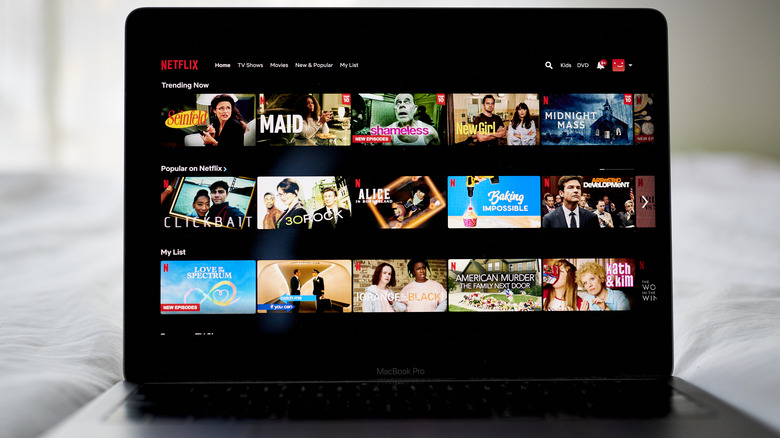How To Log Out Of Netflix On A TV And Why You Might Need To
The great thing about streaming platforms like Netflix is that wherever in the world you are and no matter what time it is, as long as you have stable internet connectivity, you can rest assured that you will be able to keep up with your favorite shows and movies to watch. You can also use a myriad of electronic devices — namely streaming media players, video game consoles, smartphones, tablets, PCs, laptops, and smart TVS, to name a few — to log into Netflix and watch titles from its expansive catalog.
There's no limitation to the number of devices you can access your Netflix login on (via Netflix). This means that you can pretty much sign in to your account not just on your personal devices in your own home, but on your work computer or the TV in your hotel room or vacation rental as well. You can even log into your account on a friend's smartphone or on various gadgets in your childhood home, where you may be spending the holidays. Leaving your Netflix account signed into on devices you have regular access to is definitely convenient. However, there are plenty of reasons to rein in your login activity.
Here's why you should keep an eye on your Netflix usage
The most obvious issue when it comes to logging into your Netflix account and leaving yourself signed in on a public device is that almost anyone who has access to the device can watch content on the platform through your login. If they use your personal profile, they can mess up your place in the shows and movies you are currently in the middle of watching and can bork your personalized recommendations from the streaming service, which may end up highlighting titles that are of no particular interest to you. If they don't use your profile and create their own one, they're essentially piggybacking on your account — and depending on your Netflix plan, you may get kicked off the app if too many devices are trying to watch using the same account.
The maximum number of devices that can watch on a single Netflix account is four, and that's only for those who have a Premium subscription (per Netflix). If you leave your Netflix account logged in on too many devices, you may run into errors and be unable to watch anything yourself. In addition, if you happen to have young kids who also watch Netflix at home, they may inadvertently access a profile someone else created and be able to watch titles that are not age-appropriate.
To avoid all these things from happening, you should make it a habit of logging out of Netflix on any device you know you won't be using the service on again anytime soon.
Sign out of Netflix directly through a smart TV
While it's easy to use any smart TV or streaming media player to watch your favorite shows and films on Netflix, it's equally easy to forget that you're logged into Netflix on them, especially while you're on a trip and are staying somewhere that isn't your home. The next time you are at a friend's house, in a hotel room, or are staying in an Airbnb rental and use the in-house TV for Netflix purposes, make sure you do the following steps and log out of the platform before you leave:
- Launch the Netflix app on the smart TV or streaming device.
- Select your profile.
- Press the left button on the remote to open the left menu panel and pick Get Help. On some TVs and streaming media players, it may be located on the bottom-right corner of the screen, not the actual menu panel.
- If you can't see a Get Help option, head to Settings or select the gear icon.
- Pick Sign Out, then select Yes to finalize logging out. Netflix should return to the login page when you've successfully signed out.
These instructions should work on most smart TVs that have Netflix built in as well as streaming media players like Roku, Apple TV, or Meta Portal TV, to name a few. If you cannot find the Get Help link, the Sign Out option may be under Settings (aka the gear icon) or directly on the left sidebar. On an Amazon Fire TV device, the steps are different:
- On the Amazon device's main screen, pick Settings.
- Go to Applications, then pick Manage All Installed Applications.
- Go through the list and select Netflix.
Instead of a sign-out button, you'll need to Clear Data to log out of Netflix.
Other ways of signing out of Netflix
Alternatively, there is another fun way of signing out of Netflix on a TV or a compatible streaming media player which may appeal to old school video gamers. Are you familiar with the Konami code — a particular sequence of arrow button presses on a game controller — made famous by the Nintendo game Contra that granted free lives (via Contra Wiki)? If yes, then you may get a kick out of trying to execute a similar pattern of button presses on your TV remote control to log out:
- Launch Netflix.
- While on the main Netflix app screen, press Up, Up, Down, Down, Left, Right, Left, Right, Up, Up, Up, Up on your remote.
- When options show up onscreen, pick Sign Out and ensure that Netflix goes back to the login page.
If you have a tendency of being forgetful or have already signed into numerous devices using your Netflix credentials and can't remember all of them, a more thorough method of logging out of Netflix is through a web browser. On a computer or a mobile device, follow these instructions:
- Launch your go-to web browser and open a new tab.
- Go to netflix.com/manageaccountaccess.
- Hit Sign Out next to any device you do not recognize.
Devices listed on this Access page should be properly labeled, so it'll be easy to pinpoint which ones are TVs, web browsers, mobile devices, and so on. Each device will have information on when it was last used to watch Netflix and from what location. If you notice any device that has pretty recent access dates in locations you know you weren't at in person, click Sign Out on that device card and consider updating your Netflix password for security purposes.