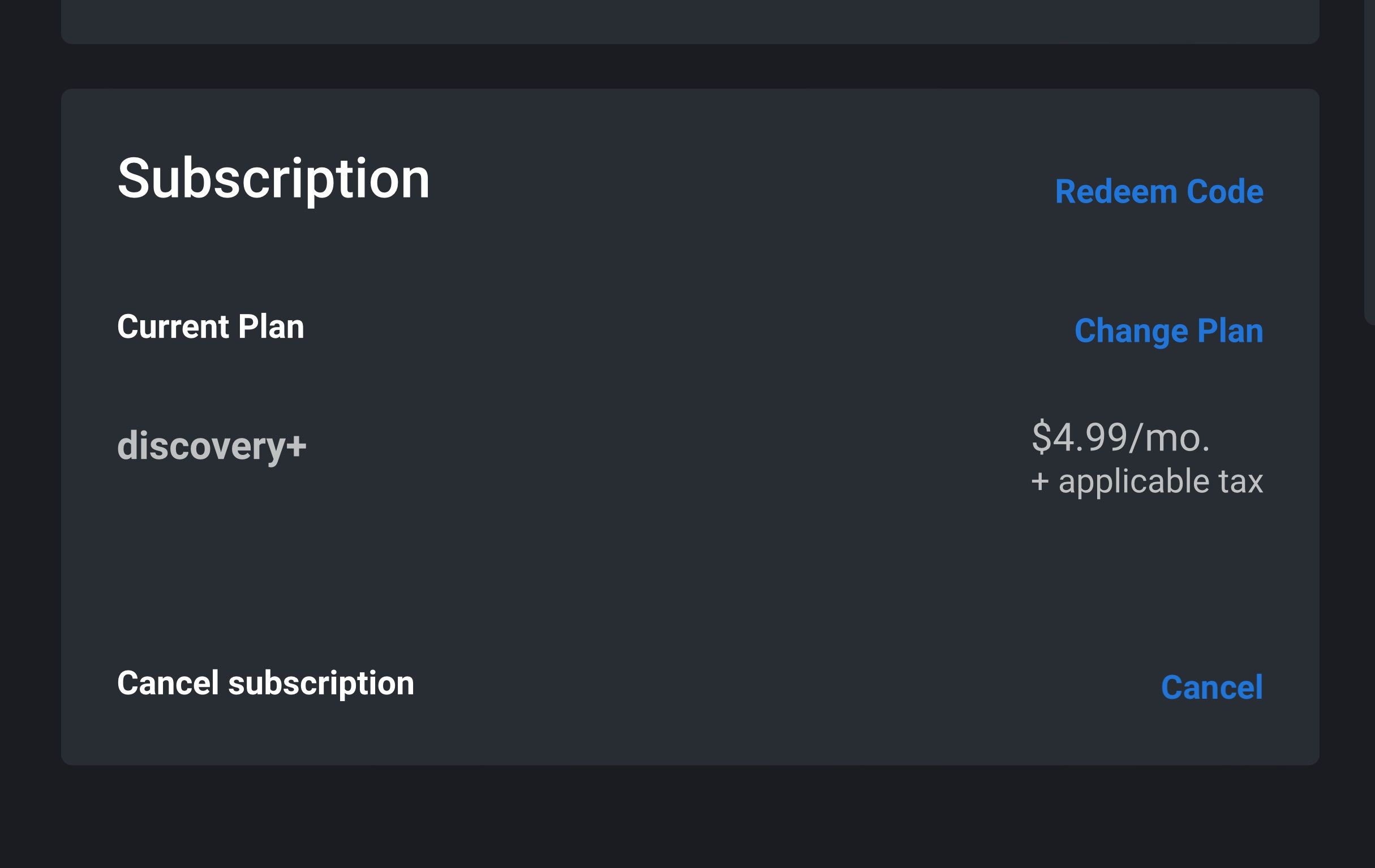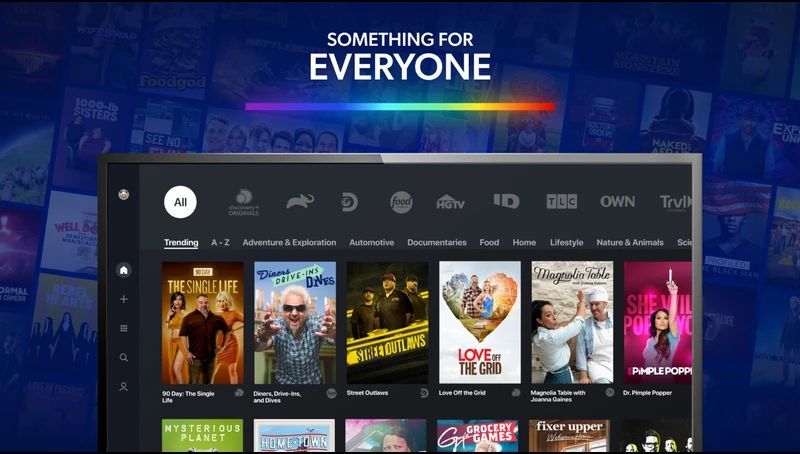Canceling your Discovery+ subscription is as simple as taking a few steps, depending on your streaming device. Keep reading to discover the best way to cancel your subscription.
How to Cancel Your Discovery+ Subscription (Browser)
You can cancel your Discovery+ subscriptions from a variety of devices. The quickest and easiest way to do so is through the Discovery+ website within your favorite web browser. To cancel your subscription from a web browser, follow these steps:
- Go to the Discovery+ website and log into your account.
- Select the Profile icon in the upper right-hand corner of the window.
- Select the Account button.
- Under the Subscription section, select the Cancel button.
- Confirm the cancelation of your subscription.
Are you considering canceling Discovery+ due to technical issues while streaming? Try these tips to troubleshoot streaming errors first.
How to Cancel Your Discovery+ Subscription via Amazon
Amazon Prime members can subscribe to channels through Amazon's website. If you purchased your Discovery+ subscription through Amazon, you would also need to cancel it there. All you need to do is follow these steps:
- Go to Amazon and log into your account in a web browser.
- Select Digital Content and Devices.
- Click Your Apps.
- Choose Your Subscriptions from the list of options on the left-hand side of the web browser.
- Go to Discovery+.
- Select the Cancel button.
How to Cancel Your Discovery+ Subscription (Apple TV)
One of the best Apple TV features is that you can use it to subscribe to any streaming service. Of course, you can also use it to cancel your Discovery+ subscription. To do so, follow these steps:
- Select the Settings button on your Apple TV.
- Go to Users and Accounts.
- Choose the Subscriptions button.
- Select Discovery+ and then select the Cancel button.
How to Cancel Your Discovery+ Subscription (Roku)
Discovery+ subscribers have the option to cancel their subscription through a Roku device. However, you should keep in mind that canceling your subscription on Roku might take more time than doing it through a web browser.
Still, if you want to cancel your subscription through a Roku device, complete the following steps:
- Select the Home button on your Roku remote.
- Highlight the Discovery+ App on your Roku homepage.
- Press the Star button on your remote. This will open the settings for the app selected.
- Select Manage Subscription.
- Choose Cancel Subscription.
- Confirm Cancel Subscription.
- Select the Done button.
How to Cancel Your Discovery+ Subscription (Android)
If you would like to cancel your Discovery+ subscription via an Android device, you can do so through these steps:
- Open the Google Play app.
- Select the Profile icon located in the upper right-hand of the window.
- Choose Payments and Subscriptions.
- Select the Subscriptions button.
- Choose Discovery+.
- Tap Cancel Subscription.
How to Cancel Your Subscription via Apple Devices
If you want to cancel your Discovery+ subscription through an iPhone or iPad, follow these steps:
- Open the settings app on your device.
- Select Apple ID and then Subscriptions.
- Choose Discovery+.
- Select Cancel Subscription.
If you can't locate the Subscriptions tab under the Apple ID section, try selecting iTunes and App Store. Next, choose Apple ID, then Subscriptions.
You can also go to the App Store and tap your profile in the top right corner of your screen. Then, select Subscriptions and tap Discovery+. Finally, tap Cancel Subscription and confirm that you want to cancel your Discovery+ subscription.
How to Permanently Delete Your Discovery+ Account
If you want to delete your Discovery+ account permanently, you must contact Discovery+ customer support.
You first need to go to the Discovery+ webpage and use the help desk email or the chat feature in the bottom right-hand corner of the page. Then, you'll need to ask to delete your account permanently.
What Happens After You Cancel Discovery+?
Once your subscription has been canceled, you will still have access to Discovery+ until your next billing cycle. This is true regardless of the cancelation device or the method you use. So feel free to enjoy Discovery+ content until the subscription expires on the renewal date.