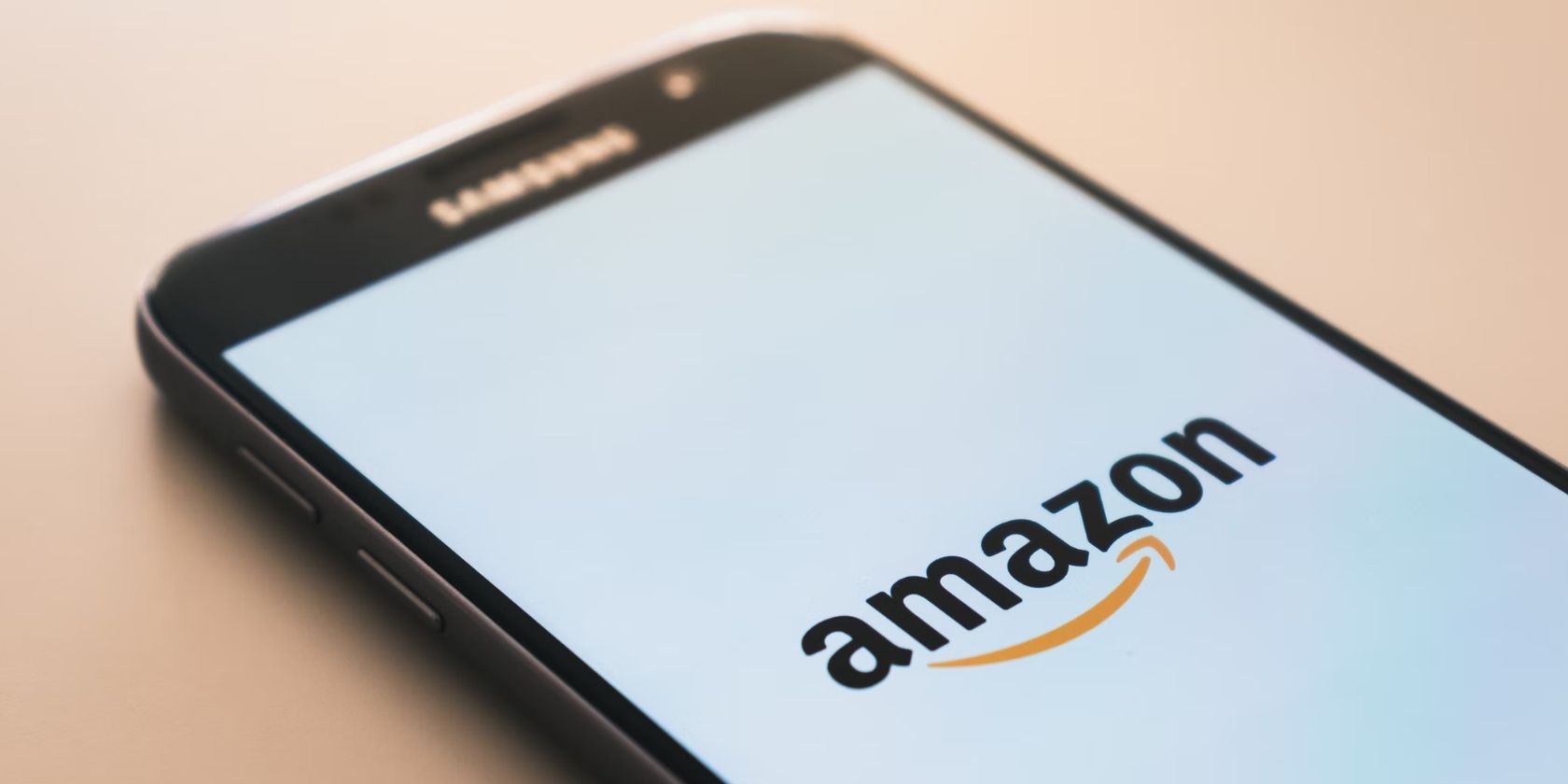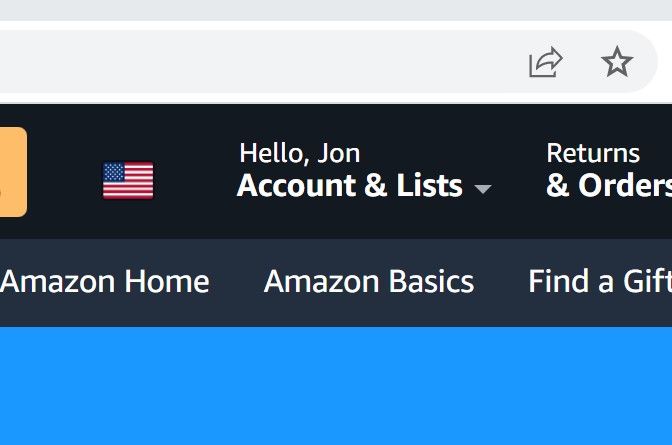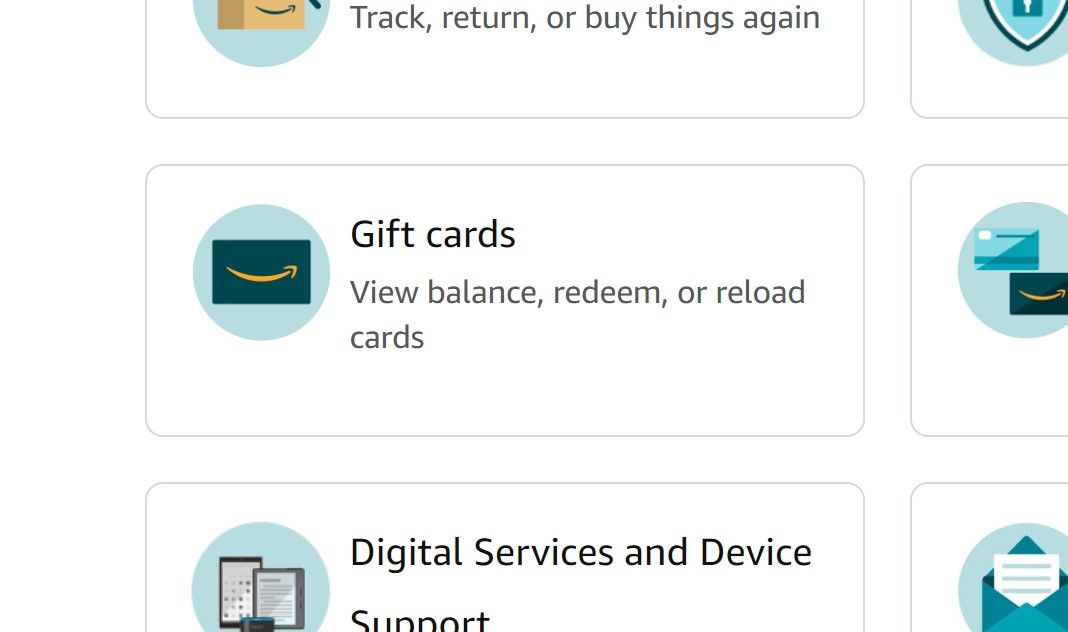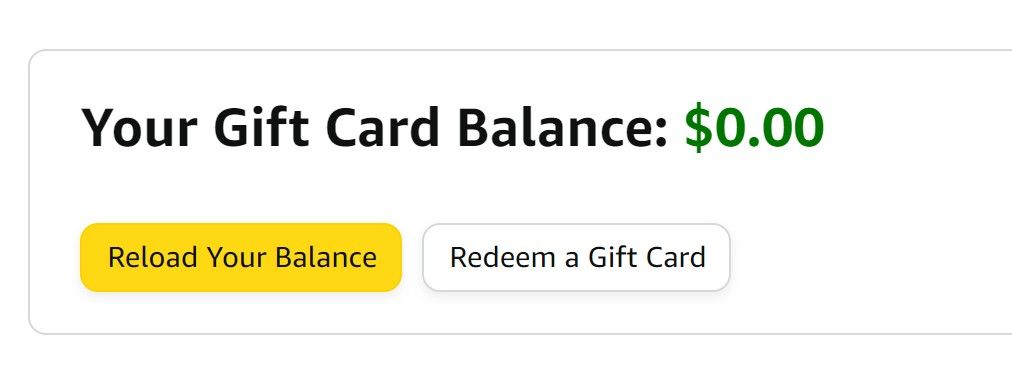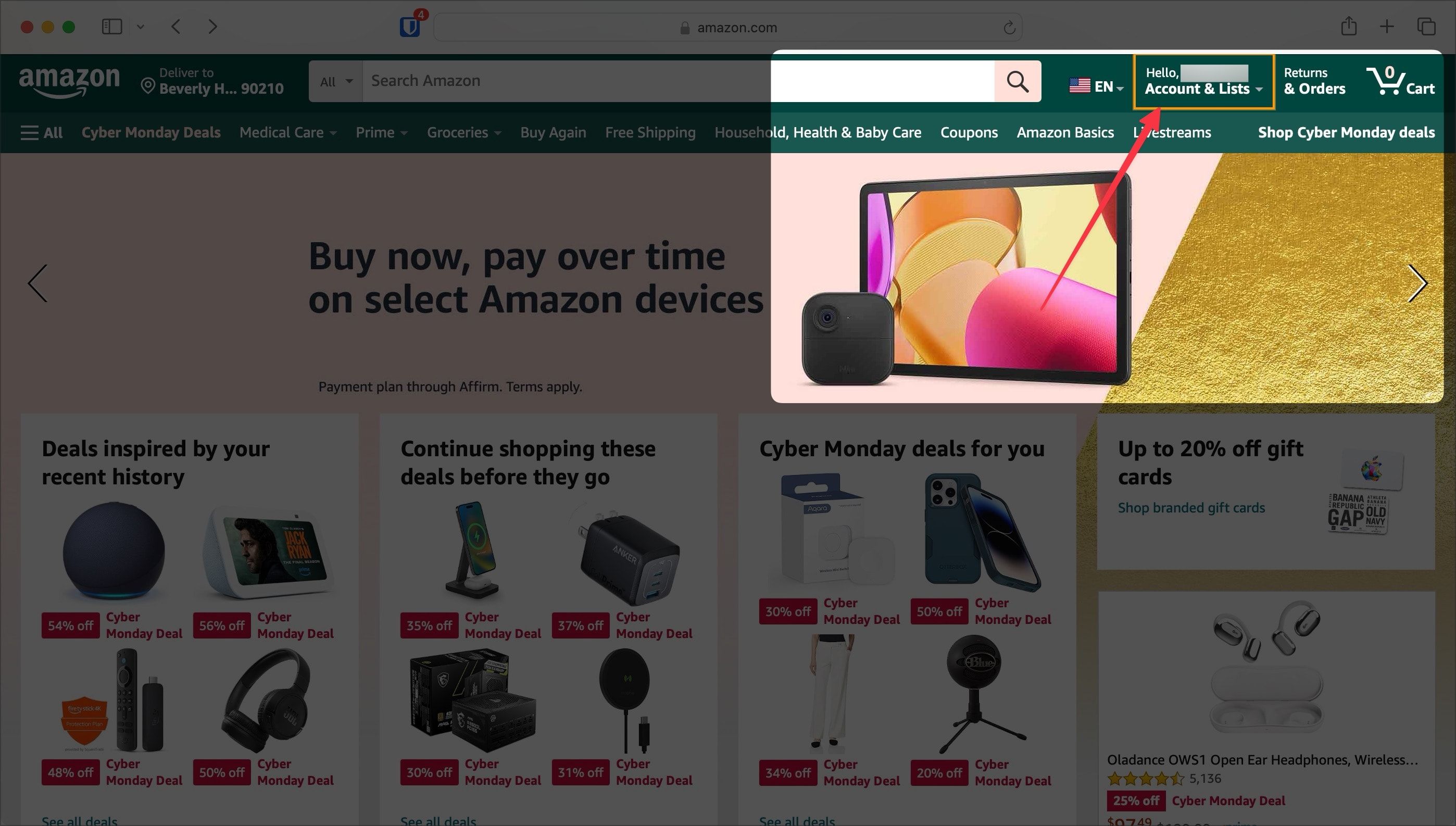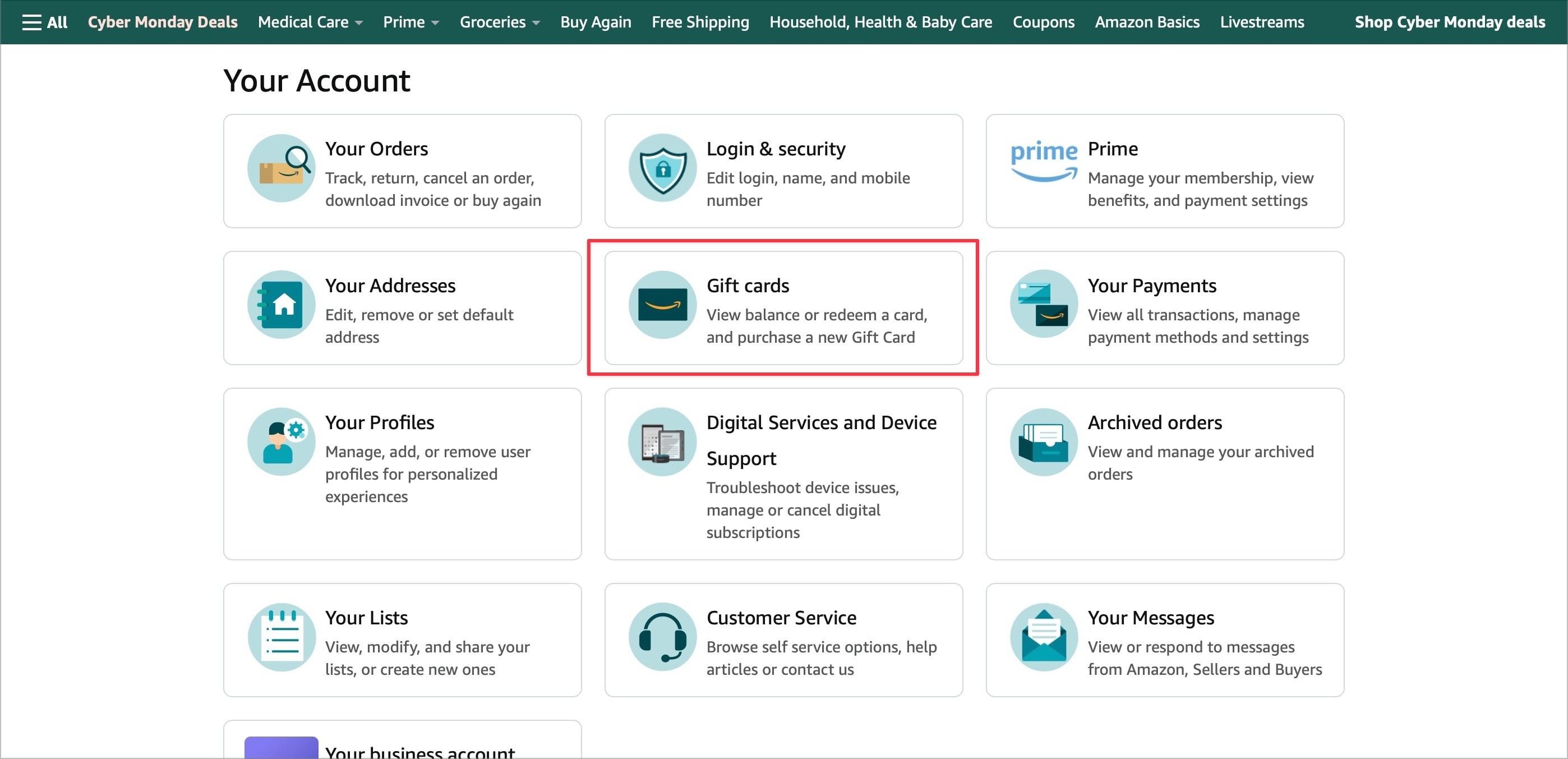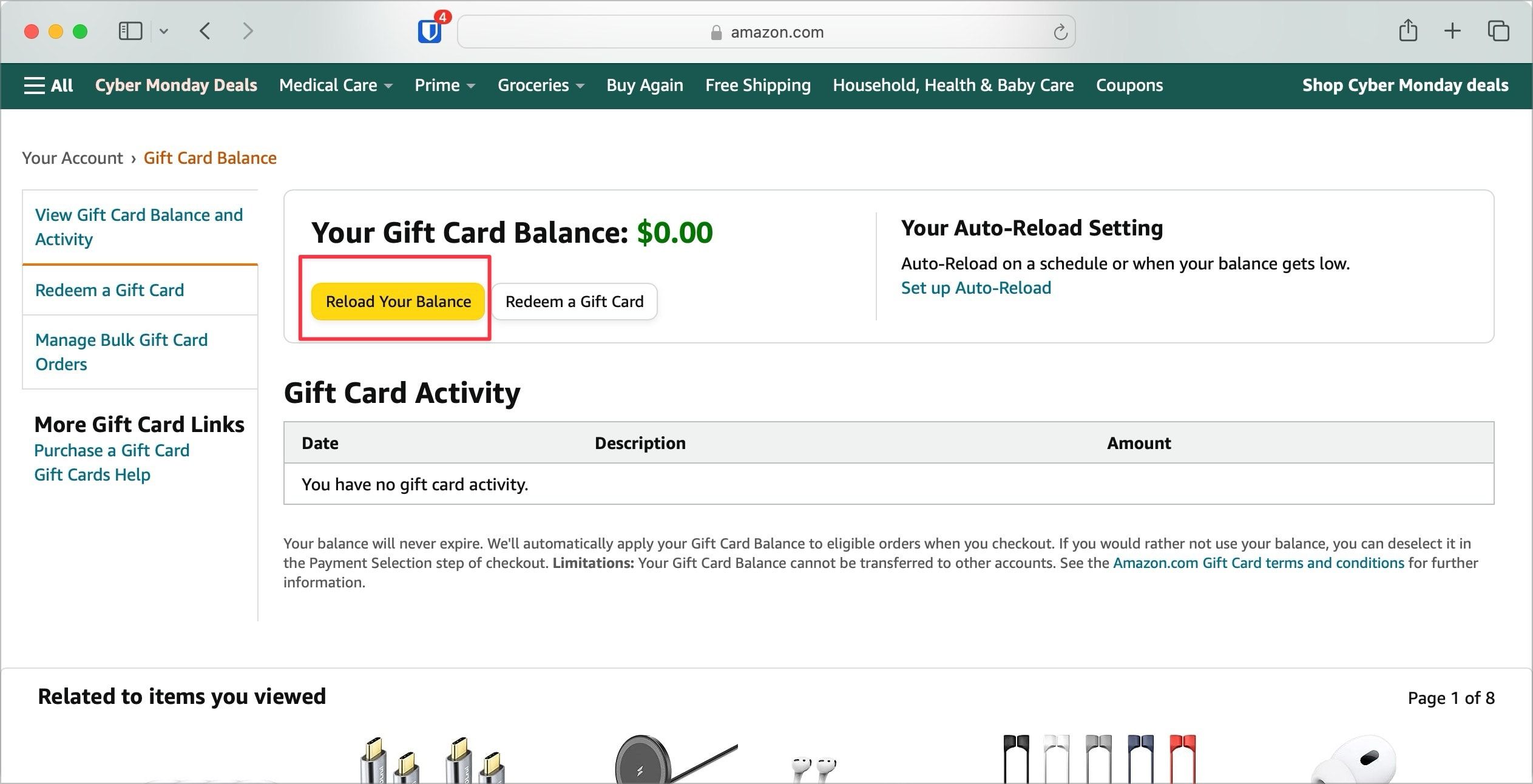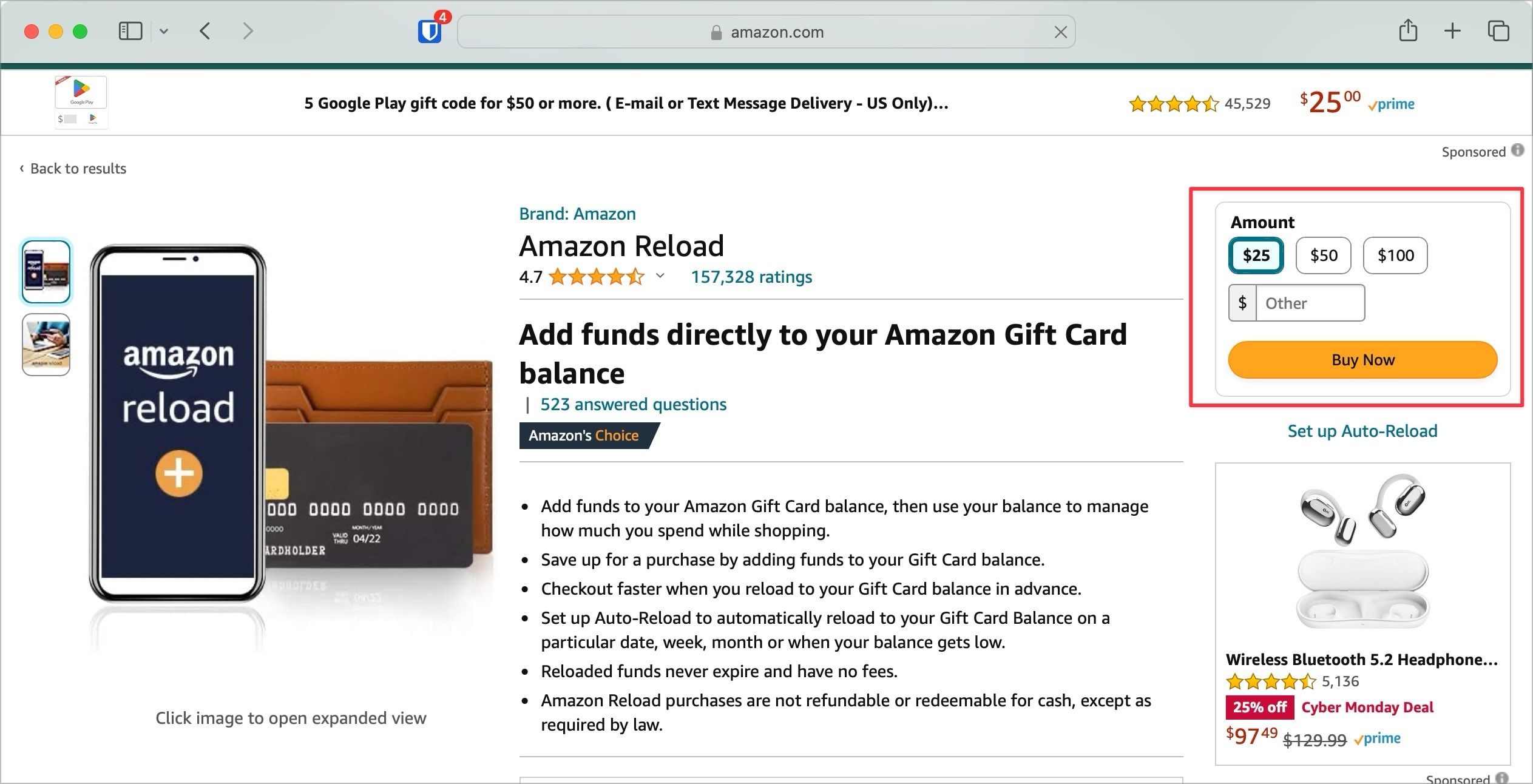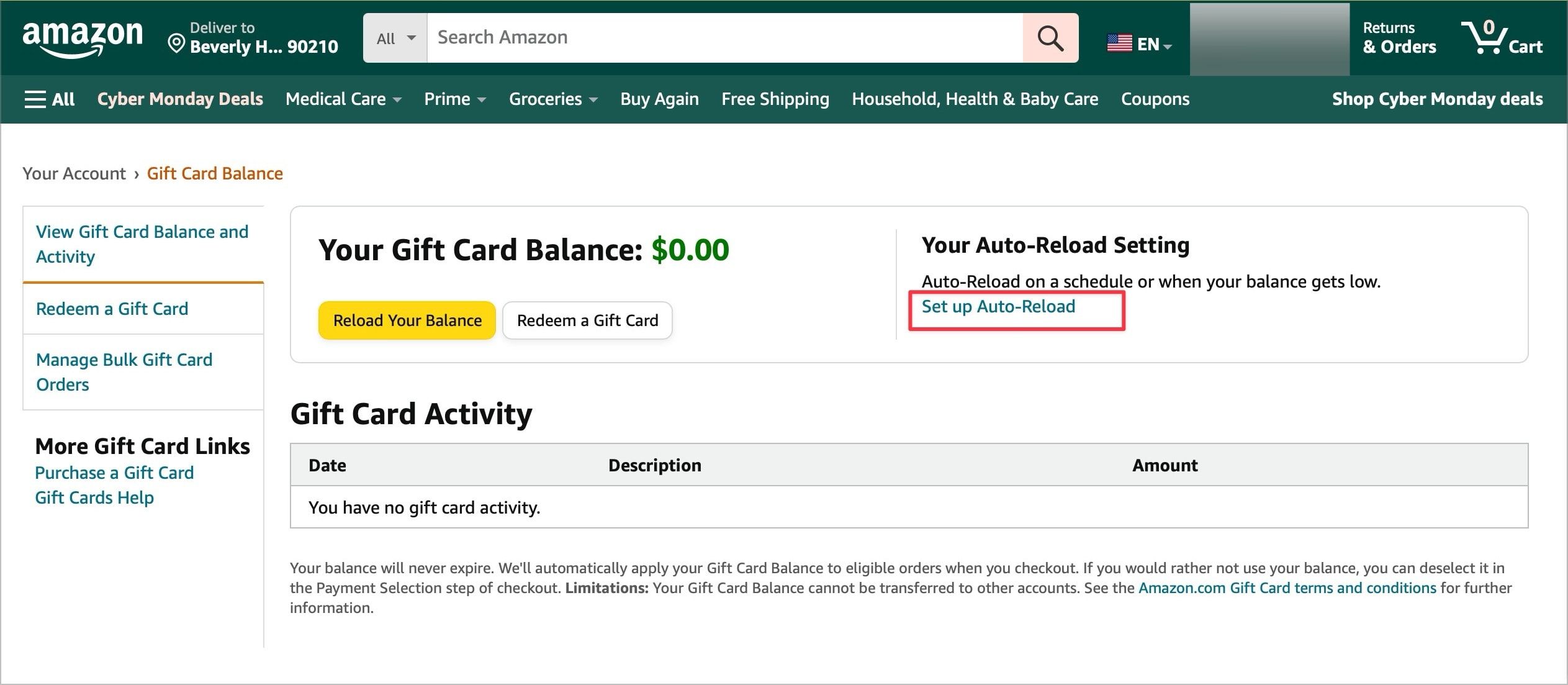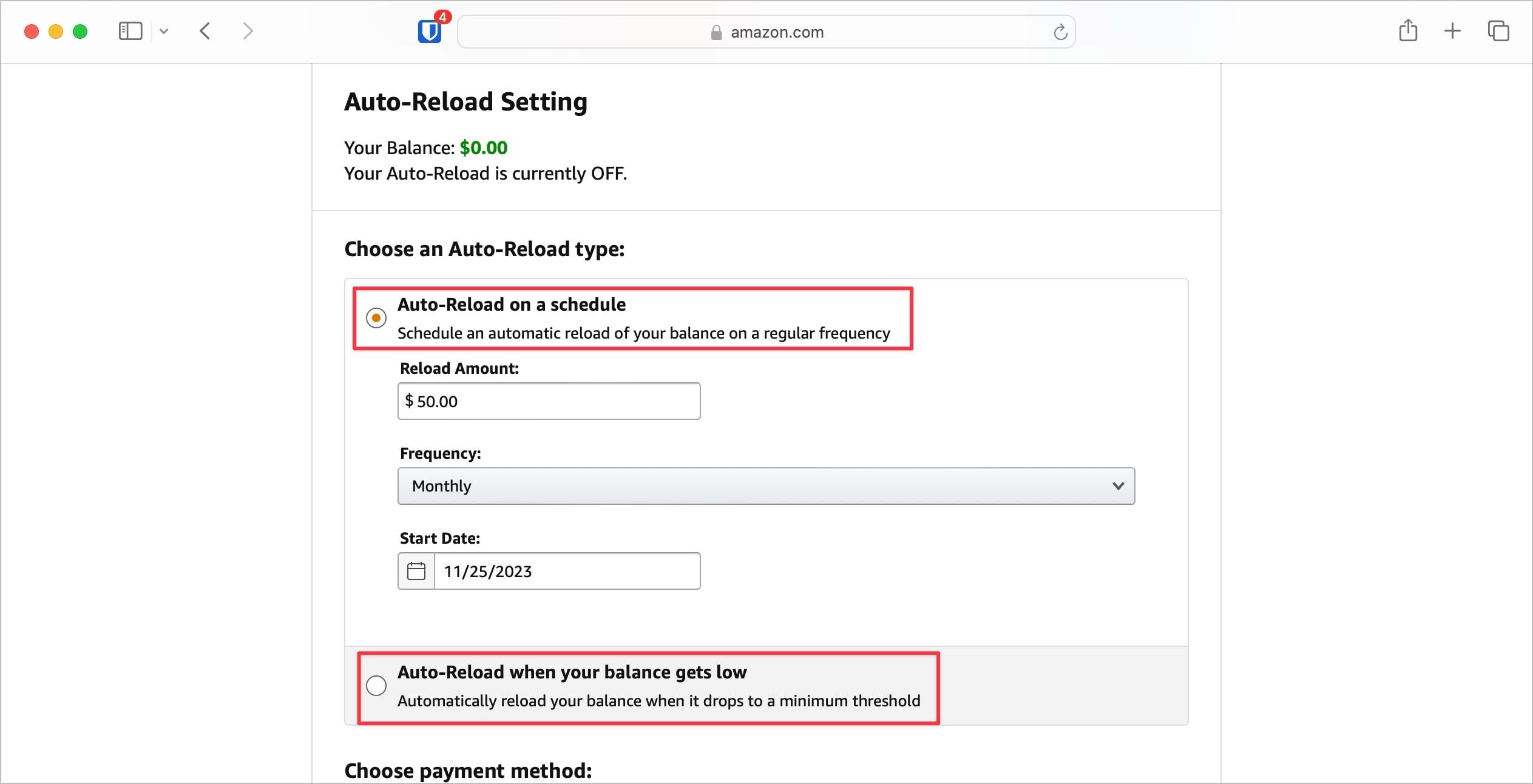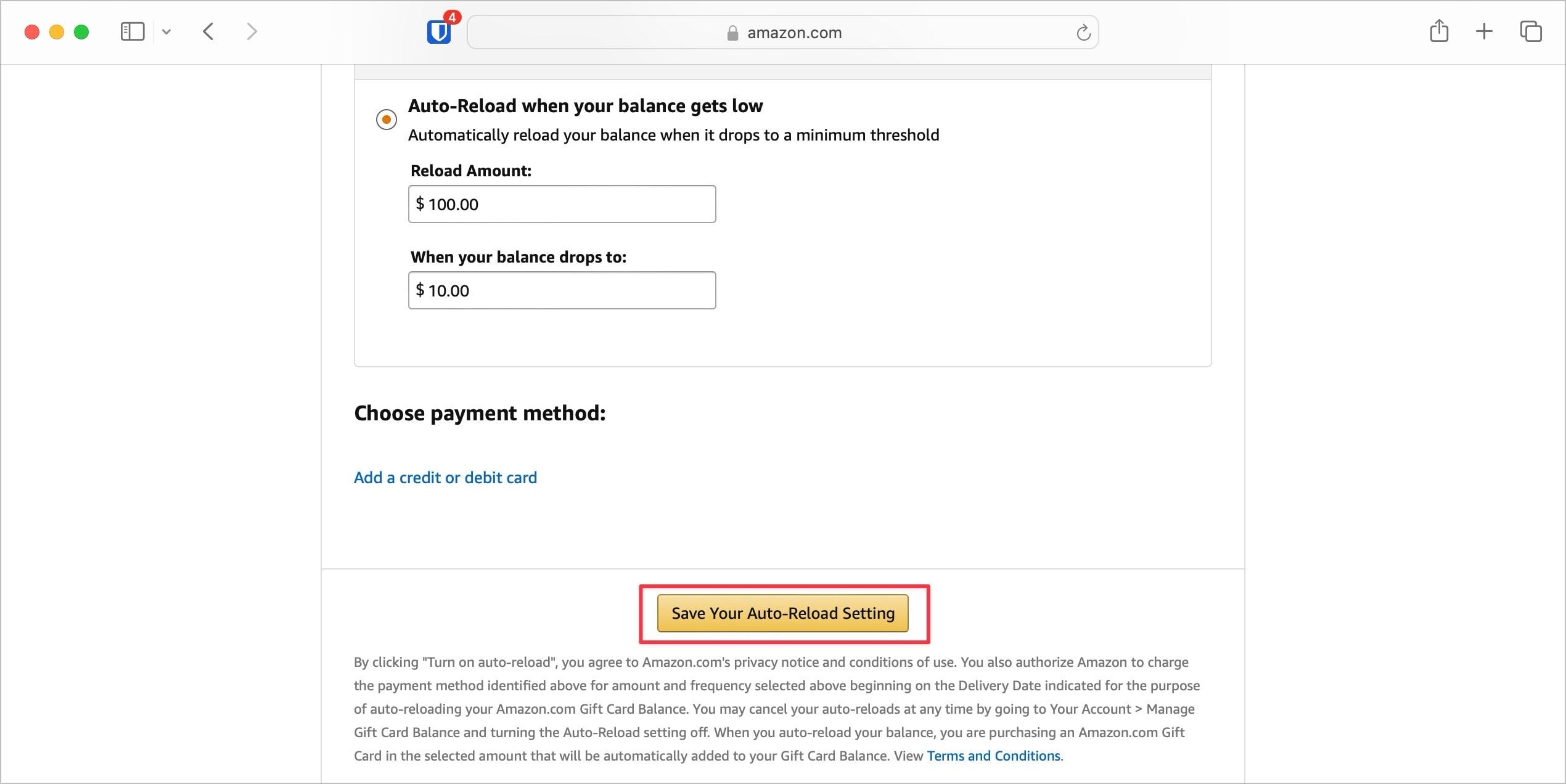An Amazon gift card is an excellent gift option when you can't decide what you want to buy as a gift. It also assures that instead of buying a gift a recipient doesn't need, they get money to put toward the things they want. After all, we all have a long wishlist on Amazon.
You can also reload the balance on your Amazon gift card to save for an item on your wishlist. Checking your Amazon gift card helps you understand how much money you received or saved and helps you shop accordingly.
Whether you are saving for your next handheld gaming console or want to see how much money is inside your Amazon gift card, here's how to check your Amazon gift card balance.
How to check your Amazon gift card balance on your PC or laptop
Your gift card balance can be checked on any browser through the Amazon website.
- Open your web browser and go to the Amazon homepage.
- Log in to your Amazon account.
-
Click Account & Lists in the upper-right corner of your screen.
-
Click Gift Cards underneath the Account heading.
-
Your gift card balance displays at the top of your screen.
How to check your Amazon gift card balance on the mobile app
If the Amazon Shopping app is installed on your iOS or Android device, this is the quickest way to check your gift card balance.
- Open the Amazon Shopping app.
-
Tap the Profile button at the bottom of your screen.
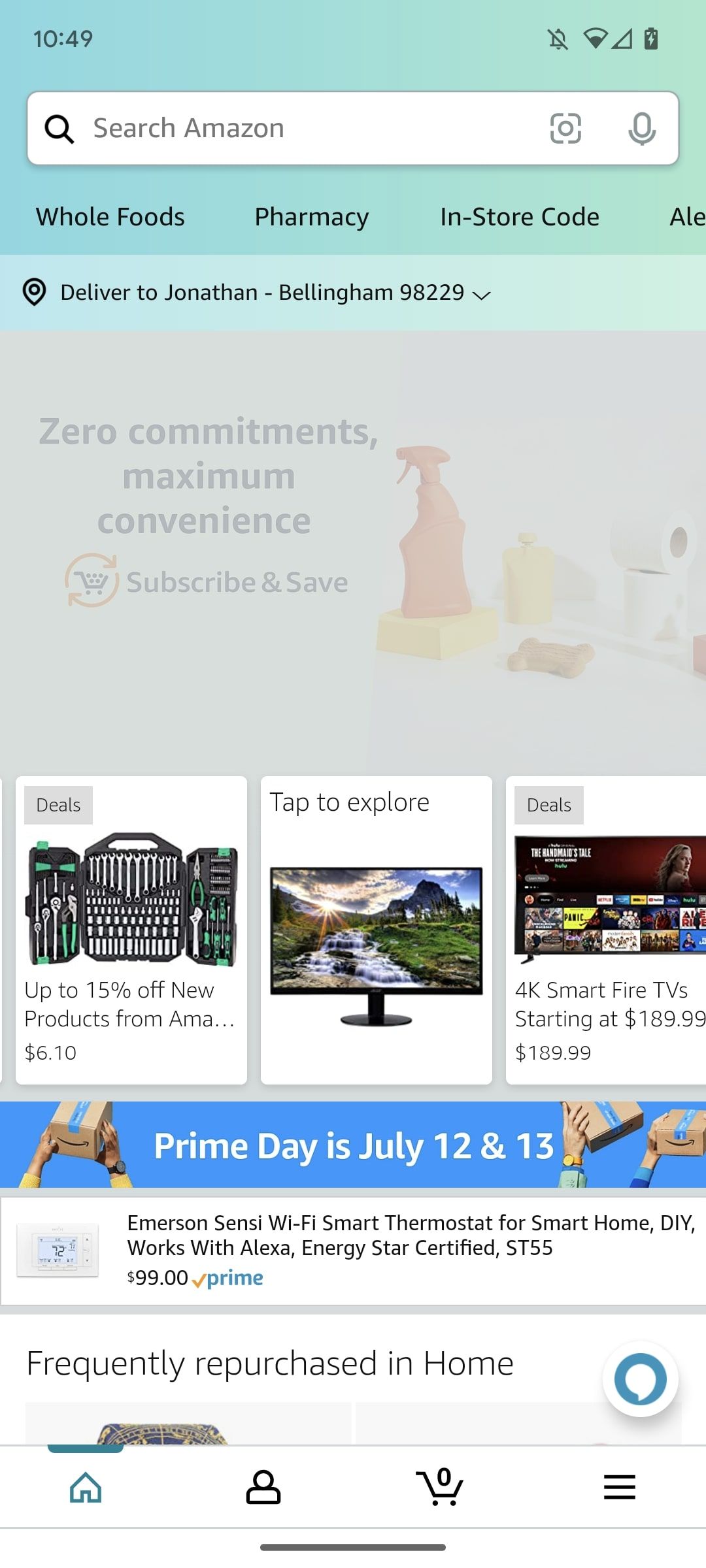
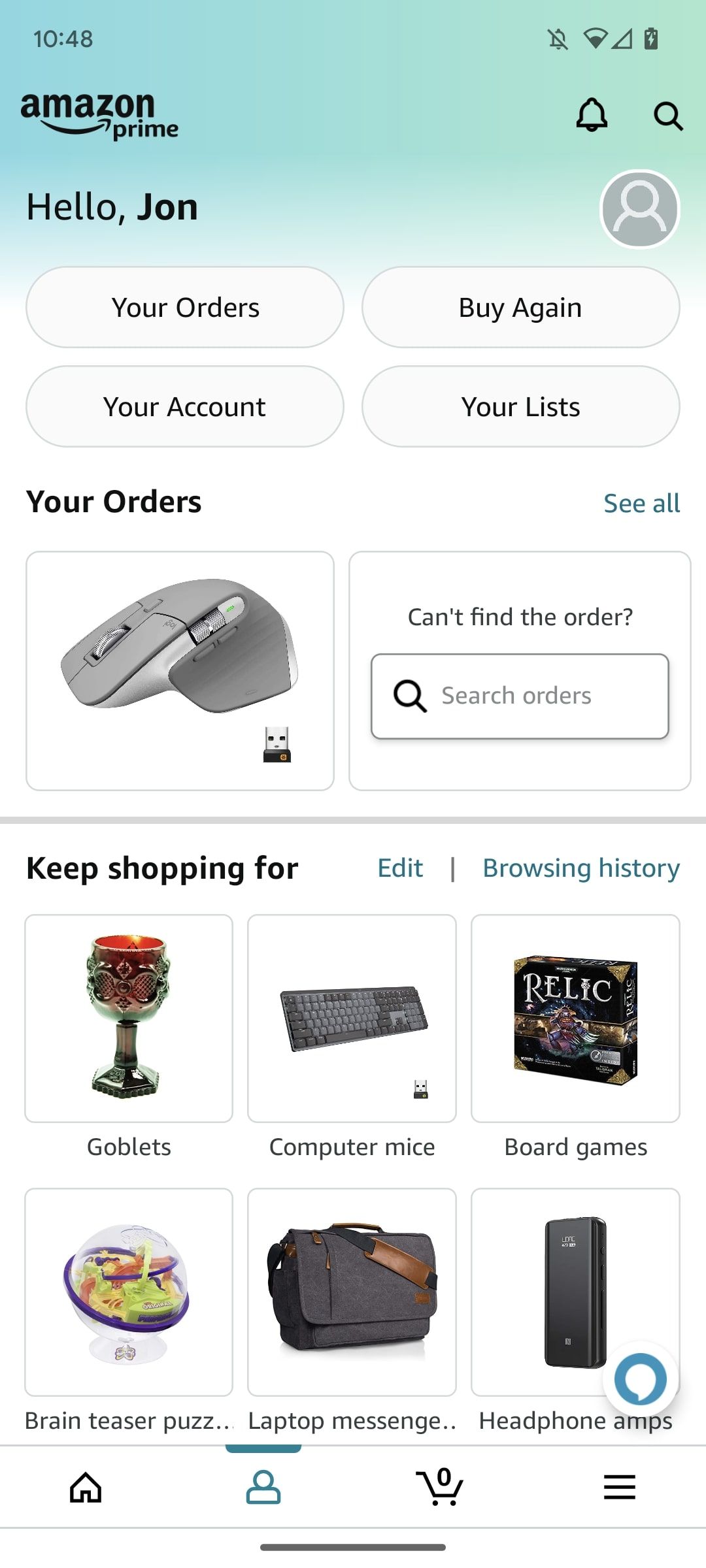
- Scroll down. Your balance displays under the Gift Card Balance heading.
-
Tap Manage gift card balance to see a detailed breakdown of your balance activity, including your auto-reload setting.
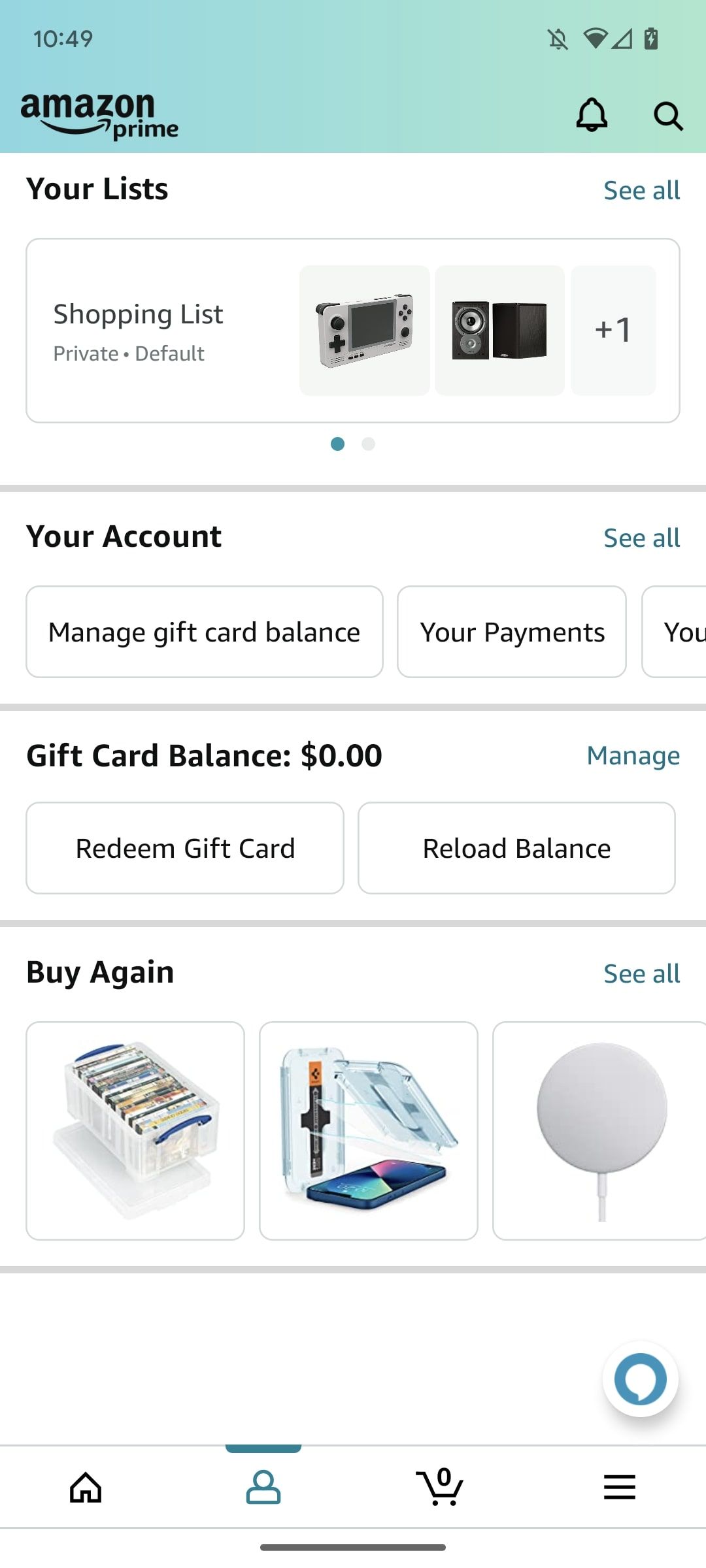
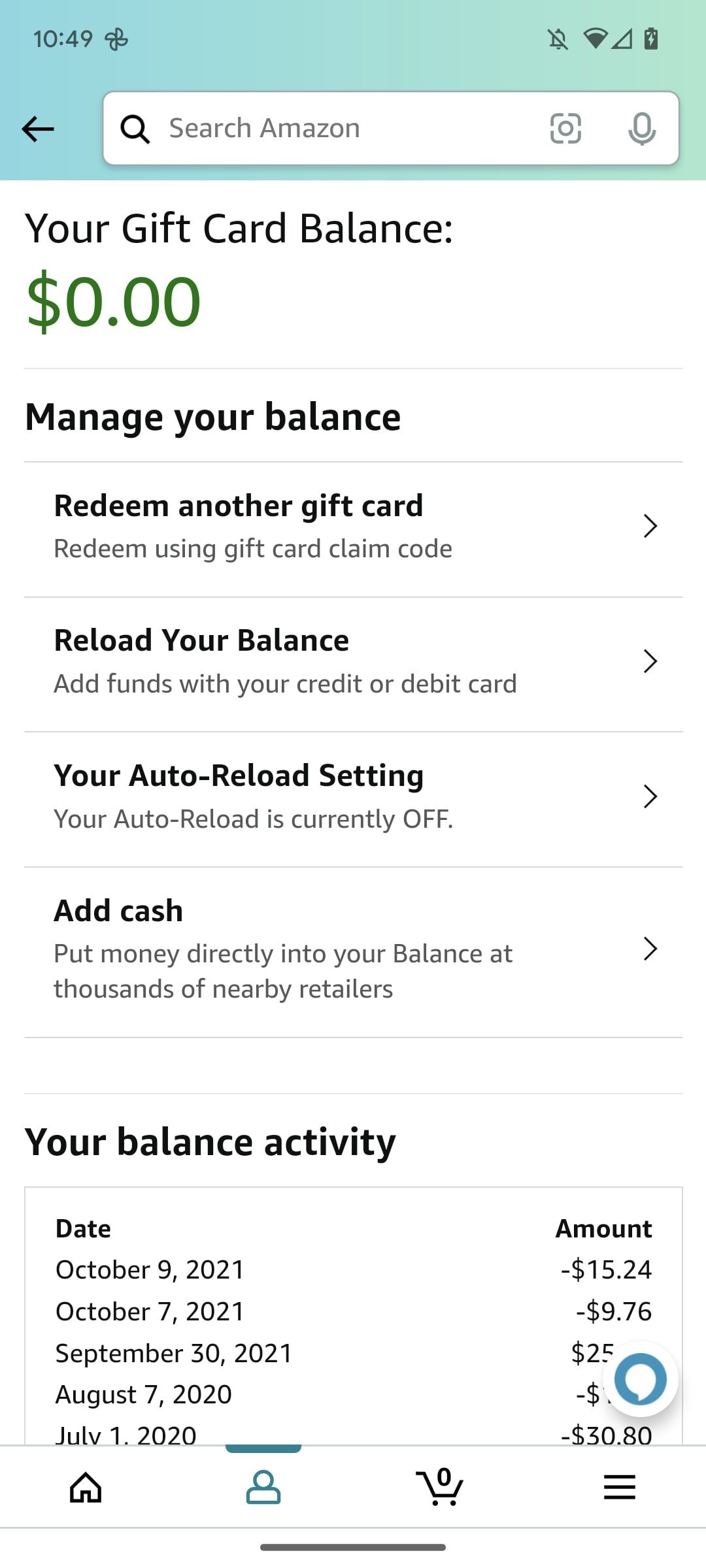
How to reload your Amazon gift card balance
Amazon gift card balances can be reloaded manually or automatically. Manual reloads are self-explanatory, but automatic reloads can be tweaked to suit your spending habits. If you don't keep track of automatic reload, it adds money to your gift card balance when you don't want it to.
We show you how to reload your balance on the Android and iOS Amazon Shopping app. If you're on a desktop, click the Reload your balance button below your gift card balance to see the same options.
How to manually reload your gift card balance
- Go to the Profile tab in the Amazon Shopping app.
- Scroll down and tap Reload Balance underneath the Gift Card Balance heading.
- Scroll down and enter the desired amount under the Amount heading.
-
Tap Buy Now to complete your purchase.
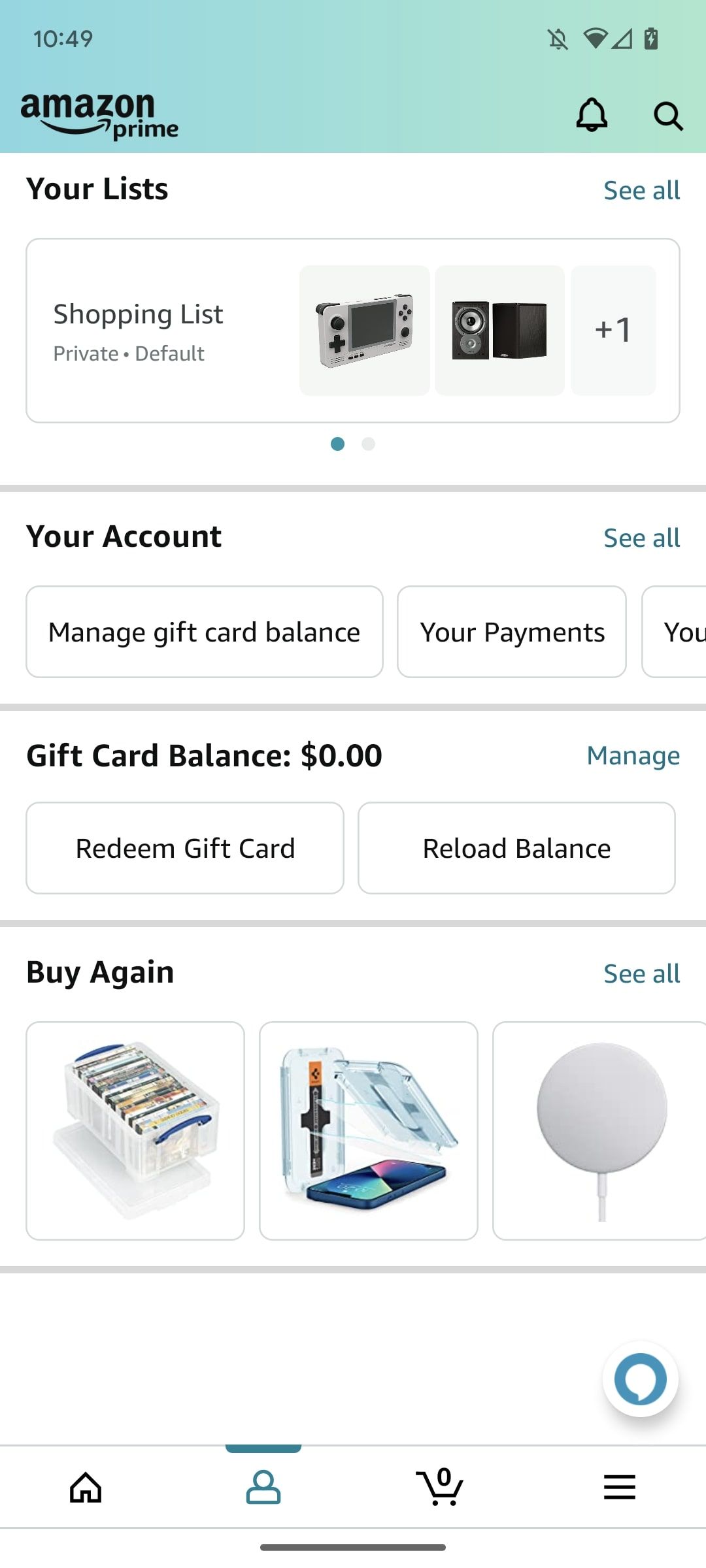

If you prefer to reload your Amazon gift card balance on your desktop:
-
Go to the Amazon homepage and click the Accounts & Lists option.
-
Click the Gift cards setting tile.
- Click the Reload your balance button.
-
Enter the reload amount and click the Buy Now button to complete the purchase.
How to automatically reload your gift card balance
If you don't want to upload your balance manually, set your card to reload automatically.
There are two ways to auto-reload your balance. Select Auto-Reload on a schedule to add a preset amount repeatedly. Or, select Auto-Reload when your balance gets low to ensure your gift card balance never drops below a threshold.
- On the Profile tab, scroll down and tap Reload Balance underneath the Gift Card Balance heading.
-
Scroll down and tap Set up Auto-Reload.
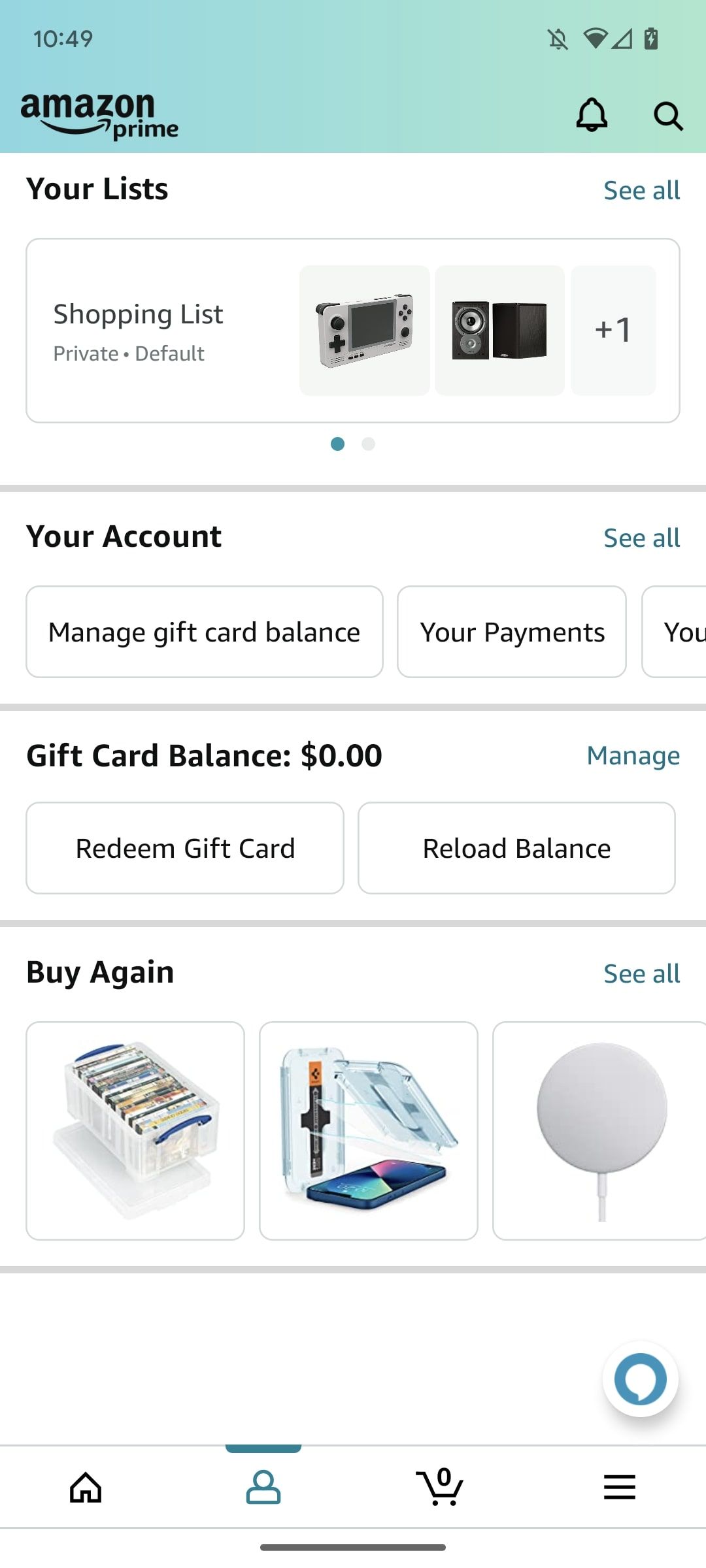

-
Select an auto-reload method.
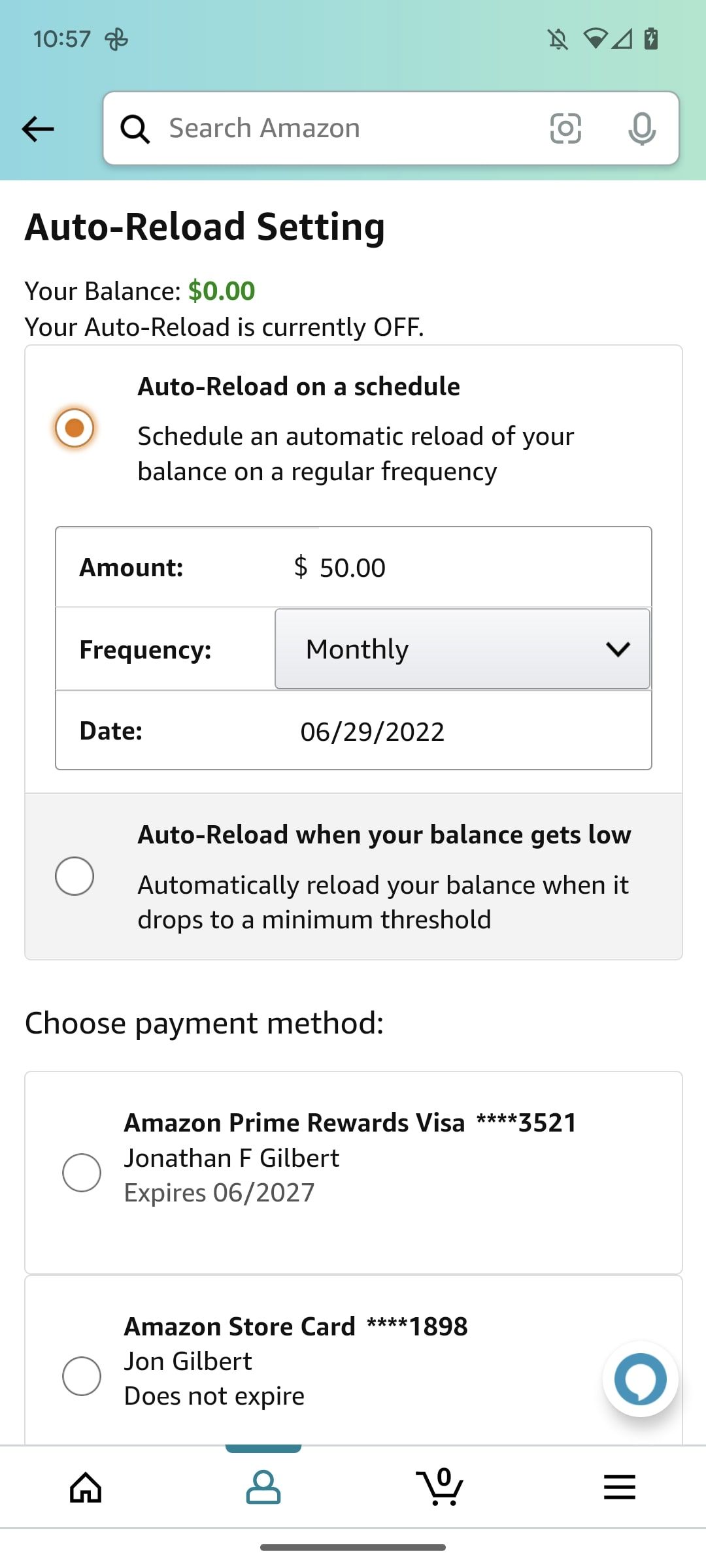

-
Scroll down and tap Save Your Auto-Reload Setting to complete the setup.
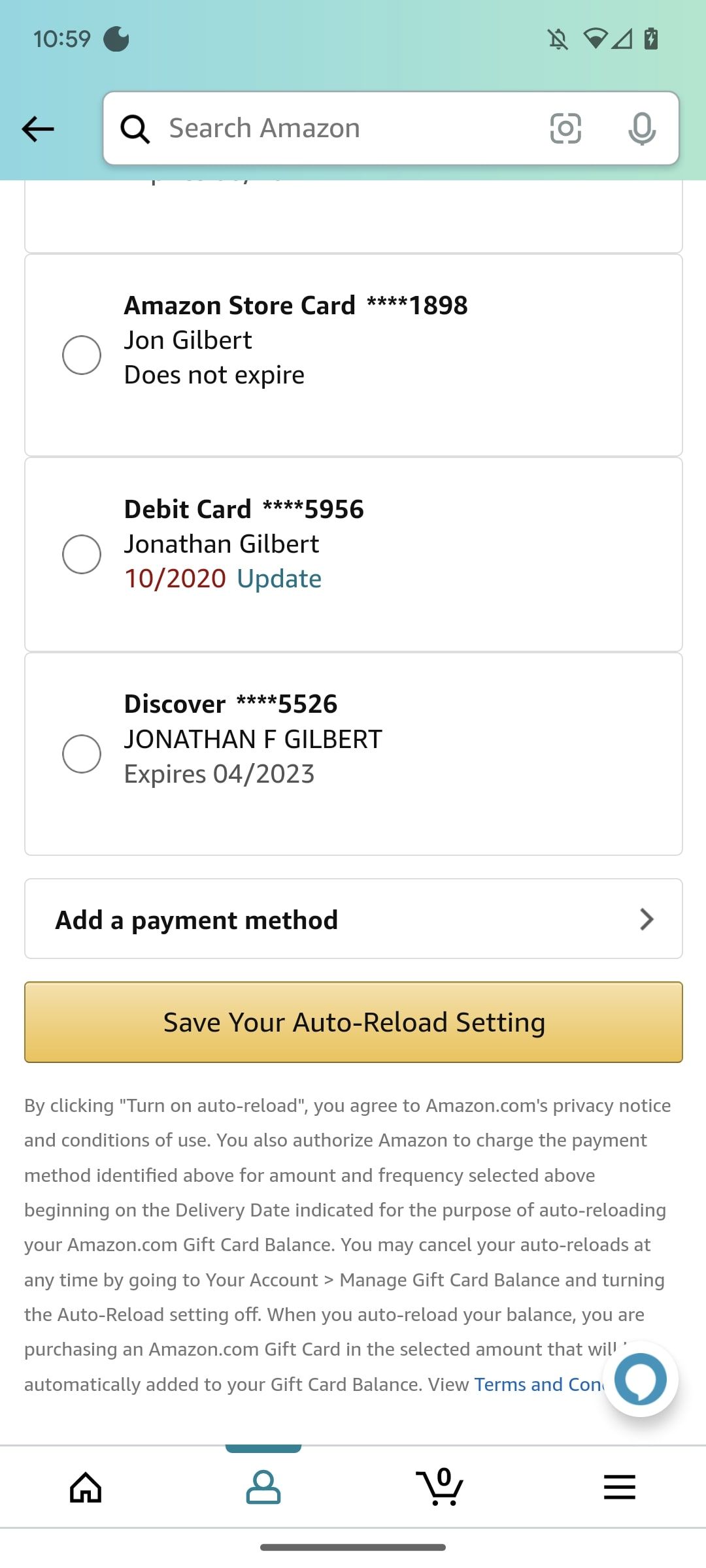
You can also set up auto-reload on a desktop device. Follow the steps below to start the automatic reload process.
-
Visit Amazon's homepage and click the Accounts & Lists button.
-
Click the Gift card tile to open the Amazon gift card page.
-
Click the Set up Auto Reload option.
-
Choose whether to auto-reload on a schedule or when your balance dips below a specified amount.
-
Click the Save Your Auto-Reload Setting button and follow the on-screen commands to complete the process.
How to check a physical gift card's balance
If you're unsure about the amount on a physical gift card, you can check the gift card balance without redeeming it. However, you must contact Amazon customer support.
- Go to Amazon's support page.
- Click I need more help to initiate.
- Request to speak with a customer representative.
- Inform the customer representative that you want to check the balance on a gift card.
- Provide them with the code on the back of your gift card.
Can I withdraw my Amazon gift card balance to my bank account?
You cannot withdraw funds from your Amazon gift card balance. If you have a gift card balance, spending it on Amazon is the only way to use it. While some third-party sites offer cash for physical gift cards, you'll lose some of the value of your card.
The best thing to do is to create a wishlist of your most-wanted items and set a notification for when they go on sale. This lets you use your gift card balance at full value while snatching up a great deal.
Keep your gift card balance topped up
Amazon occasionally offers bonus cash for reloading your gift card balance, so using your gift card balance can save you money when you spend large amounts at once. If you're looking for extra money-saving methods, try these Amazon shopping tips.