Affiliate links on Android Authority may earn us a commission. Learn more.
How to delete photos from iCloud to free up space
Unless you can upgrade your iCloud storage, your pathetic free 5GB will not last very long. This means constant deleting will be a necessary and continual process, and you may eventually decide that all those iCloud pictures of your delicious avocado toast for breakfast don’t need to stay in the cloud. Here’s how to delete photos from iCloud to claw that precious space back.
QUICK ANSWER
If your device is connected to your iCloud account, simply deleting the photo(s) from the device will automatically remove them from iCloud. If your device is not connected to iCloud, you must log into your account on iCloud.com and delete the image(s) from there.
JUMP TO KEY SECTIONS
How to delete images from iCloud on your iOS or Mac device
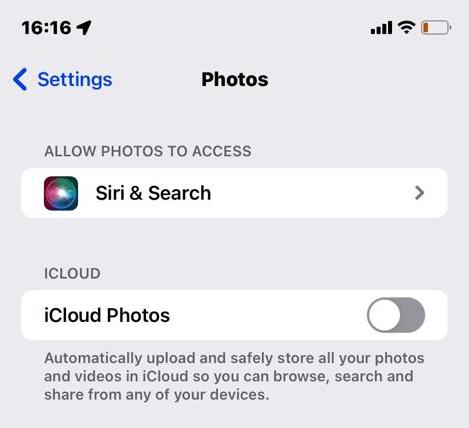
If your iOS or Mac device is connected to your iCloud account via Photo sharing, then you have to delete the image(s) from the device itself. Subsequently, the device will sync with iCloud on its next scheduled backup, and iCloud’s copy of the photo(s) will also delete.
They will be put into a Recently Deleted folder, where they will sit for 30 days before being permanently deleted, never to be seen again. During those 30 days, however, you can easily pull the photo(s) back out if you want them again.
The iOS method
If you need to delete an image on your iPhone or iPad, go to the Photos app and locate the photo. In the bottom right-hand corner is a small trash bin icon. Tap it to delete the image.
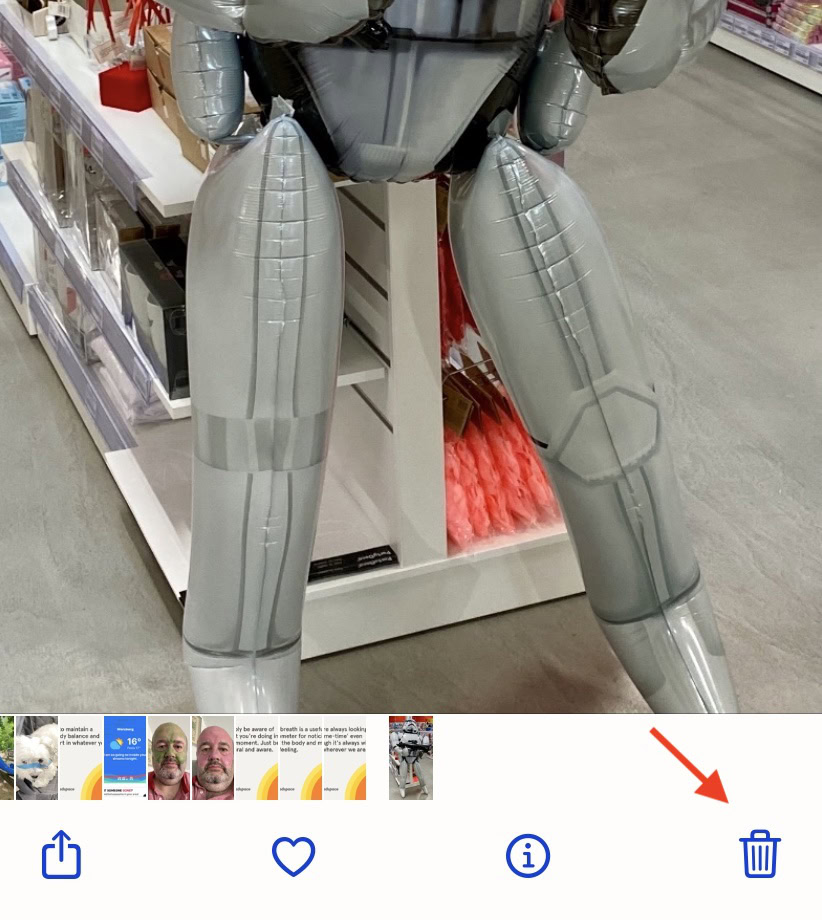
If you want to delete photos in bulk, go to the grid view of your album and tap the Select button at the top of your screen.
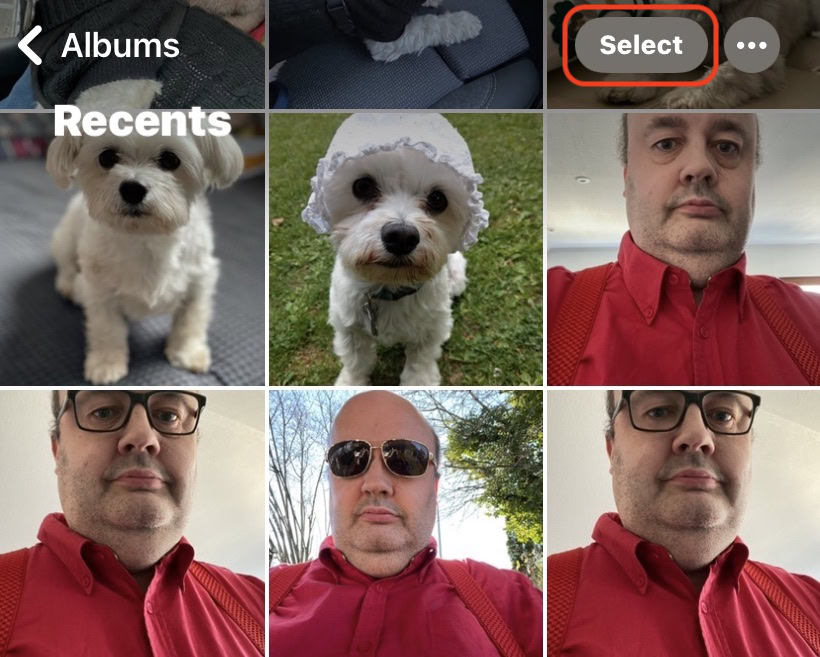
Now tap the thumbnails of the pictures you want to delete, and a small tick will appear at the corner of them. Or you can even run your finger across the image thumbnails along the screen. This is quicker and easier if you have a lot of images to delete. Now tap the trash bin icon at the bottom right to delete them all in one go.
If the image deletions do not sync with iCloud, go to the Photos app settings and make sure that Photo sharing is turned on. It should now work smoothly. If not, try restarting the Photos app and restarting your iOS device. There may be a bottleneck somewhere that a restart usually clears.
The Mac method
The method of deletion on a Mac is just as easy and fast. Open the image you want to delete in the Photos app and right-click it. When the right-click menu pops up, select Delete 1 Photo to send it to the Recently Deleted folder.
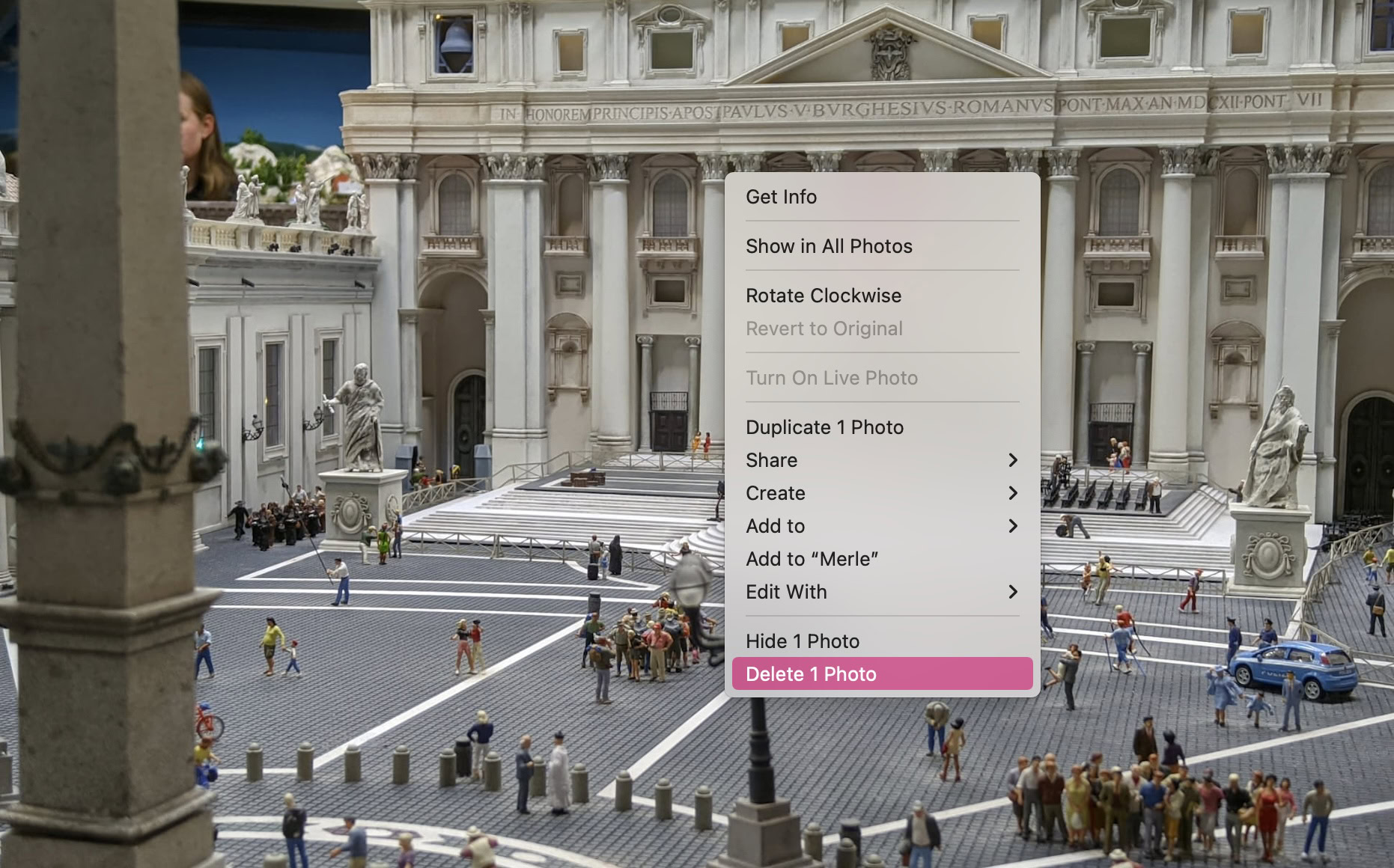
To bulk delete, go to the grid view of the album, hold down the Command key, and click the image thumbnails of the ones you want to delete. A colored line will appear around them.
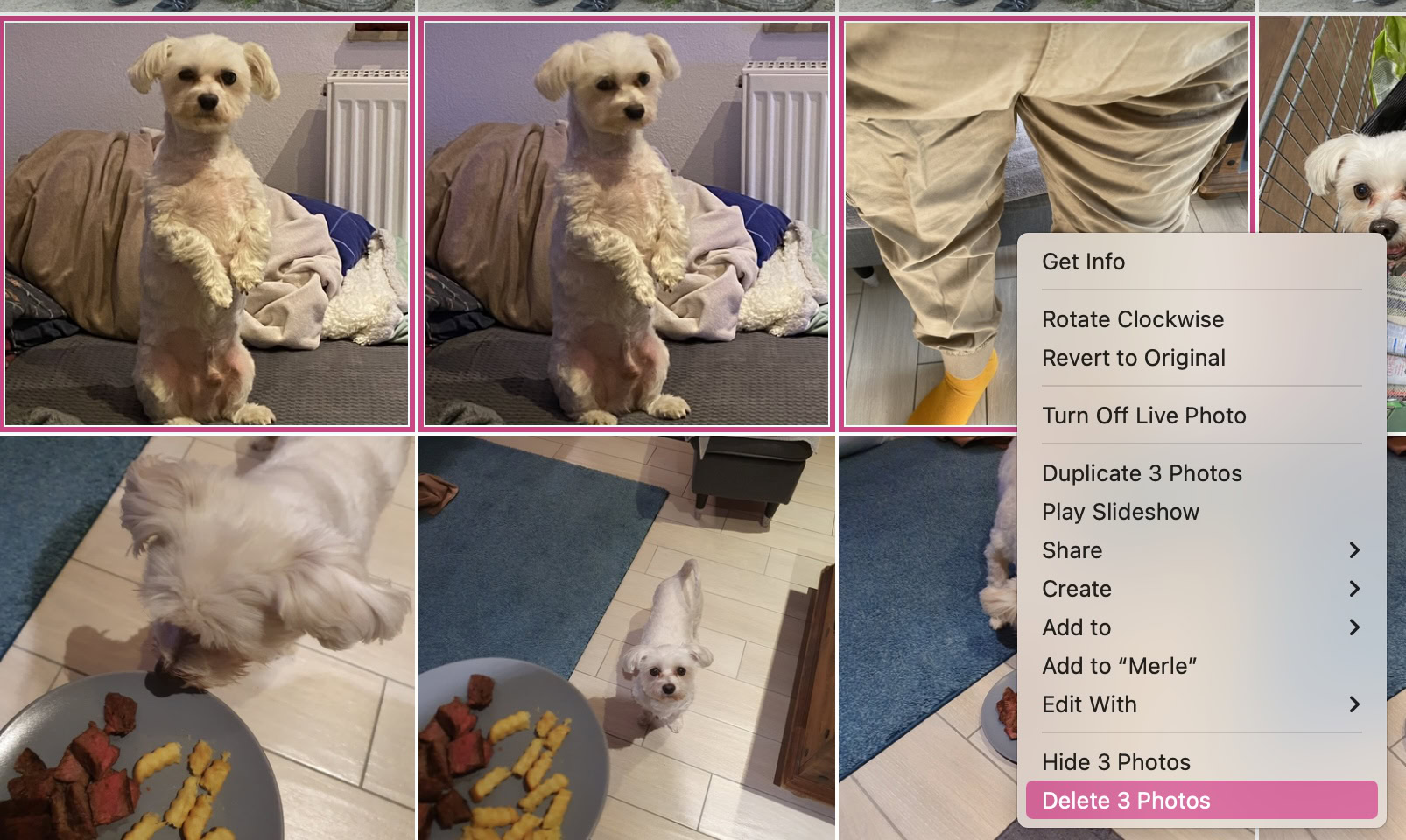
Right-click once on the highlighted images, and click Delete Photos when the resulting menu pops up.
If the image deletions do not sync with iCloud, go to the Photos app preferences and ensure that iCloud Photos has been selected. It should now work as planned. If not, try restarting the Photos app and your Mac. iCloud issues are usually cleared up with restarts (unless the issue is at Apple’s end, which is rare.)
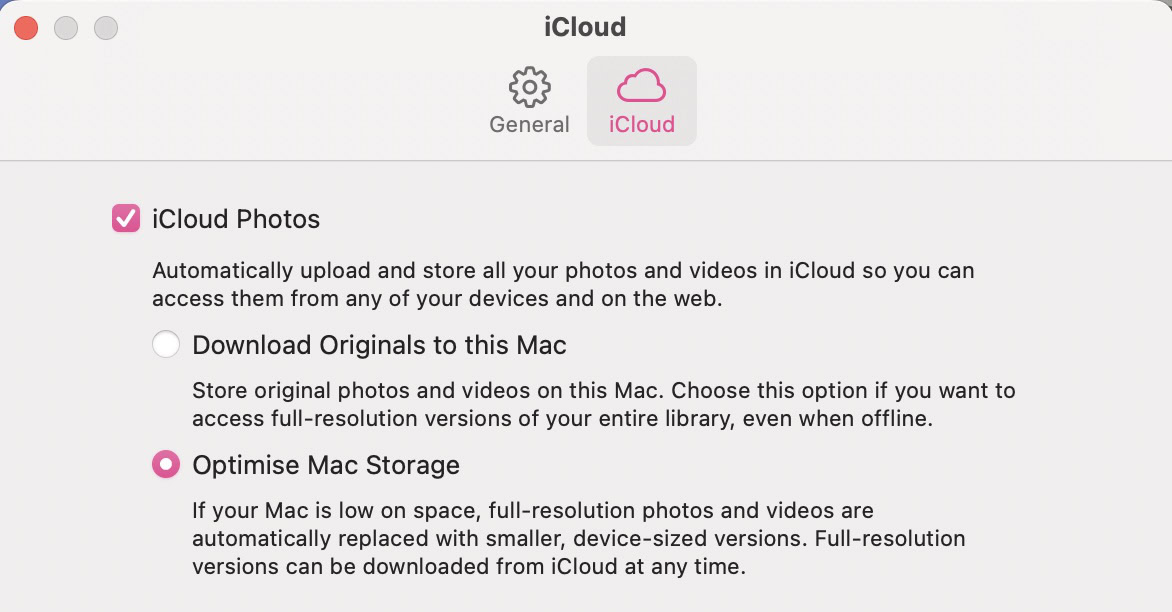
How to delete images from iCloud on the web
Disconnecting your device from iCloud photo sharing means you must delete the images directly in iCloud. For this, you need iCloud.com in your browser and the Photos section.
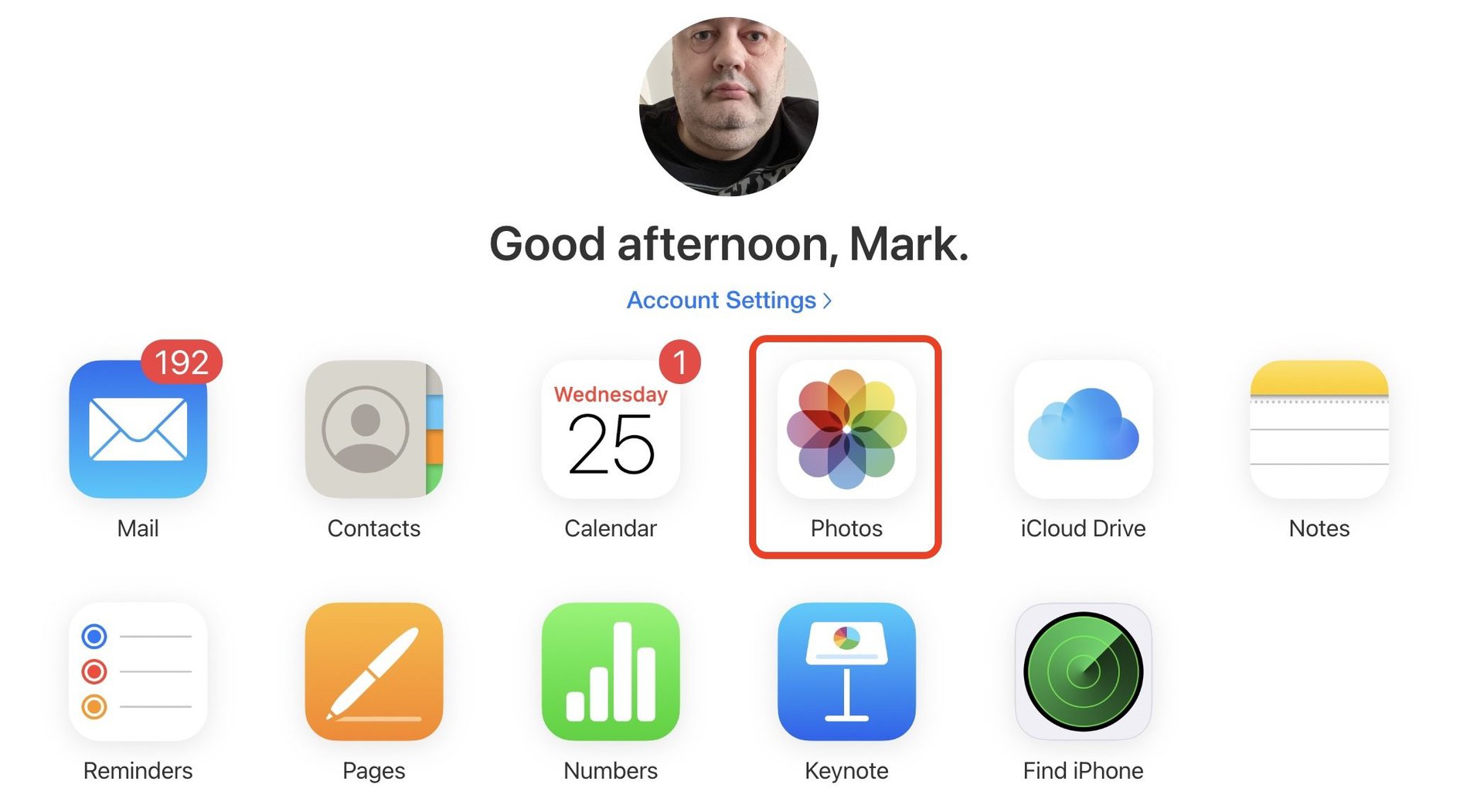
Go to the image you want to delete and click the trash icon at the top-right corner. Simple as that. Unfortunately, batch-deleting is not possible in the website version of iCloud.
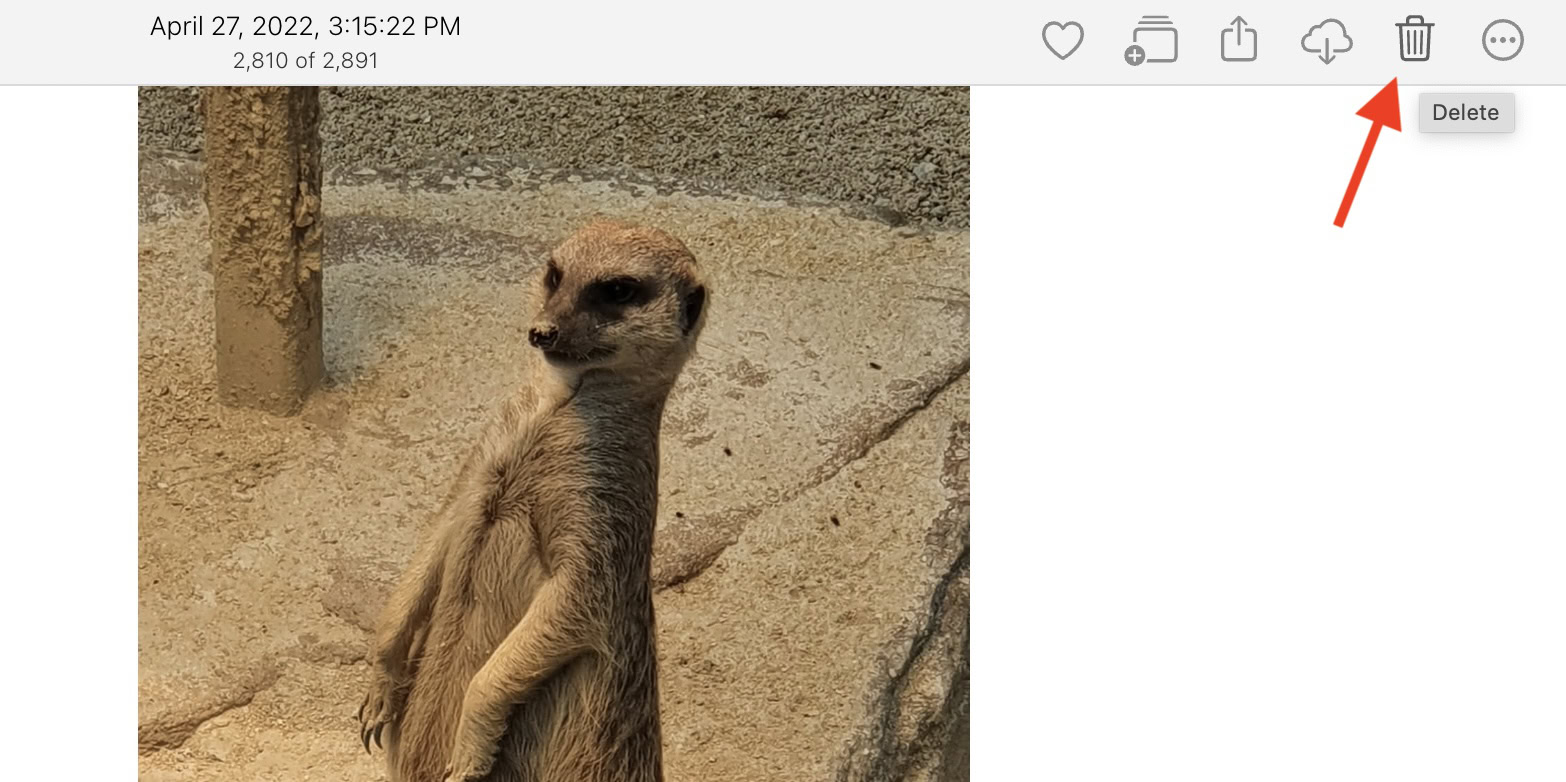
FAQs
No. Turning off iCloud photo sharing will merely result in the device and iCloud not syncing anymore. The images on both the device and iCloud will remain unchanged. Any additions and deletions on the device will not be reflected on iCloud.
No, once the images are permanently deleted on iCloud, they are gone forever and cannot be restored.
If the phone is connected to the iCloud account, then any deletions on the phone are immediately reflected on iCloud. To stop this from happening, you would have to switch off iCloud photo sharing.
While the exact amount of space that one photo uses will almost always be different, it’s easier to give a general answer for batches of photos. 1,000 photos will usually take up approximately 2 GB of space. That’s why it’s so important to delete photos to free up iCloud space.
One of the best things you can do to create iCloud space, aside from deleting photos, is to turn off your iCloud Music library. Sometimes, you can save more than 1GB of space doing this. You can also delete unneeded apps with caches and backups stored in iCloud.