Affiliate links on Android Authority may earn us a commission. Learn more.
How to delete apps and data from iCloud to save space
If you are in the process of cleaning up your Apple device to make space on iCloud, it makes sense to also look at your apps. Each app, along with its data files and backups, all sit in your iCloud account, taking up space. This enables you to install an app on one device and automatically install it on all your other devices. But it doesn’t take long for crap to clog up the pipes. Here’s how to do a spring clean.
QUICK ANSWER
To delete apps from iCloud, delete the app(s) from your machine first. Then go into iCloud settings, find the app that has synced its settings to your account and select the option to delete everything.
JUMP TO KEY SECTIONS
How to delete apps from iCloud on an iPhone or iPad
To remove apps from iCloud on an iOS device, you first need to remove the apps in question.
- Long-press the app icon on the screen until the icon starts shaking and this menu appears. Click Remove App.
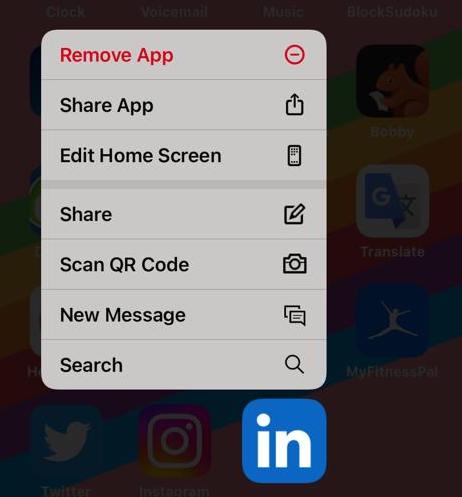
- With the app uninstalled, go to Settings > Apple ID > iCloud.
- Select Manage Account Storage. Here, you see apps that have synced their settings to iCloud.
- Tap the app you have just uninstalled, and you will get an option to delete the backup named Delete Data from iCloud.
Now back up your phone to iCloud by going to Settings > your Apple ID > iCloud > iCloud Backup. The new backup will overwrite the previous backup with the old app and its files.
How to delete apps from iCloud on a Mac
To delete iCloud apps, data, and backups on a Mac, first delete the app(s). You can usually do this by dragging the app icon in the Applications folder to the Trash can. It’s also recommended that you install AppCleaner, which will find all unnecessary installation files in the depths of your Mac machine and delete them for you.
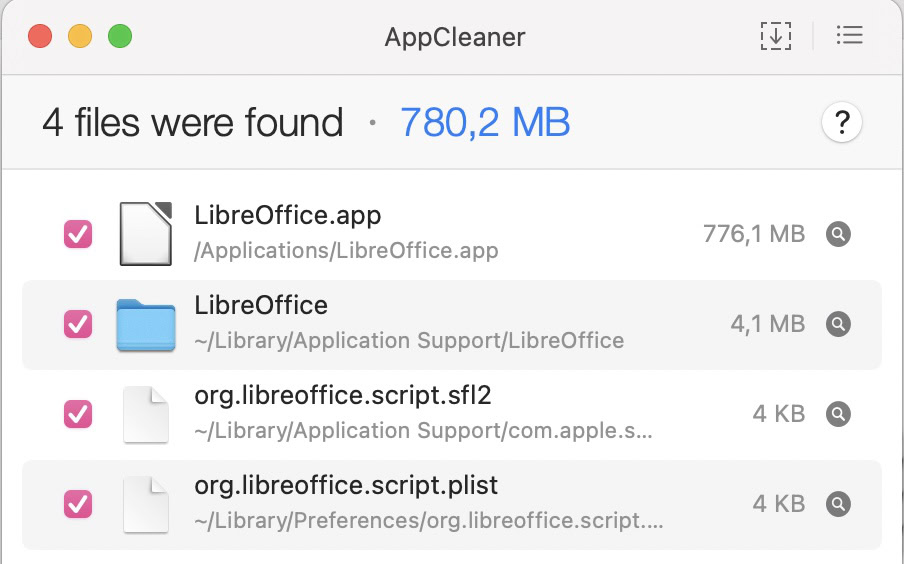
- To get rid of data and backups from iCloud, click the Apple logo at the top of the screen and go to System Preferences.
- When the box comes up, click iCloud, and then on the right, Manage.
- In the next box that comes up, click the app you want to delete the data for and click Delete All Data.