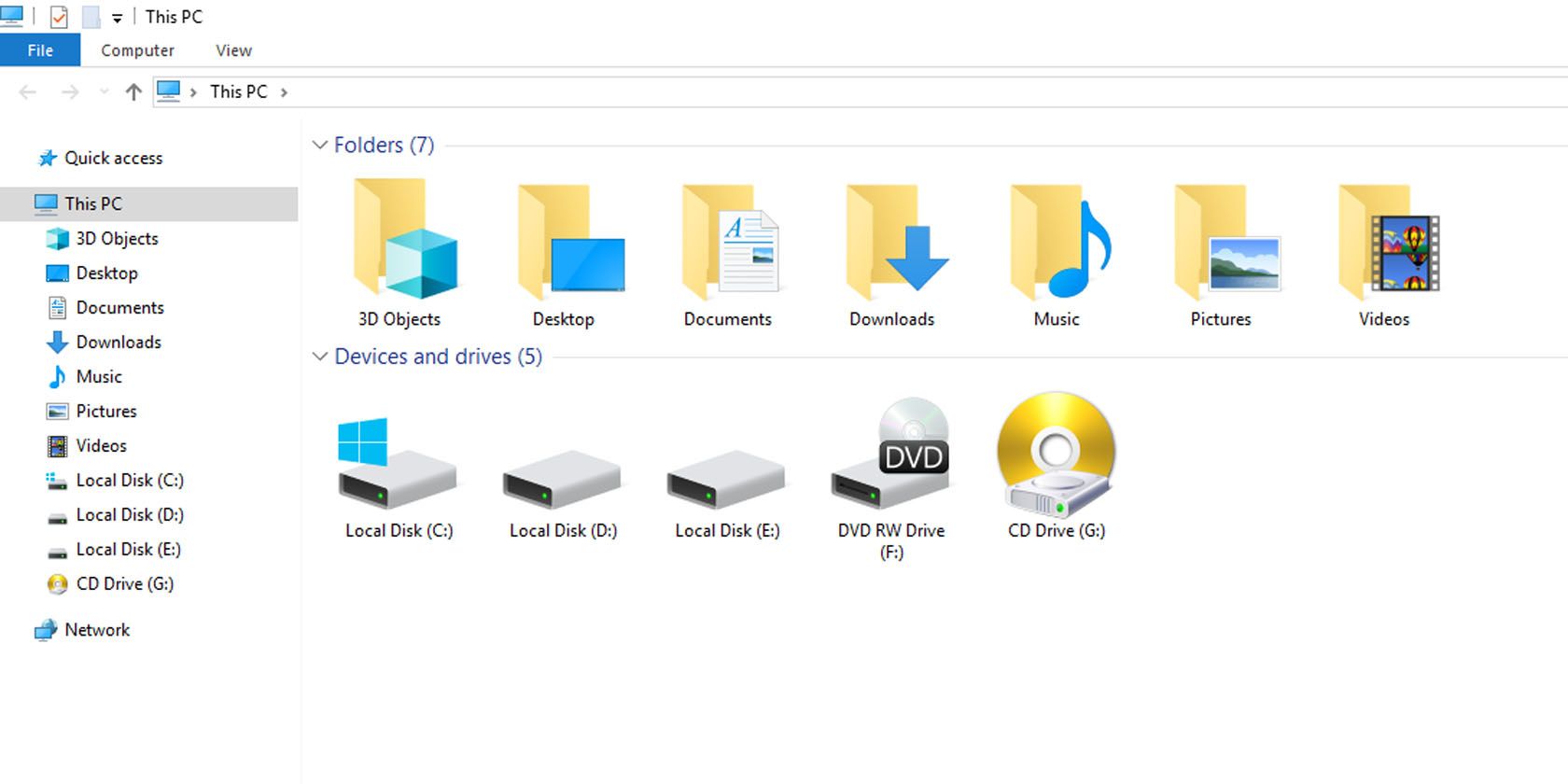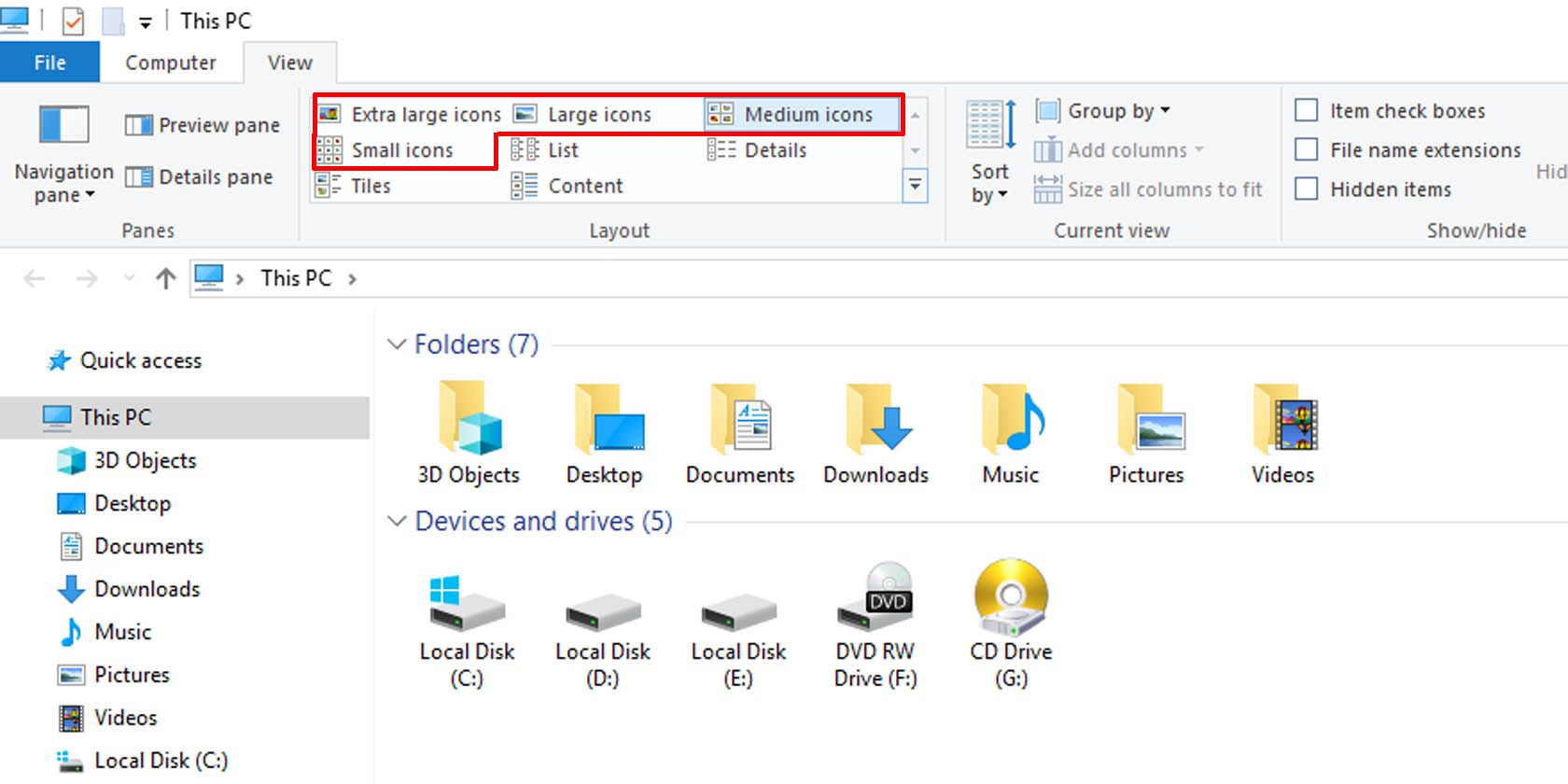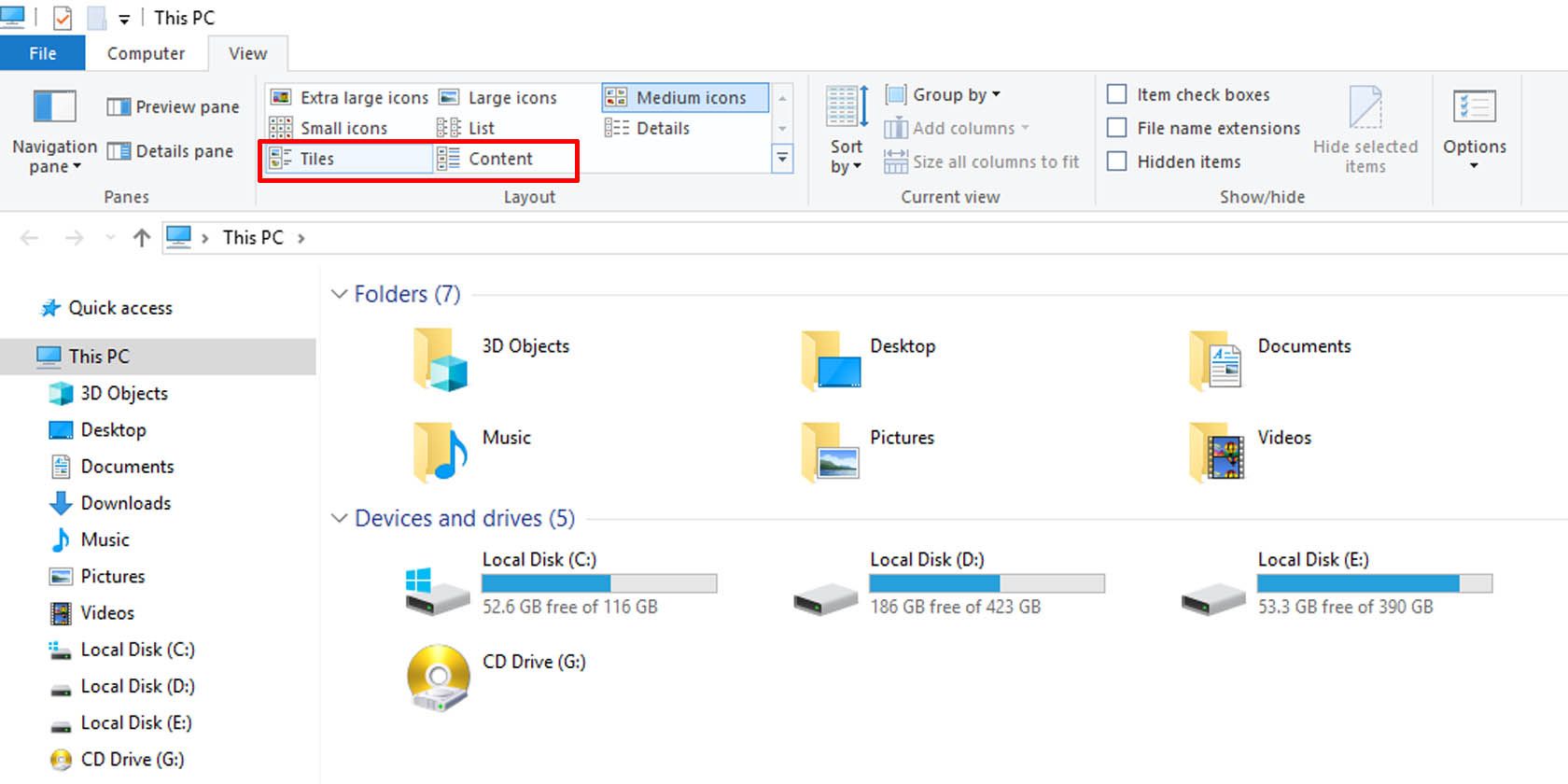Windows Vista had its ups and downs, but it did one thing right when it introduced an interesting feature in the My Computer window. The OS showed disk drives with a visual bar underneath displaying the available drive space. This may not have had too much day-to-day functionality, but it has become the standard that Windows users are accustomed to.
However, if for some reason you no longer see the bar under Windows 10 disk drives that tell you how much space is available on each, the fix is a straightforward one. With a few clicks, you’ll be back to what is familiar.
How to See the Free Space Bar on Windows 10 Disk Drives
Follow these simple steps to make Windows display the visual bar for connected disk drives in This PC.
- Go to the View tab in the Windows Explorer Ribbon.
-
Check the Layout options. In this section, if you are set to view the contents as icons, the hard disk drive visual bar will not show.
-
Switch the view to either the Tiles or Content view to regain the hard disk drive visual bar under your drive labels in Windows 10.
Your Windows 10 PC should now display the visual bar beneath disk drives, telling you at a glance how much free space there is on each one.
Speaking of going back to Vista, Windows 10 has many features that mimic older versions, some of which are not set as standard. Switching back to some of these earlier features is easier than it is for others, but you can always change the look and feel of your Windows 10 PC.
For instance, you can give your Windows 10 computer a retro touch, going all the way back to Windows XP if you so choose. Alternatively, you can aesthetically refresh your computer by making Windows 10 look like Windows 11. The choice is yours; the options are many.
Change How Windows 10 Looks and Works
The storage indicator bars are handy for looking at how much data you have left at a quick glance. If yours have seemingly vanished, now you know how to bring them back.