Affiliate links on Android Authority may earn us a commission. Learn more.
How to mute or unmute yourself on Zoom
Aside from being good online etiquette, there’s nothing more embarrassing than having background noises interrupt the flow of your Zooms meetings. From dogs barking to neighborhood construction, any loud sounds can be distracting. Here’s how to mute and unmute yourself on Zoom so your voice is the only audio anyone hears.
Read more: How to set up and host a Zoom meeting
QUICK ANSWER
To mute or unmute yourself on Zoom, click on the Microphone icon on the bottom left of the screen.
KEY SECTIONS
How to mute or unmute your microphone on Zoom
The process of muting or unmuting yourself on Zoom is the same on desktop and mobile apps. While in a meeting, simply click the microphone icon at the bottom left of the screen to mute yourself.
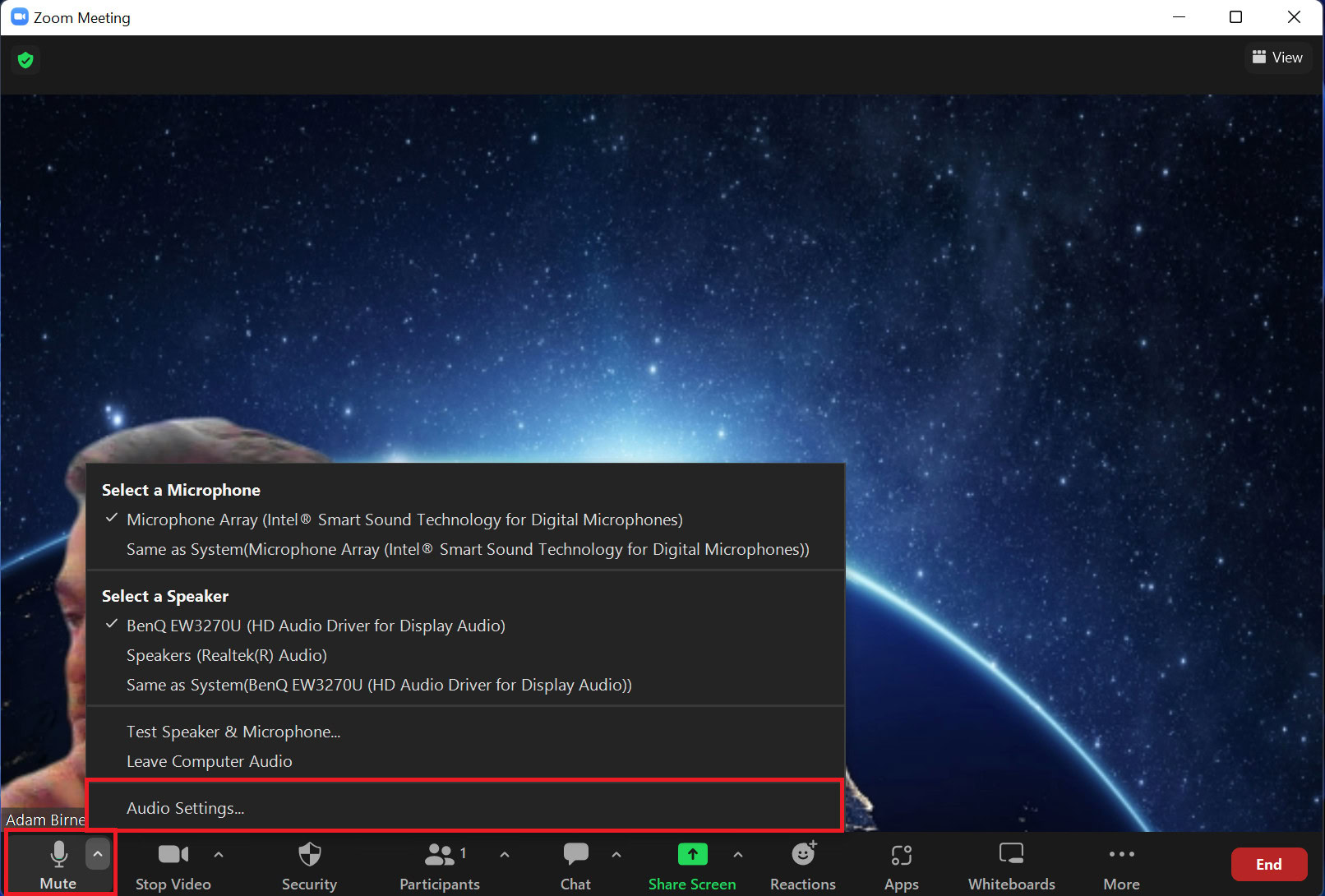
You can click the small arrow beside the Mute button on a computer to change your microphone or speaker as needed. You can also select Audio settings to see more options. While muted, you will see a red slash through the microphone icon. Click it again to unmute yourself.
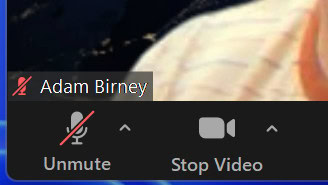
Another quick way to mute yourself is by using a keyboard shortcut. To mute or unmute yourself on a Windows, press Alt + A together. To mute yourself on a Mac, press Command Shift + A simultaneously.
How to automatically mute yourself on Zoom
To start every meeting with your mic muted at default, click the small arrow beside the mute button and select Audio Settings.
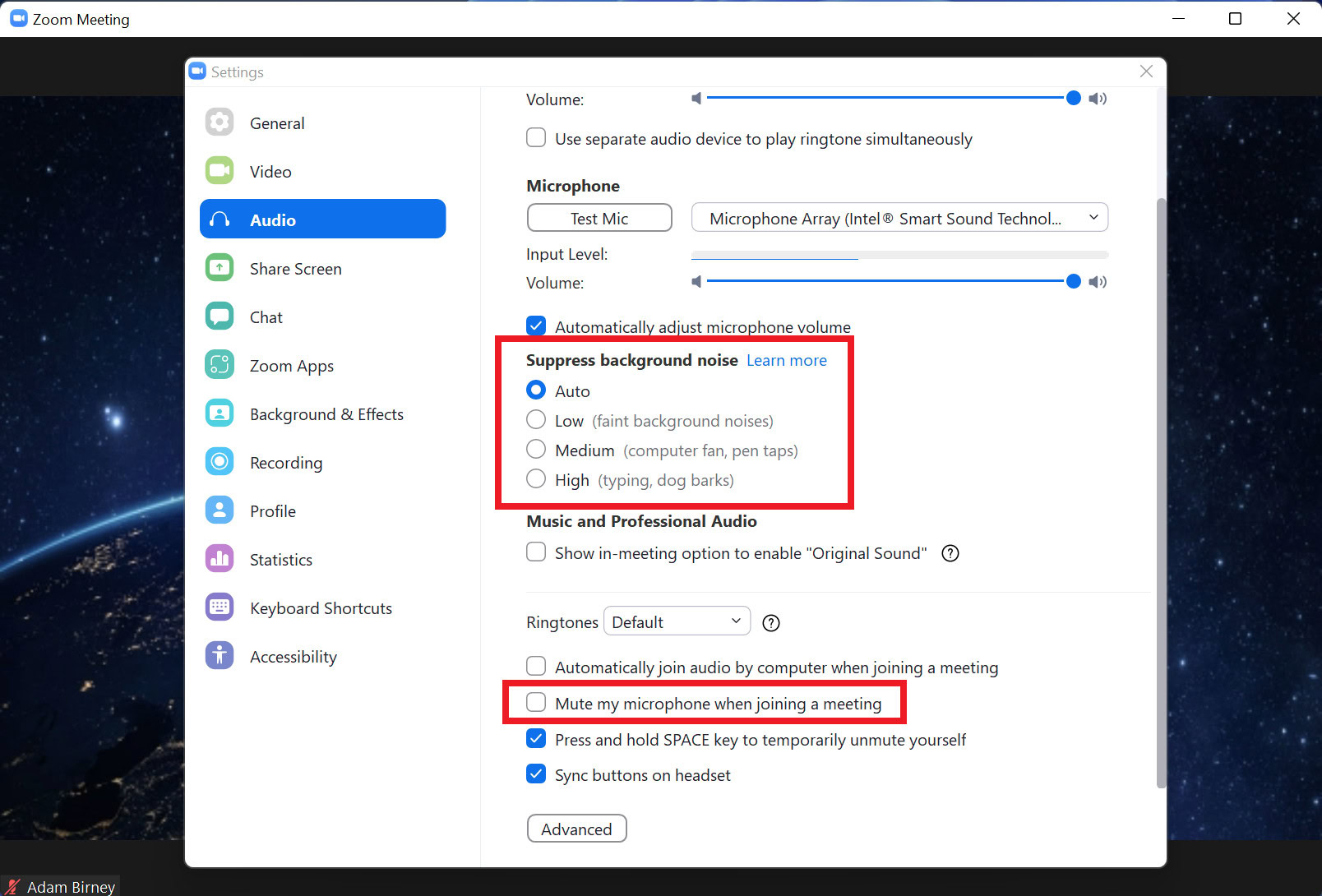
Check the box beside Mute my microphone when joining a meeting. After that, you will always enter a meeting on mute, so you don’t have to worry about unwanted noise. You can also select to suppress background noise to varying degrees depending on the volume of your surroundings.
How to mute everyone on Zoom
As a meeting host, you control who gets to speak and when. To mute everyone, click on Participants from the bottom options to see a list of everyone attending the meeting, and click Mute all at the bottom.
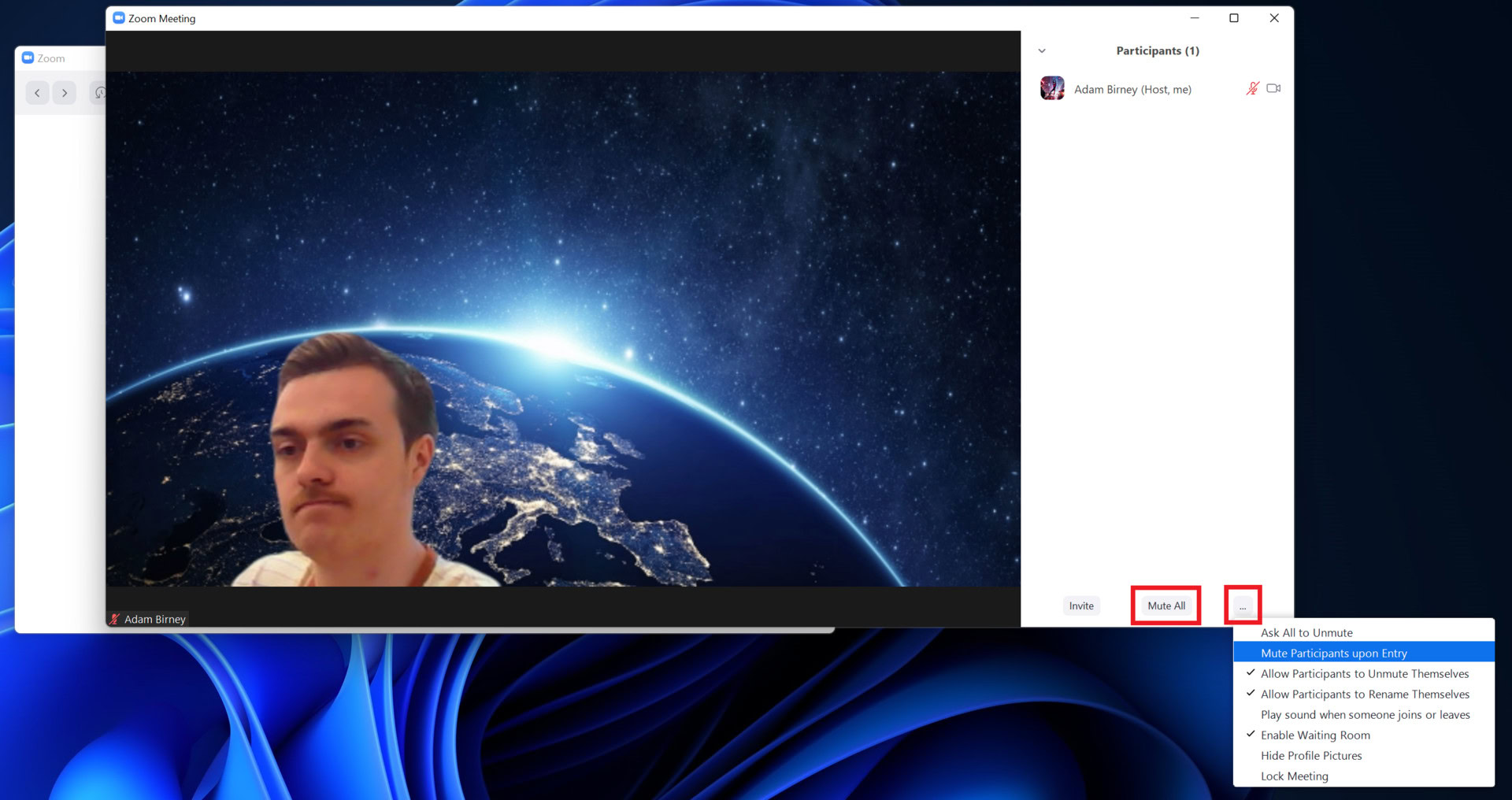
You can also click the three-dot icon for more muting options, such as asking everyone to unmute or muting people upon entering the meeting.
FAQs
Only the Zoom meeting host can stop people from chatting, but participants can silence chat notifications. Click the three-dot icon beside the Chat button and select Nothing under Push notifications.
As the Zoom meeting host, you can prevent a particular participant from unmuting themselves from the Participants tab.
Only the active speakers’ audio will be captured when recording a Zoom meeting. So, taking Zoom’s privacy policies at their word, Zoom will not register your audio if your microphone is off.