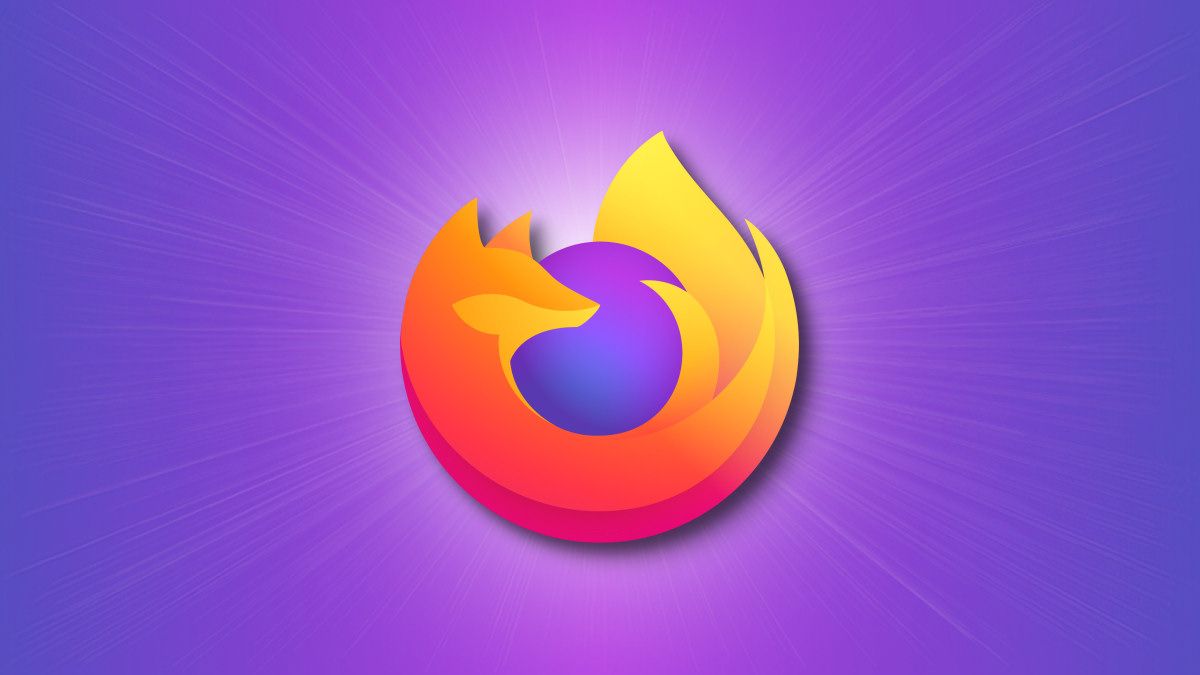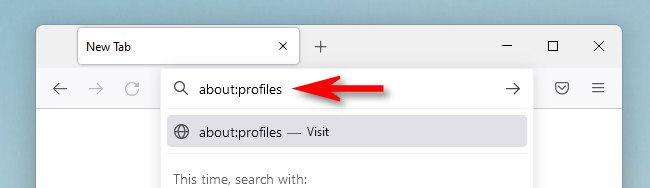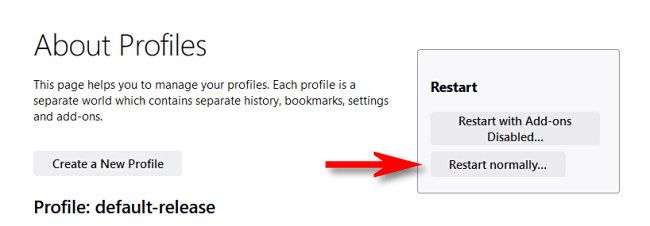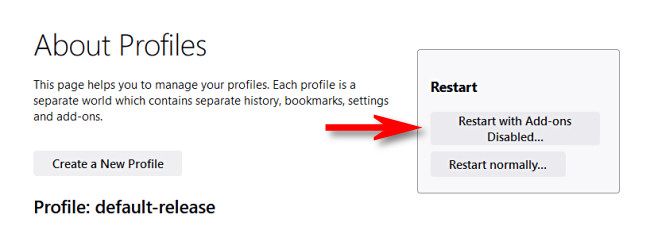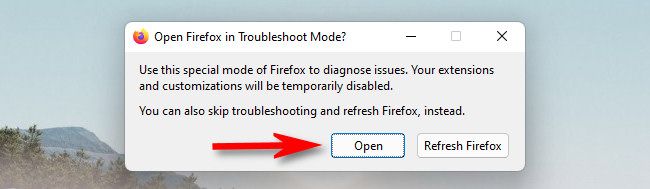If you need to troubleshoot Firefox (or your add-ons) on Windows, Mac, or Linux, you can restart the browser from within the app without losing any of your open tabs. Here's how to do it.
First, open Mozilla Firefox. In the address bar, type
about:profiles
and hit Enter (or Return on Mac).
On the "About Profiles" page that opens, locate the box labeled "Restart" in the upper-right corner. To restart the browser while keeping all your open tabs, click "Restart Normally."
Firefox will close and start again just as if you had selected "Exit" or "Quit Firefox" from the main Firefox menu. However, Firefox will reopen all your tabs after it restarts.
If you need to troubleshoot problematic add-ons instead, revisit the
about:profiles
page and click "Restart With Add-ons Disabled."
After clicking, you'll see a pop-up warning dialog about opening Firefox in Troubleshoot Mode. Here you'll find two options.
By clicking "Refresh Firefox," you have the option to refresh Firefox, which removes your add-ons and restores Firefox to a default state. This is a drastic step that we only recommend only as a last resort. You'll lose your add-ons and configuration.
Otherwise, you can just temporarily disable your extensions and customizations using Troubleshoot Mode. Nothing will be permanently removed or altered. To do so, click "Open."
Firefox will close and restart with your customizations and add-ons disabled. To re-enable them, close all Firefox windows and restart the app, or revisit
about:profiles
and click "Restart Normally."
Good luck, and happy browsing!