How speedy is your iPhone? If you can actually count the seconds as your browser loads a page or count the hours until it finally charges enough for you to leave the house with your device, the answer you’re probably look for is: not speedy enough. There are a few good hacks that can help with that. Stephen Curry, CEO of CocoSign, offers four tech expert-approved hacks for instantly speeding up your iPhone that will take your slow-as-a-snail device and rev up its engine.
1. Check the state of your network
First thing’s first: how is your home network running? It’s important to make sure your home isn’t the real source of any and all of your tech woes before you even begin to focus on your device. “When using an app that requires a network connection, you might notice some sudden change in the speed of your iPhone,” Curry says. “This slowness is most likely due to a poor network connection, either Wi-Fi or cellular data. In this case, reconnect to the network or use another available network to try again. You will notice that you can then continue using it at its normal speed.”
2. Reduce the effects of Motion on your iPhone
“The iPhone does excellent work of transitioning between apps with animations,” Curry says. “However, these animations contribute to the iPhone being slow. You can easily change the settings to Reduce Motion if you don’t mind the difference. The iPhone feels faster because no time is spent on the animation of zooming in and out of apps.”
Here’s how to reduce Motion:
* Select Accessibility from the Settings app.
* Tap Motion
* Turn on Reduce Motion.

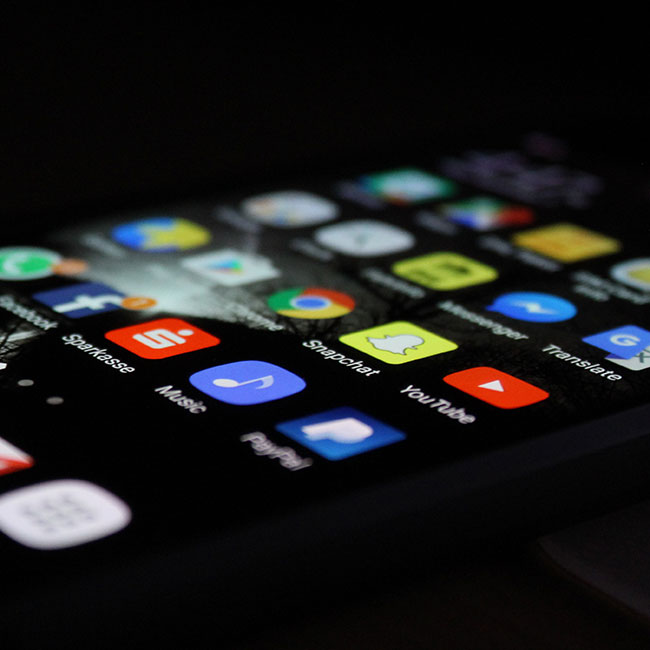
3. Turn off Siri features
Siri can be very useful, Curry admits, but a couple of features need to be disabled to improve performance. “In iOS 9 and later, Siri can automatically suggest items when you search, but this feature can cause your iPhone to slow down,” Curry says. To turn it off:
Select Settings.
Tap Siri & Search.
Turn off the Listen for "Hey Siri" feature. Allow Siri When Locked by pressing the Side Button.
In the popup, tap Turn Off Siri.
4. Maintain a normal temperature for your device
And, finally: how hot or cold is the area where you usually keep your phone? Extreme temps are a no-no when it comes to your device. “High and low temperatures will cause an iPhone/iPad to slow down,” Curry says. “Check to ensure the charger you use is original to prevent your phone from overheating when it is charging. If your iPhone is in a condition that causes it to become hot or cool, try to return it to normal temperature. After that, you'll notice that your iPhone no longer lags.”


























