Whenever you need to type out a fraction on your iPhone, whether in a message, word document, presentation, math problem, recipe, or wherever else you need it, it's easy to use numbers and slashes. But there's a way to make fractions look more professional and easier to read straight from your keyboard.
Let's say you want to type 1/2, 1/4, or 3/4 using the fraction slash with superscript (numerator) and subscript (denominator), such as ½, ¼, or ¾. Unlike Android, which has a simple shortcut in the keyboard to type these types of fractions out, iOS has no default option to type fractions as one-character glyphs. But that doesn't mean there isn't a way beyond copying and pasting from the web every time.
Creating a shortcut in the Shortcuts app would be too cumbersome a solution, but there's another type of shortcut that's been available on iPhone since iOS 5: Text Replacement. It takes a bit of work to set up, but once you do, any time you type a built fraction such as 1/2, it will automatically turn it into a single fraction character like ½. And if you don't like Text Replacement, there's another route you can take that's less work on your part, as you'll see below.
Create Fraction Shortcuts for the Keyboard
Navigate to Settings –> General –> Keyboard –> Text Replacement. Once there, tap the plus (+) sign to create a new shortcut.
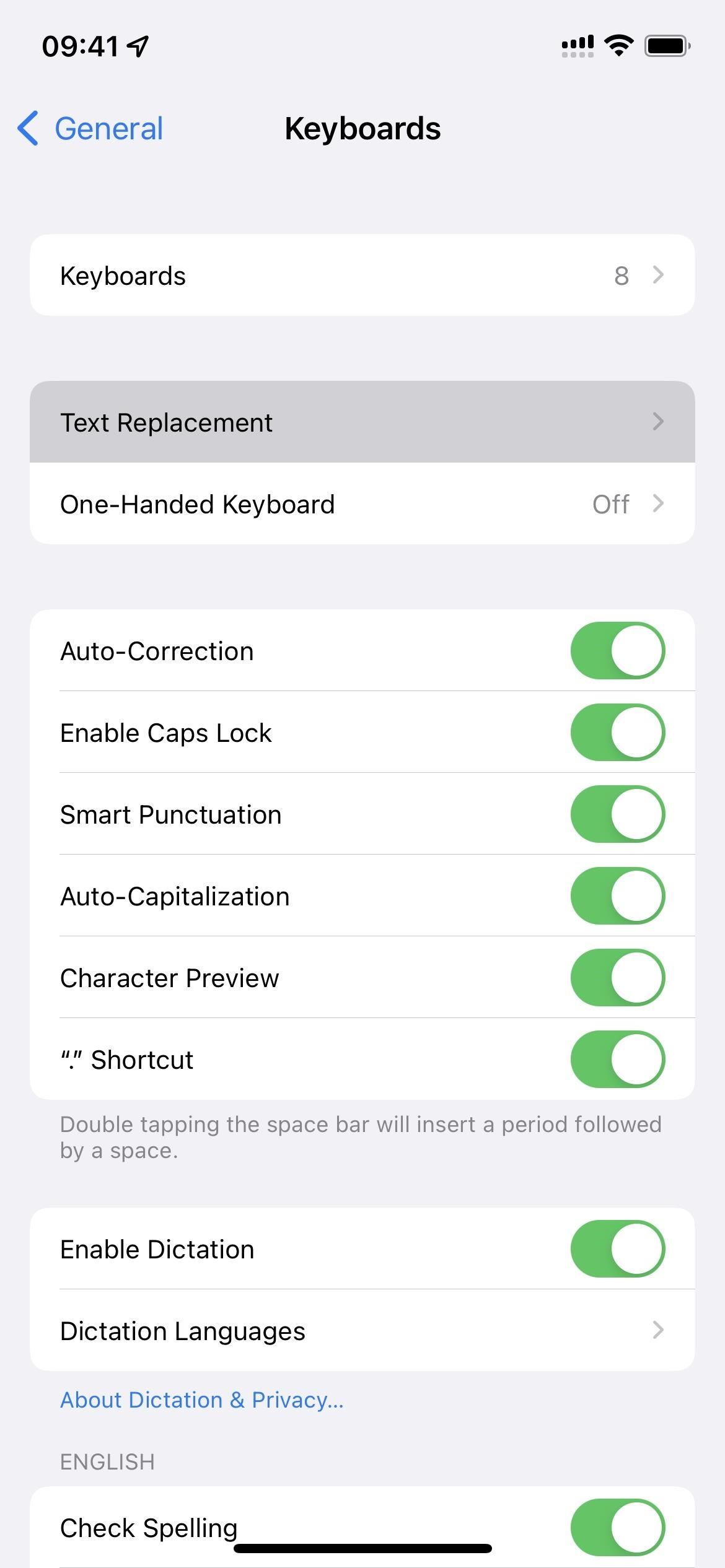
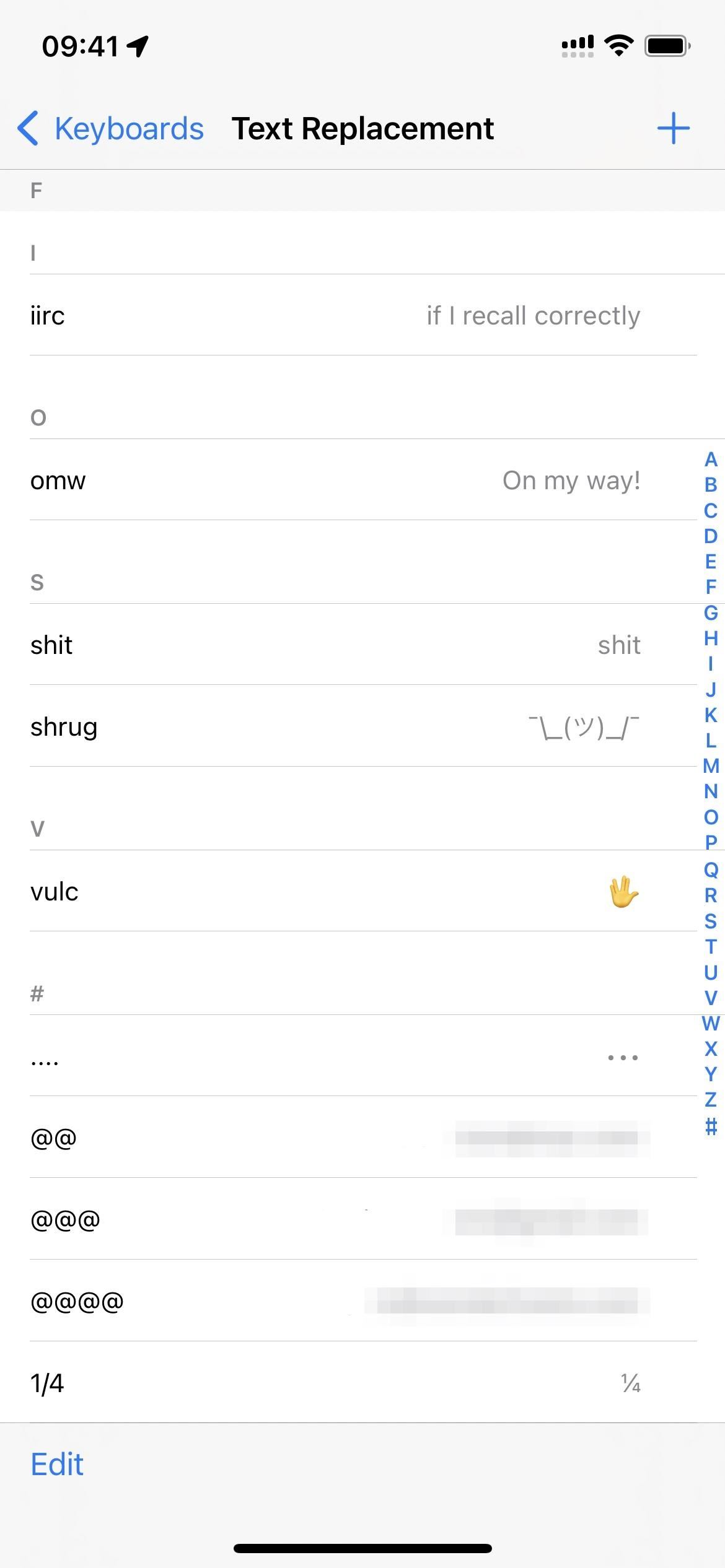
In the Phrase text field, paste in the fraction you want as a vulgar fraction, which precomposed fraction characters are called in the Unicode Number Forms block.
In the Shortcut field, type the built fraction you would typically type on the keyboard, i.e., a number for the numerator, a slash, and a number for the denominator. Hit "Save" when you're done, then repeat with any other fractions you want to professionally format wherever you type things out.
To test it out, type out the built fraction as you usually would, and you'll see the replacement appear on the keyboard. You can tap the space bar or use punctuation to insert it automatically, or you can just tap the fraction in the keyboard suggestion.
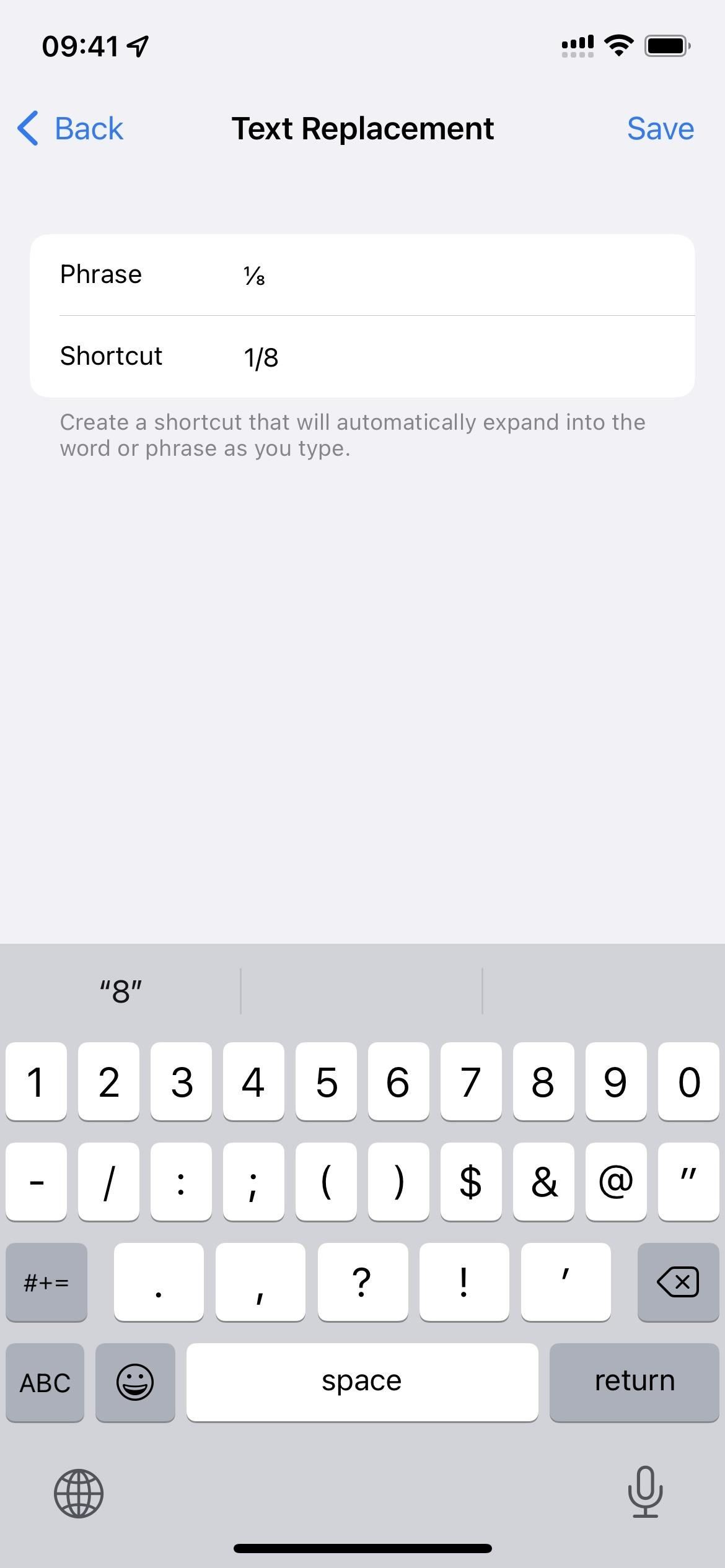
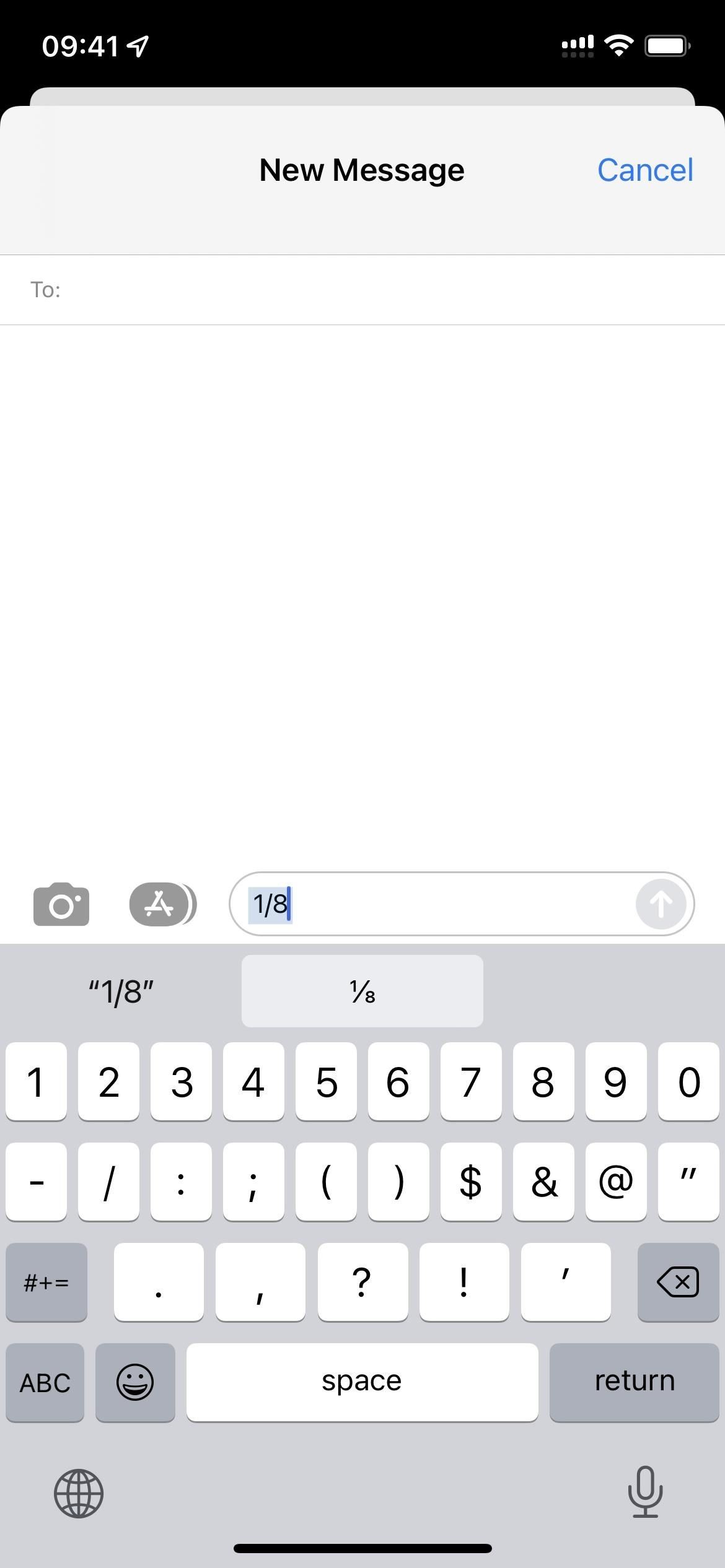
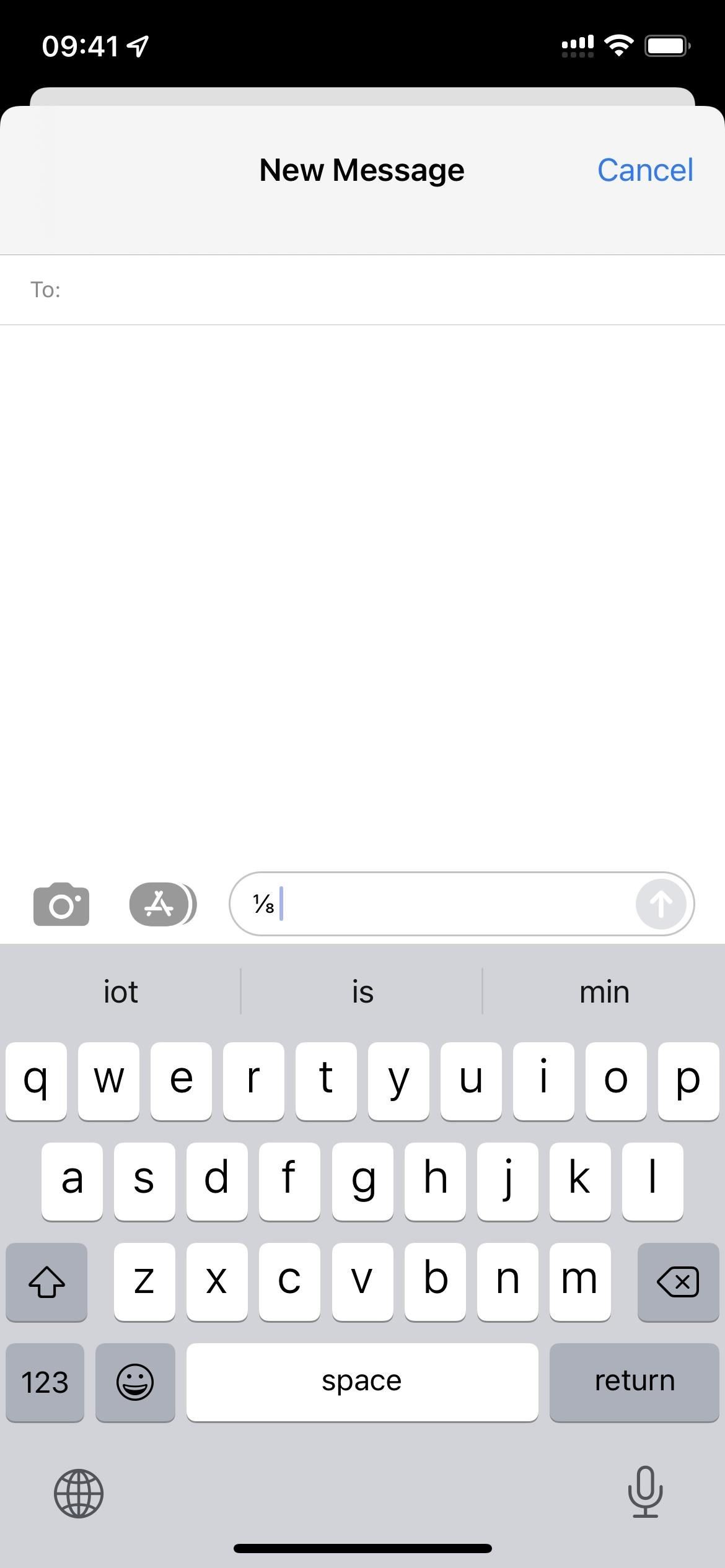
Below are the most common fraction glyphs you can use in Text Replacement.
Glyph Built Value Unicode Name
¼ 1⁄4 0.25 Vulgar Fraction One Fourth
½ 1⁄2 0.5 Vulgar Fraction One Half
¾ 3⁄4 0.75 Vulgar Fraction Three Fourths
⅐ 1⁄7 0.142857142857143 Vulgar Fraction One Seventh
⅑ 1⁄9 0.111111111111111 Vulgar Fraction One Ninth
⅒ 1⁄10 0.1 Vulgar Fraction One Tenth
⅓ 1⁄3 0.333333333333333 Vulgar Fraction One Third
⅔ 2⁄3 0.666666666666667 Vulgar Fraction Two Thirds
⅕ 1⁄5 0.2 Vulgar Fraction One Fifth
⅖ 2⁄5 0.4 Vulgar Fraction Two Fifths
⅗ 3⁄5 0.6 Vulgar Fraction Three Fifths
⅘ 4⁄5 0.8 Vulgar Fraction Four Fifths
⅙ 1⁄6 0.166666666666667 Vulgar Fraction One Sixth
⅚ 5⁄6 0.833333333333333 Vulgar Fraction Five Sixths
⅛ 1⁄8 0.125 Vulgar Fraction One Eighth
⅜ 3⁄8 0.375 Vulgar Fraction Three Eighths
⅝ 5⁄8 0.625 Vulgar Fraction Five Eighths
⅞ 7⁄8 0.875 Vulgar Fraction Seven EighthsAdd Third-Party Keyboards That Support Fractions
If you're not a fan of Text Replacement, you can type pro-looking fractions using a third-party keyboard, which offers more control.
Numboard Premium ($0.99) lets you make any fraction you want; only they aren't single characters — you build them using separate superscript numerators, slashes, and subscript denominators. Fractions Keyboard ($1.99) is more limited, offering only 15 premade fractions. And while it no longer exists, Minuum Keyboard (previously $3.99) had five premade fractions and let you build your own as Numboard does.
- App Store link: Numboard Premium ($0.99)
- App Store link: Fractions Keyboard ($1.99)
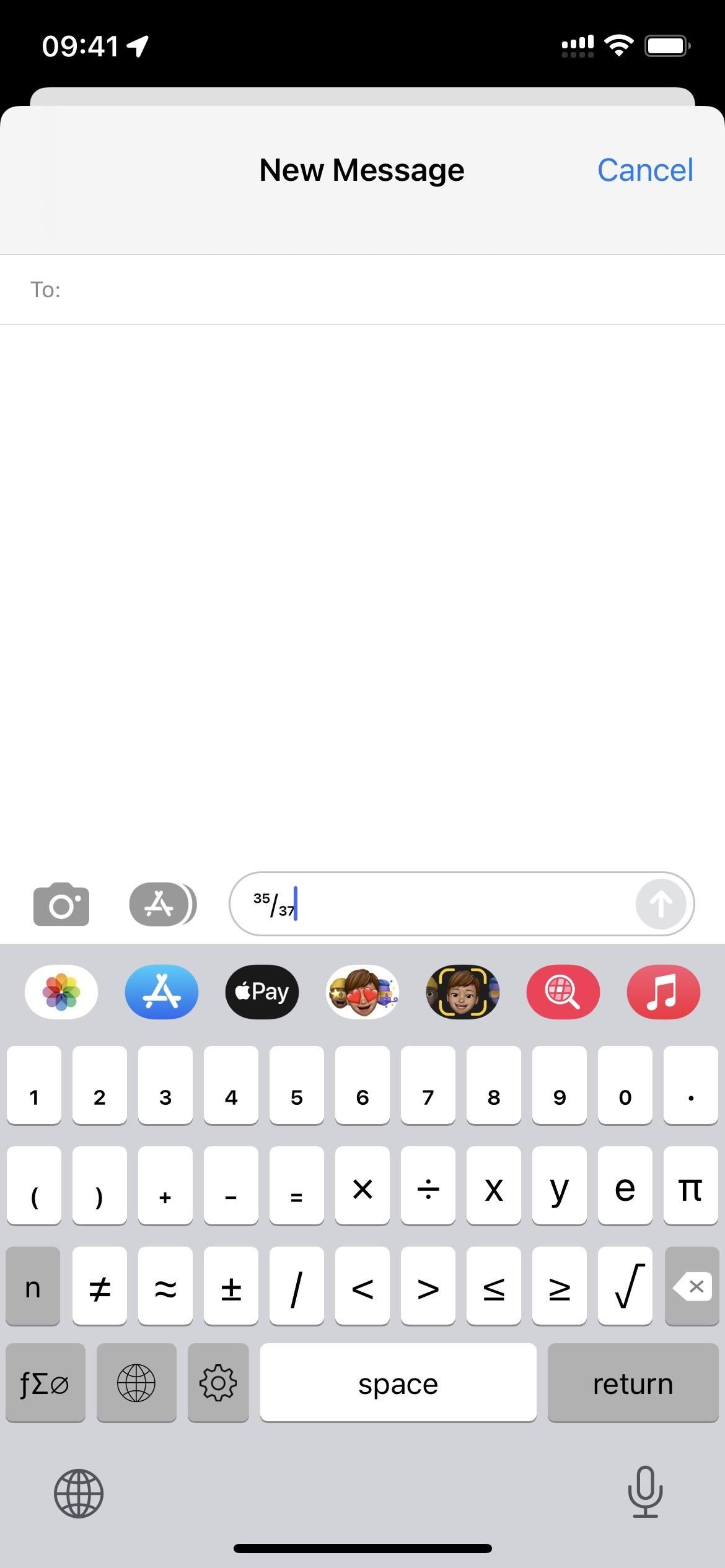
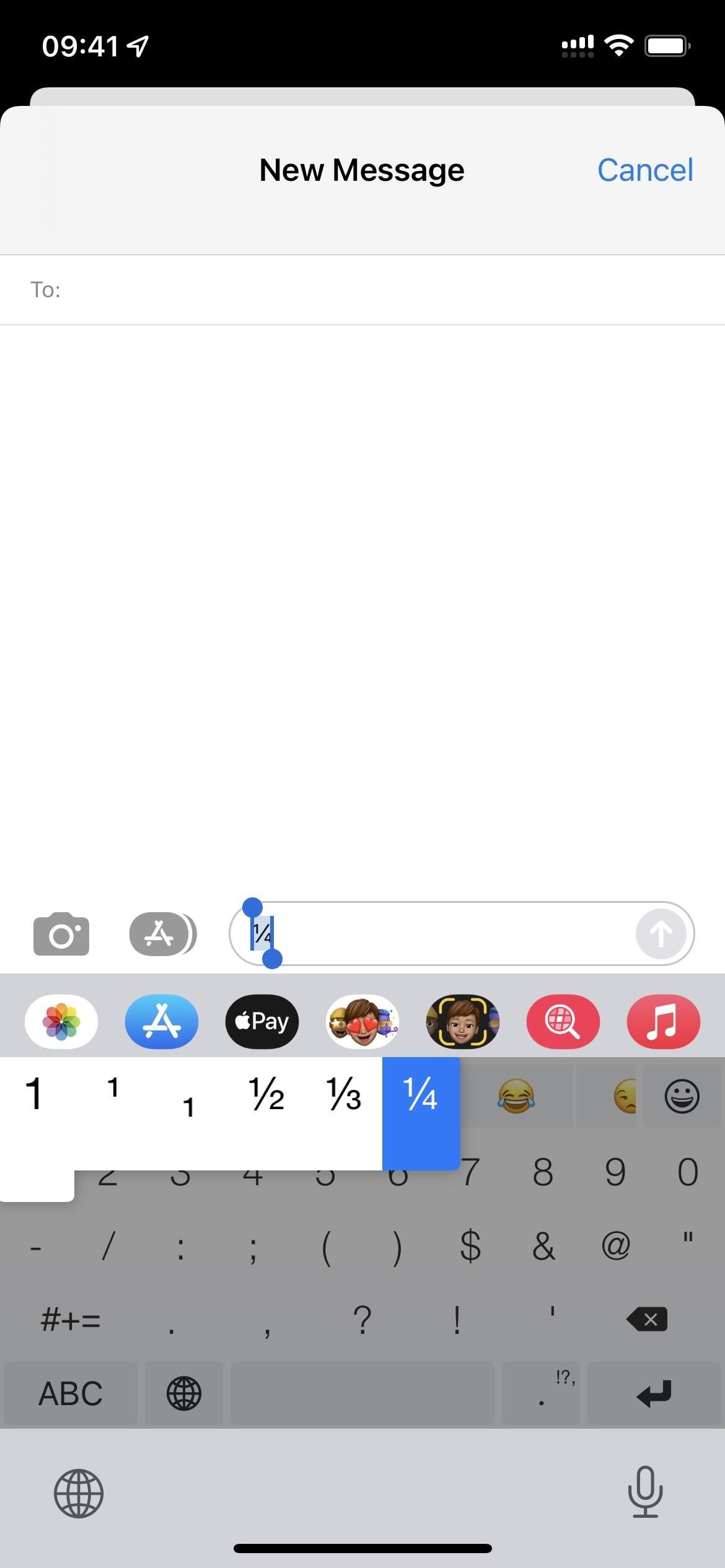
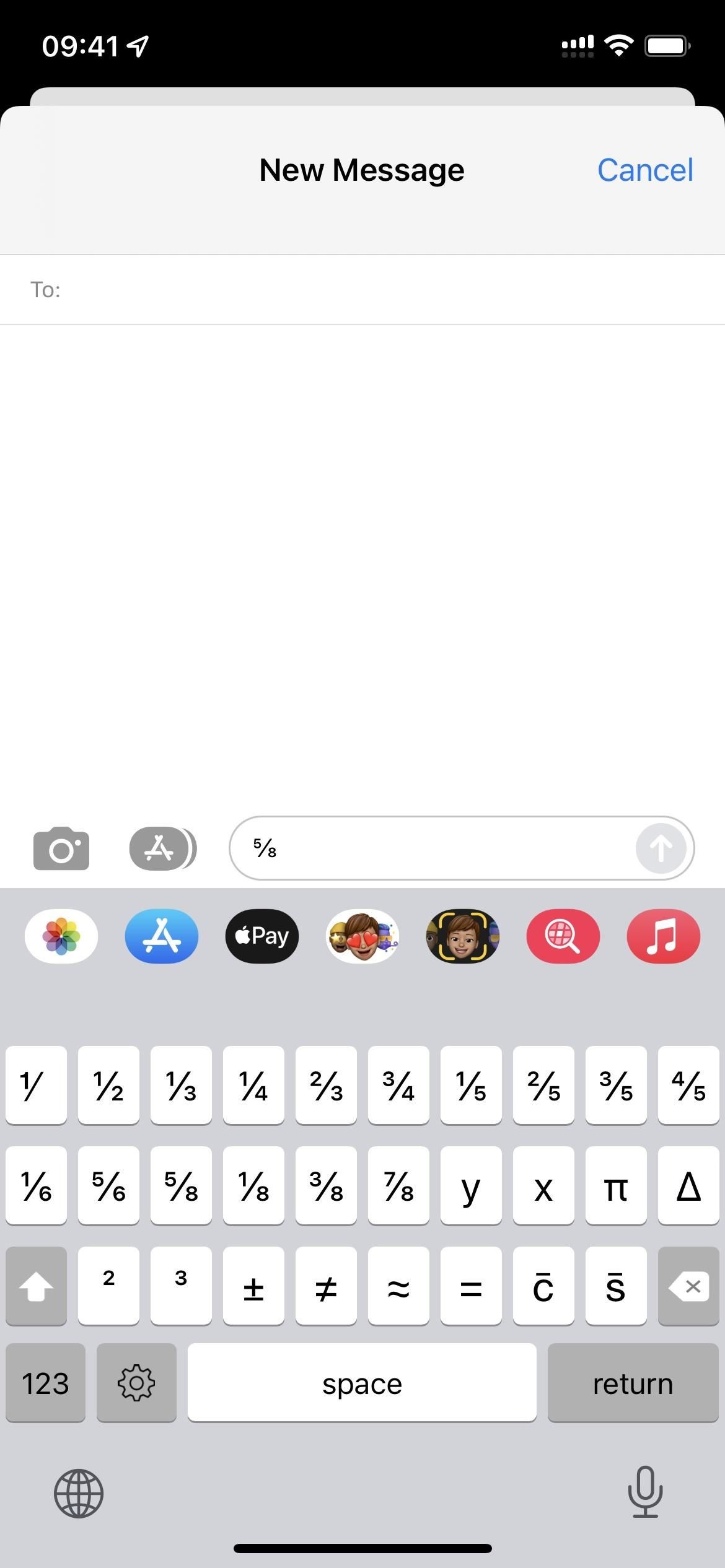
Bonus Tip for Apple Pages Documents
If you use Apple Pages on your iPhone and only care about formatting fractions correctly in word documents, Pages can auto-format them for you.
Tap the ellipsis (•••) when the document is open, tap "Settings," then "Auto-Correction," and make sure "Auto-Format Fractions" is toggled on. Pages should remember your choice here for future documents, so you should only have to set this once.
Then, whenever you type out any fraction using regular numbers and a slash, it will auto-change them when you hit space or add punctuation. It only works for the more common fractions, as seen in the chart above.
Just updated your iPhone? You'll find new emoji, enhanced security, podcast transcripts, Apple Cash virtual numbers, and other useful features. There are even new additions hidden within Safari. Find out what's new and changed on your iPhone with the iOS 17.4 update.






















Be the First to Comment
Share Your Thoughts