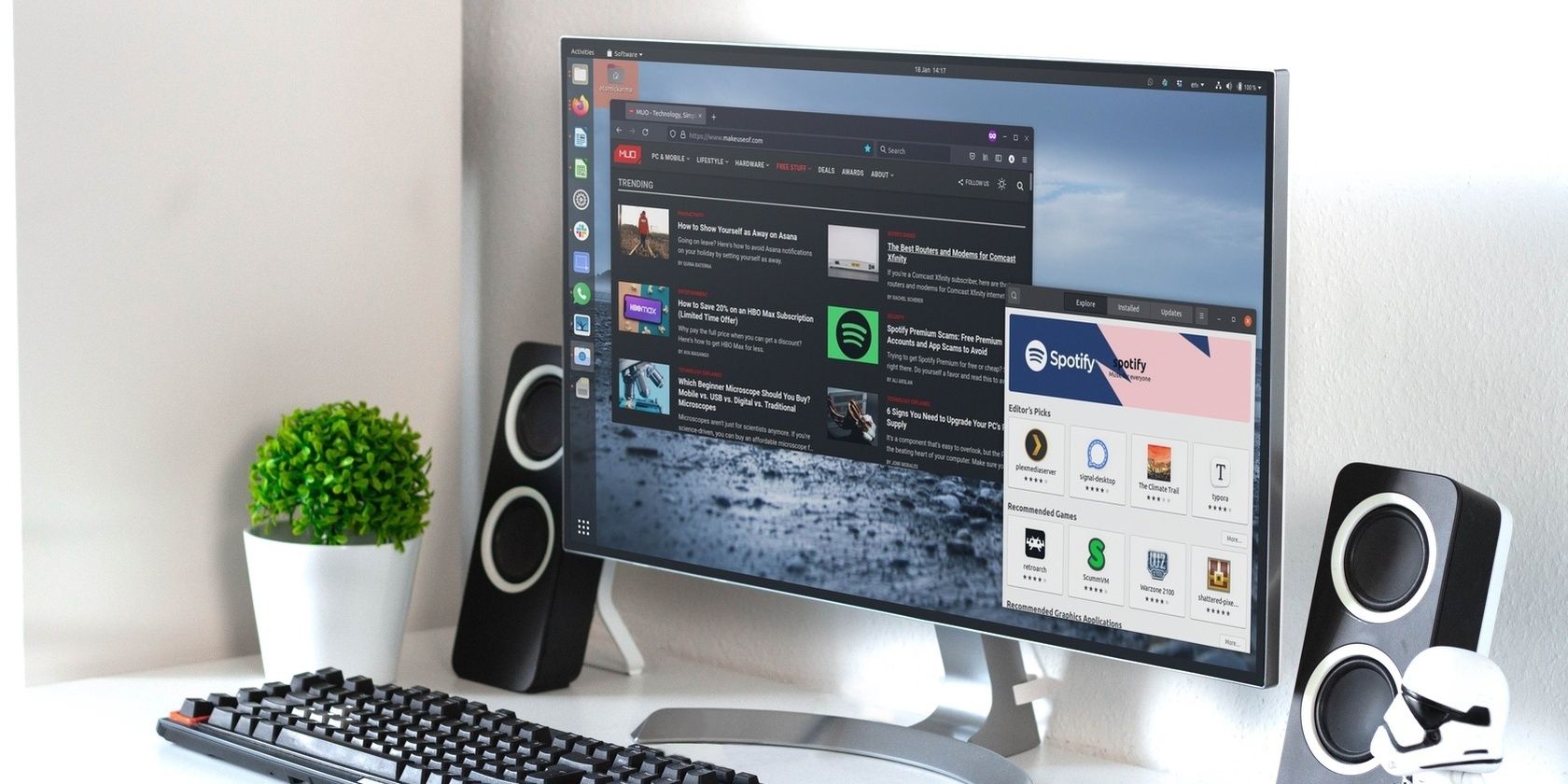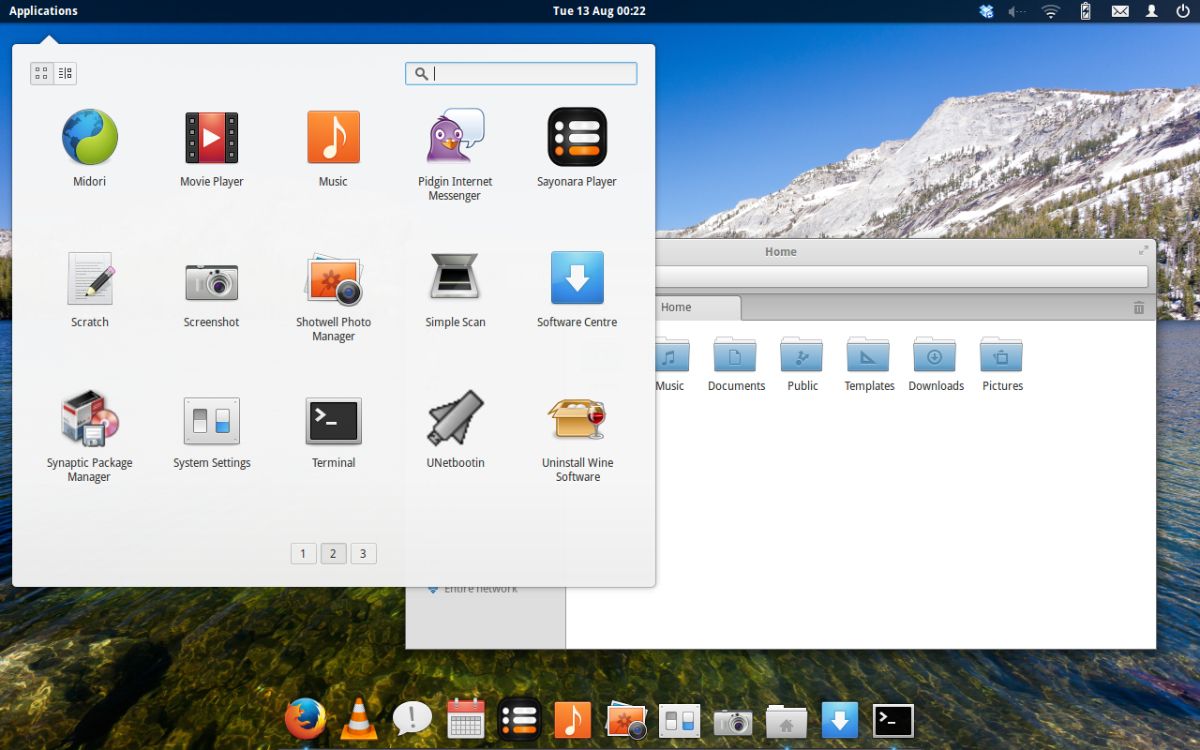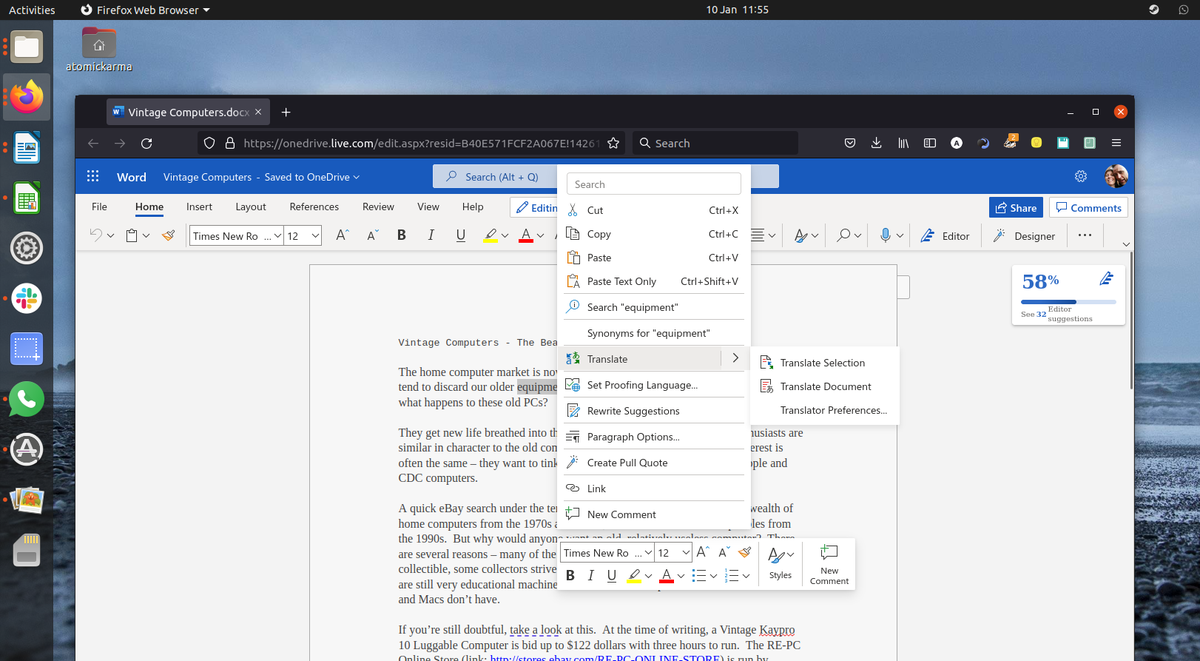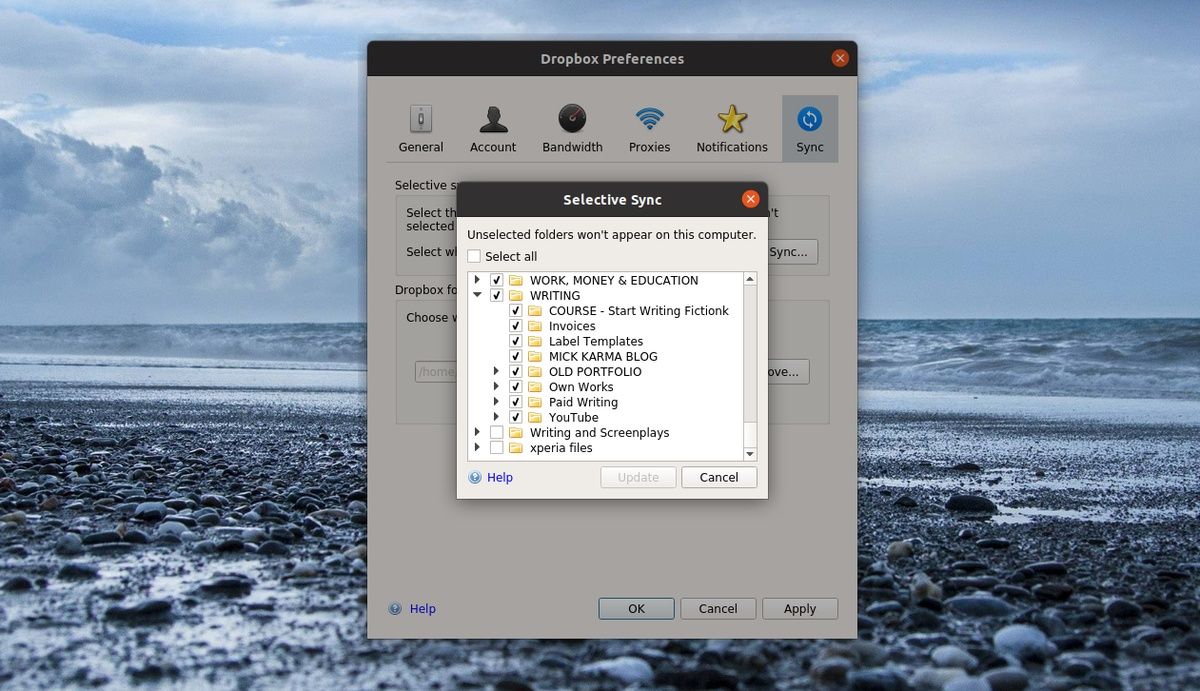Windows costs money. Linux is free. Every year, thousands of people consider switching to Linux, but few make the change permanent. It isn't simply because of apps, games, and a different file system.
It's because they weren't properly prepared for switching operating systems. Moving to Linux isn't difficult, but it requires preparation. Get it wrong, and you'll be reinstalling – and putting up with – Windows all over again. But get it right, and you'll never look back.
Here's everything you need to know about switching from Windows to Linux without ever worrying about going back.
Take the Time to Prepare
Before you start your switch, consider how you currently use your computer and your expectations going forward. Is your computing experience limited to online shopping, email, and social networking? Do you use it for work purposes and require office software?
Perhaps you have creative requirements, such as multimedia editing, or prefer to play games on your computer.
Whatever the case, a Linux operating system can handle all of these uses. The difference is, you might need some different software.
Before you get to that stage, however, be aware that the computer you’re planning to install Linux will not become more powerful than it is running Windows. Hardware limits will always apply.
Find a Linux Operating System You Like
The next thing to do is identify a Linux operating system that you can use long-term.
Many Linux operating systems are available, probably around 500 in active development, with many more that have been retired or have a slower release cycle.
With this in mind, it is important to be aware that there are some differences between Linux OSs. The three main distributions (Linux operating system variants, known as "distros") – Red Hat, Slackware, and Debian – have each borne hundreds of Linux versions, all with different desktop environments, file managers, software installers, and much more. This flexibility is inherent in Linux, which is why it is relied on for everything from running web servers to space programs.
But there is no need to be confused by the choice. Several distros are particularly suited to anyone switching from Windows to Linux.
Install a Linux OS and Spend Some Time With It
You’re now ready to try Linux out. This might be done by installing the OS on a second computer, or in a virtual machine.
You might install Linux alongside Windows on your computer so that you can choose which operating system to boot. However, while useful, this solution is fraught with frustration and is prone to fail when Windows (or Linux) updates are applied.
The idea here is to find the Linux OS you can work with, get to grips with it, and be ready to use it when the time comes.
Install the Software You Need to Use
You’ve chosen your operating system and are familiar with it. The next job is to install the right software.
This will depend wholly on how you plan to use Linux, just as it would with Windows, or macOS. The difference is that there will be some software that isn’t available on Linux, so you’ll have to identify alternatives.
All manner of software has a Linux compatible version, from productivity and office software to browsers and email clients.
If you’re into gaming, a big chunk of titles on the Steam platform can run in Linux. Furthermore, some of those that won’t run by default are being augmented so that they will.
But don't worry unduly. Like any operating system (for example, Chrome OS, itself derived from Linux), you can expect a whole host of built-in, pre-installed software. Much of this should be perfect for what you need, and you can expect good compatibility with files you previously used.
Have Some Wine
If you absolutely need Windows software to run on Linux, then Wine and PlayOnLinux are the solutions you need.
Installing Wine on Linux adds compatibility to Windows software, enabling it to run on Linux. Your intended application might be an art package, video game, or even Microsoft Office.
Wine and PlayOnLinux can also be used to run games not intended for Linux.
Use the Same Browser
As a big chunk of the work you do is probably dependent on a web browser, there should be almost no difference doing this on Linux.
Google Chrome, the open source alternative Chromium, Mozilla Firefox, and many other web browsers are available on Linux operating systems.
If you browse the web with a user account, this will sync your history, bookmarks, and passwords from your Windows operating system to your Linux OS.
It’s seamless!
Sync Your Files and Folders to the Cloud
One of the main issues with transferring to a new computer or device is the location of your files. This is just as true when changing to a new operating system.
Moving your vital files and folders from Windows to your chosen Linux distribution is important for a seamless transition. But what is the best way to do this?
If you prefer a hands-on solution, a USB hard disk drive will make light work of copying your data. It should be straightforward to connect it to your Linux computer and copy the files from it. This is useful if you’re planning to uninstall Windows and replace it with Linux, rather than moving to a new computer.
The best solution, however, is to use a cloud storage solution. For this to work, you’ll need a cloud storage service that offers a client app for both Linux and Windows. Example of cloud storage services for both operating systems include:
- Dropbox
- pCloud
- Mega
Meanwhile, Microsoft OneDrive and Google Drive can be accessed on Linux using third-party clients. All you need to do is set up a cloud sync service on your Windows computer, sync the data you need to keep, then install the Linux client software for the service.
With a successful cloud sync completed, your files will be ready to use on Linux.
Not using cloud software? Here’s what you need to know about transferring files between Windows and Linux.
Use Linux Like It Was Your Old PC
“What does this guy know?” Well, I’ve been using Linux for 95% of my work for the past three months, following a successful transfer from Windows.
Prior to that, the ratio was about 50:50, so it’s fair to say things have gone well. I’ve used the methods above to switch to Linux and aside from the odd cloud sync issue, things went well.
My productivity hasn’t suffered at all. In fact of anything, it has improved.
Ready to switch to Linux? Be sure to choose the right Linux operating system.