Affiliate links on Android Authority may earn us a commission. Learn more.
How to see your Spotify listening history
If you’re letting Spotify play out, new songs that you haven’t heard may randomly start at the end of your last song. For many passive listeners, this is fine. However, sometimes a song may stick in your head, and you may want to look back at what it was. Whatever the case may be, Spotify allows you to review your listening history at any time without being a Spotify Premium subscriber. Let’s get started!
THE SHORT ANSWER
On Spotify mobile app, tap your profile picture. Then select Listening history.
On Spotify desktop app, click the Queue button and click Recently played at the top of the screen.
KEY SECTIONS
How to see your Spotify listening history on Android and iOS
- Open the Spotify app on your device.
- Tap your profile picture on the top-left corner of the screen. The sliding menu will appear from the left.
- Select Listening history. You will find your recently played songs, albums, artists, and playlists listed by time.
Alternatively, you can scroll down on the Home screen until you see a section marked Recently played. Here, you will find your recently played albums, artists, and playlists.
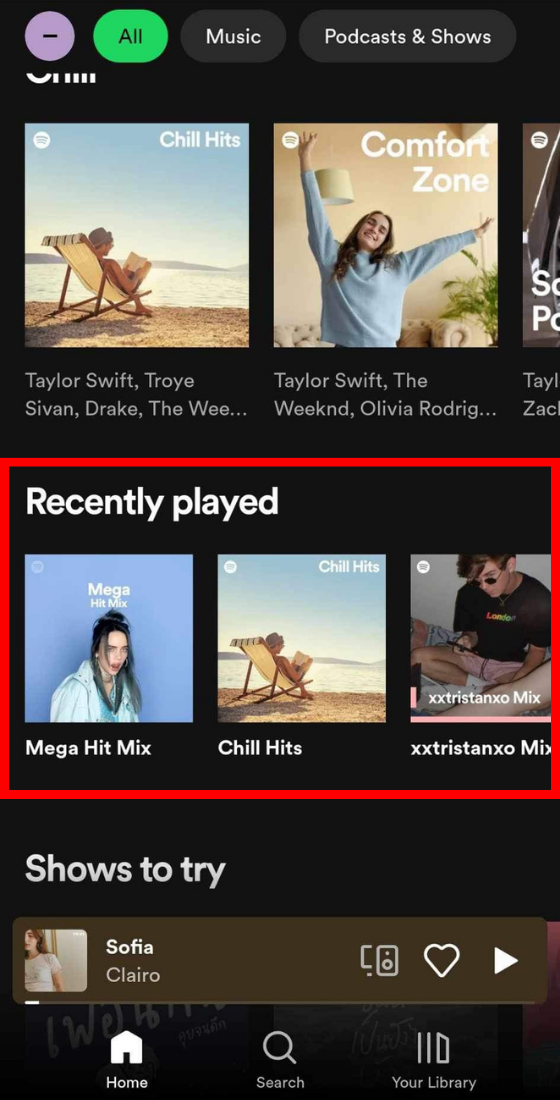
How to see Spotify listening history on desktop
- Open Spotify app on your desktop.
- Play a song.
- Click the Queue button that looks like a stack of horizontal lines in the bottom playback bar.
- At the top of the interface, you will see 2 options: Queue and Recently played. Select Recently played to view your listening history.
Alternatively, you can scroll down on the Home screen until you see a section marked Recently played. Here, you will find your recently played albums, artists, and playlists.
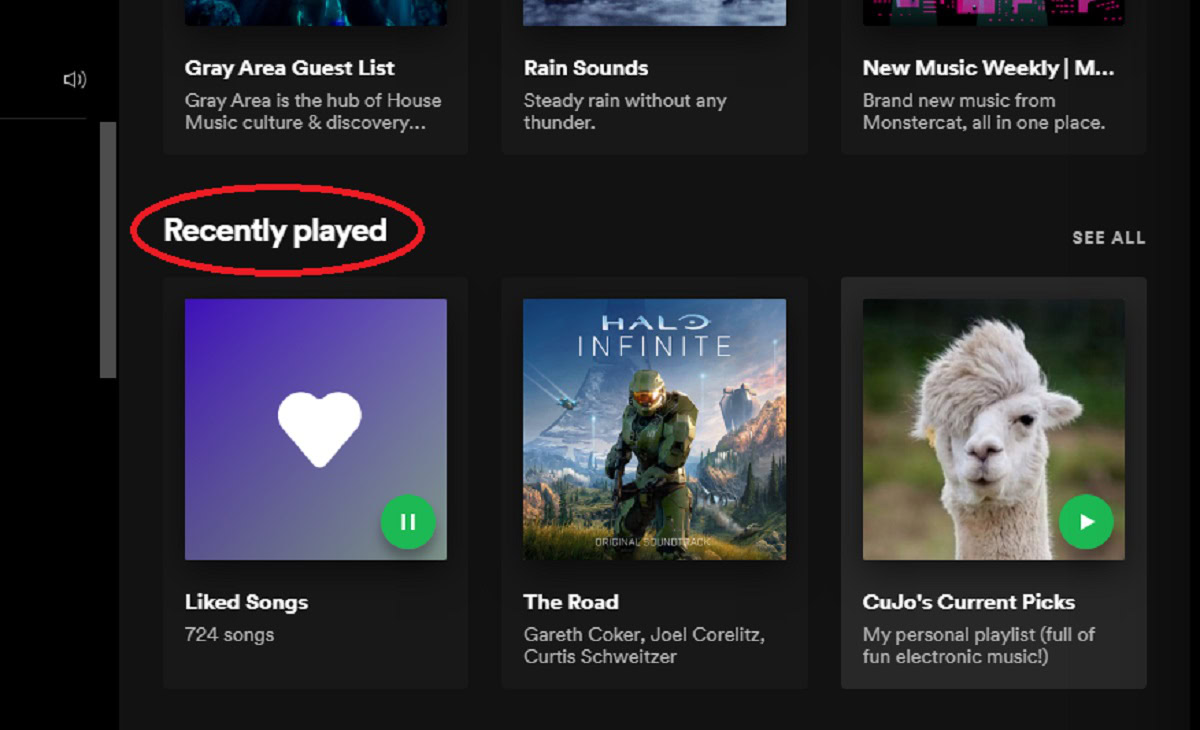
How to see Spotify listening history on web player
You cannot currently access your Recently played list from the web player. However, you still can find the recently played albums, artists and playlists.
- Open Spotify web player.
- Scroll down on the Home screen, you will see a section marked Recently played.
- Click Show all to see the recently played albums, artists, and playlists.
Can you delete songs from your Spotify listening history?
As things currently stand, there is no way to remove songs from your recently played list on the Spotify app. If you select song options or right-click a song within the list, there is no option to remove it.
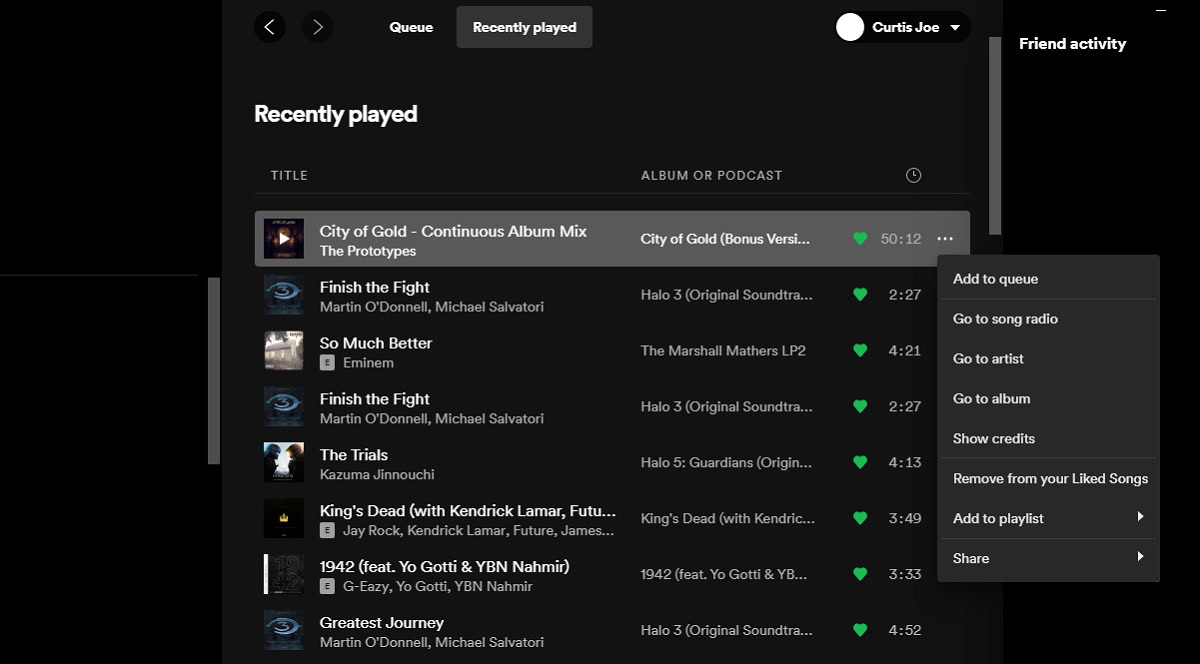
Other users cannot see your Recently played list, as that information is not public.
Spotify does not show your Recently played list to the public. However, users can visit your user profile and see your Recently played artists, if you have turned that setting on. Turning off Recently played artists in Settings will hide your recently played artists from your public Spotify profile.
You can download songs in your Recently played list by adding them to your playlist, and then downloading that collection of songs as a whole.