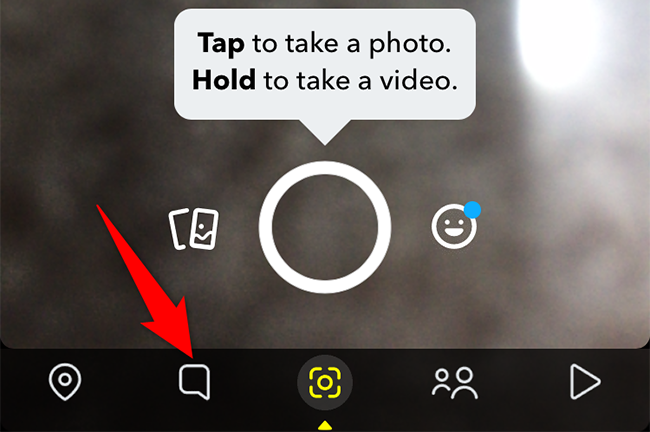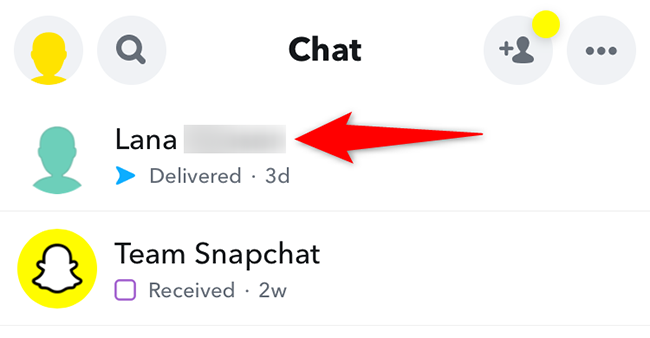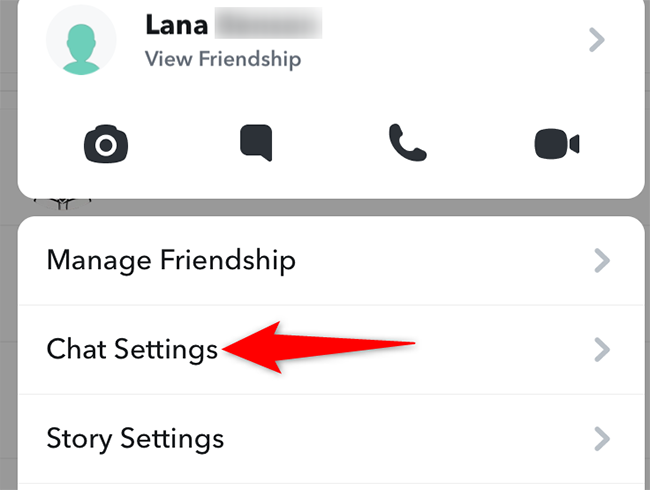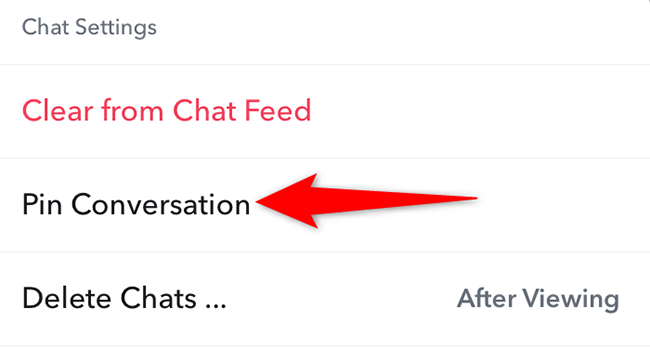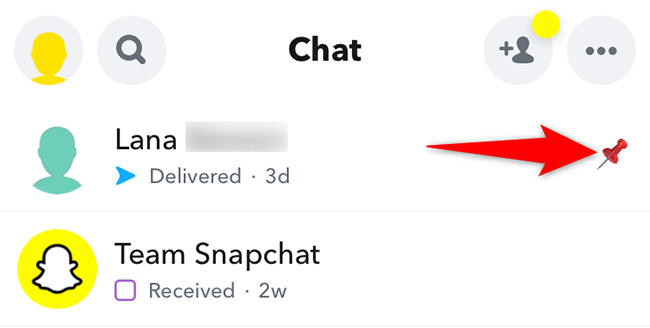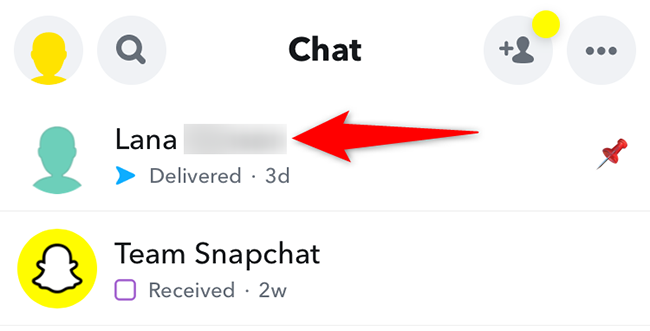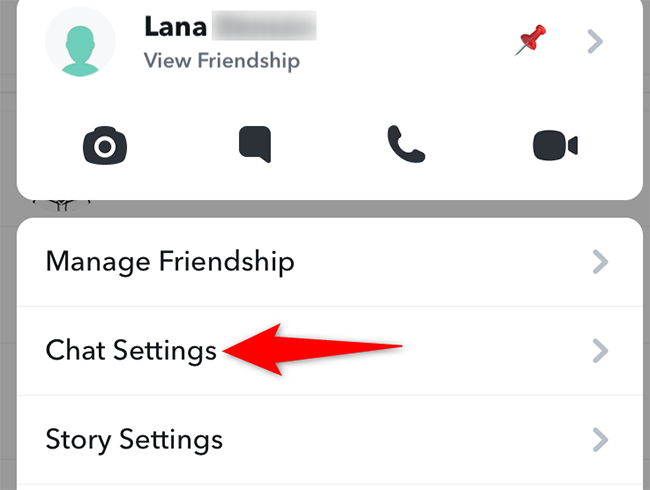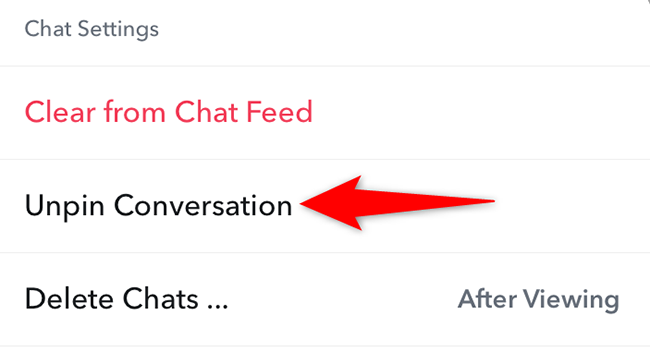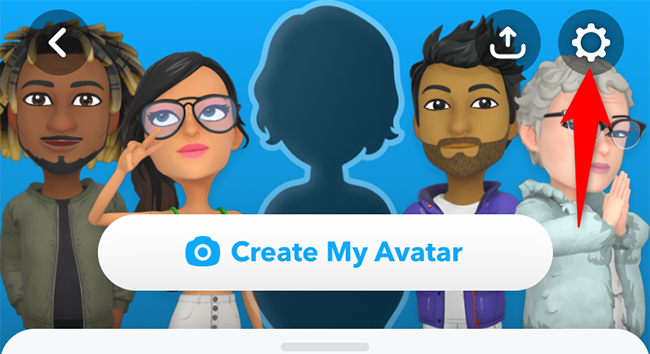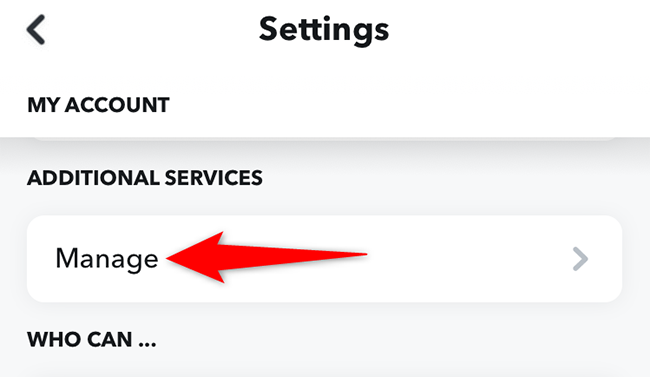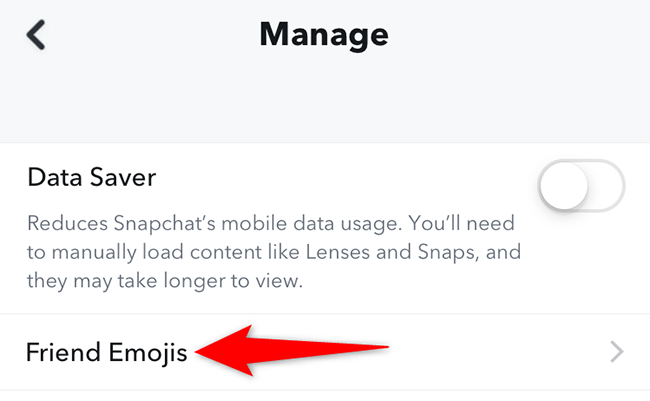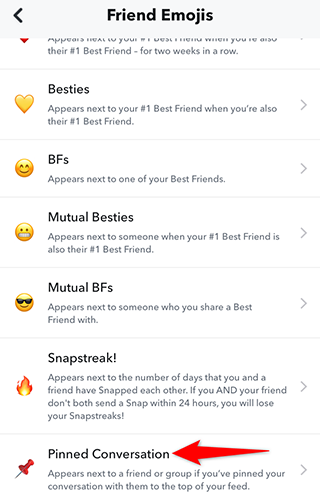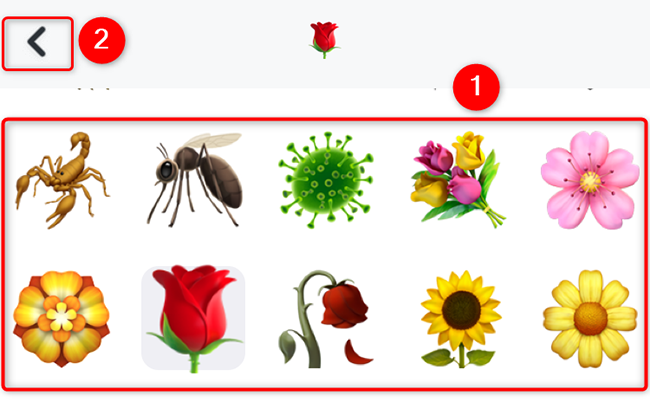Quick Links
When you pin someone's chat on Snapchat, that chat always appears at the top of the "Chat" screen. This ensures you don't miss any messages from that person. We'll show you how to pin and unpin people in Snapchat.
As of the writing in December 2021, you can only pin chats in Snapchat for iPhone. Snapchat for Android has yet to receive the feature.
What Happens When You Pin People on Snapchat
When you pin a conversation, it always appears at the top of your "Chat" screen, even if you receive new messages in other conversations. If you no longer want a chat at the top, you can easily unpin that conversation.
Snapchat also lets you customize the icon used to display the pinned chats. We'll cover that as well here in this guide.
Pin a Conversation With Someone on Snapchat
To pin a conversation, first, open Snapchat on your iPhone. In the bottom bar of the app, tap "Chat" (a bubble icon).
On the "Chat" screen, tap and hold the conversation you want to pin.
In the menu that opens, tap "Chat Settings."
In the "Chat Settings" menu, tap "Pin Conversation."
And your selected chat is now pinned to the top of the "Chat" screen. Next to this chat, you will see a pin icon.
Enjoy quick access to your favorite chats!
If you use Google Chat, you can pin conversations in that service as well.
Unpin a Conversation With Someone on Snapchat
To unpin a chat and remove it from the top of the "Chat" screen, first, open Snapchat on your iPhone. In the app's bottom bar, tap the "Chat" option (a bubble icon).
On the "Chat" page, tap and hold the pinned chat to unpin.
In the menu that appears, tap "Chat Settings."
In the "Chat Settings" menu, select "Unpin Conversation."
And that's it. Your selected conversation is no longer pinned.
Change the Pinned Conversation Icon on Snapchat
If you do not like the default icon used for pinned chats, replace it with any other icon of your choice. You can always revert back to the default icon.
To do so, first, open Snapchat on your iPhone. In the app's top-left corner, tap your profile icon.
On the profile page, in the top-right corner, tap "Settings" (a gear icon).
On the "Settings" page, scroll down to the "Additional Services" section. Then tap "Manage."
In the "Manage" menu, tap "Friend Emojis."
At the bottom of the "Friend Emojis" screen, tap "Pinned Conversation."
You now have various icons on your screen. To make an icon the default for pinned chats, tap that icon on this screen. Snapchat will immediately start using that icon for your pinned conversations.
To go back, in the app's top-left corner, tap the back-arrow icon.
And you are all set.
The option to pin a conversation in Snapchat is really useful, as it helps you keep your important chats easily reachable. We hope you enjoy using it.
Did you know you can pin conversations in the Messages app on your iPhone and iPad, too?