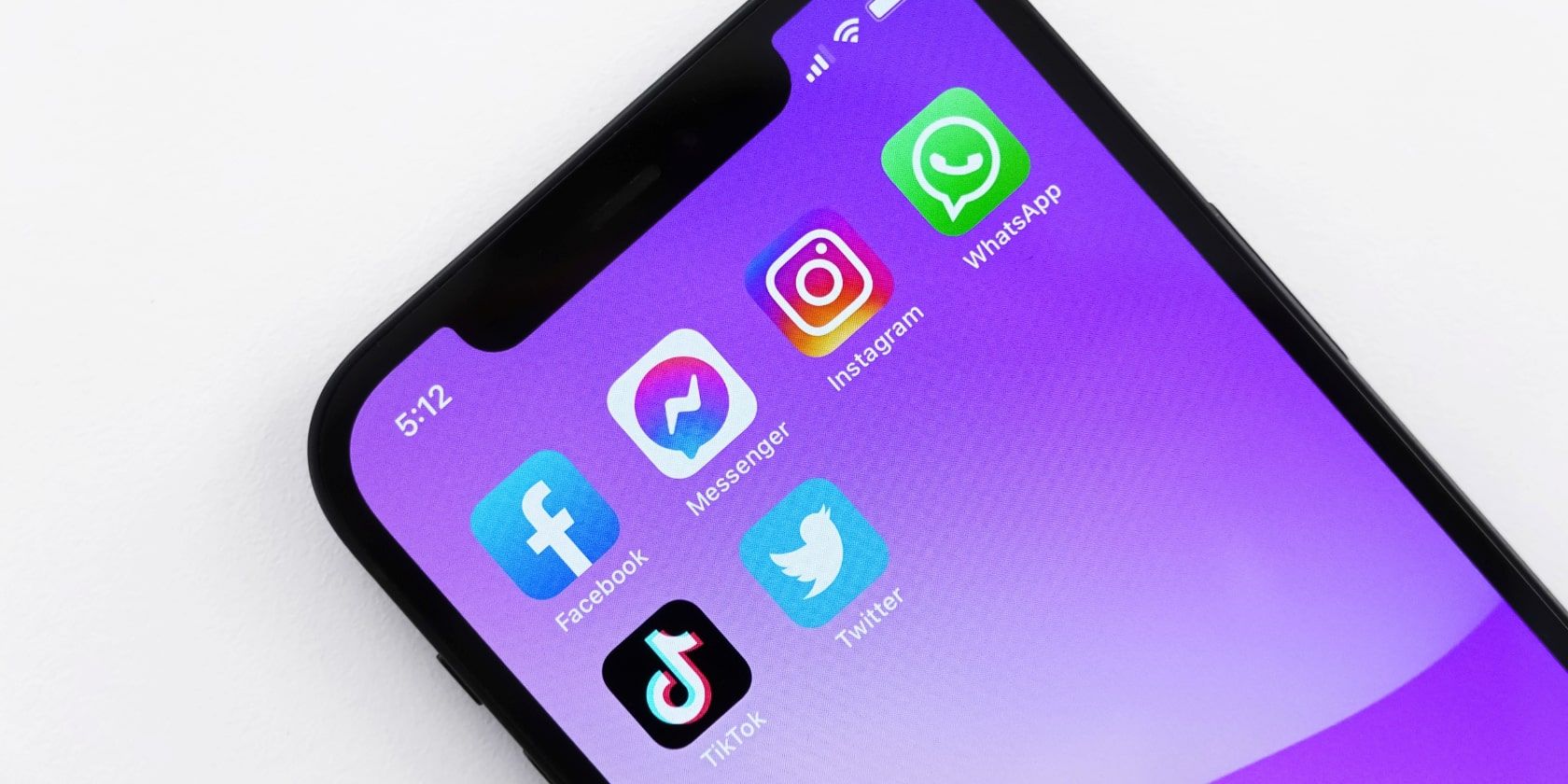Have you noticed that your iPhone automatically wakes up when you lift it? This feature is known as Raise to Wake, and while it might be convenient in some scenarios, there are also instances when you might prefer to have it turned off.
Keep reading to find out how you can turn off Raise to Wake on your iPhone.
What Is the Raise to Wake Feature?
Raise to Wake lights up your iPhone’s screen when you pick it up from a flat surface. It offers a quick way to wake up your iPhone compared to pressing the Side or Sleep/Wake button. It brings up the unlock screen, where you can quickly view your notifications or access some widgets in the Control Center, among other things.
How to Turn Off Raise to Wake
There are times when the Raise to Wake feature can be a bit of a nuisance. For example, when your phone is in your pocket, it can wake up due to the movement of your legs, which can, in some cases, lead to a pocket dial. Raise to Wake can even wake up your iPhone when you simply just want to move it out of the way on your desk or table.
To turn off Raise to Wake, head to Settings > Display & Brightness. Scroll down until you see Raise to Wake and tap on the button next to it to switch it off. You’ll know it’s off when the toggle goes from light green to gray.
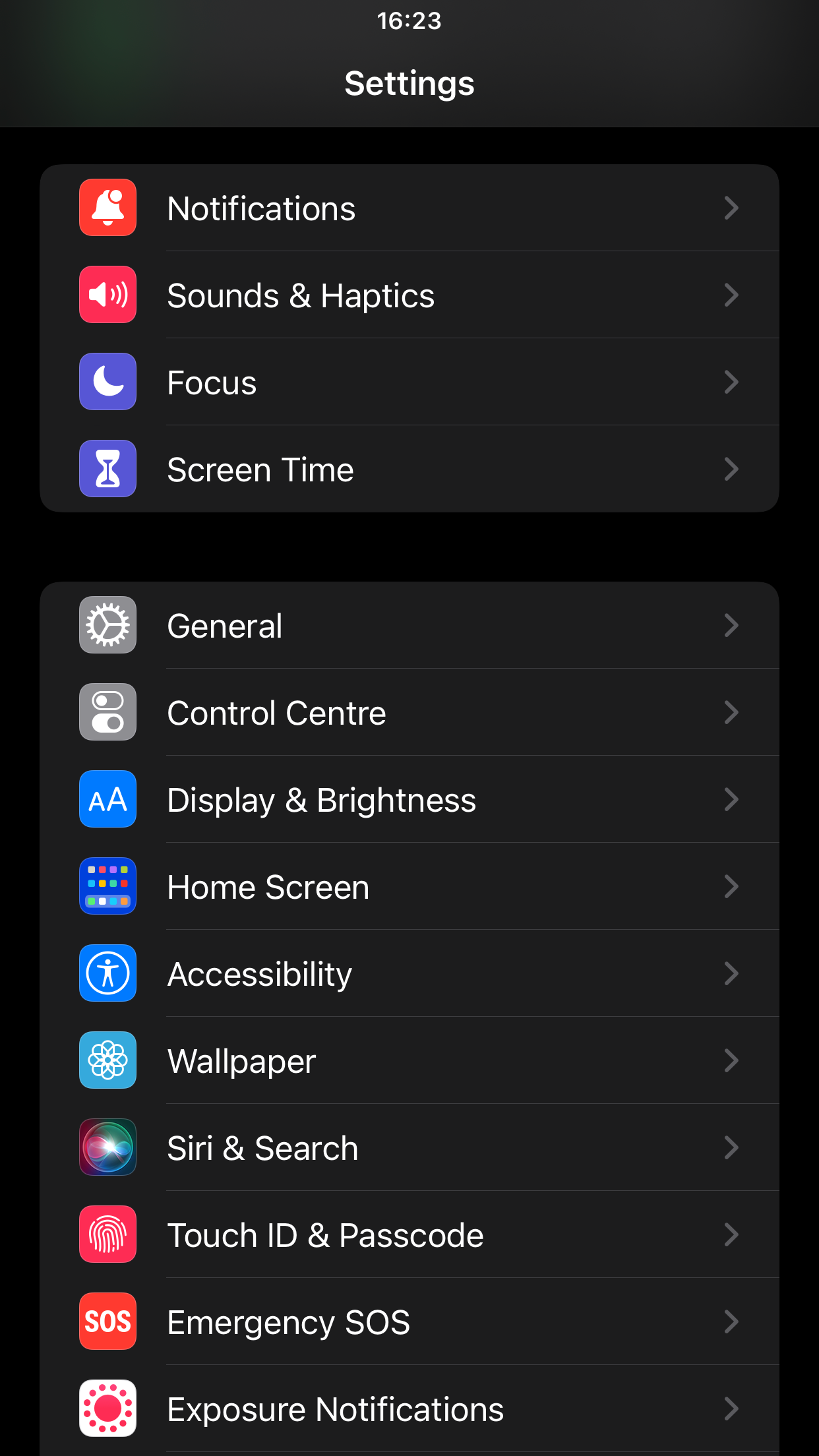
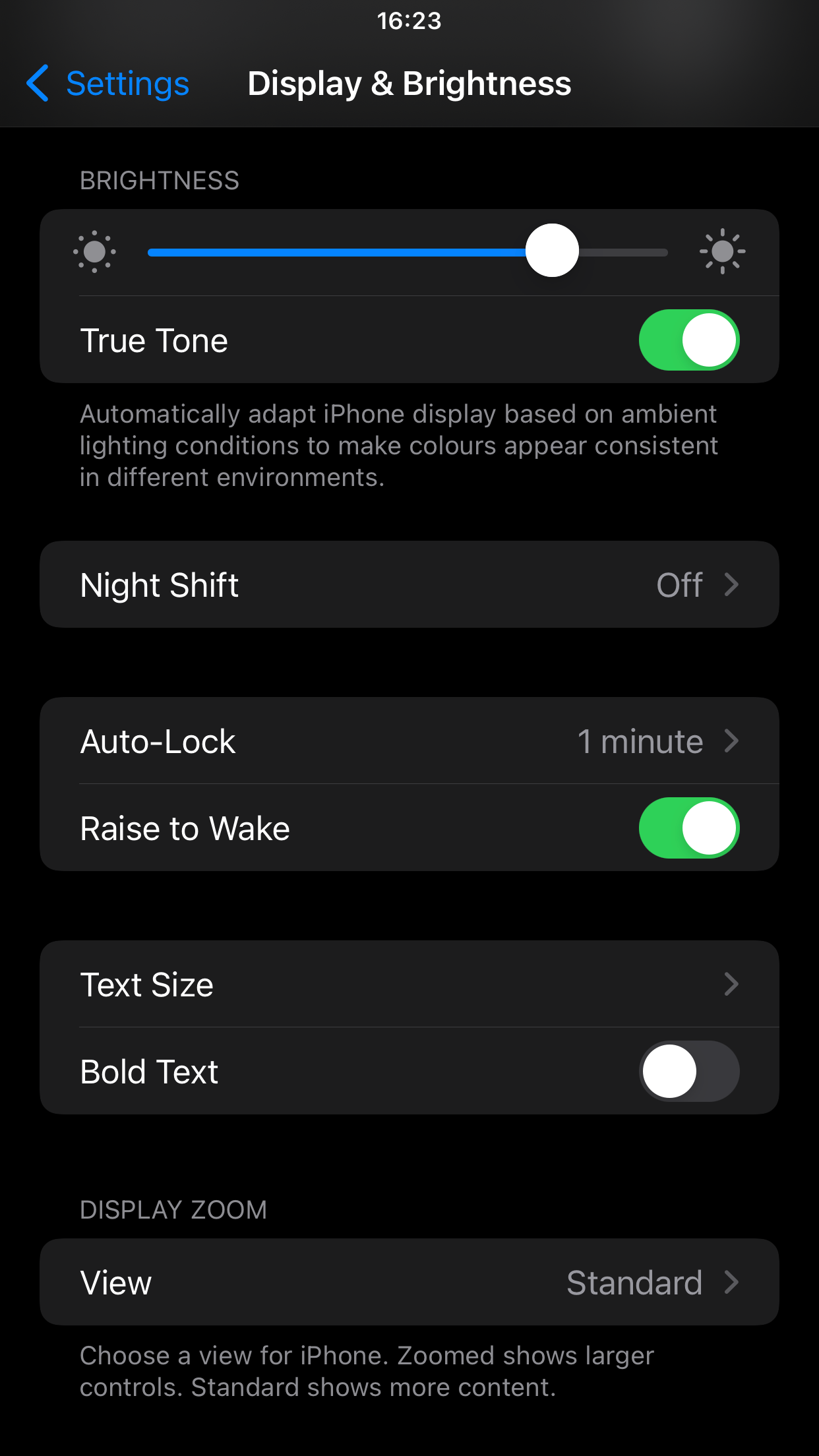
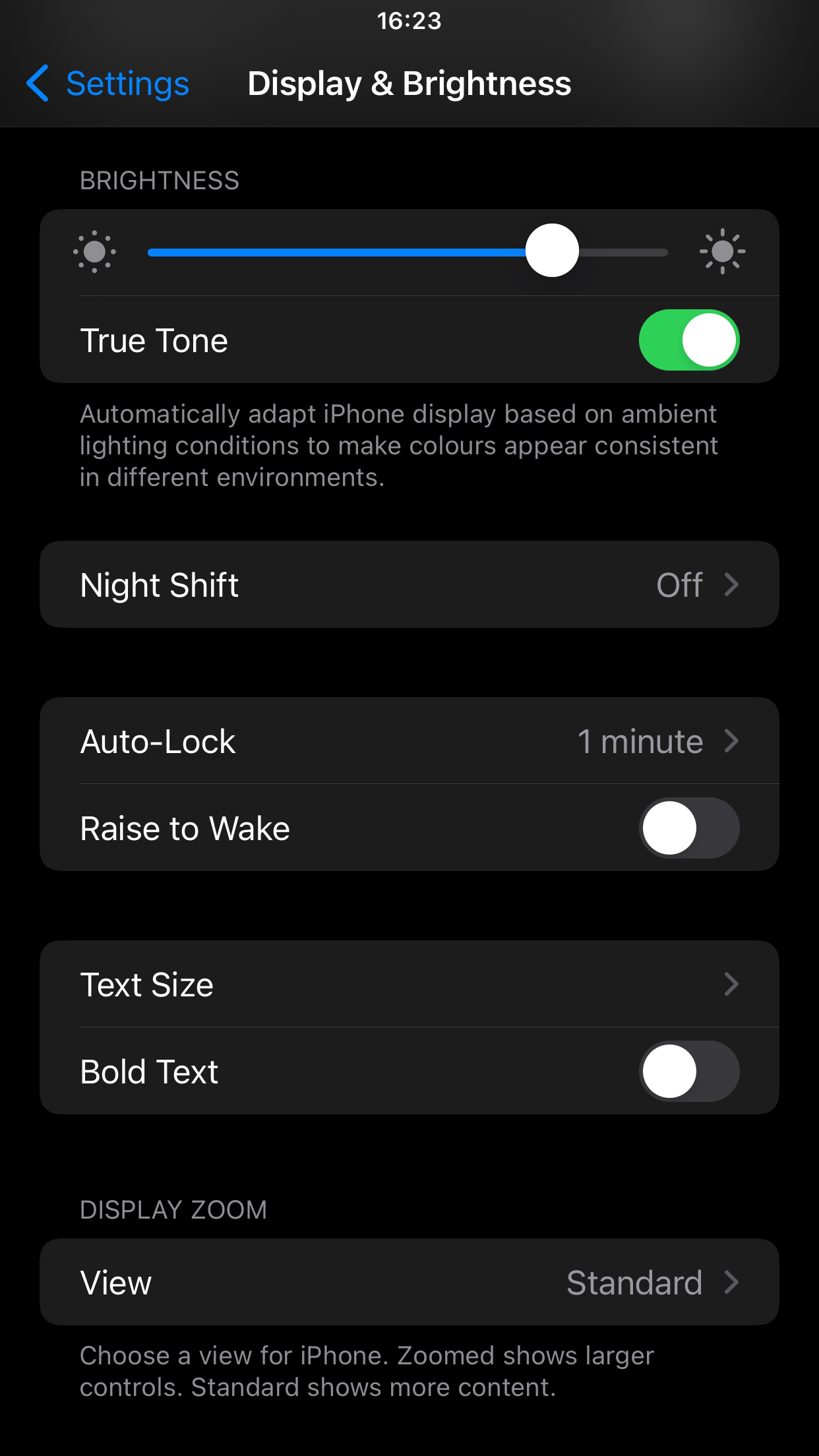
Now Your iPhone Will No Longer Light Up When Lifted
Raise to Wake saves you an extra step when you need to wake up your iPhone and access some of its features. However, you might find that there are situations where it turns your phone on when you don’t want it to. Luckily, you can follow these quick and easy steps to turn it off.