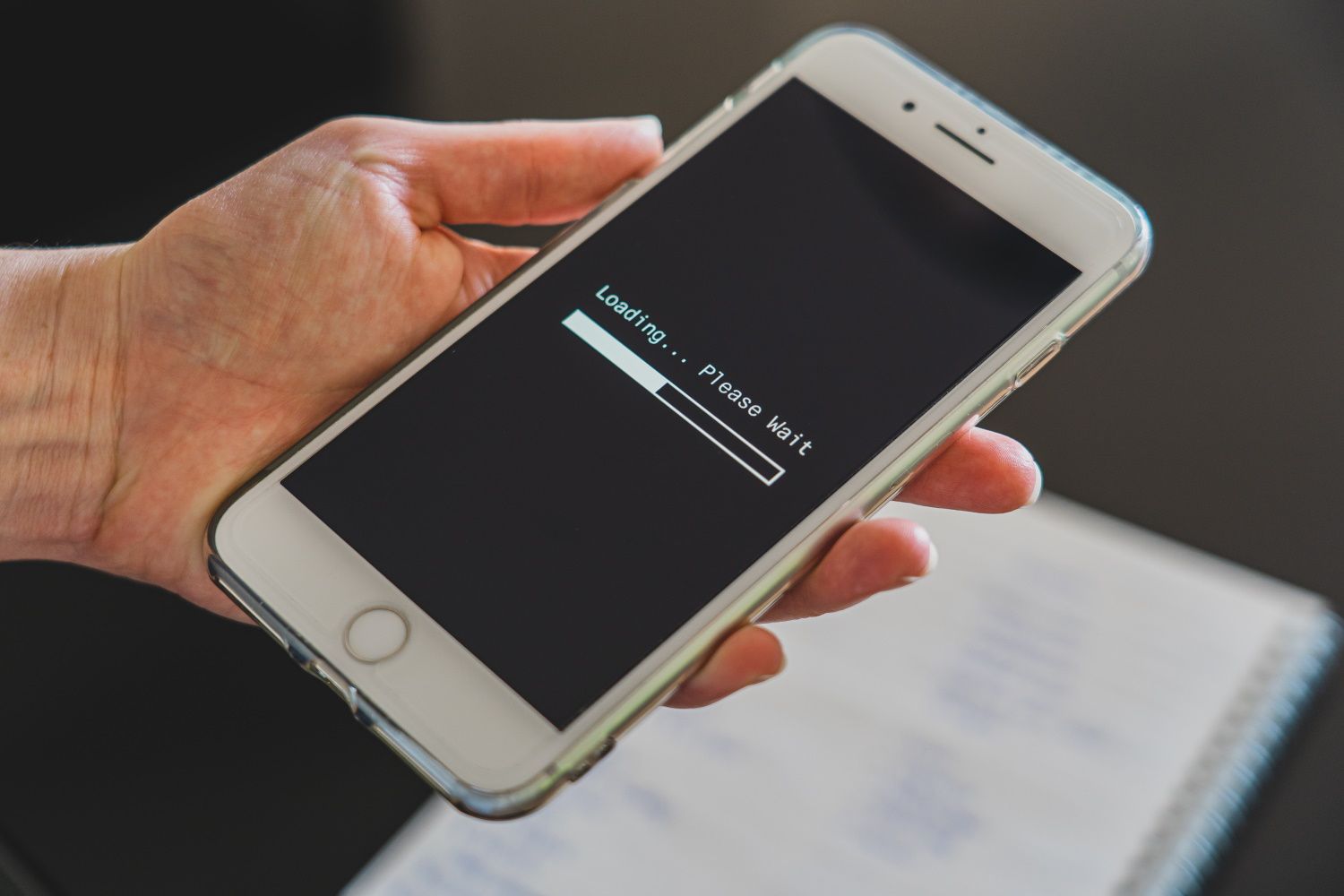Browsing the internet at 35,000 feet is no longer a luxury. However, in-flight Wi-Fi is still painstakingly slow. That's because it's difficult to provide. Airplane Wi-Fi is complicated, and it's made available through geostationary satellites used for TV signals and weather forecasts.
As in-flight Wi-Fi becomes more and more common, efforts to make it as good in the air as on the ground are underway. But until then, here's how you can speed up your in-flight Wi-Fi and improve your in-seat experience.
1. Disable Automatic Updates & Photo Backups
When a device connects to Wi-Fi, automatic updates and photo backups typically run by default. While these background updates have little to no effect on your device's performance on the ground, they can be a serious drag on performance when you're connected to the in-flight Wi-Fi.
The same goes for photo backups. Hence, it's better to disable automatic updates and temporarily turn off photo backups.
2. Download Big Files When You're Still on the Ground
If you're planning to download a movie, video clip, or document while you're on the flight, why not do it when you're still on the ground?
Terrestrial Wi-Fi is way faster than in-flight Wi-Fi, and what will take seconds to download on the ground might take forever in the sky. But, that's not all! If you're downloading big files on in-flight Wi-Fi or streaming online in the air, you can run out of bandwidth and lose connectivity altogether.
3. Suspend Cloud Services
Signing out of cloud services before you sign in to the in-flight Wi-Fi is better because they command a lot of bandwidth.
If your Wi-Fi connectivity is slow or intermittent (which happens to be the case for most in-flight Wi-Fi services), you might want to disable services that make your Wi-Fi slower temporarily. You can turn on sync once you've landed.
4. Disable All Browser Extensions & Background Apps That Access the Web
All our devices have apps that run in the background and access the web without realizing it. Maps, Weather, and Location are three such apps that come to mind instantly. Disable them when you're still on the ground for a better and faster in-flight Wi-Fi experience.
Or else, you might be up in the sky wondering why your browser is taking forever to load things. You can do the same for browser extensions that use up a lot of bandwidth.
5. Avoid Opening Too Many Tabs
When you've too many tabs open on your device, you put a strain on the in-flight Wi-Fi connectivity for your device. Hence, it's best if you don't have numerous active tabs on your device.
While we often forget to close tabs once we're done browsing the web on the ground, doing the same in-flight might cost you precious data. Try to use a single tab, and remember to close all tabs every once in a while to speed up your in-flight Wi-Fi.
6. Clear Your Cache
When you try to visit a page using your in-flight Wi-Fi, your browser may have a saved cached entry. Instead of opening the page, it might try to redirect you to the previous entry.
While cached entries don't invite a lot of trouble, they might stop you from accessing the in-flight Wi-Fi login page. Furthermore, clearing your cache has been useful in speeding up in-flight Wi-Fi in some instances, though this isn't an exact science (see tip number ten!).
7. Use the Mobile Version of a Website, Even on a Laptop
Another way to cut back on data usage and power up your in-flight Wi-Fi is by using the mobile version of a website, even on a laptop. That's because the mobile version of a website requires less data to load than a desktop version.
Besides, you can also turn on the data compression feature in your browser to reduce data consumption while you're connected to the in-flight Wi-Fi.
8. Switch Back to Automatic DNS
If you have manually configured a domain name system (DNS) server to increase speed or protect your privacy, you might face issues with in-flight Wi-Fi.
That's because third-party servers might not be able to redirect you to your desired webpage. Switching back to automatic DNS will speed up your Wi-Fi in flight while doing away with any connectivity issues.
9. Limit the Number of Connected Devices
In-flight Wi-Fi is notorious for being slow or intermittent, or sometimes both. The more connected devices, the slower the Wi-Fi speed. You're sharing the in-flight Wi-Fi connection with hundreds of other passengers yet have a fraction of the bandwidth of your home router.
Sometimes, a connected device might be hidden away in a briefcase or a backpack. If you've ever connected your device to the in-flight Wi-Fi, it may reconnect automatically, putting a strain on the bandwidth available to you. Hence, ensure that your inactive devices are not connected to the in-flight Wi-Fi.
10. Visit Sites You'd Like to View In-Flight Before Taking Off
While clearing your cache is a good idea to speed up your in-flight Wi-Fi, the opposite might actually be better.
Visit sites you're planning to use before taking off so that their entries are cached locally. Your in-flight Wi-Fi data doesn't have to fetch all the information while you're in the air, relying on connectivity that's most unreliable.
Improve In-Flight Wi-Fi Experience
Time is precious, and everything happens online. No longer can we afford hours of dead air because we might be missing out on so much, professionally and personally. Stay connected, but also remember to stay safe.
In-flight Wi-Fi has the same risks as any public Wi-Fi. Hence, use a VPN and a robust security system that helps you stay secure online. As for improving your airplane's Wi-Fi experience, disabling updates, backups, and cloud services can help significantly.