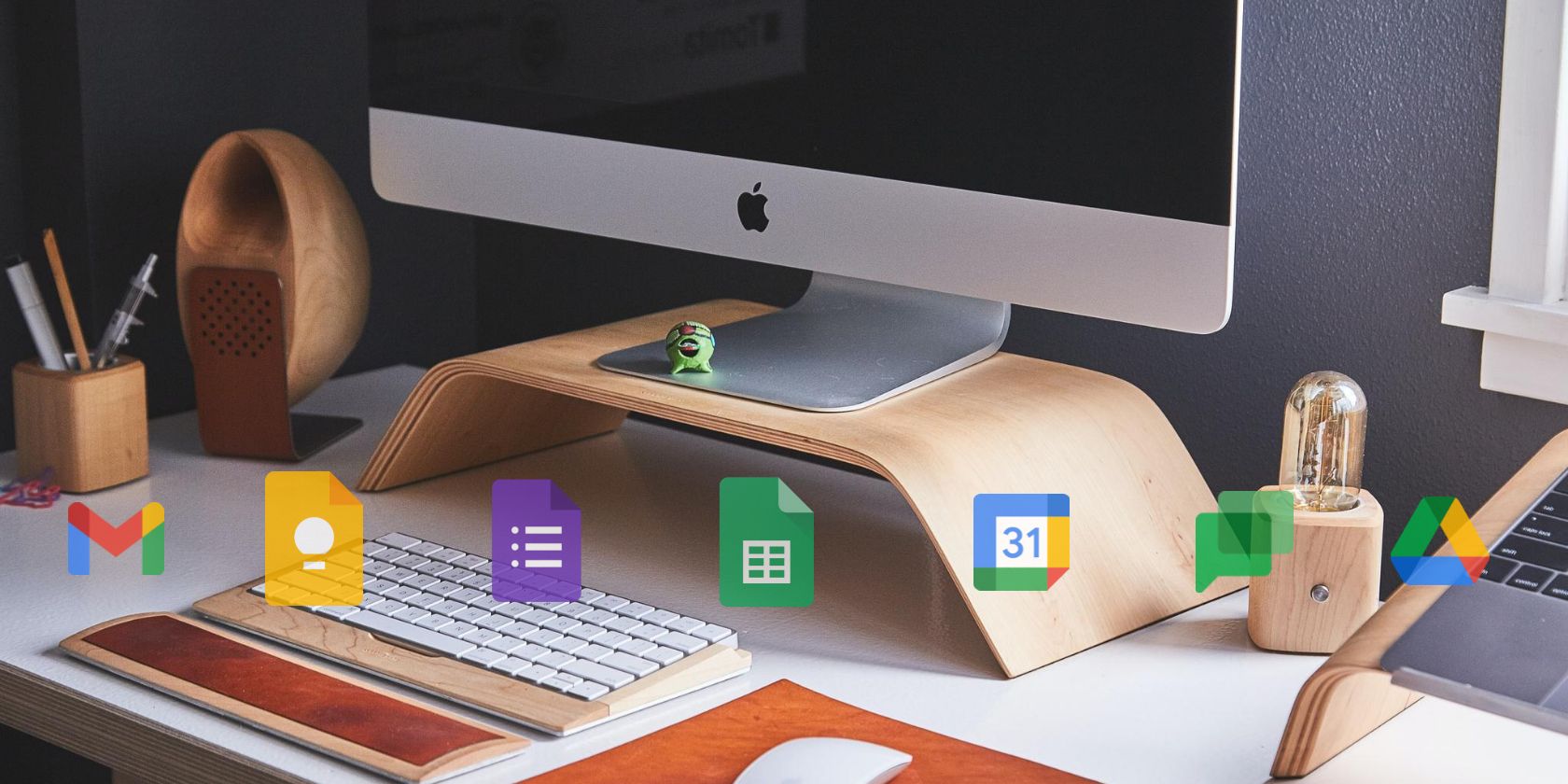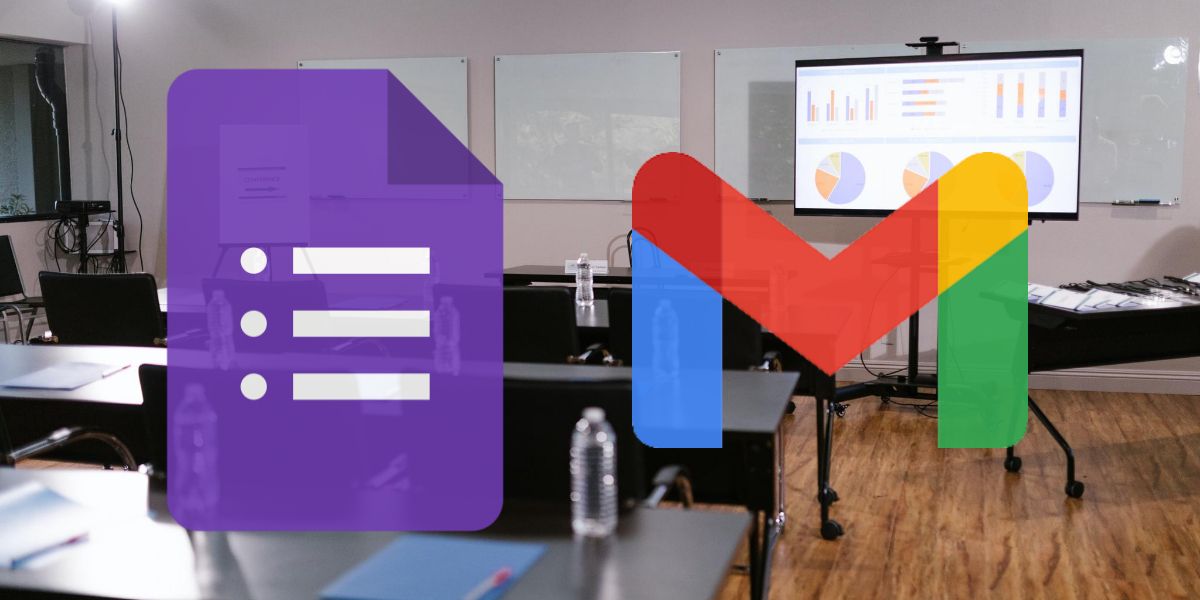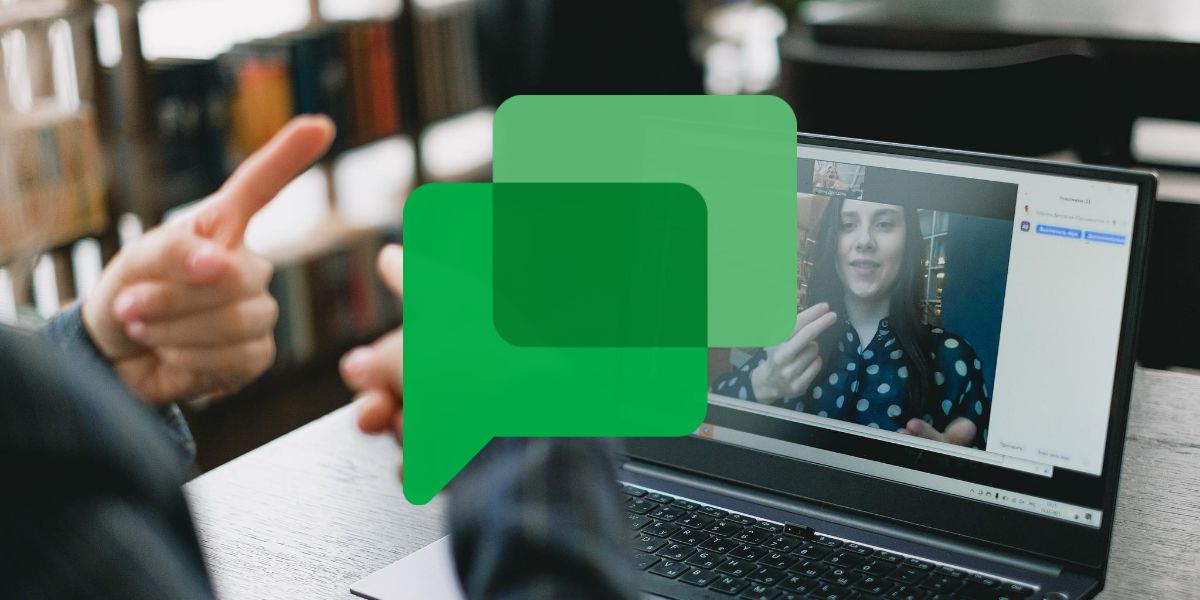An administrative professional has to deal with hefty workloads and demanding schedules. However, the right apps can help them automate the tasks and make the processes seamless.
If you use Google Workspace in your organization, you can use its tools to perform common responsibilities. Read on to know how admin executives can use Google Workspace.
1. Plan and Organize Team Events
Before organizing travel for colleagues, you may want to know their hotel and flight preferences. Use Google Forms to make a survey on flight and hotel choices before making the final decision.
While managing events on trips for a team, admins can create a Group mailing list in Gmail by including everyone participating in that event. It’ll save them from sending individual emails to each participant. Send one email to the group and all the members will get important updates.
2. Manage Contacts and Calendar of the Manager
Many admin executives need to work as assistants to the manager. Whether you need to wear this hat for a limited or indefinite time, you should do it with complete dedication.
With the help of Google Workspace tools like Gmail, Contacts, and Calendar, you can seamlessly correspond on behalf of them. All you need to do is have access to their Google Workspace account on your computer. Or, you can connect their email account to your Gmail using IMAP.
3. Organize Correspondence With Filtered Inbox
Getting hundreds of emails in your inbox every day can be stressful. But, by organizing your inbox, you can keep things sorted. When you have Gmail as a part of Google Workspace, you don’t need to use any other email client.
Gmail lets you create labels for different senders, so the incoming emails go to separate folders. You can also make Gmail automatically star, forward, or delete any particular email to keep your inbox free from unnecessary emails.
4. Effortlessly Manage Emails With Templates and Signature
Repeatedly typing the same email messages can be boring and irritating. You can create templates for the most frequently used messages in Gmail. It lets you create up to 50 templates for each account, so you can save valuable time.
You can also utilize this template feature to save multiple signatures. When you compose an email, choose the appropriate template with the appropriate signature according to who you represent.
5. Communicate Instantly With Google Chat
Whether you need to get in touch with your boss without disturbing them by phone calls or want to have a quick word with an employee, instant chat is the best option. With Google Chat, you can ask them anything, and they can reply to you instantly.
Although people may not always be able to pick up a phone call, they can check out the questions you asked on the chat. If they’re busy, they can get back to you at their convenient time.
6. Create To-Do List and Get Notified
Creating a to-do list for your important tasks is mandatory if you don’t want to forget them. With Google Workspace, there’s no need to use a separate to-do list app. Using Google Keep, you can create a list of tasks they want to do. They can use this online tool during meetings to take notes.
Later, admins can also share the Keep document with other relevant parties. They can use Google Calendar and add tasks as events to get task reminders. Moreover, this app lets you customize the time for reminders for each task or event.
7. Coordinate Facility Requests
As an office admin, it’s often difficult to keep track of all facility requests the employees make. Using Google Forms, you can collect all the requests in one place. Create a form for service requests like maintenance and catering.
Share it with all the employees, and when someone fills it up, you get an email notification and address that quickly. You can provide access to the Forms data to other admin staff so that multiple people can look into the requests at their convenience.
Admins can manage the requests and keep track of the completed and pending requests using Google Sheets.
8. 24/7 Access to File From Anywhere
As an office admin, your duty may not be restricted to a fixed working hour. Your organization may want you to access or share a certain file immediately, even outside of office time. Hence, you can’t rely on personal computers to store crucial office documents.
Use Google Drive to store the files and documents, so you can access them anytime, anywhere. It also lets you share the documents with your colleagues.
Whether you’re late for the office or need to coordinate with admins working in another shift, using Shared Drive for teammates will ensure secure and effortless access.
9. Instant File Sharing and Collaboration
Do you want to share documents instantly? Create a document and spreadsheet on Google Workspace and share them instantly with as many people as you want. You can assign roles while sharing to ensure the security and integrity of the file.
Apps like Google Docs and Google Sheets also let you communicate directly from the document. If you want multiple admins to work on a file in real-time, nothing can be better than the Docs, Sheets, and Slides apps of Google Workspace.
These apps support collaborative work and show which team member made changes to a document.
10. Coordinate Availability for Meetings and Training
Coordinating the availability of employees for training sessions and meetings should no longer be a problem. The Google Workspace tool Calendar lets you find out when everyone is available and schedule meetings.
Admins can even create separate calendars for events, meetings, training, vacations for the teams. Thus, employees can also adjust their personal schedules according to the events listed in the calendar.
Google Workspace for Office Admins
The responsibility of an office administrator is to coordinate and oversee everything that’s going on in the organization. While the workload can often take a toll, using the right apps can make the tasks easier for the admins.
Companies already using Google Workspace don’t need additional tools to perform most administrative tasks. Now that you know how to utilize Google Workspace tools, you can manage the teams, even if they work from remote locations.