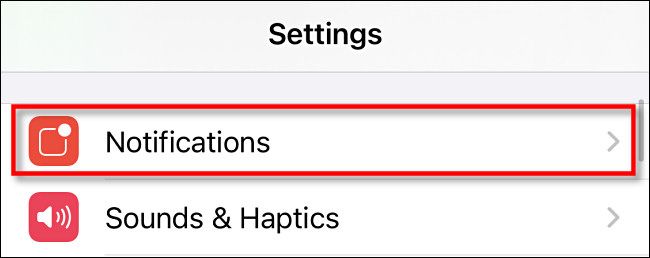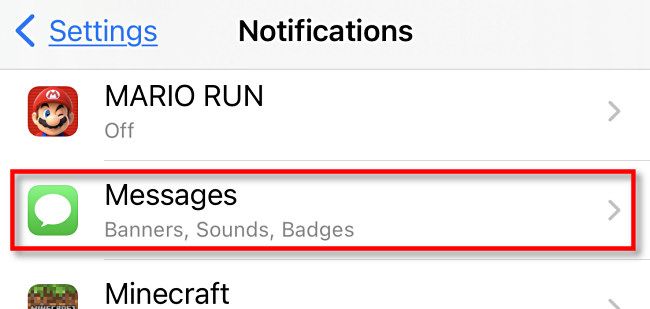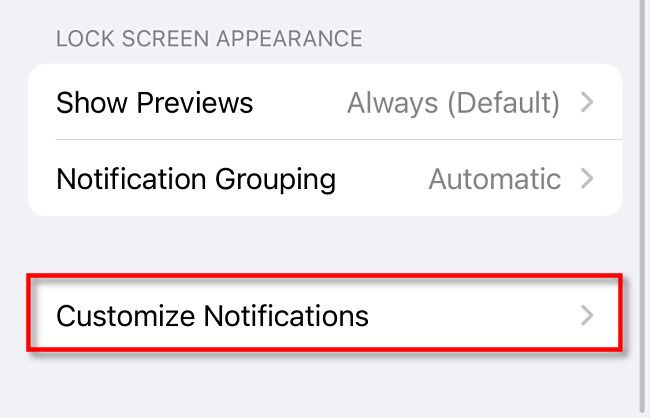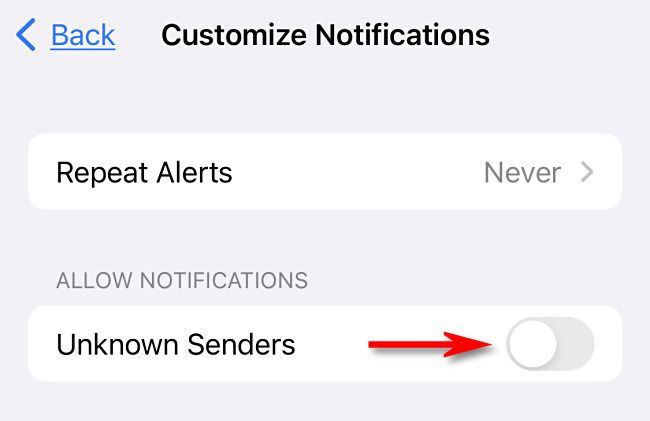Even if you're already filtering unknown senders in Messages on iPhone, you still might see notifications every time you get a text from an unknown number. To stop that and silence the annoying SMS notifications, you'll need to make a quick visit to Settings. Here's how to set it up.
First, open Settings on your iPhone.
In Settings, scroll down and tap "Notifications."
In Notifications, tap "Messages."
In Messages notification settings, scroll down to the very bottom and tap "Customize Notifications."
In Customize Notifications, flip the switch beside "Unknown Senders" to the off position.
After that, exit Settings. From now on, as long as you have "Filter Unknown Senders" enabled in Settings (head to Settings > Messages, then flip "Filter Unknown Senders" to on), you will no longer receive notifications when unknown senders text you. Pretty nice!