How to access live channels with Pluto TV and Google TV
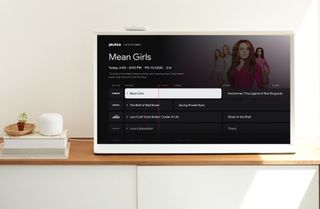
Google recently teamed up with Pluto TV to give Google TV users access to more than 300 free live channels, with the rollout already active on Chromecast with Google TV and some of the best 4K TVs from Sony and TCL. Here are the steps you need to take to access live channels with Pluto TV and Google TV right now.
How to access live channels with Pluto TV and Google TV
A selection of live TV channels are currently available to Google TV users at no charge via the Pluto TV app. If you have yet to install the Pluto TV app, here's what you need to do to access live channels with Pluto TV and Google TV.
- On the Google TV homepage, navigate to the Apps tab.
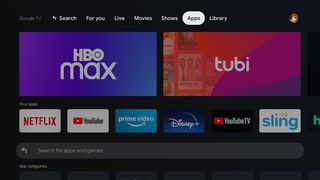
- Under Apps, select the search bar and enter Pluto TV.
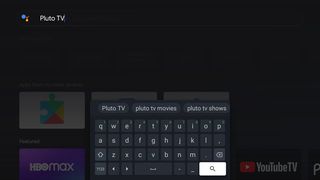
- Choose the Pluto TV app and click the Install button.
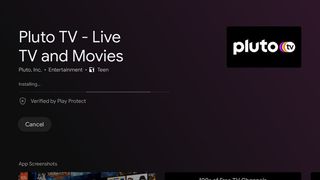
- Once the Pluto TV app has been installed, select the Live tab. Source: Keegan Prosser / Android Central
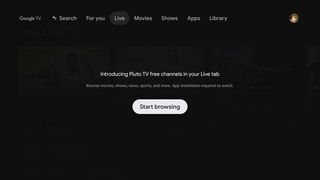
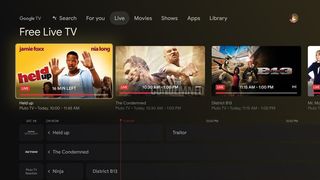
Once the Pluto TV app has been installed and added to the Google TV homepage, users should be able to browse Pluto TV channels under the Live tab. Google TV users will also be able to scroll through Pluto TV's offering of live channels under the "Your recommendations" section and in search results.
More live channels on Google TV
It's worth pointing out that Pluto TV isn't the only option for live channels on Google TV. In fact, for a limited time, Google TV users can also get six months of Peacock Premium for free, when activating a new Google TV (or other Android TV device) in the U.S. To redeem the offer, head over to the For You or App tab on your device.
Google TV users also have the option to sync other live TV subscription services with their Google TV account. In addition to Pluto TV, Google TV currently supports integration with YouTube TV, Sling TV, and Philo. All you need to do is make sure that the primary email you use for the subscription service and your Google TV account is the same. After you've confirmed that, you just need to install the streaming app on Google TV.

Free movies and shows right now
The Pluto TV app gives Google TV users the ability to watch a variety of films and television series for free right now. Tune in and find your favorite live channels.
Be an expert in 5 minutes
Get the latest news from Android Central, your trusted companion in the world of Android
Keegan Prosser is a freelance contributor based in the PNW. When she's not writing about her favorite streaming apps and devices for Android Central, she's listening to a true-crime podcast, creating the perfect playlist for her next road trip, and trying to figure out which fitness tracker she should try next. You can follow her on Twitter @keeganprosser.

