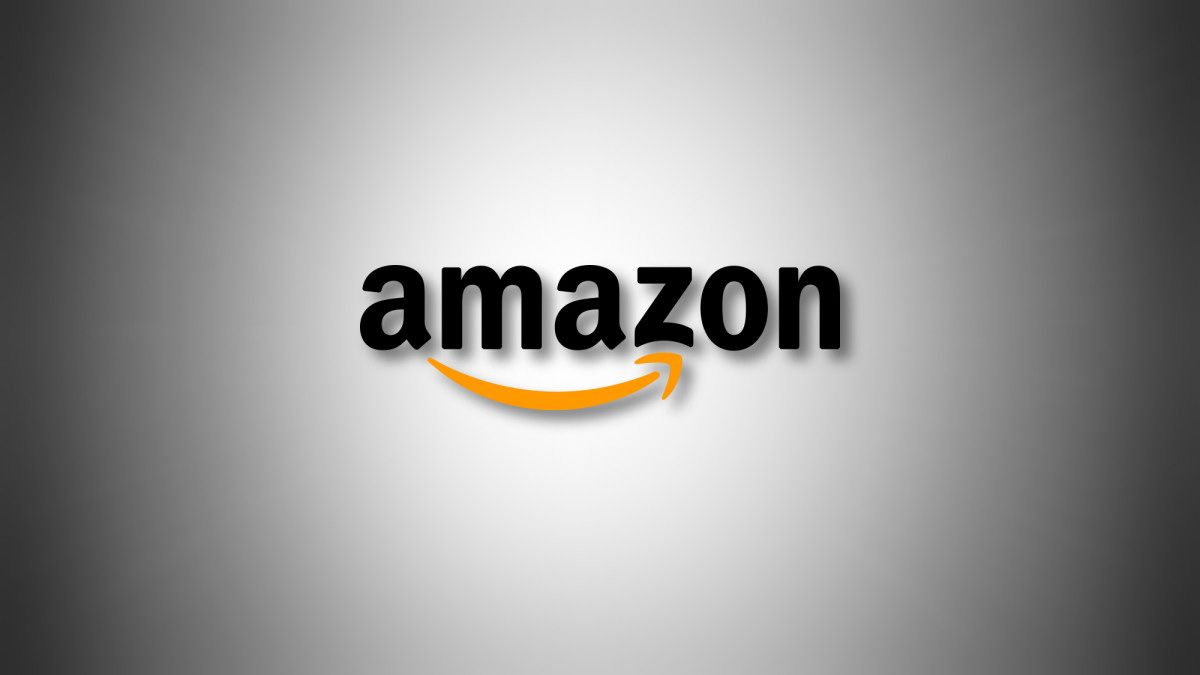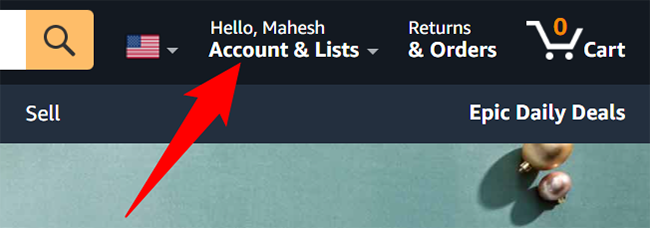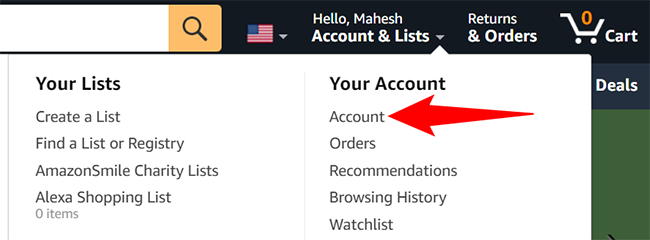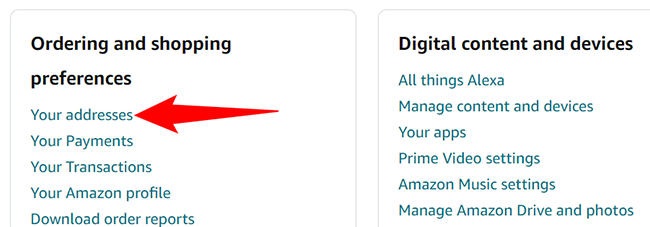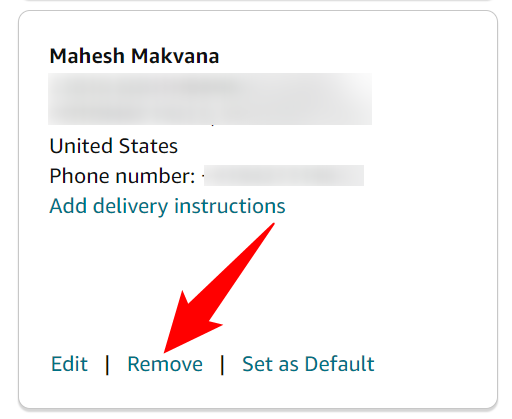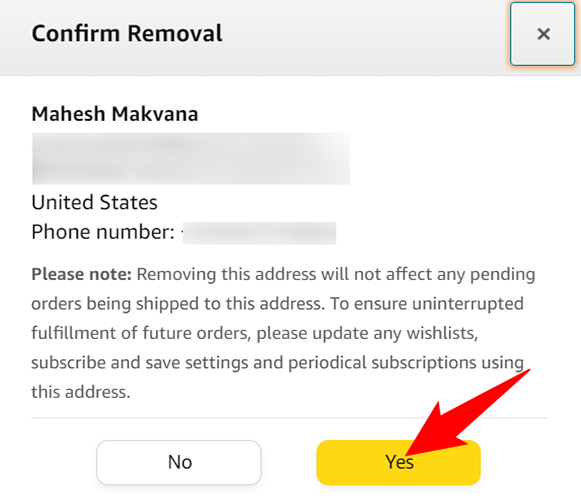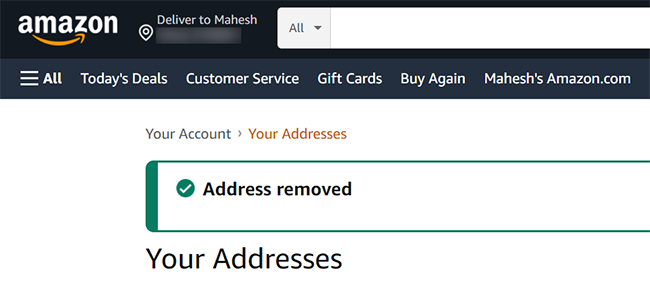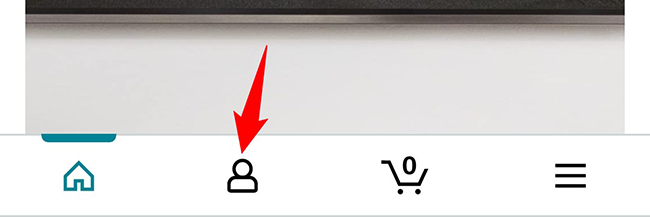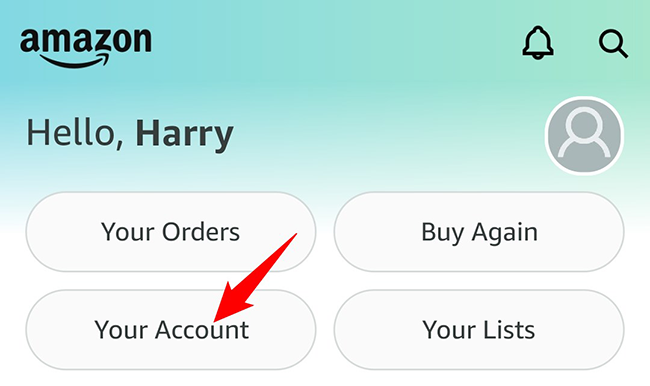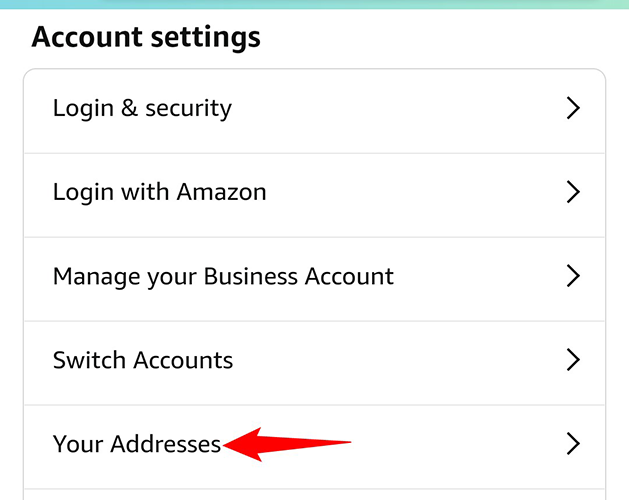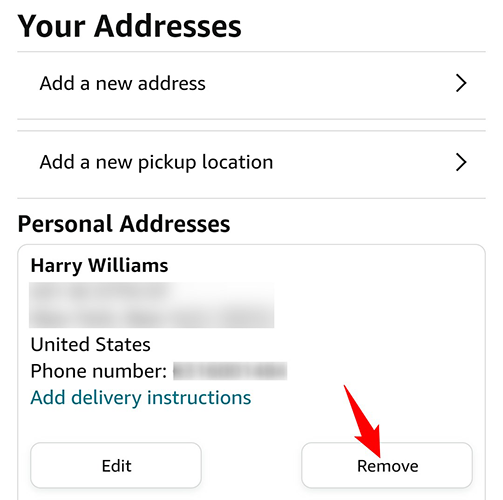Key Takeaways
To delete an address on Amazon, open the Amazon website, navigate to Accounts & Lists > Account > Your Addresses, and then click "Remove" under the address. On an iPhone, iPad, or Android device, open the Amazon app, tap the user icon, and go to Your Account > Your Addresses, then click "Remove."
Are the multiple addresses saved in your Amazon account causing problems? If so, delete the unused addresses to keep the list neat and tidy. We'll show you how to do that on Amazon on both desktop and mobile.
If you're only looking to edit an address, you can do so without deleting it. Also, know that your current orders will be shipped to the address you chose during checkout, even if you delete that address in your account now.
Delete an Address on Amazon on Desktop
To delete a saved address on Amazon on your Windows, Mac, Linux, or Chromebook computer, use the Amazon website.
Start by launching your preferred web browser on your computer and accessing the Amazon site. Log in to your account on the site.
In Amazon's top-right corner, hover your cursor over the "Account & Lists" menu. This will open a submenu.
In the submenu, click "Account."
On the "Your Account" page that opens, scroll down to the "Ordering and Shopping Preferences" section. Here, click "Your Addresses."
On the "Your Addresses" page, you will see all your saved addresses. Find the address you'd like to remove. Then, at the bottom of that address, click "Remove."
To edit an address instead of removing it, click the "Edit" option.
A "Confirm Removal" prompt will open. Here, click "Yes" to delete your address.
Make sure you really want to delete the selected address as there won't be further prompts.
You will see an "Address Removed" message confirming your selected address was successfully deleted.
And you are all set. If you want, you can delete your entire Amazon account, too.
Delete an Address on Amazon on Mobile
To remove a saved address from your iPhone, iPad, or Android phone, use the Amazon app.
First, launch the Amazon app on your phone. Sign in to your account in the app.
At the bottom of the app, tap the user icon.
At the top of the page, tap "Your Account."
Scroll down to the "Account Settings" section. Here, tap "Your Addresses."
On the "Your Addresses" page, you will find all your saved addresses. Find the address to remove and tap "Remove" beneath it.
In the "Confirm Removal" prompt, tap "Yes."
And your selected address is now removed from your Amazon account. Enjoy!
On a related note, did you know you can delete items from your Amazon browsing history? Just in case you do not want someone to see what products you have looked at.