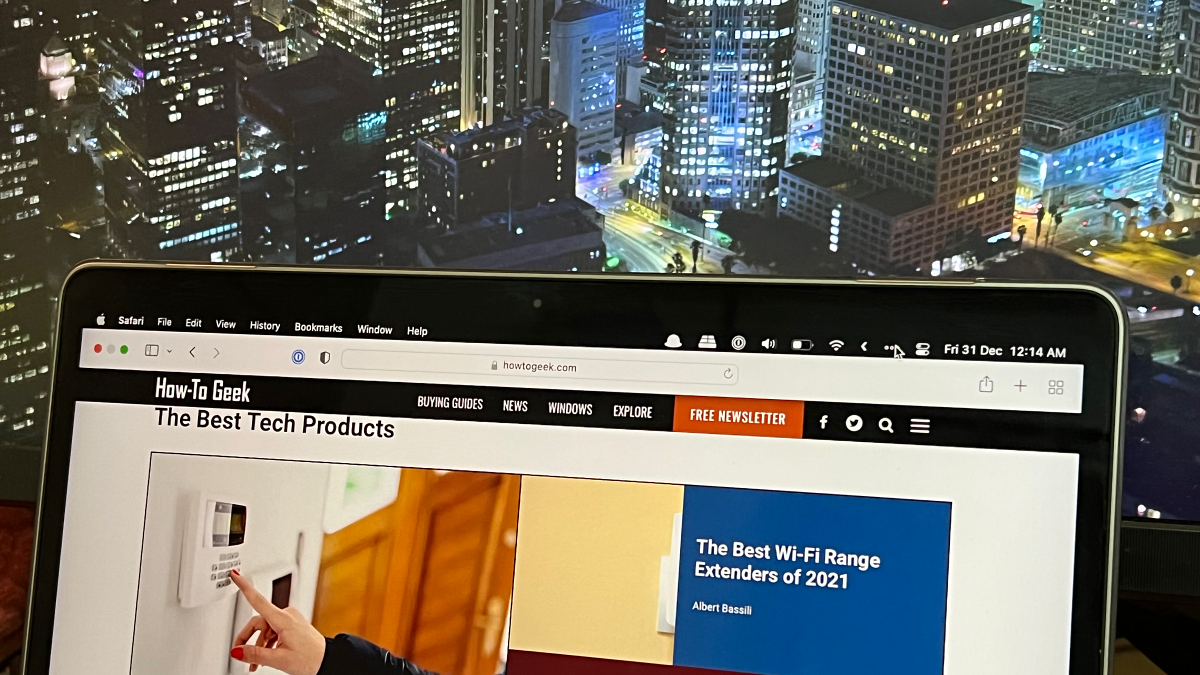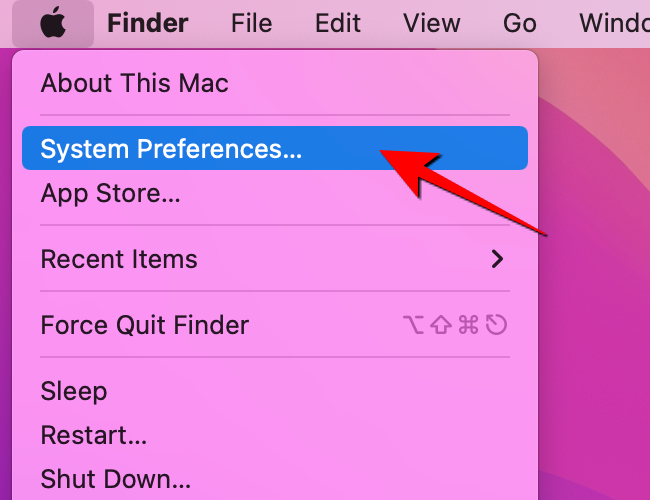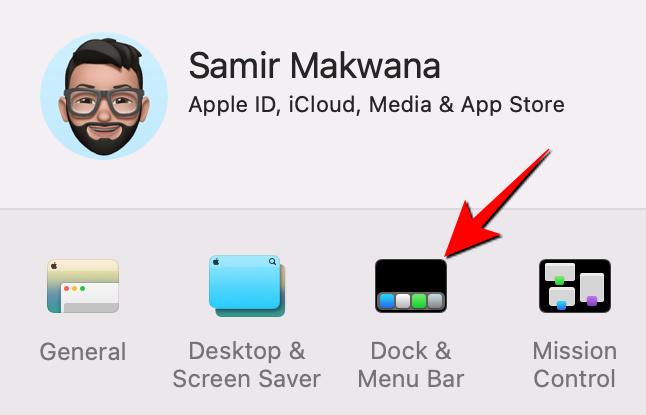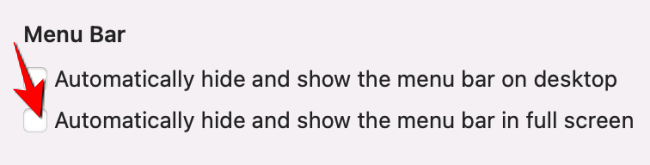Quick Links
Apple allows you to auto-hide the menu bar on a Mac, and by default it auto-hides when you use any app in fullscreen mode. If you prefer the menu bar to always remain visible, you now have that option.
How to Show Menu Bar in Fullscreen Mode on Mac
In order to force the menu bar to be visible in fullscreen mode, your Mac needs to run at least macOS Monterey or later. If it isn't, be sure to update your Mac.
First, click on the Apple menu in the top-left corner and select "System Preferences."
When the "System Preferences" window pops up, select "Dock & Menu Bar."
Under the "Menu Bar" section in the lower right-hand side of the window, uncheck the box next to the "Automatically Hide or Show the Menu Bar in Full Screen" option.
Close the Dock & Menu Bar window. Next, open any app and view it in fullscreen mode. You'll continue to see the menu bar at the top.
If you change your mind later, you can check the box again for the "Automatically Hide or Show the Menu Bar in Full Screen" option in Dock & Menu Bar. That'll hide the menu bar when using apps in fullscreen mode.
While you're optimizing your Mac's interface, take a look at our recommendations for essential productivity tweaks on Mac.