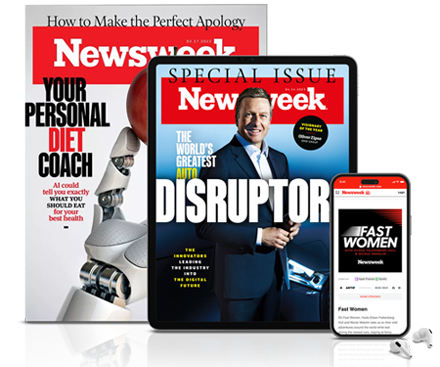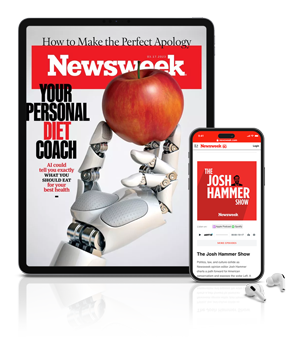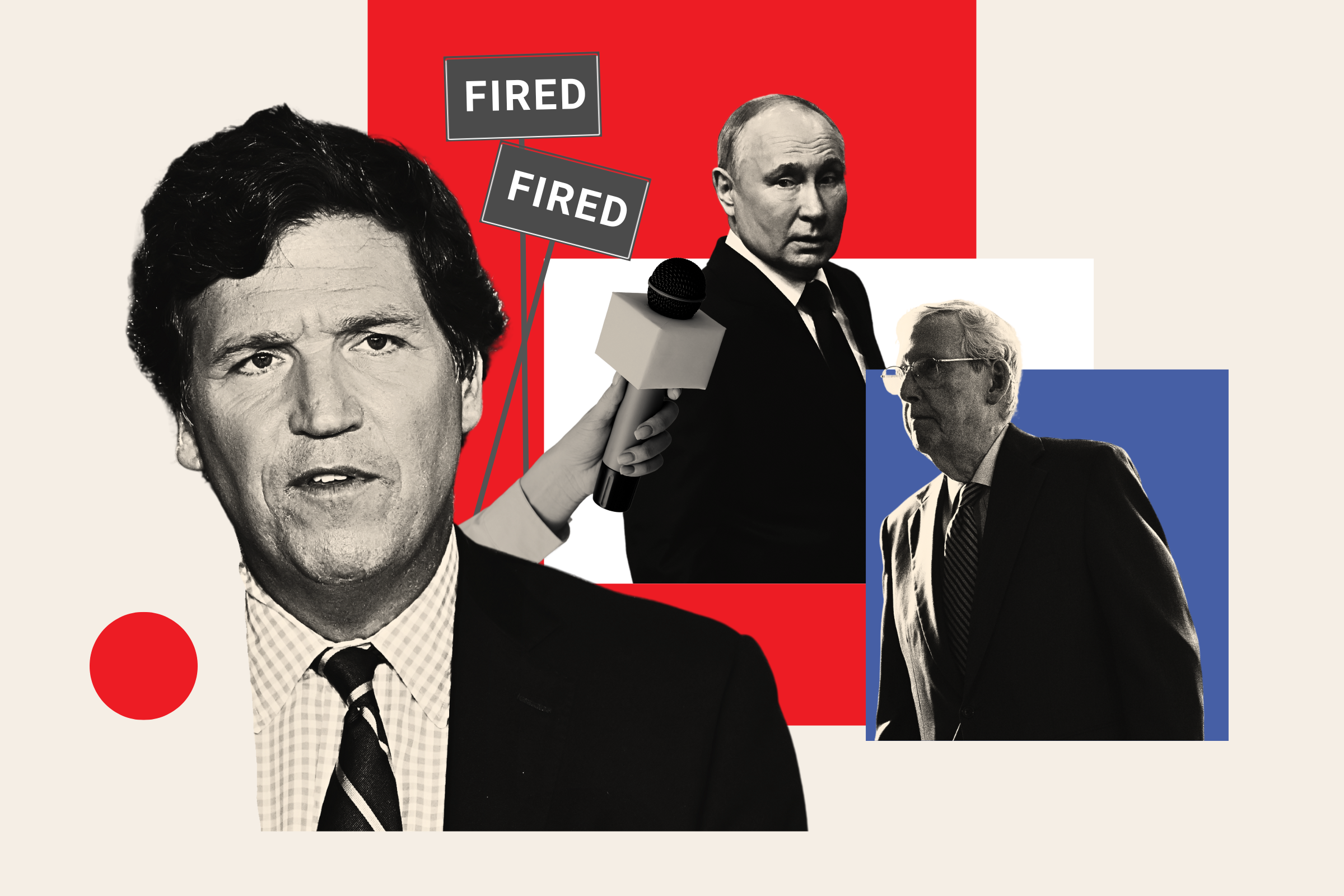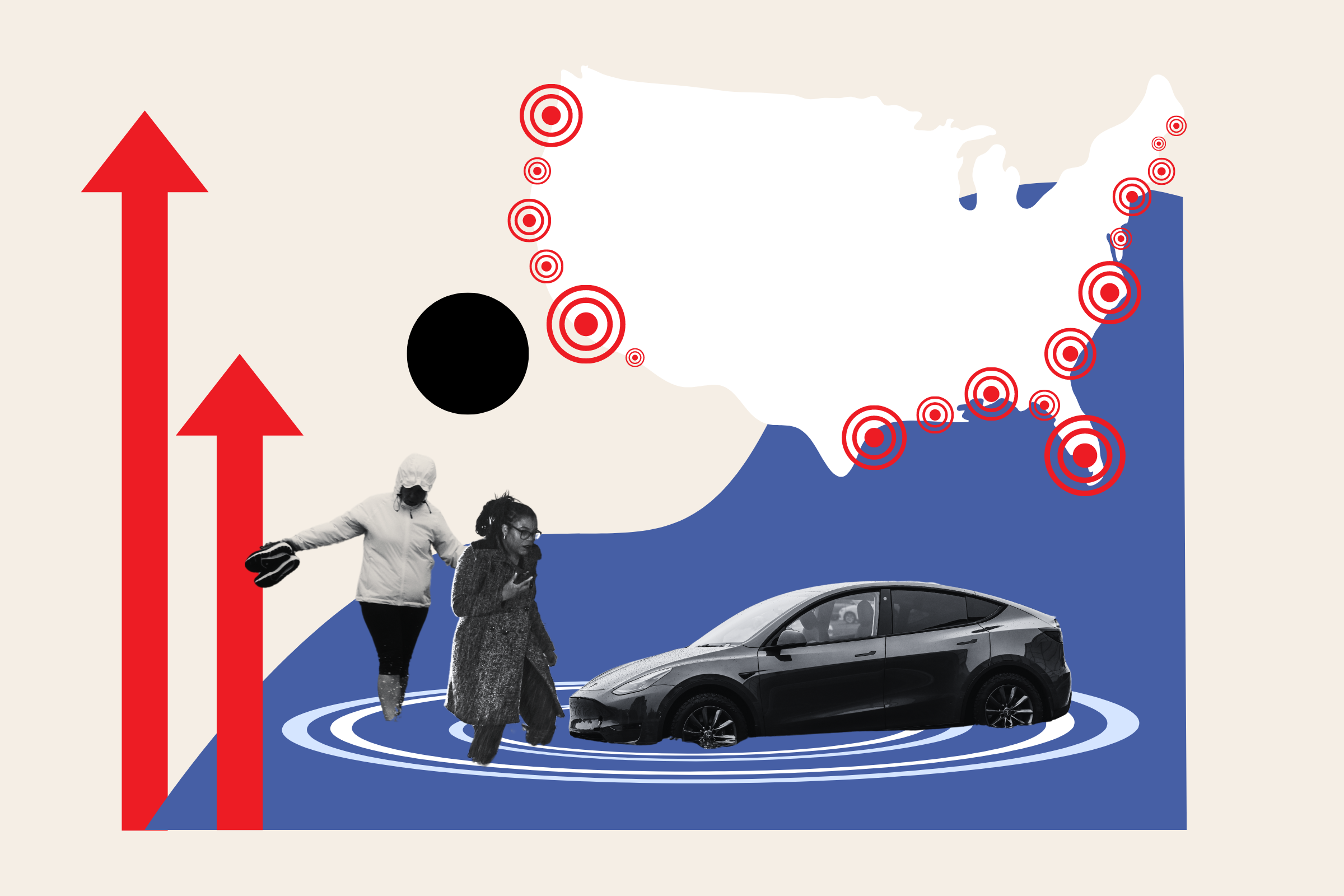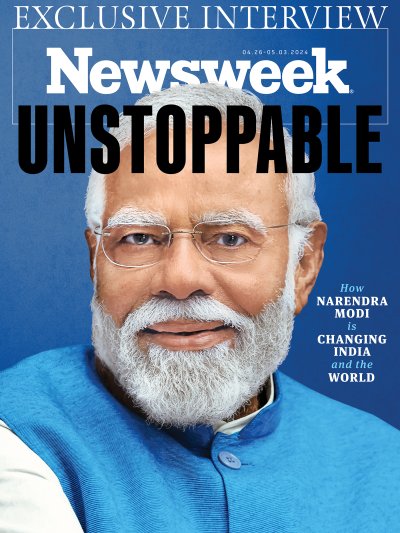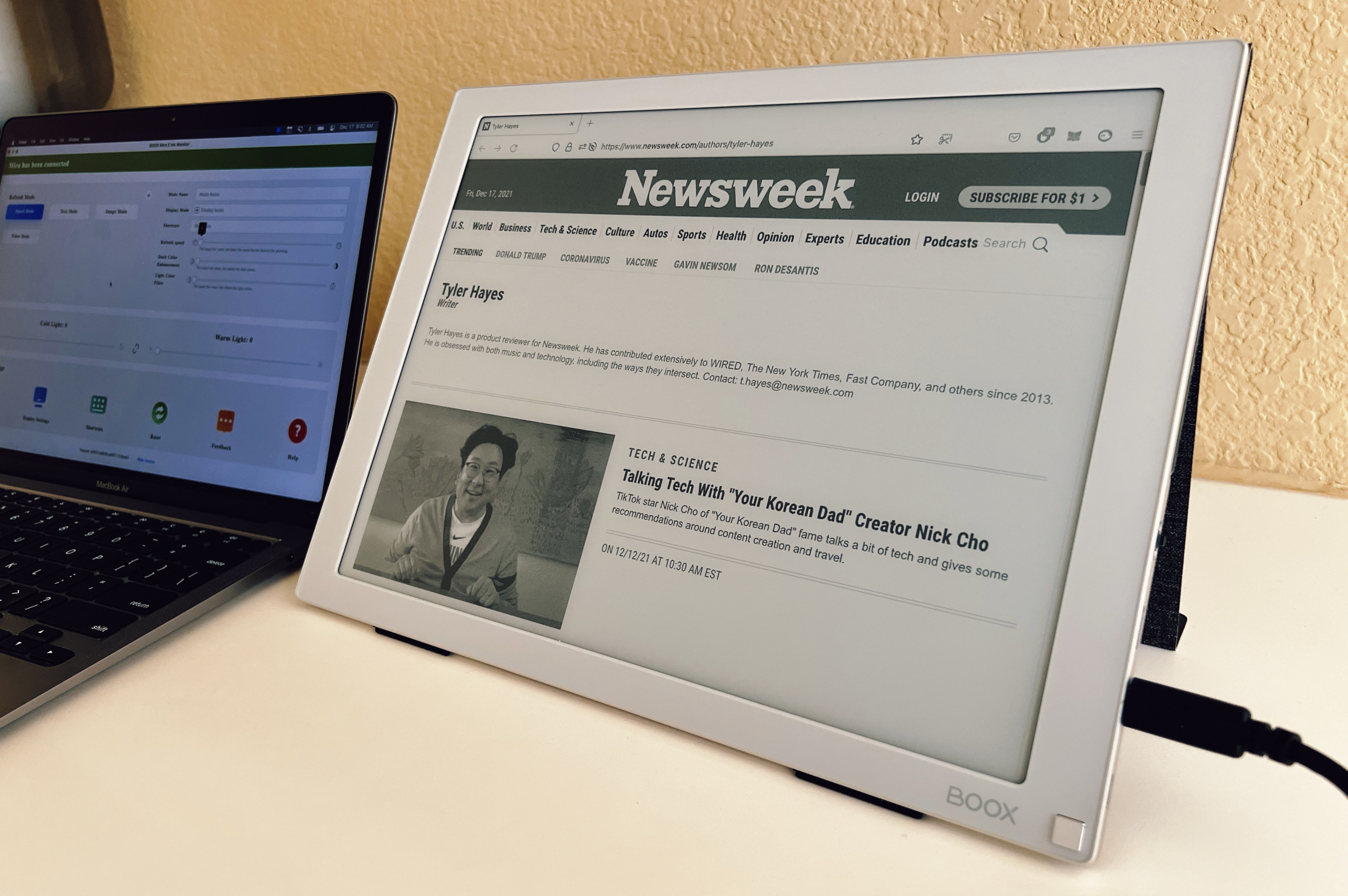
The idea of watching YouTube videos on a monochrome, e-paper type of display is a peculiar one. Most people are looking for a crisp, high-resolution screen with high dynamic range (HDR) to make everything on their computer look as sharp and vibrant as possible. But using a paper-like screen to read, write and work on, however, might be a much more tempting proposition.
The Boox Mira 13.3-inch E Ink monitor is one way to have the best of both worlds—a vibrant display paired with a monochrome screen that's easy on the eyes. It's a portable, external display that can be connected to a laptop, desktop or tablet using a USB-C or HDMI cable.
This product intrigued me on a different level than most that I try out. As someone who does a lot of typing and reading for work, I thought the 13.3-inch Mira would be a product perfect for offloading those creating and consuming tasks. It's a screen that could be more comfortable for my eyes to stare at all day long, without completely sacrificing my MacBook Air's color retina display.
In practice, the Mira monitor probably isn't the perfect device for all my writing and reading needs. The product is great, but it also feels like it's pushing the limits of the screen technology it's relying on. But even with its many flaws, it continues to leave me with an uncharacteristically favorable impression that's hard to shake. Being able to type on, and stare at, a screen that relieves eye strain is closer than ever, even if it hasn't reached its final form yet.
TL;DR
Pros:
- Portable design is easy to move around
- Plenty of settings to tweak the appearance
- A dedicated, handy screen refresh button
Cons:
- Multitasking and moving around quickly can be challenging
- Some app interfaces are hard to use
Buy at Boox.
Boox Mira Display Features
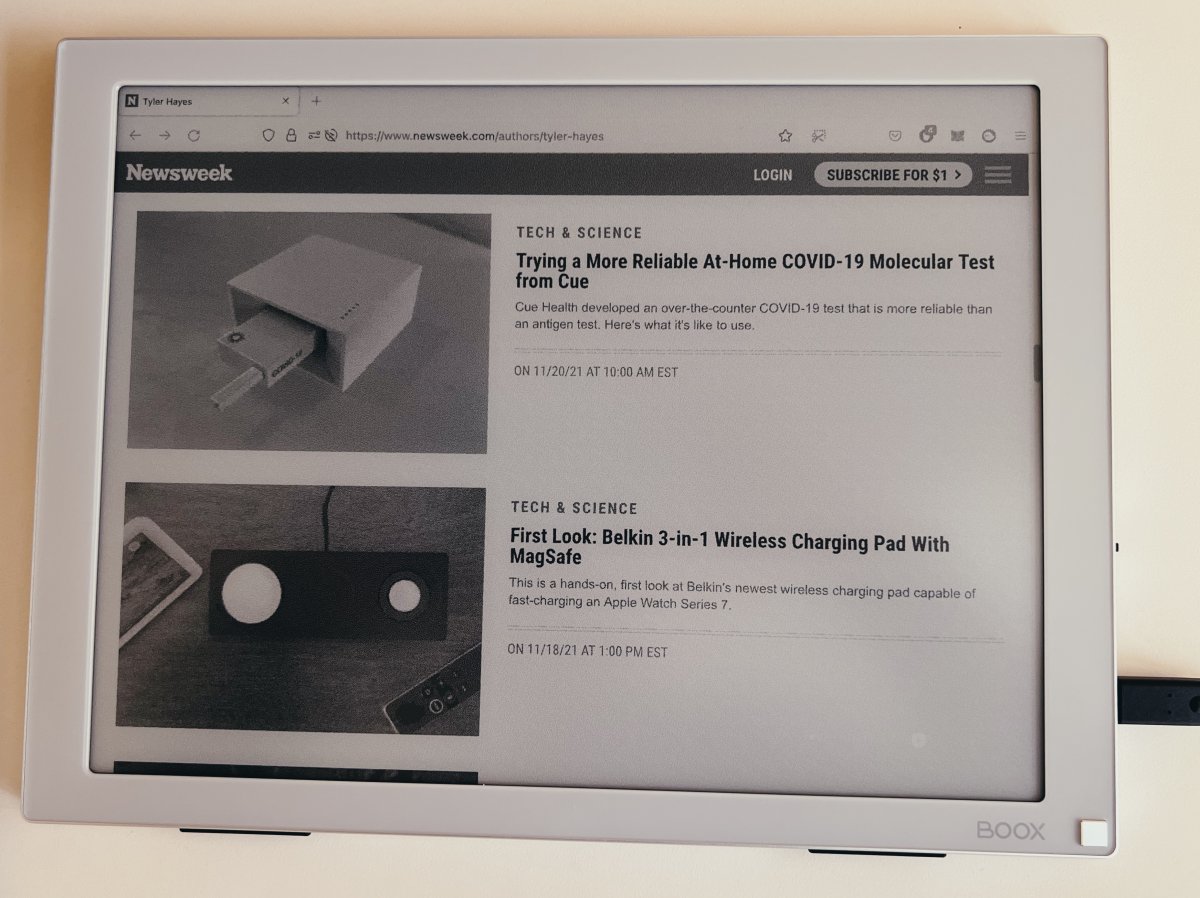
The 13.3-inch monitor has one HDMI port and two USB-C ports. It can connect to a host of devices, including Windows or Mac computers. My unit came with a magnetic cover stand from the company to prop it up on a table. It also can be mounted to a Vesa-compatible stand for a more permanent solution.
On the right side of the monitor are the connection ports. There's also a jog-wheel on the right to adjust the appearance settings. On the front of the screen, in the bottom right corner, is a button dedicated to refreshing the display to remove any ghosting effects. A menu button to bring up the settings is on the left side.
The monitor has a resolution of 2200 x 1650 with 207 pixels per inch. On top of everything else, it also features a capacitive touchscreen. The effectiveness of using touch will likely depend on what kind of device it's plugged into. I had no problems with my MacBook and using touch across the system, but touch didn't work when using a 12.9-inch iPad Pro.
Using the Mira Monitor to Work
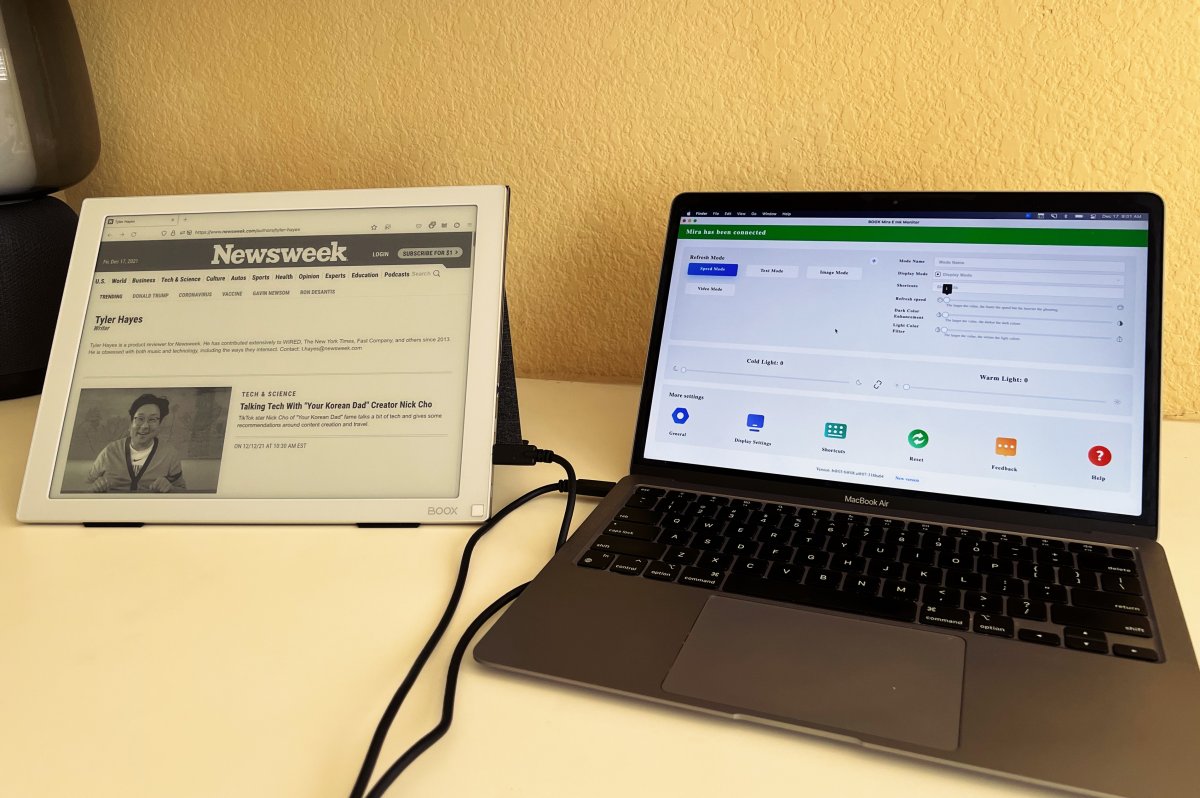
Devices like Kindles and other e-readers, including the Boox Note Air 2, use E Ink screens because the technology closely mimics printed paper. Those displays, in the context of reading, are much easier on the eyes than LCD screens with bright backlighting. The paper-like technology also virtually eliminates glare and other compromises from more traditional computer monitors.
It should be noted that there's also an accessibility component to using a monochromatic display with 16 shades of gray. Some people can't use LCD monitors for various vision reasons, and a monitor like this could address those needs.
I was excited to use this monitor because of my line of work. In fact, I typed most of this story in Google Docs using this Boox Mira monitor. To do this and other work, I connected it to my computer using a single USB-C cable (included in the box), which gave the monitor power and data. I mostly used it to extend my built-in computer monitor to give me two screens' worth of space. I tried mirroring my screen as well to display the same thing on both, but I much preferred having one gray-scale work area and a traditional screen.
Using the Mira monitor is a novelty at first. It beckons you to try all kinds of computing tasks, just to see how they look. Reading news sites, watching YouTube videos, using Apple Music or adding a calendar event, for example, all work like you would expect—they just look a little different. It's surprising how normal watching a video feels, actually.

Not all computing tasks are created the same, however. To handle different kinds of application types, there are four visual presets built in to the monitor: Speed Mode, Text Mode, Image Mode and Video Mode. Each of these configurations will instantly make doing certain things more pleasing by increasing the refresh speed or changing the contrast. These modes can each be tweaked further, too, with dark color enhancement, a light color filter and refresh speed.
All, or most, settings can be changed on the screen itself, but there's also Windows, Linux and Mac software available that can allow keyboard shortcuts to be set up. I found the Mira software to be a little rudimentary, especially in design, but it was still handy for getting the screen dialed in more quickly than using the physical buttons. I most often used a mix of Text Mode and Speed Mode.
Multiple modes are helpful because even tasks that are closely related, like writing and editing, can vary in how easy they are to accomplish using the monitor. Reading and writing are pretty effortless, but editing that writing is much harder.
Constantly moving the cursor around the screen quickly and using pinpoint accuracy to remove typos and add in punctuation felt tedious. I found it a challenge to constantly jump around to different parts of a document and tweak text with the same speed as I could using my laptop's monitor.
Depending on how fast the screen is refreshing, you may experience more ghosting at some times than others. Ghosting is when traces of text or images on the screen are faintly visible after you've moved on to other things. This has to do with the way the E Ink technology works. This downside of the technology has gotten significantly better over the years, but it could be a bit of a shock to experience if you aren't expecting it. Knowing it would be present, I didn't find it bothersome, but it's worth being aware of.
Having a dedicated refresh button on the front bezel is handy and useful to clear those shadowy artifacts.

Surprises and Miscellaneous Notes
The monitor itself is thin and lightweight. It's very easy to transport, and since it does only need a single cable for power and data, it's practical to actually take out of the house or move from room to room.
The magnetic cover it came with was fine as a temporary stand, but it is only made for one angle. I think you'll want to have something more permanent if you plan on using it regularly at a desk. There are probably plenty of tablet stands that could work for it.
Because the screen is void of color, it took me a while to get it in my head that it was a touchscreen. Once that information stuck, I really liked being able to touch on-screen elements. It was even possible to hold the screen in my lap for extended reading because of the touch input.
Should You Buy the Boox Mira Display?
You can use the Mira monitor like any other external monitor: It will do anything, but the results can vary wildly with regard to whether it makes your work easier or harder. Browsing the web to read articles, reading and sending emails and other productivity tasks were all better experiences than I imagined they would be.
But there are plenty of other things in general use, such as quick multitasking, that felt much slower, like trying to run through mud up to your knees. The monitor, as a general novelty, is probably not the best way to spend $800. If, however, you do have specific needs that can be addressed with a monochrome, paper-like screen, then this one is one of the least expensive. It also does perform well with the technology it's using.
For people even more adventurous, there's a 25.3-inch Mira Pro monitor becoming more widely available in the near future, too.
Buy at Boox for $799.99.
Newsweek may earn a commission from links on this page, but we only recommend products we back. We participate in various affiliate marketing programs, which means we may get paid commissions on editorially chosen products purchased through our links to retailer sites.
Uncommon Knowledge
Newsweek is committed to challenging conventional wisdom and finding connections in the search for common ground.
Newsweek is committed to challenging conventional wisdom and finding connections in the search for common ground.
About the writer
Tyler Hayes is a product reviewer for Newsweek. He has contributed extensively to WIRED, The New York Times, Fast Company, ... Read more
To read how Newsweek uses AI as a newsroom tool, Click here.