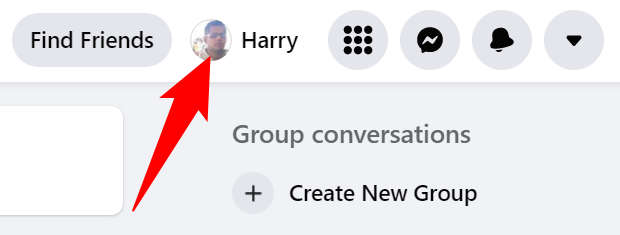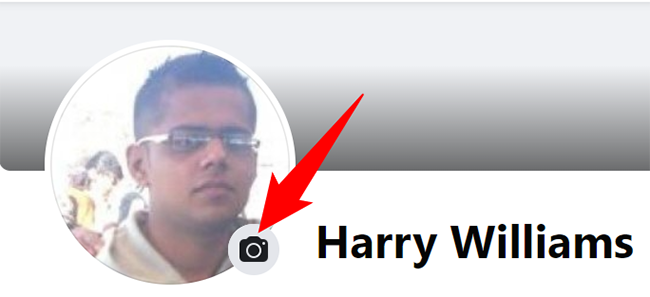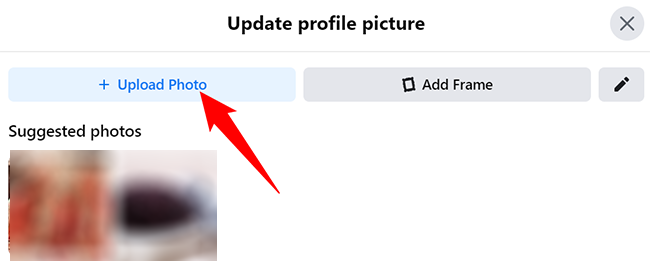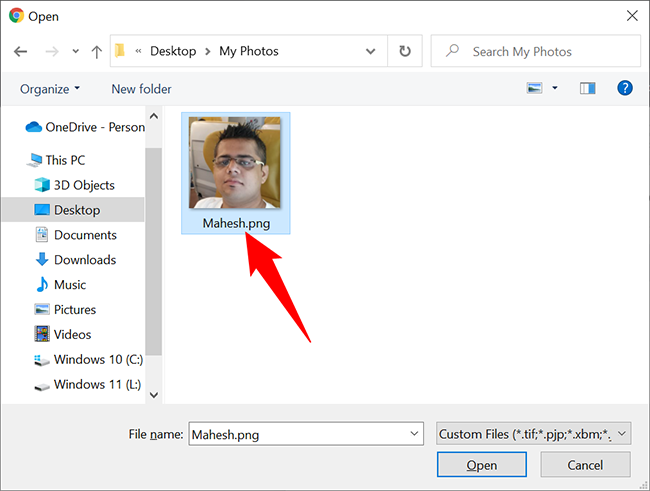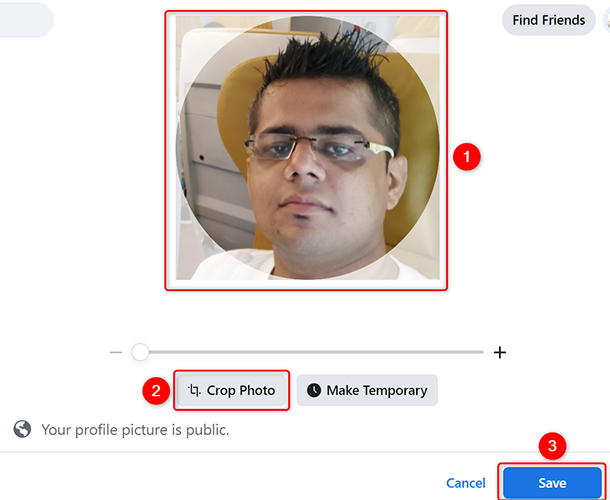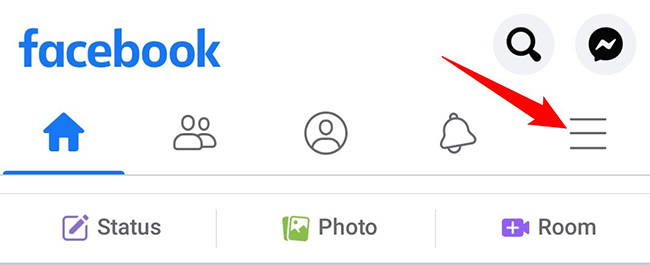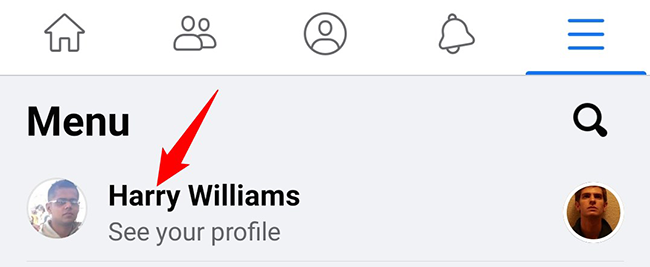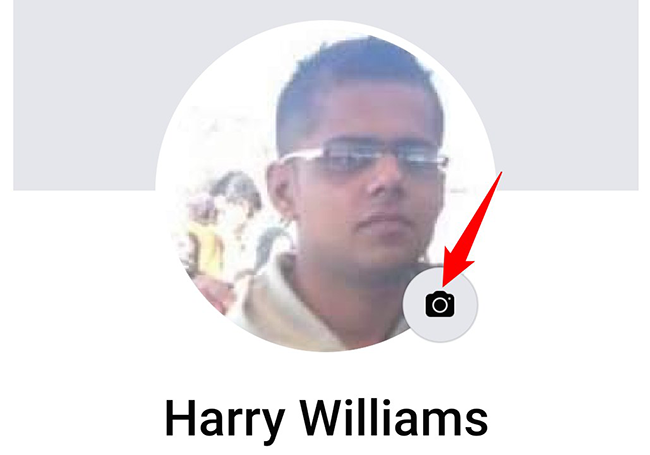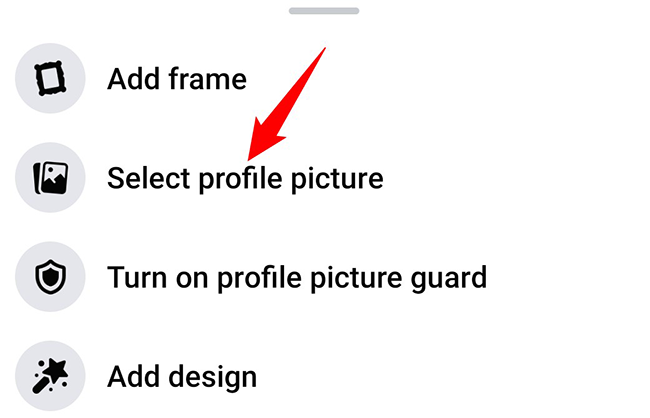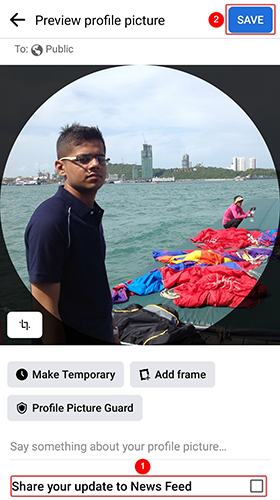Quick Links
Got a gorgeous new photo that you want to show off to your social circle? Upload it to Facebook and make it your profile picture. We'll show you how to change your current profile picture on Facebook on both desktop and mobile.
When you change your Facebook profile picture, you can pick a new photo from either your computer or your phone. You can also set an existing photo or a photo that you are tagged in as your profile picture. Facebook recommends that your photo is at least 320x320px in resolution for a high-quality appearance.
Your profile picture is visible to the public on Facebook. Make sure you are comfortable with that before changing your picture.
Change Your Facebook Profile Picture on Desktop
To change your profile picture on Facebook from your Windows, Mac, Linux, or Chromebook computer, use the Facebook website.
Start by opening a web browser on your computer and launching the Facebook site. At the site's top-right corner, click your profile icon.
On your profile page, in the bottom-right corner of your current profile picture, click the camera icon.
You will see an "Update Profile Picture" window. Here, to make an existing picture your profile picture, select that picture on the window. To add a photo from your computer, click the "Upload Photo" option. We'll use the latter.
Your computer's standard file browser will open. In this window, open the folder where your new photo is located. Then double-click that photo to upload it to Facebook.
Your picture's preview will appear on Facebook. Try to fit your photo's main area in the circle using the "Drag to Reposition" handler. To crop your photo, click the "Crop Photo" option.
Finally, click the "Save" button.
And you have successfully replaced your old profile picture with a new picture. Now await feedback on that from your friends!
In a similar way, you can also change your Instagram profile picture.
Change Your Facebook Profile Picture on Mobile
If you are on an iPhone, iPad, or Android device, utilize the Facebook app for changing the profile picture. You can also easily change your iCloud profile picture.
Start by launching the Facebook app on your phone.
In the app, tap the hamburger menu (three horizontal lines). If you are on iPhone or iPad, these lines are in the bottom-right corner of the app. If you are on Android, you will see these lines in the top-right corner.
On the "Menu" screen, at the top, tap your profile.
On your profile page, in the bottom-right corner of your current profile picture, tap the camera icon.
A menu will open from the bottom of your phone's screen. In this menu, tap "Select Profile Picture."
Select a photo from your phone's gallery or your Facebook gallery.
On the "Preview Profile Picture" page that opens, you can see how your new picture will look like on your profile. To post an update that you have changed your profile picture, enable the "Share Your Update to News Feed" option.
Then, finally, tap "Save" in the top-right corner.
And your selected picture is now the profile picture for your Facebook account. Enjoy!
You can also quickly and easily change your Google profile picture, if you want.