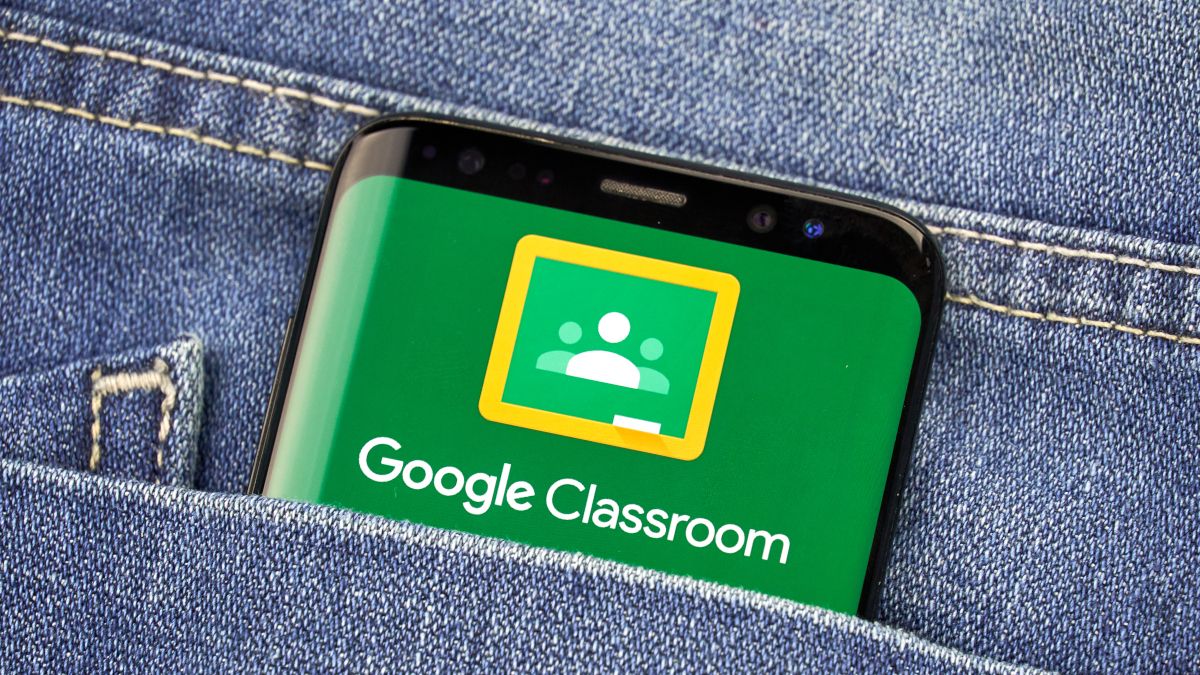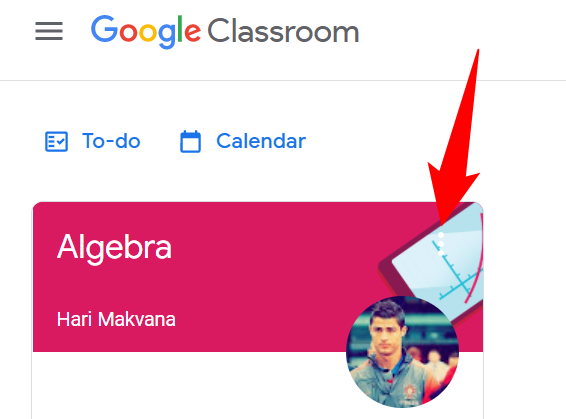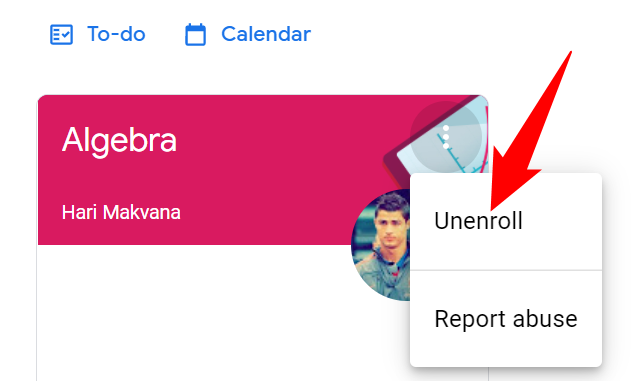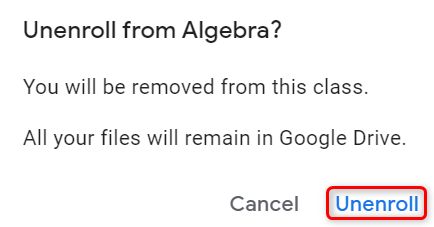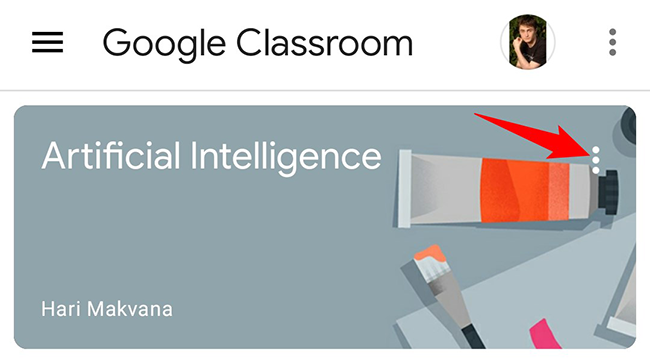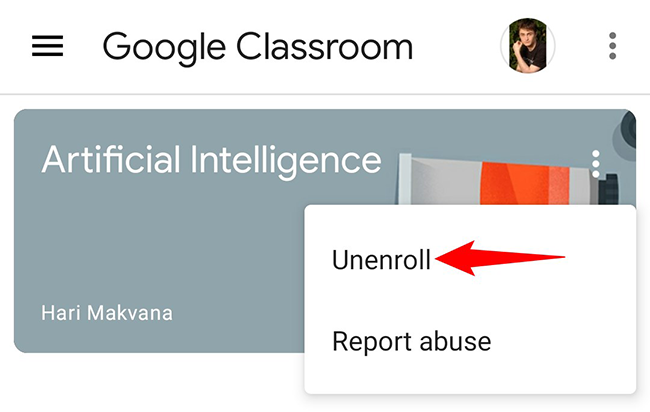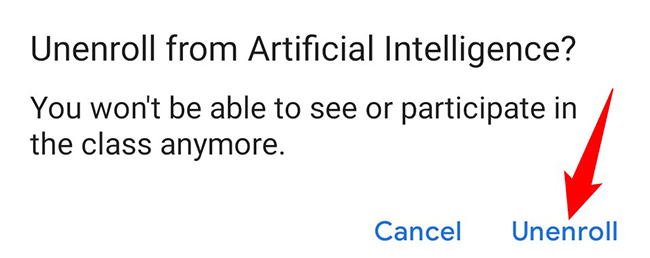If you no longer participate in a particular class on Google Classroom, there's a way to leave that class. You can do this from both your desktop and your mobile phone. We'll show you how.
You can only leave an active Google Classroom; you can't leave an archived class. Additionally, when you leave a class, your class files remain in Google Drive.
Leave a Class in Google Classroom on Desktop
To unenroll yourself from a class on a Windows, Mac, Linux, or Chromebook computer, use the Google Classroom website.
Start by opening a web browser on your computer and launching the Google Classroom site. Sign in to your account on the site.
On the site, find the class to leave. In that class' top-right corner, click the three dots.
In the three-dots menu, click "Unenroll."
You will see an "Unenroll" prompt. Here, click "Unenroll."
And you are all set. You have now been removed from your selected class on Google Classroom. To become part of that class again, you will have to rejoin it, like you did the first time.
Leave a Google Classroom on Mobile
If you are on an iPhone, iPad, or Android phone, make use of the Google Classroom app to leave a class.
Start by launching the Google Classroom app on your phone.
On the app's main screen, find the class to leave. In that class' top-right corner, tap the three dots.
In the three-dots menu, tap "Unenroll."
From the "Unenroll" prompt, select "Unenroll."
And you have successfully removed yourself from the selected class on Google Classroom.
Like this, you can also quickly and easily remove yourself from a Discord server.