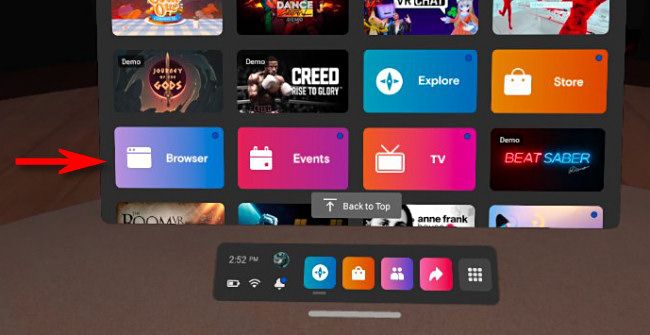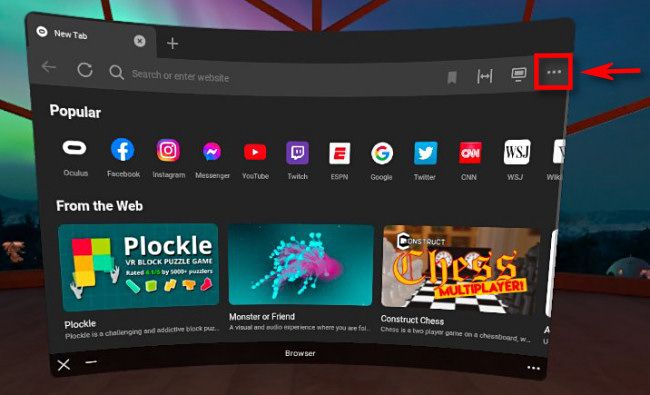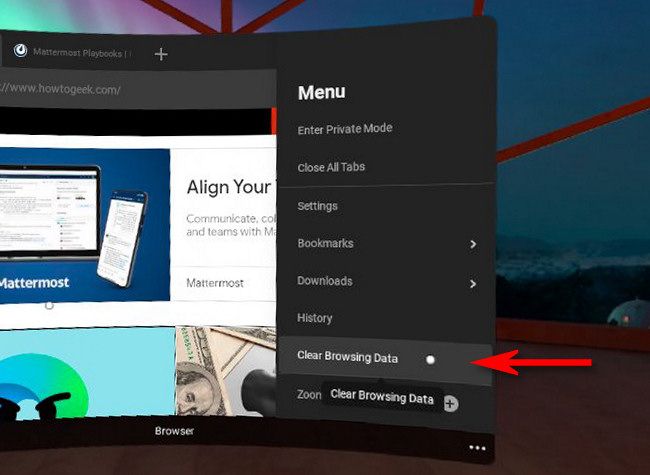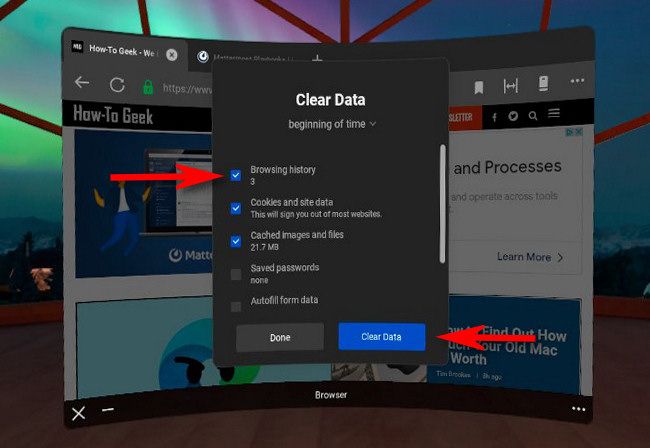The Oculus Browser on the Oculus Quest 2 keeps a record of every website you visit on its History page. If you don't clear it, people who use your headset after you can see which sites you've been viewing. Here's how to clear that browsing data.
First, open Oculus Browser on your Quest 1 or 2 headset (these instructions work for both models). You'll find the browser in your app library.
In the Oculus Browser window, select the menu button (three dots) in the upper-right corner.
In the menu that appears on the side of the window, select "Clear Browsing Data."
After that, a small "Clear Data" window will open. If necessary, place a checkmark beside "Browsing History" (and any other items you want to clear), then click the "Clear Data" button.
The Oculus Browser will clear the browsing data you selected. You can repeat this process any time you like.
In the future, if you don't want you clear your browsing data manually after every Oculus Browser session, you can use Private Mode by clicking the browser menu and selecting "Enter Private Mode." Private Mode will prevent the browser from keeping track of your browsing history. Stay safe!