How to enable the app launcher on your Nest Hub

Before the end of 2021, Google surprised everyone by adding a new app launcher to the Nest Hub Max. Shortly after the feature was added to the larger smart display, Google then brought the app launcher to the 2nd-generation Nest Hub. With this new app launcher available, you can now fire up specific apps such as Spotify, Pandora, and YouTube. However, there are also apps available to play games from your Nest Hub, along with sending a broadcast.
How to enable the app launcher on your Nest Hub
Before getting started, it's important to note that this feature may not be available for all Nest Hub owners just yet. For example, while our first-generation Nest Hub and 2nd-generation Hub are running the same firmware version, only the 2nd-generation Nest Hub has the new app launcher. Nevertheless, if you want to try and use the new app launcher on your Nest Hub, here's how you can do so.
- Tap your Nest Hub to wake it.
- Swipe up from the bottom to reveal the menu.
- Tap the See all button next to the row of apps.
- Tap one of the apps to open it on the Nest Hub.

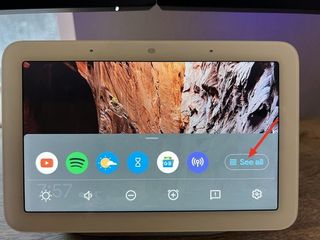

Source: Android Central
Technically, these are just different actions that Google is putting at your fingertips. This makes it easy to fire up one of the available selections without needing to use your voice, which can come in handy if someone other than you is using the Nest Hub or if you just don't want to ask Google Assistant to start an app.
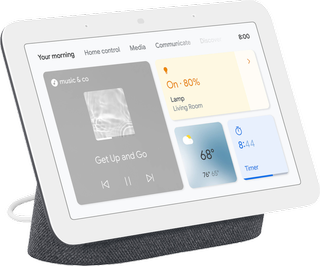
The best smart display gets an app launcher.
The 2nd-generation Google Nest Hub offers just enough upgrades over the original to warrant upgrading. This smart display will make for a perfect bedside or desk companion with added features such as sleep tracking and the new app launcher.
Be an expert in 5 minutes
Get the latest news from Android Central, your trusted companion in the world of Android

Andrew Myrick is a Senior Editor at Android Central. He enjoys everything to do with technology, including tablets, smartphones, and everything in between. Perhaps his favorite past-time is collecting different headphones, even if they all end up in the same drawer.
