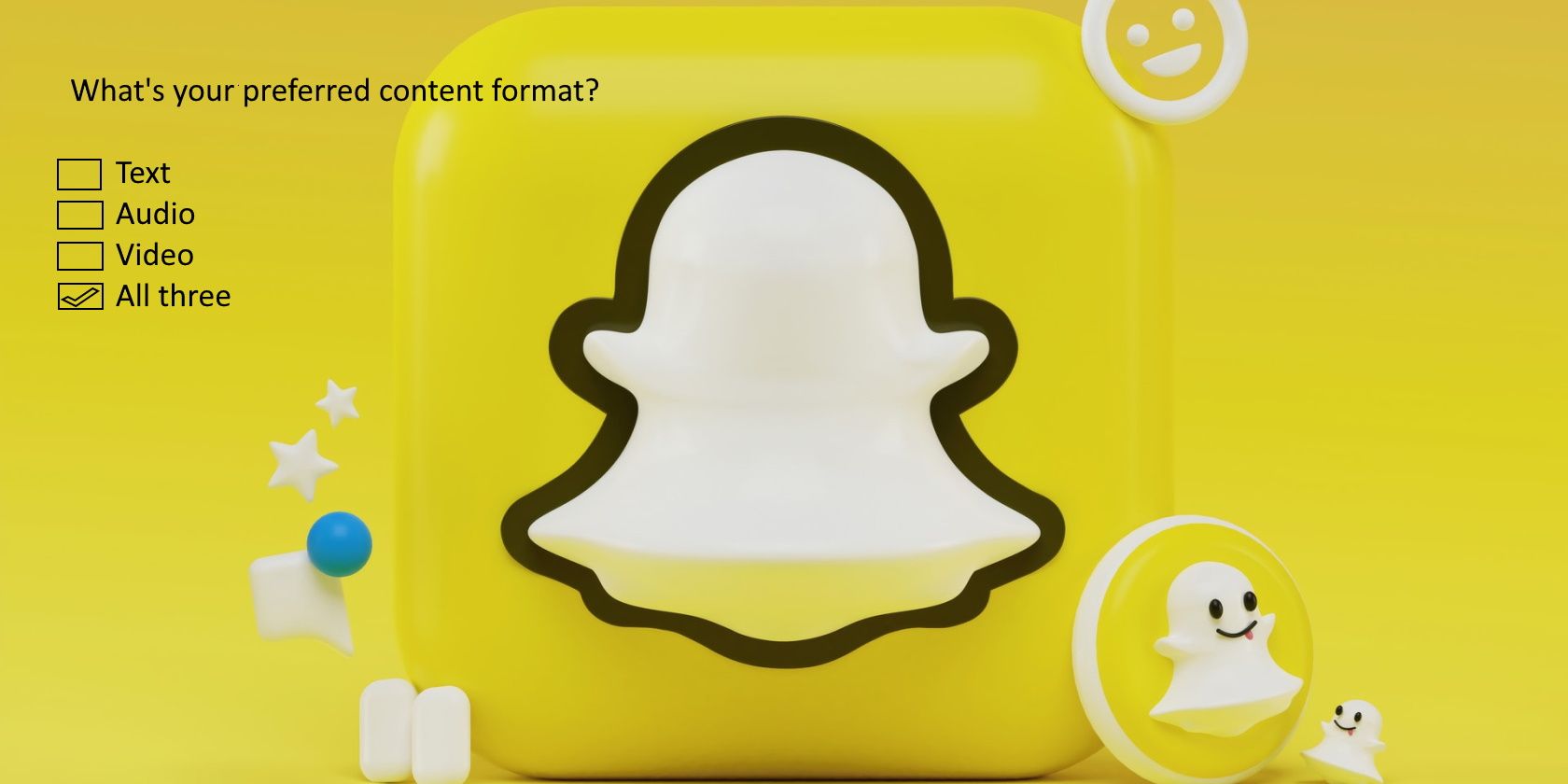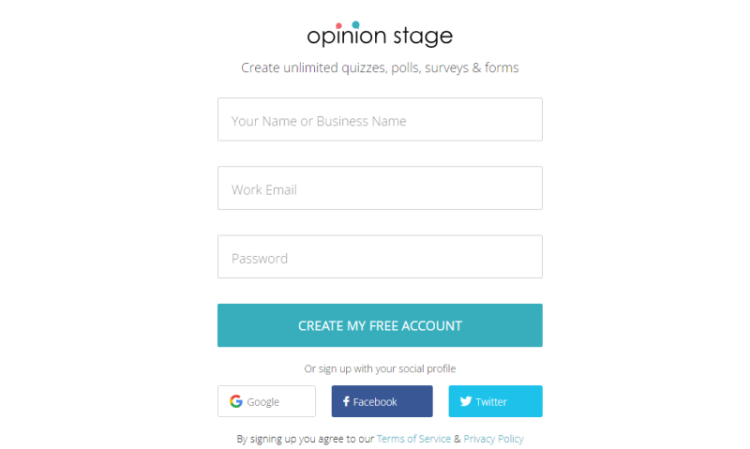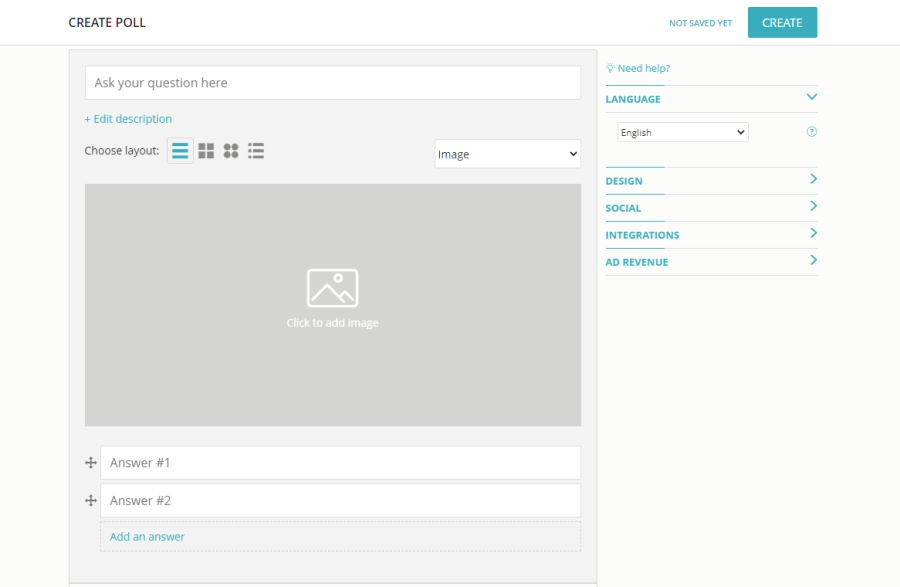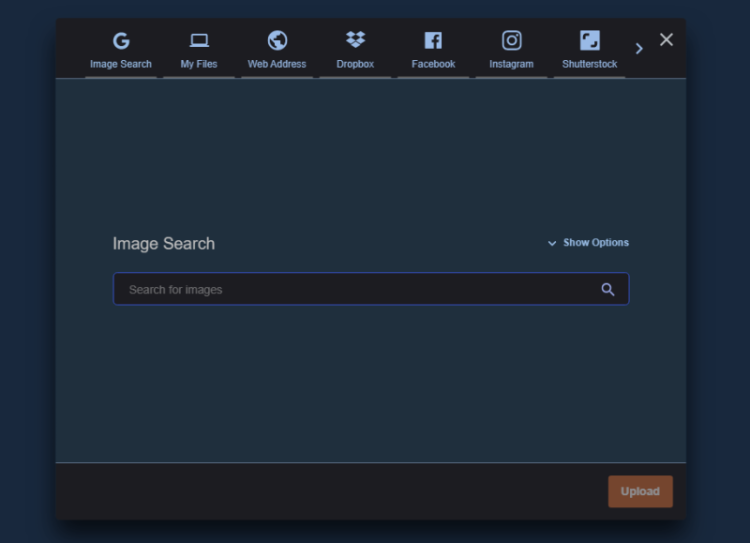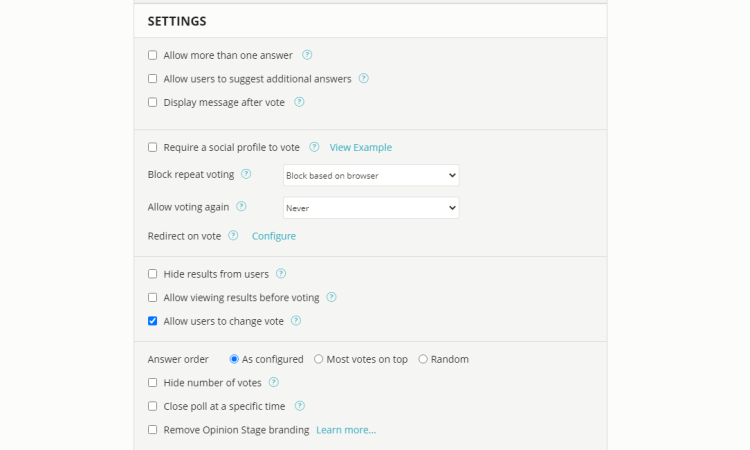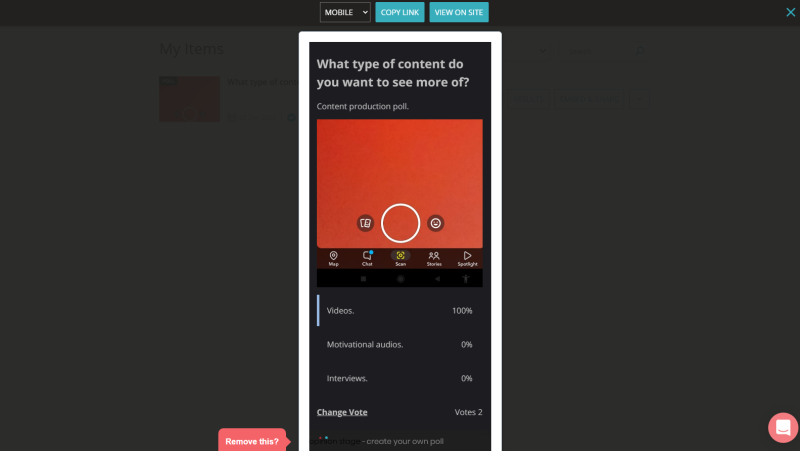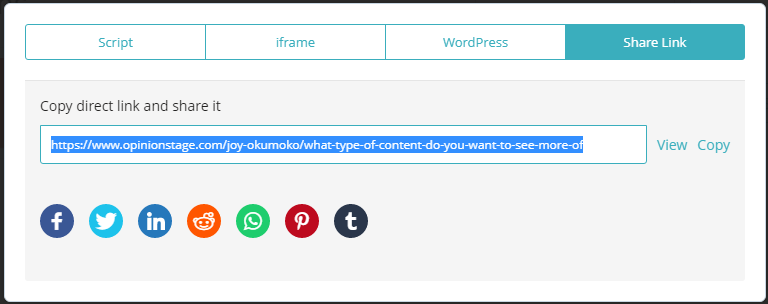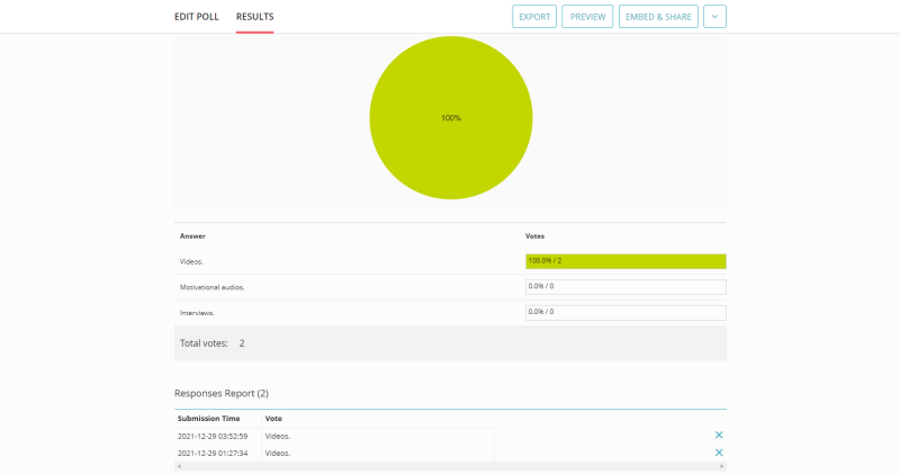People like expressing their opinions about things, and one of the best ways to sample that opinion is by conducting an opinion poll.
Polls are popular and widely used in journalism, election campaigns, marketing surveys—you name it.
These days you can find a poll on your LinkedIn feeds, Instagram, and other social platforms. But did you know that you can also run a Snapchat poll?
Here, we'll show you how polls on Snapchat work and how you can create a Snapchat poll yourself.
What Is Snapchat Poll and How Does It Work?
Perhaps you've seen or even participated in a poll on Snapchat. Simply put, a Snapchat poll is an opinion poll conducted on or via Snapchat.
You can create a Snapchat poll to know what types of content your followers or subscribers want to see in your Stories or Spotlight, for instance.
However, Snapchat lacks a native poll feature, and therefore, you'll need third-party tools to help you create and administer a poll on Snapchat.
Things You'll Need to Run a Snapchat Poll
Here's everything that you'll need to create a poll in Snapchat:
- A basic understanding of how polls work.
- The latest version of Snapchat.
- A full-featured polling tool like Opinion Stage, Polls Go, etc.
- Clear goals and objectives as well as questions to be administered.
How to Create a Snapchat Poll in Minutes
Creating a Snapchat poll is a two-step process involving setting up the poll and sharing the link via Snapchat. Let's take a look:
Create an Opinion Stage Account
For this demonstration, we'll use Opinion Stage. It works on both desktop and mobile.
- Go to Opinion Stage, fill out the sign-up form and create an account if you haven't already, or sign up with any of the single sign-on options shown.
- Answer the three questions shown by clicking on each dropdown button.
- Select one or more options under What are you looking to do?
-
Tap Start Creating when done.
Before you start to create your poll, spend some time in the Settings section to get an idea of how best to design your poll for maximum impact.
Start Creating Your Poll
Social media polls typically ask one quick multiple-choice question. However, you can add more by embedding them on your site one after the other, or by creating a multi-poll (a group of polls displayed with a preset delay).
- In 255 characters or less, enter your question inside the Ask your question here field.
- Click on Edit description and explain briefly what the poll is about. You can format it and add links.
- Click on Hide description when done.
- There are four layout options available. Under Choose layout, click on each to preview and make your selection.
- You can upload an image (default) or video to add color to your poll. To upload a video, click Image, then select Video.
-
Click on Click to add image if you're looking to use a picture. Otherwise, click Add video. Select and upload the file. Images should be a maximum of 1069 X 1080 px.
- You can use the crop tool to fit the image within the frame. Click X when done.
- Click Add answer to add multiple-choice options to your poll. You can add as many answers as you want. Each answer should be 500 characters maximum. You can use the four-headed arrow to reorder your answers.
-
There are several important configuration options available under Settings. Tick all the key boxes that control how the poll works, including the number of votes per person, thank you message after voting, and poll duration, among others.
- You can check the Remove Opinion Stage branding check box if you don't want the branding information to appear on your poll.
- You can also change the language of your poll from English into 41 other languages if you have non-English speaking followers.
- Other settings you can adjust include Design, Social, Integrations, and Ad Revenue. Simply click on any of them to reveal more options.
- When done, go to the top of the page and click on Create. Opinion Stage will now create your poll.
- Click on Save or Edit Poll to make additional changes to your poll, and then click Save when done.
- Click Preview to view a live version of the poll you've just created. You can preview a desktop, mobile, and custom version of your poll.
-
Simply click on Desktop to view and select from the menu options.
- Click on Copy Link if you want to share the poll link manually with your followers, family, or friends.
- Otherwise, click the X button to exit the preview mode.
- Click on Embed and Share. Here, you can copy and embed some script or an iframe code to display the poll on your website.
- You can also display your poll on your website using the Opinion Stage WordPress plugin. Click on the WordPress tab to see the steps.
- An easier option will be to click Share Link to automatically share your poll to Facebook, Twitter, Reddit, or Tumblr.
- Snapchat is missing from the list, but you can still copy the link and head over to Snapchat.
Paste the Poll Link in Snapchat
Here's how to paste the poll link in Snapchat.
- Open Snapchat on your phone.
- Create a Snap by taking a selfie or capturing an image using the back camera.
- Tap on the paperclip icon to your right.
- Paste the poll link you copied inside the Type a URL bar and tap on the search icon on your keypad.
-
Tap on Attach to Snap. You can further customize your Snap with filters, effects, text, and so on.
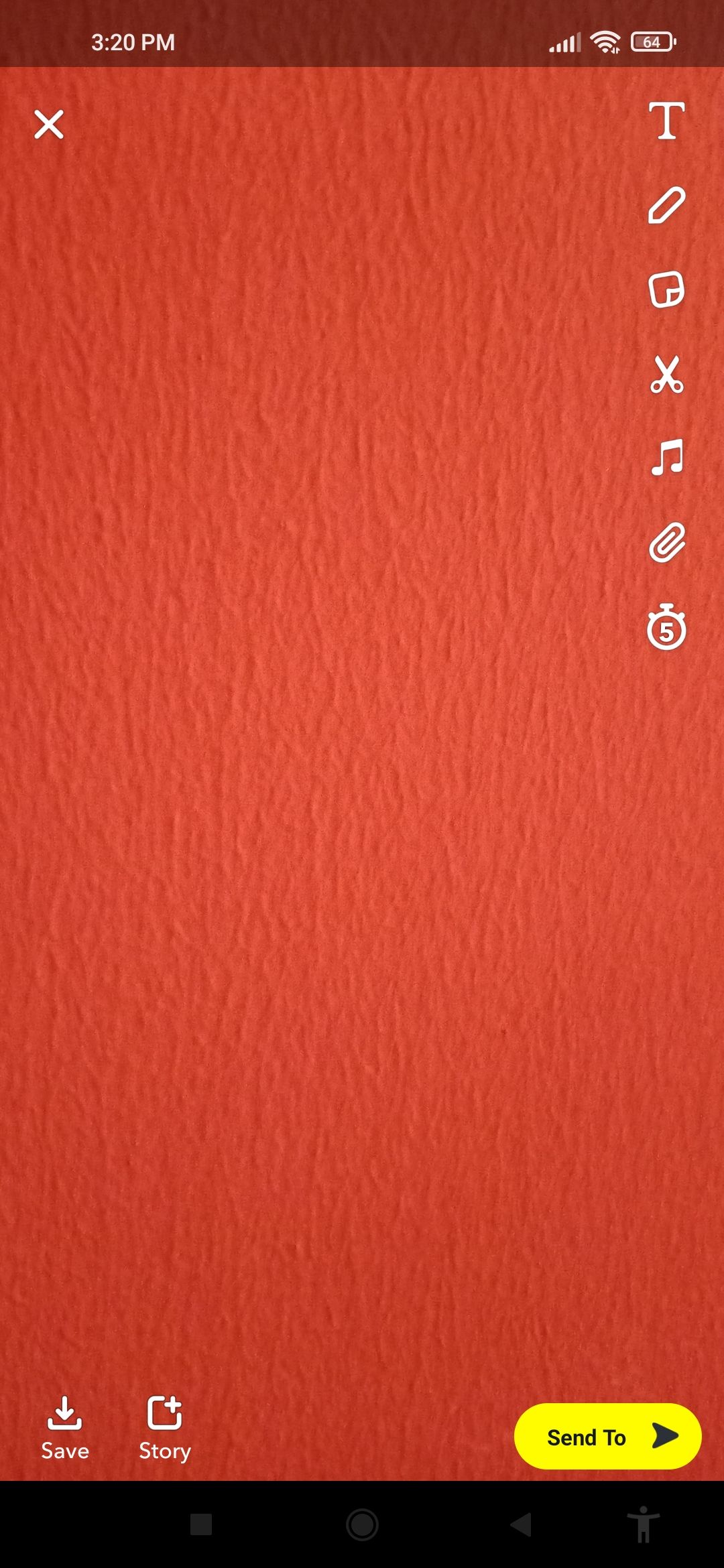
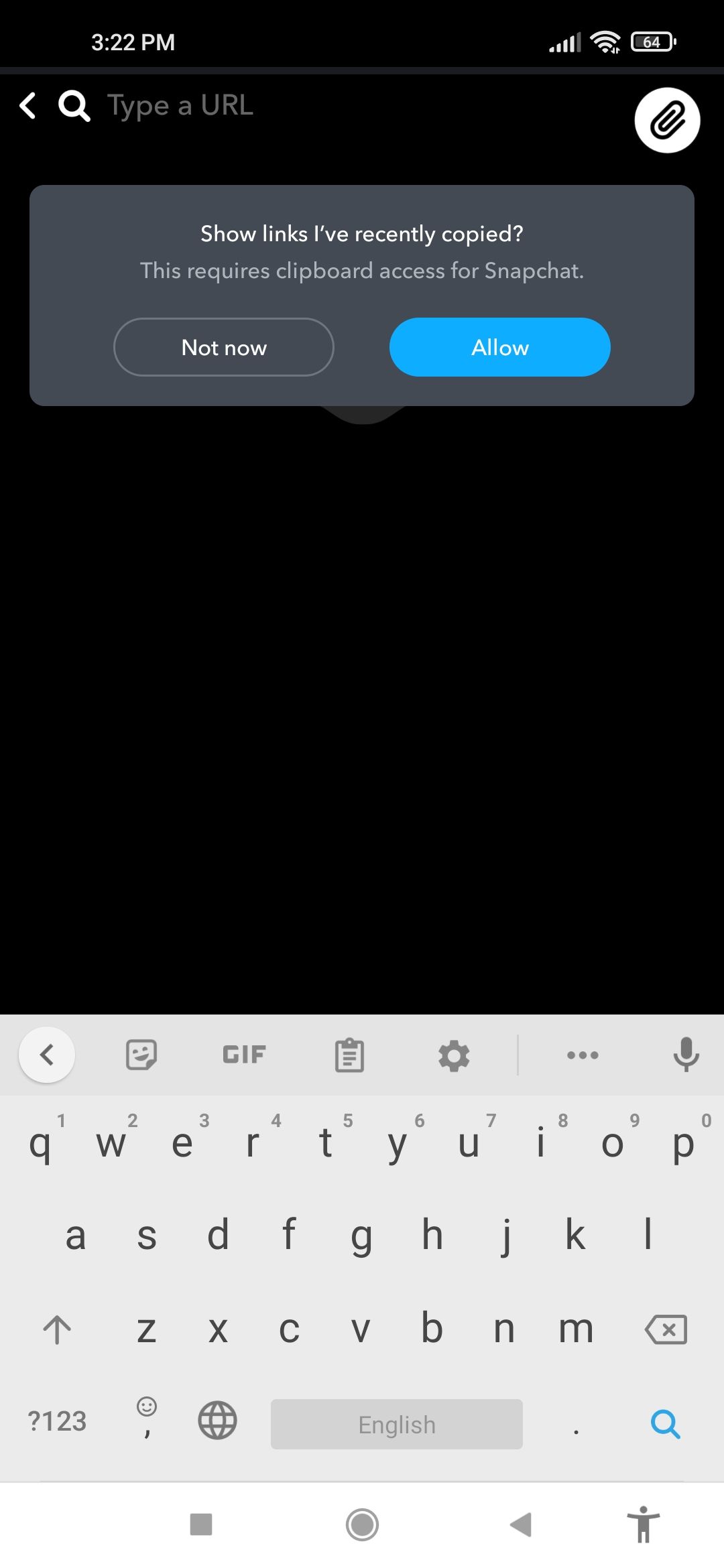
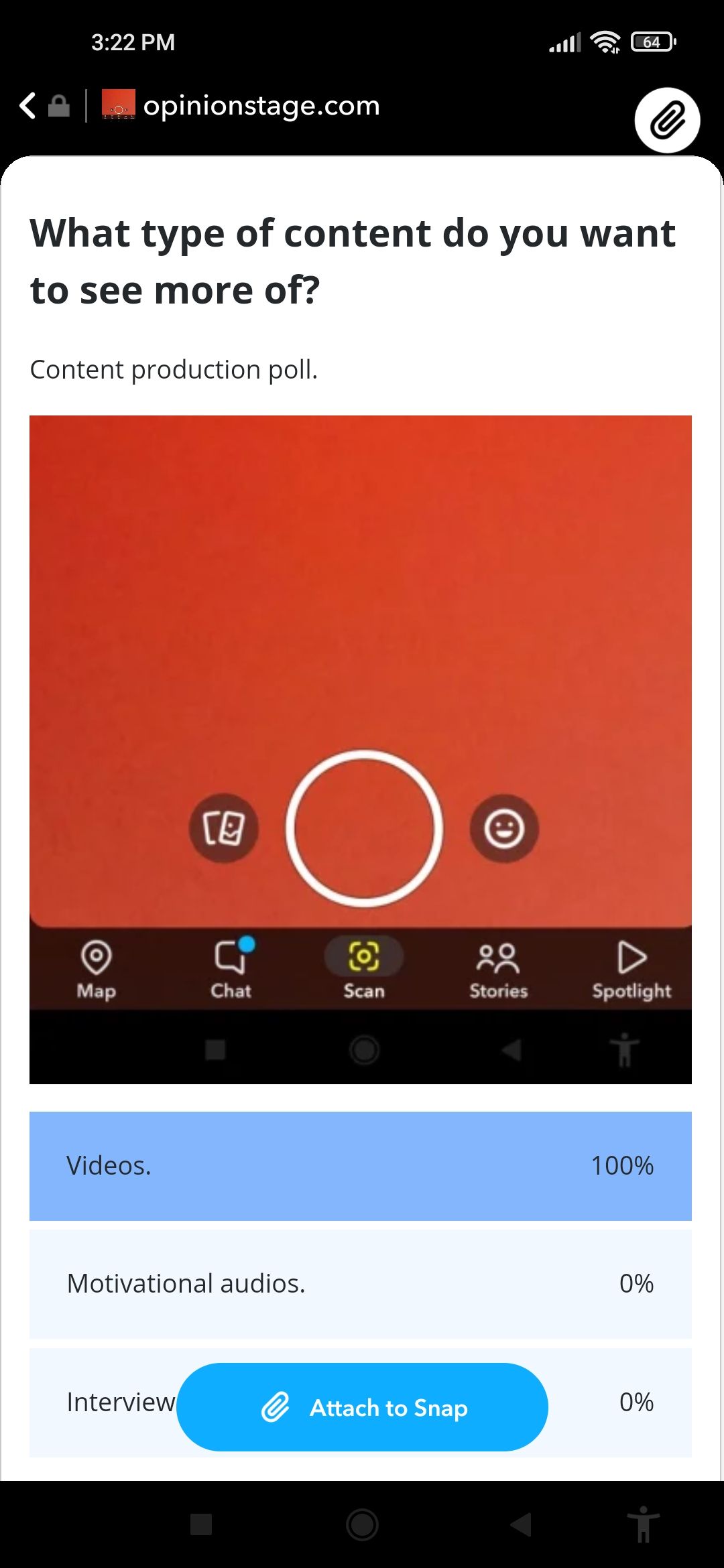
- Choose whether you want to save, share, or add the Snap to your Story by tapping the relevant button.
- For people to vote on your poll, you'll need to either share it as your Story or send it to your contacts.
-
Tap Story, then tap Add. Otherwise, tap Send To and select who you want to send it to.
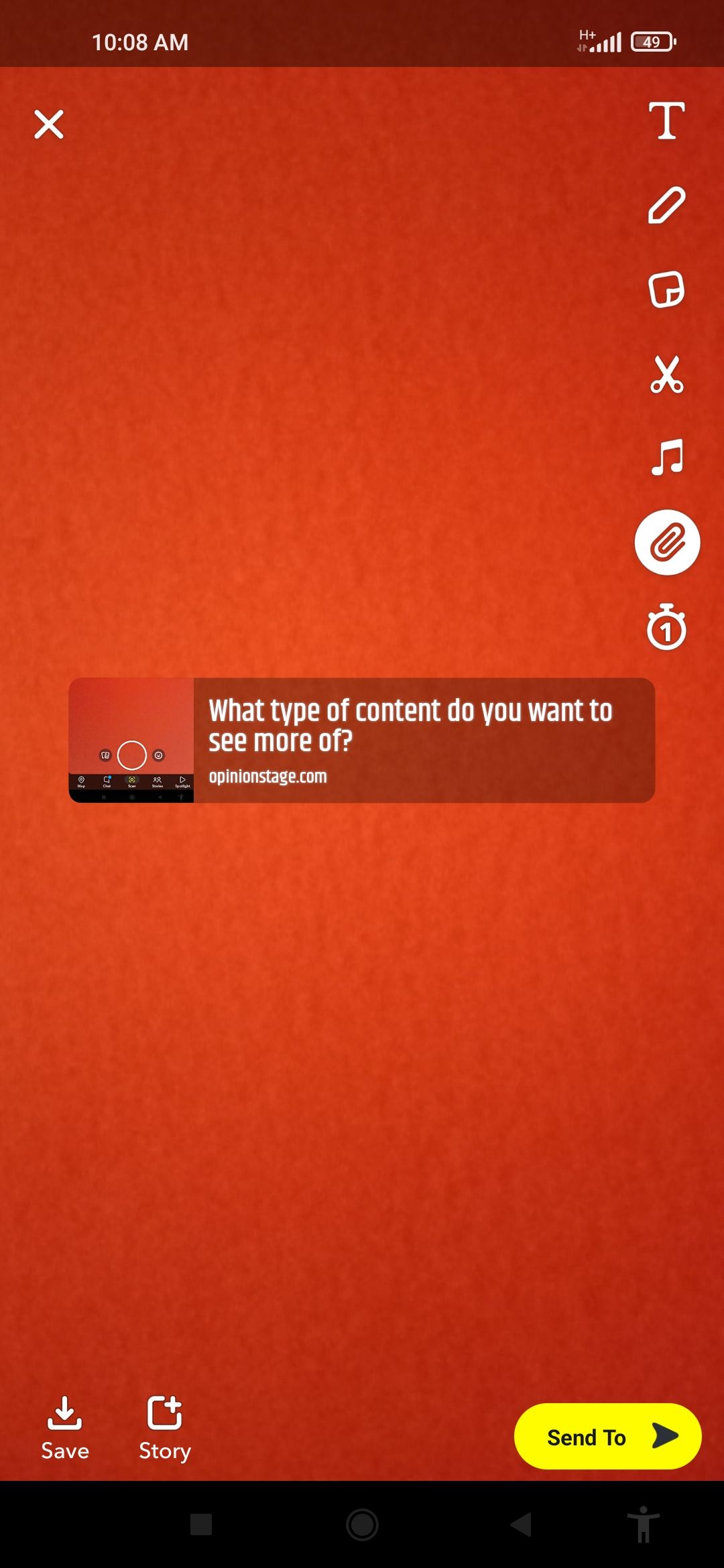
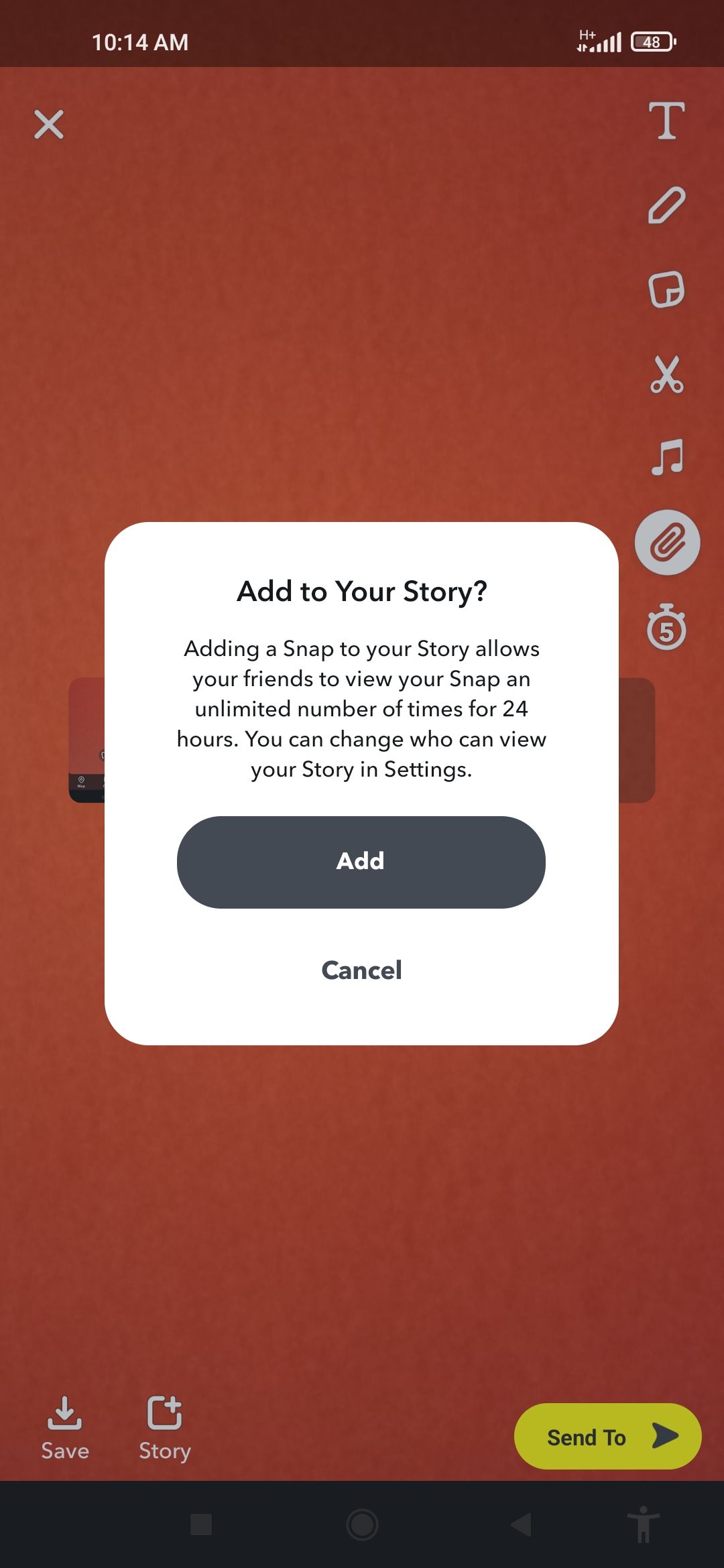
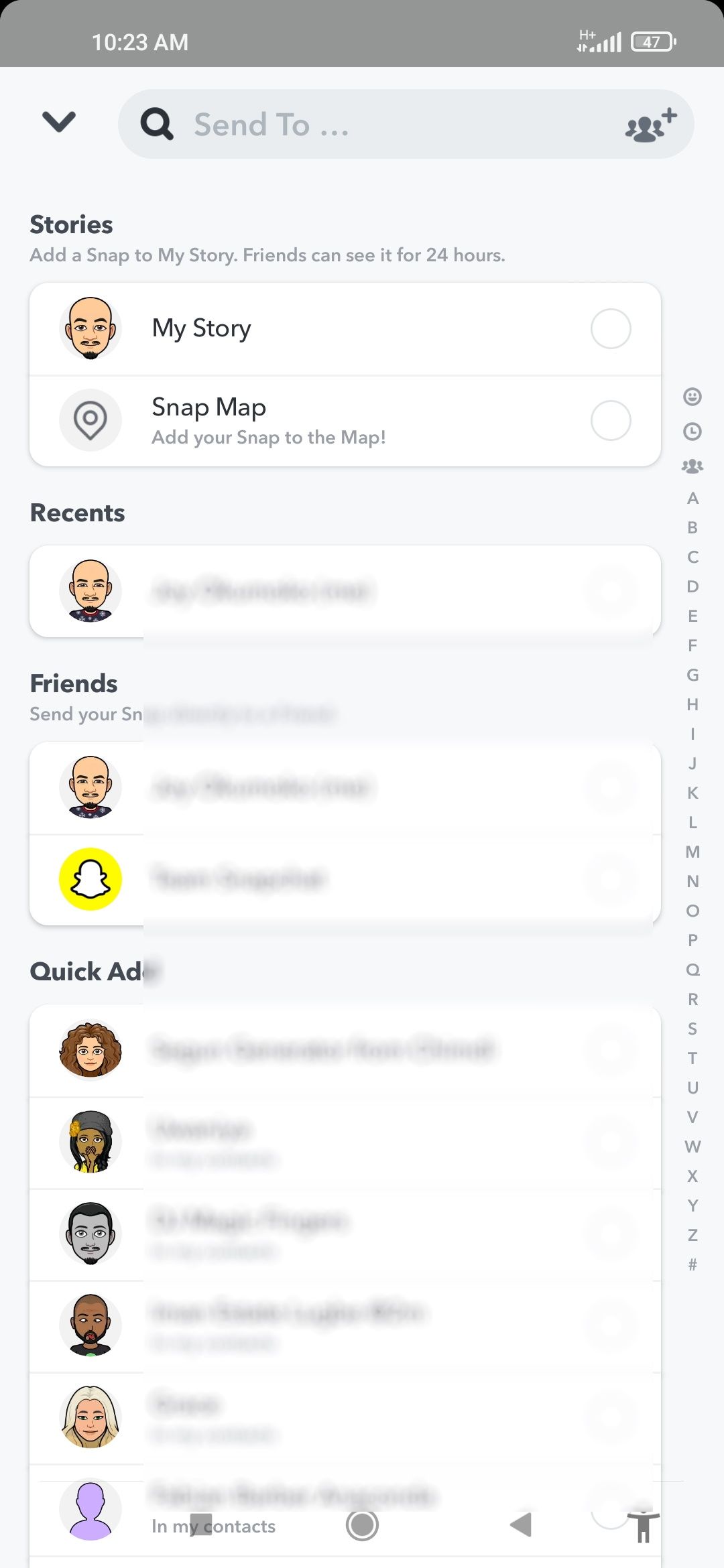
- Once they tap on it, they'll be redirected to Opinion Stage to vote.
- Their responses will be recorded accordingly and displayed according to your earlier settings.
To view your poll results, simply go to Opinion Stage and tap on Results.
Responses are anonymous, but you can find out exactly when users cast their votes.
Pull Off a Successful Snapchat Poll Like a Pro
When asking people to do something for you for free, like taking part in a poll, wording and design are key. The whole process can be a breeze with the proper CTA, buttons, and layout.
Avoid lengthy, poorly structured or verbose, and confusing polls. Better yet, study other successful Snapchat polls and adapt accordingly. Consider cross-posting your poll to other social networks like Instagram, TikTok, or Facebook for an even more significant impact.