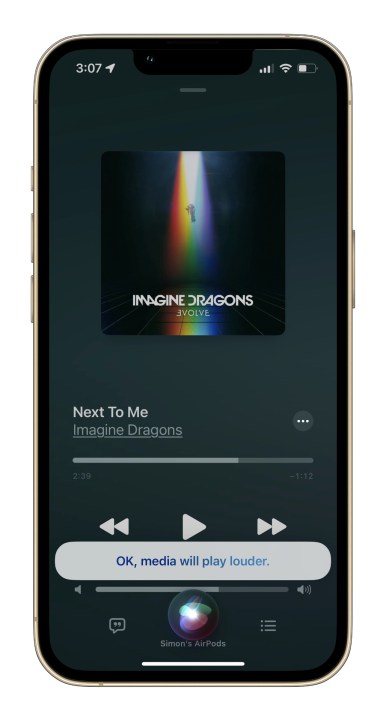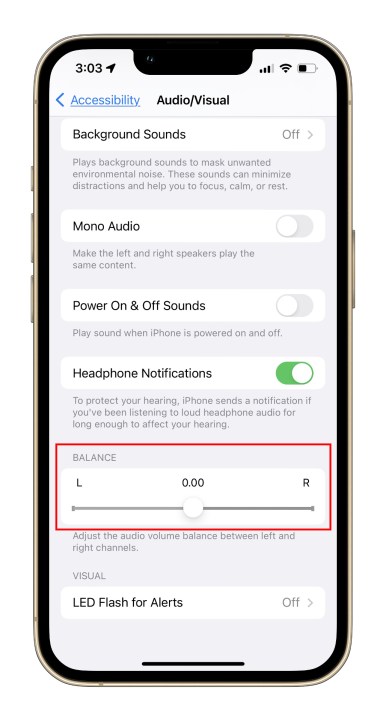If someone were to ask you to close your eyes and picture a person wearing a pair of wireless earbuds, there's a really good chance they're wearing AirPods. Sure, most of that is Apple's marketing machine, but you can't deny that Apple's AirPods are excellent earbuds, unmatched my most competitors for their industry-leading sound, and trailblazing features such as Spatial Audio.
Those features and many more are all well and good, but, um, you just want to know how to turn up the volume on AirPods and AirPods Pro? There are several ways to do this, using your favorite apps, Siri, and the physical buttons and features on your devices and the AirPods themselves. Here's how.

Use volume controls on your app
One of the most direct ways to increase the volume on your AirPods or AirPods Pro is to head into the app that you are listening to, such as Spotify, Apple Music, YouTube, Apple TV or whatever.
Find the volume slider and adjust it to your preferred taste. Touchscreen controls on our mobile devices make this very easy to control with precise volume choices. If you aren’t using a touchscreen device for playback, but rather a computer like a MacBook, your mouse/trackpad can do the same thing.
If you’ve already tried this and found out that the volume is already maxed out but you still aren’t getting an appreciable amount of audio, don’t worry: There are other ways you can fix this if the app isn’t helping.
Use Siri to control AirPods volume
AirPods include support for Siri, which means you can command Siri to increase the volume whenever you want. This is useful when it would be too much trouble to pull out your phone, unlock it, and open your app. However, it works a bit differently for each AirPod model:
AirPods Pro or AirPods 3: These models are always listening for a Siri command unless you’ve specifically disabled that in the settings. That means as long as the earbuds are active, i.e. in your ears, you can say, “Hey Siri, turn up the volume.” You can also customize the AirPod sensors to do different things, which means you can choose to put Siri activation on a specific tap or double-press or long-press.
AirPods 2: AirPods 2 don’t have as many customization options, but they can still listen for Siri. Here, you can say, “Hey Siri" when wearing the earbuds, or go into the settings and make sure Siri is set for a double-tap on one of the earbuds.
AirPods 1: These AirPods don’t constantly listen for Siri. To activate the voice assistant, you’ll need to double-tap one of your AirPods.
Simply saying, “Hey Siri, increase volume” is enough for the voice assistant to bump up the sound a few notches. You can also choose to tell Siri to raise the volume to a percentage, like, “Raise volume by 30%.” We don’t really advise this method, especially at first, because it’s very easy to raise the volume far too much and blast out your ears. If you do want to try percentages, always start with something like 10% increases to avoid this issue.
Siri capabilities for AirPods are usually limited to only Apple devices. If you’re using AirPods with something like an Android phone, this may not be an option for you.

Use the volume buttons on your device
There is also the option to use the physical volume buttons on your device. This may be easier than going into the app, especially if you are working out, on a run, or otherwise busy.
The iPhone, for instance, has two volume buttons on the side you can use to quickly change the volume without needing to unlock your screen. Most other mobile devices will have similar options. It’s also important to check these buttons to see if your device volume has been accidentally lowered even though the app volume is high, which could result in problems.
If you have an Apple Watch or the AirPods Max, you can use the Digital Crown to do this instead. Keyboard shortcuts for volume on your Mac will also work!
Use the AirPods Pro touch controls (2nd-gen only)
The second-generation AirPods Pro offer touch controls to change tracks and change the volume.
Doing so is easy. To adjust the volume, place your thumb on the stem of either AirPod, and swipe your index finger up or down on the Touch control. Here's more on how to customize your AirPods Pro 2 .

Don’t forget about the AirPods Pro noise cancellation
If you want to treat your ears well but still love that thumping volume, don’t forget to enable the active noise cancellation (ANC) on AirPods Pro. While the non-Pro line of AirPods doesn’t have noise cancellation, the AirPods Pro offer this mode as a way to get rid of background noises. The result is clearer sound without needing to max the volume out, allowing you to enjoy your audio more easily without worrying about your hearing. There is also a transparency mode that lets some sound in for added environmental safety.
Final tips and tricks for AirPod volume
Wondering, “Why are my AirPods so quiet?” These extra tips may also help:
Step 1: Check for Low Power mode: If the battery is low, your iPhone may have gone into Low Power mode. This often decreases sound as a side effect, which means you’ll need to compensate.
Step 2: Experiment with your EQ settings: The equalizer is not always your friend. Some EQ modes may lower the volume, or at least lower the type of audio you’re most interested in hearing. You may need to turn it off.
Step 3: Find the Volume Limit setting: This is a setting on the iPhone that caps the volume at a certain level and may be automatically enabled in some regions. You can turn it off if you want.
Step 4: Keep your AirPods clean: Yes, grime and earwax buildup will have a noticeable effect on volume.
Step 5: If all else fails, disconnect: Unpair and forget your AirPods, then set them up again. This may help address any lingering audio issues.
Adjust or check each earbud's volume
If, for some reason, you're noticing that one earbud seems louder or quieter then the other, or maybe you have hearing issues in one ear and you want it that way, there's a way to check and/or adjust the volume of the left and right AirPods earbud independently.
Step 1: In the Settings app, go to Accessibility and Audio/Visual.
Step 2: Near the bottom, you'll see a Balance slider. Adjust it to your liking.
Editors' Recommendations
- Best AirPods Pro deals: Get Apple’s flagship earbuds for $122
- Best AirPods deals: Save on AirPods and AirPods Pro
- AirPods 4: Everything we know about Apple’s next wireless earbuds
- How to replace lost or broken AirPods, AirPods Pro, or cases
- Apple’s AirPods Pro earbuds are back at their cheapest-ever price