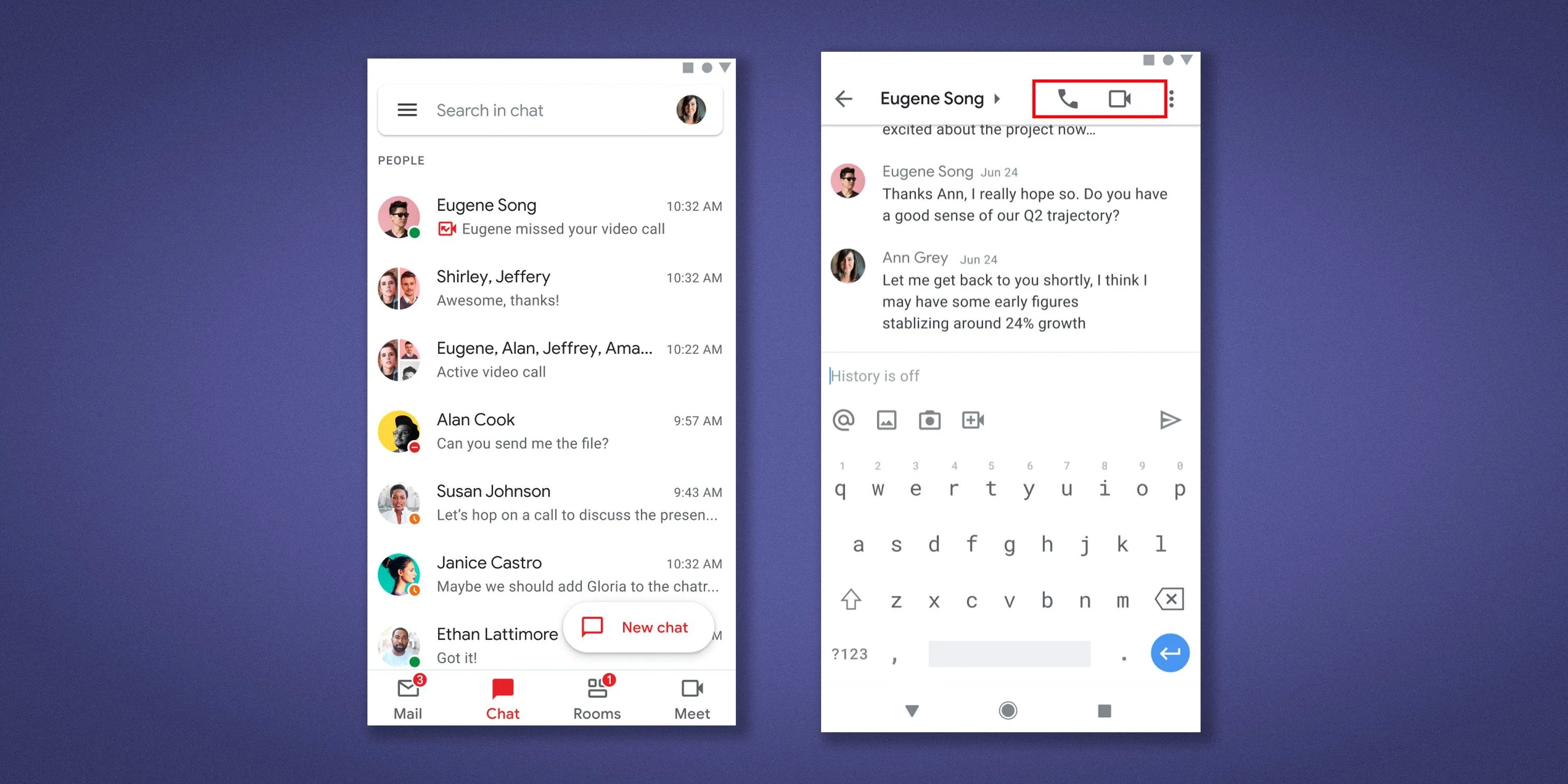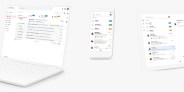Welcome to Product Support, a column devoted to helping you get the most out of the gadgets and software you already use.
If you’re a Gmail user, you can now make one-on-one voice and video calls with other Gmail users right from for your iPhone or Android smartphone. And there’s no need to deal with any hyperlinks that redirect to a different app. It’s all done directly within the Gmail app, so it’s easy.
The new feature is part of the new tight integration between Google Chat and Gmail. You could previously make voice or video calls via Gmail, but it required you sending (or receiving) a hyperlink invite for a Google Meet video conference. The catch for this new feature is that it only works for one-on-one calls. For group voice or video calls, you’ll still need to go through the old hyperlink invite route.
How to make voice and video calls in the Gmail app
- Open the Gmail app.
- Start a conversation with somebody using the Chat tab.
- Select the call or video call button in the top-right corner of the chat.
- Wait for them to accept the call.
And that’s it.