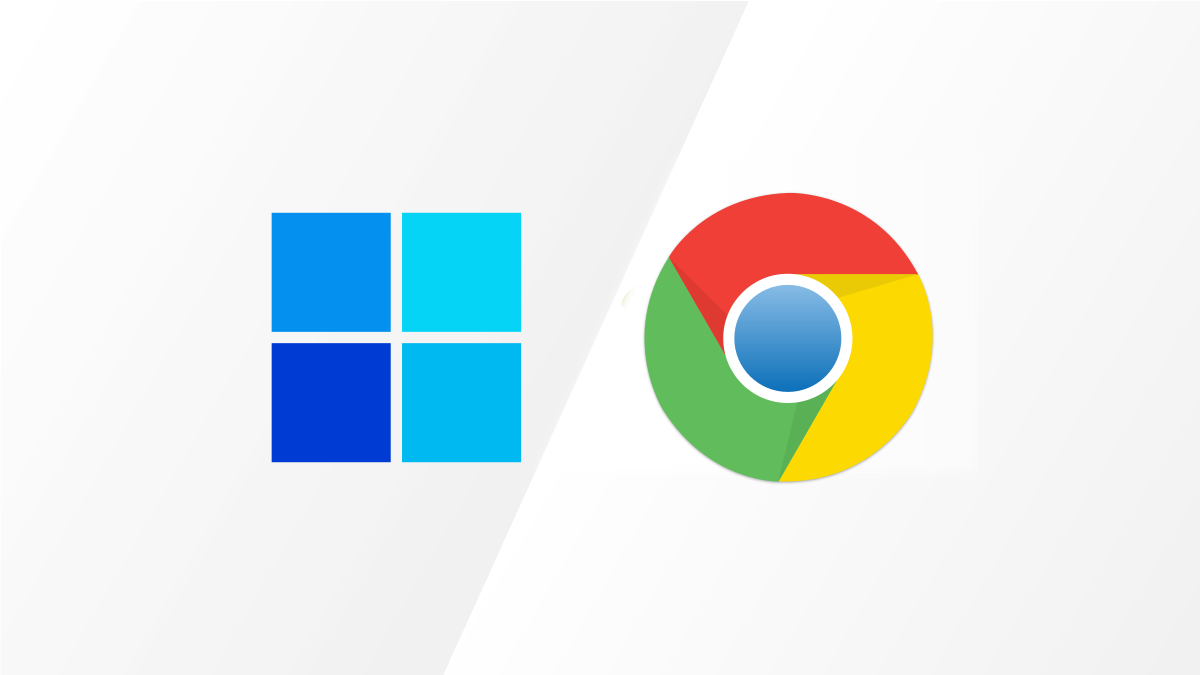One of the most exciting features of Windows 11 is support for Android apps. However, it's not the first desktop operating system to do it. Chrome OS has included the Google Play Store for years. Which platform does it better?
Technically, Windows 11 isn't even the first version of Windows that can run Android apps. Emulators such as Bluestacks have made it possible for a while. Windows 11's implementation is much better, though, and it's more similar to how Chrome OS does it.
How It Works
There's a lot of technical stuff going on behind the scenes to allow Android apps to run on Windows and Chrome OS. After all, these apps were never designed for other operating systems. So how do Windows 11 and Chrome OS do it?
Windows 11 is using the Intel Bridge Technology (IBT) to make it happen. The technical term for IBT is a "runtime post-compiler." Essentially, a compiler tells your computer how to use the code in the app. A post-compiler takes that code and translates it.
So what's happening is Android apps are recompiled by IBT with everything they need to run on Windows 11. At the core, it is still a form of emulation, but it's a much more native experience.
Things are a bit easier on the Chrome OS side. Both Chrome OS and Android are based on the Linux kernel. The Android Runtime is deeply integrated with Chrome OS. This is what translates the app's code into native instructions for Chrome OS to understand.
Chrome OS essentially has a full Android environment running in a container. Android apps are isolated from the rest of the OS---Windows 11 is the same way. But it's not really emulation. Chromebooks simply have two operating systems onboard.
Amazon Appstore vs. Google Play Store
For consumers, there's really just one major difference between Android apps on Windows 11 and Chrome OS. You install Android apps on Windows 11 from the Amazon Appstore, whereas Chrome OS has the Google Play Store.
The Amazon Appstore is probably the second-best Android app repository---only behind the Play Store, of course. It's the same app store that comes on Amazon Fire Tablets. However, it's still far behind the Play Store.
If you're buying a computer based solely on where it can easily get Android apps from, Chrome OS is the clear winner. That being said, running Android apps should not be the primary use of either Windows 11 or Chrome OS. They're not something you'd want to use exclusively.
Sideloading
The Amazon Appstore may be lacking, but Windows 11 does have one saving grace---it's super easy to sideload any Android app. In fact, it might be a little easier than Chrome OS.
On Chromebooks, you have to switch over to the Developer Channel to sideload Android APKs. This completely wipes your Chromebook's storage and takes it back to factory settings. Chrome OS syncs most stuff, so it's not a huge deal, but it is a bit annoying.
The Windows 11 process for setting up sideloading is lengthy, but it only needs to be done once. After the initial setup, sideloading APKs is as easy as typing a couple of lines of text at the command line.
The important thing to know is it's possible to run Android apps on both platforms. One way or another, you can get pretty much any Android app or game up and running in Windows 11 and Chrome OS. That doesn't mean every app will run well, however.
Neither operating system handles Android apps measurably better than the other. It just comes down to ease of use. The Google Play Store is inarguably better than the Amazon Appstore, but there are also many more desktop apps at your disposal on Windows 11.
Android has come to the desktop. It's up to you to decide if that matters or not.