Affiliate links on Android Authority may earn us a commission. Learn more.
How to connect Spotify to Discord
Have you ever wondered how people display what they’re currently listening to on Spotify as their Discord status? Discord makes it unbelievably easy to update others on what you’re doing in real-time, whether that’s listening to music, playing a game, or streaming. The key to all of this is “account linking,” or, as Discord calls it, Connections. If you are a Discord user as well as a Spotify subscriber, you can connect both platforms in seconds. This not only allows your friends and fellow Discord users to see what you’re listening to on Spotify but also integrates it seamlessly into your Discord server experience. Let’s discuss how to connect Spotify to Discord.
THE SHORT ANSWER
To connect Spotify to Discord, open Discord on your computer. Click User Settings > Connections. From here, click on the Spotify button to open up a Spotify login page. Log in using Facebook, Apple, Google, or email/username and password. After this, you will have connected Spotify to Discord.
KEY SECTIONS
Connecting your Spotify to Discord opens many doors. For one, it allows you to share what you’re listening to with all of your friends. If you choose to display your Spotify activity publicly, everyone—even people you don’t know in other servers—can see your listening activity publicly displayed on your profile.
Additionally, you can even start listening parties if you connect your Spotify and Discord accounts. It’s wild.
How to connect your Spotify account to Discord on desktop
- Open the Discord desktop app or go to the Discord website in a browser and log in.
- Click the gear-shaped User Settings button at the bottom of the interface, next to the Mute and Deafen icons.
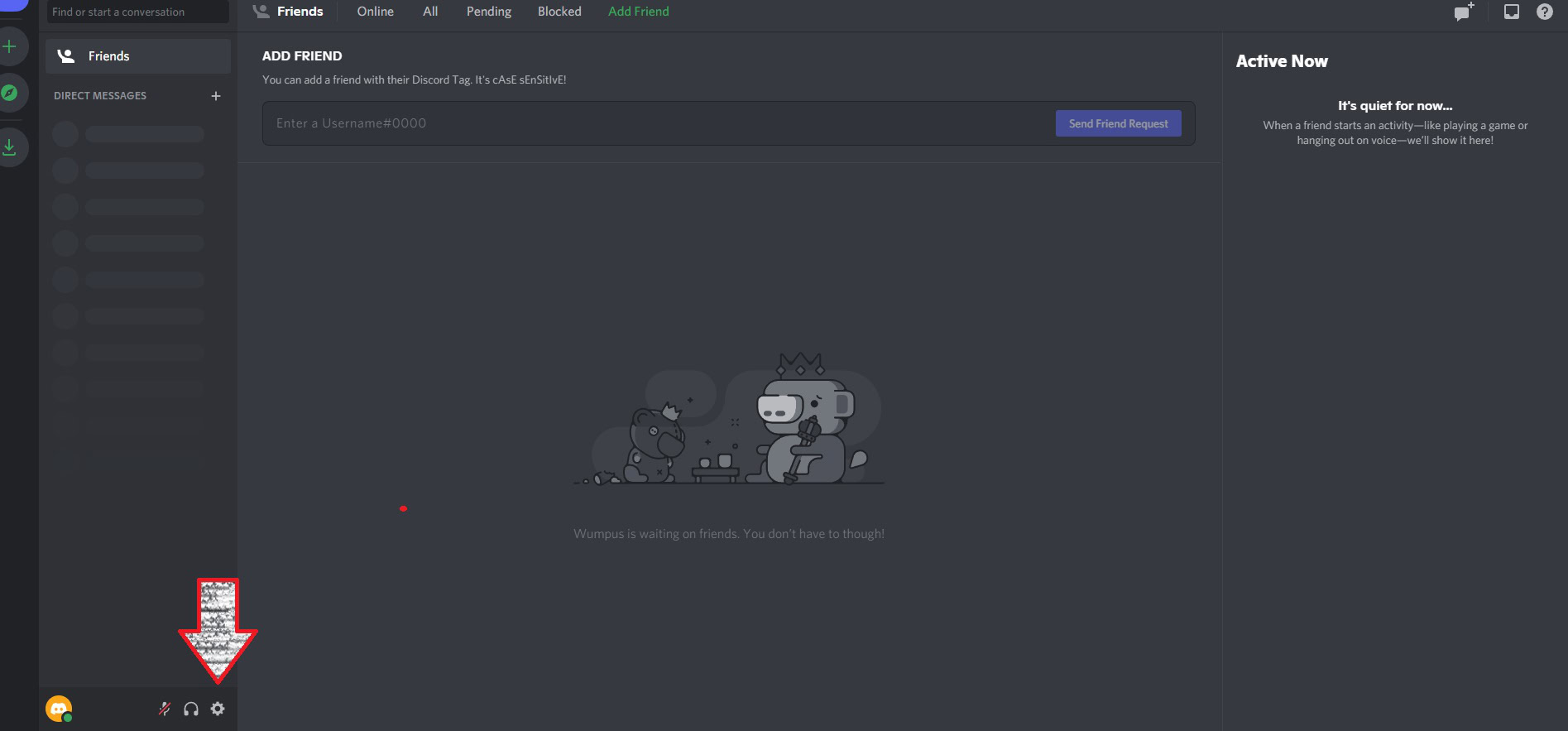
- Within the USER SETTINGS menu, navigate to the Connections tab.
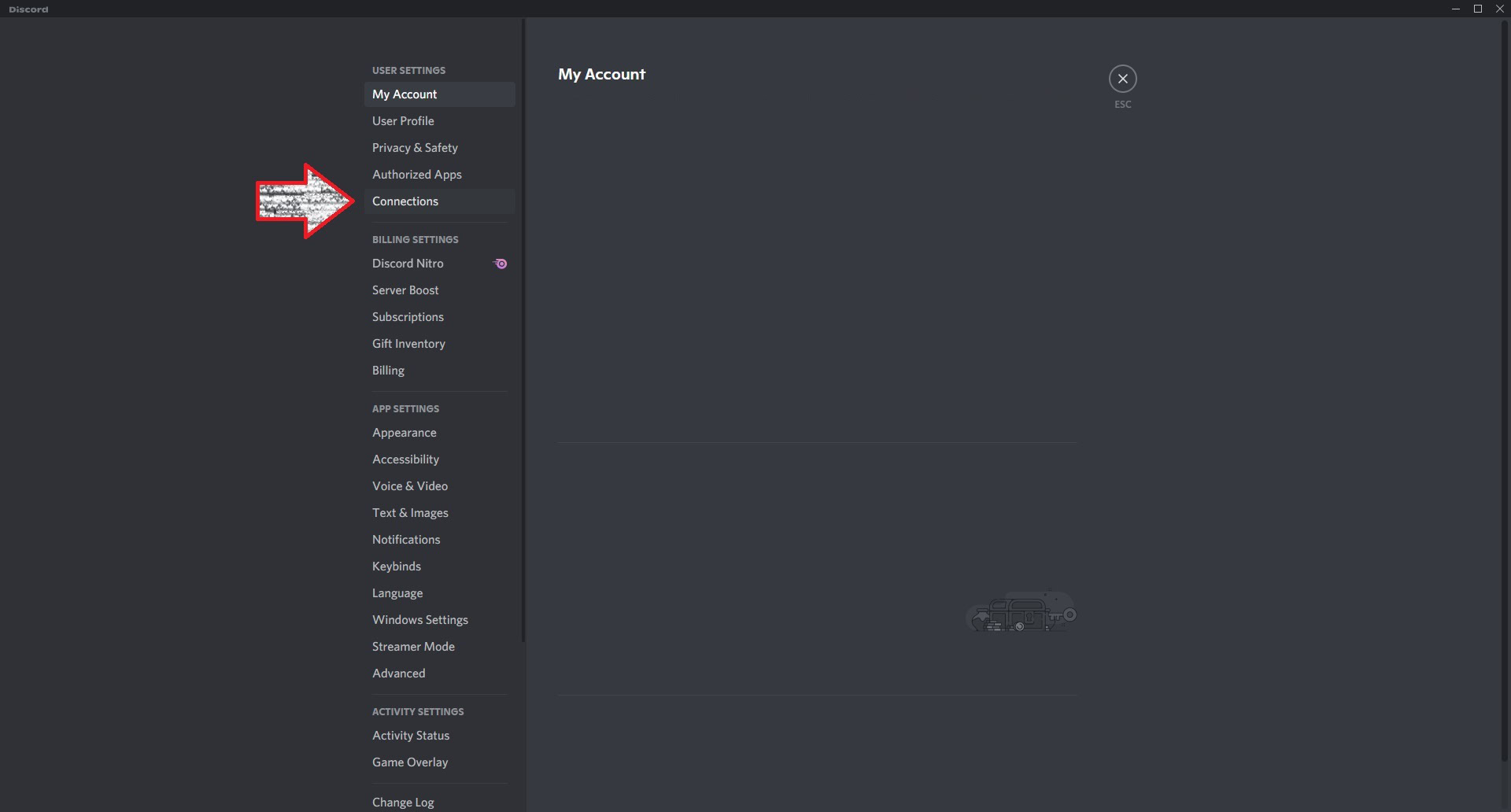
- In the Connections menu, click the Spotify button. This icon is typically located at the top, within the CONNECT YOUR ACCOUNTS box.
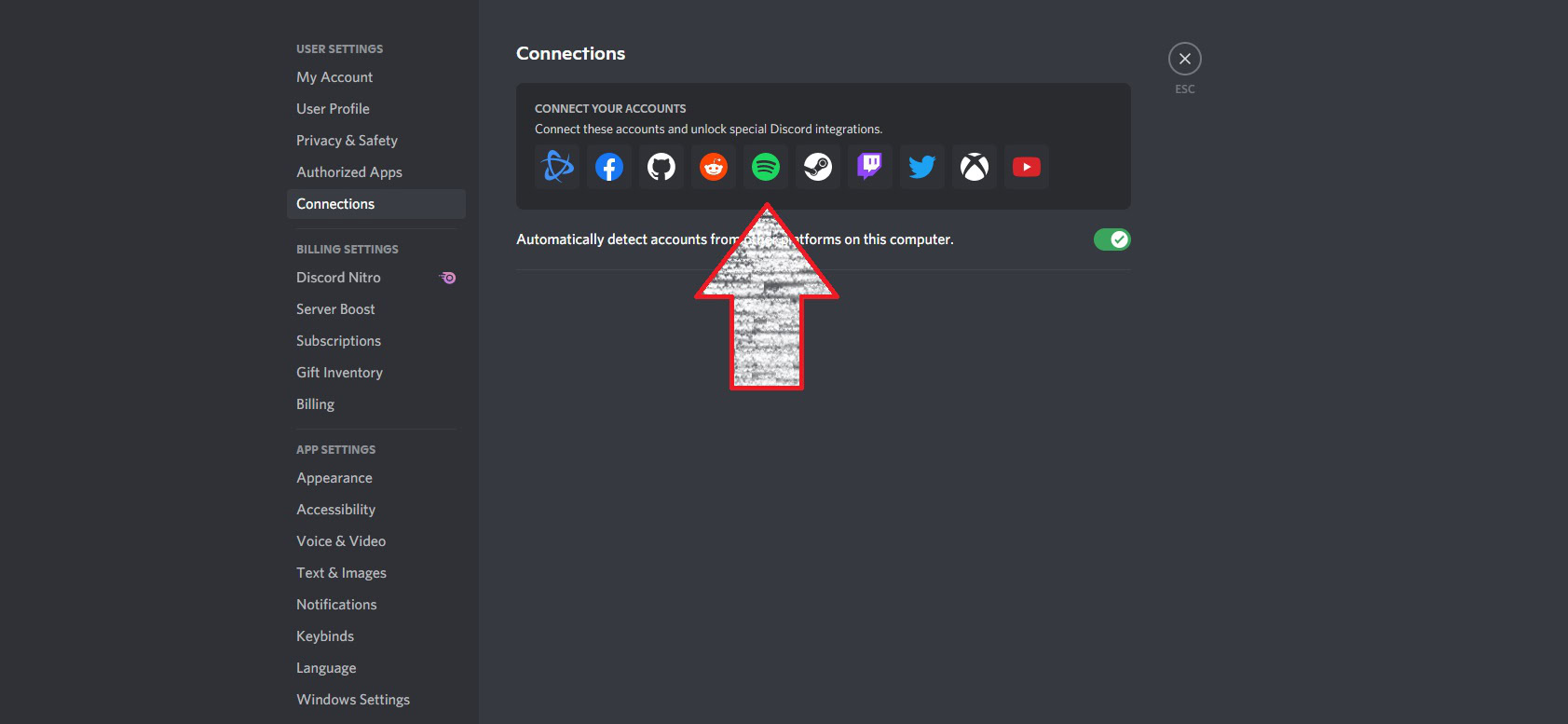
This will take you to a special login page where you can log into your Spotify account. Log into your Spotify account to finish linking it to Discord.
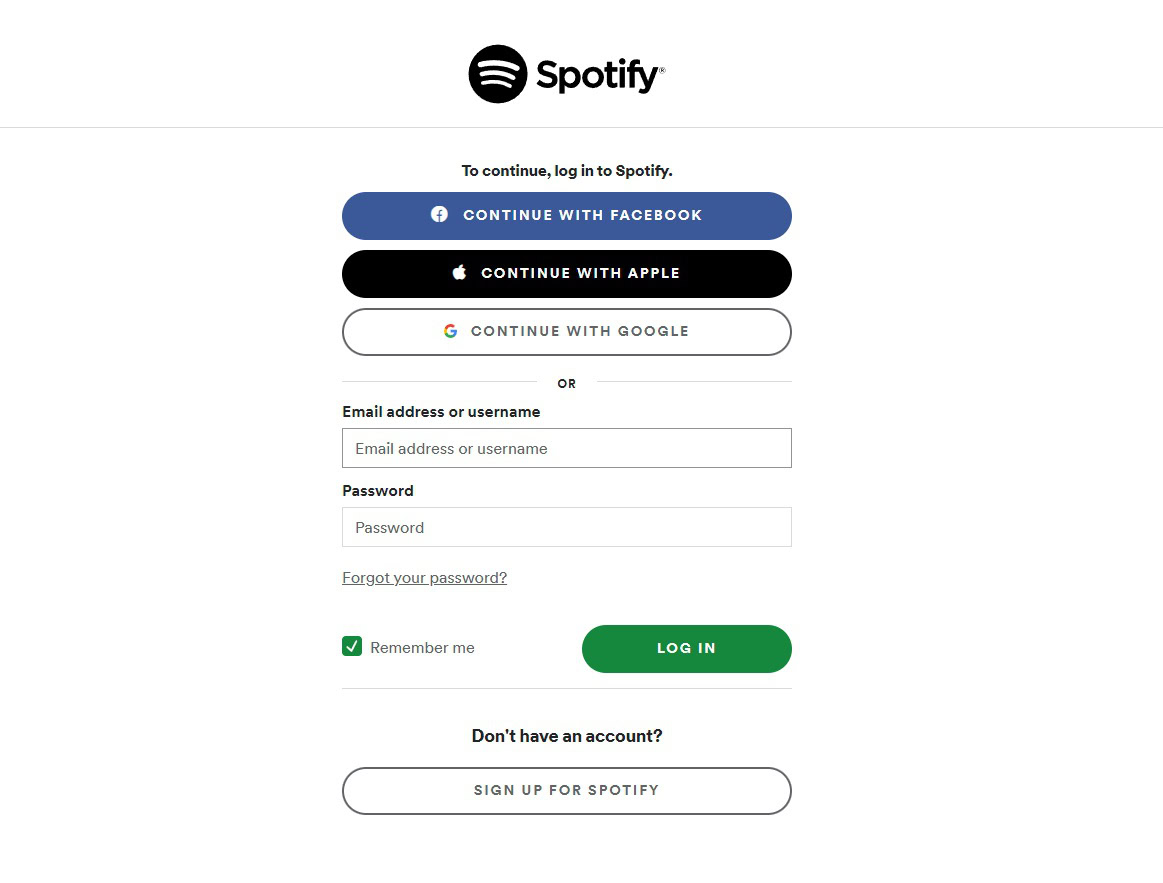
Allow others to see what you’re listening to
If you want people to see what you are listening to on Spotify, here’s how to do it:
- Open Spotify and go to the Connections tab.
- Scroll down until you find your connected Spotify account.
- Look for two sliders: Display on profile and Display Spotify as your status.
- To let people know when you’re listening to Spotify and what you’re listening to, turn on Display Spotify as your status.
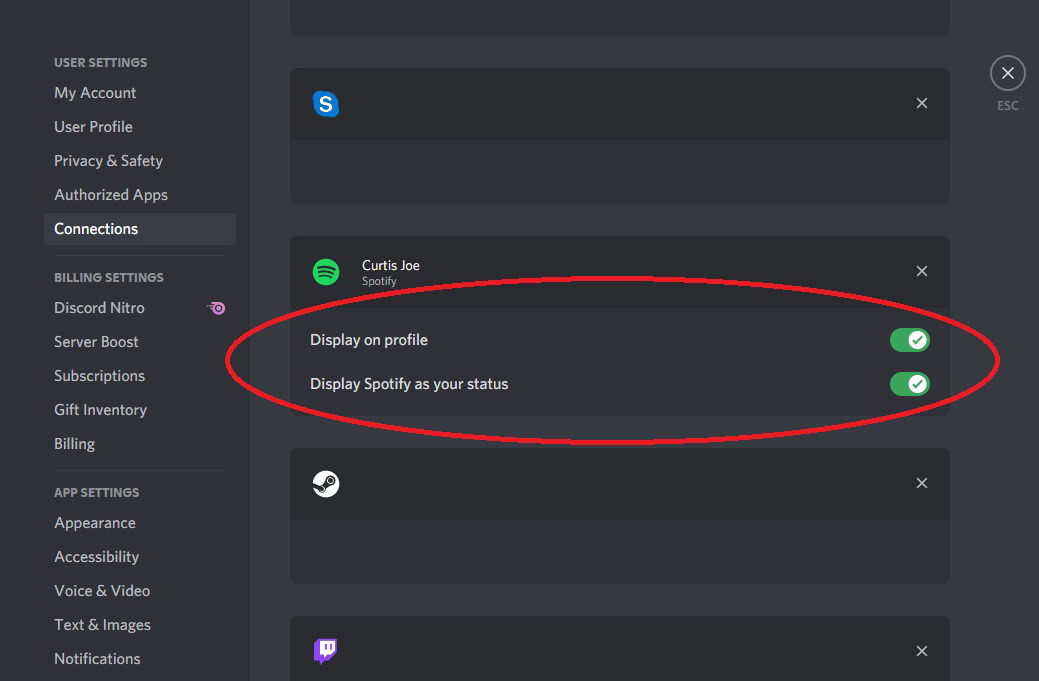
How to connect your Spotify account to Discord on mobile
- Open the Discord app on your mobile device.
- If you’re in a server, swipe in from the left to reveal all of the tabs at the bottom.
- Tap the User Settings button, which looks like your Discord profile picture. This is the tab at the bottom that is furthest to the right.
- In USER SETTINGS, tap the Connections tab; this button looks like a phone to the right of a laptop computer.
- Tap the ADD button in the top right of Connections.
- Then, from the options that appear from below, select Spotify.
- Log into your Spotify account to connect it.
How to play Spotify in a Discord server
Sometimes you want to host a Spotify party with your friends or just play your Spotify playlists for people to listen to. Without third parties, here’s how you do it (make sure your Spotify account is connected to Discord first!).
- Go to your server and join a Voice channel.
- Open Spotify and play the song you want.
Now everyone who joined the voice channel can listen to Spotify with you!
FAQs
No. If you grant Discord access to your Spotify details, your Spotify activity will show up as your status even if you are not a Discord Nitro subscriber.
No. Spotify can be connected to Discord even if you are not a Spotify Premium subscriber.