This Simple Phone Trick Will Stop Those Annoying Spam Calls for Good
You'll still get the calls you want!

No matter how much we try, it can seem impossible to stop spam phone calls. If you’re frustrated by endless robocalls – when a robot rattles off an automated message into your ear (or your voicemail) — you’re not alone. Some of these calls are legal, because they’re automated notifications from doctor’s offices, political campaigns, or even debt collectors. But a lot of them are illegal, and come from scammers trying to steal your money or identity. Fortunately, there’s an iPhone trick that prevents unwanted calls altogether: focus mode.
Focus mode helps quiet things down on your phone, so you’re not bombarded with notifications and calls. It’s available on the iOS 15 update, and works on the iPhone, iPad, Apple laptop, or Apple watch. While its main function is to keep you focused on your work during the day, you can also use it to block out unwanted callers.
How To Use Focus Mode to Stop Spam Calls
Testing out Focus Mode on my own iPhone was simple. First, I opened the Settings application and scrolled down to Focus. In the Focus tab, I saw five different options: Do Not Disturb, Driving, Sleep, Work, and Personal. I turned on Share Across Devices so that my settings would be the same on my laptop. Then I tapped Work to set it up. (You can choose any of the five options, but I chose Work because that suited me best.)
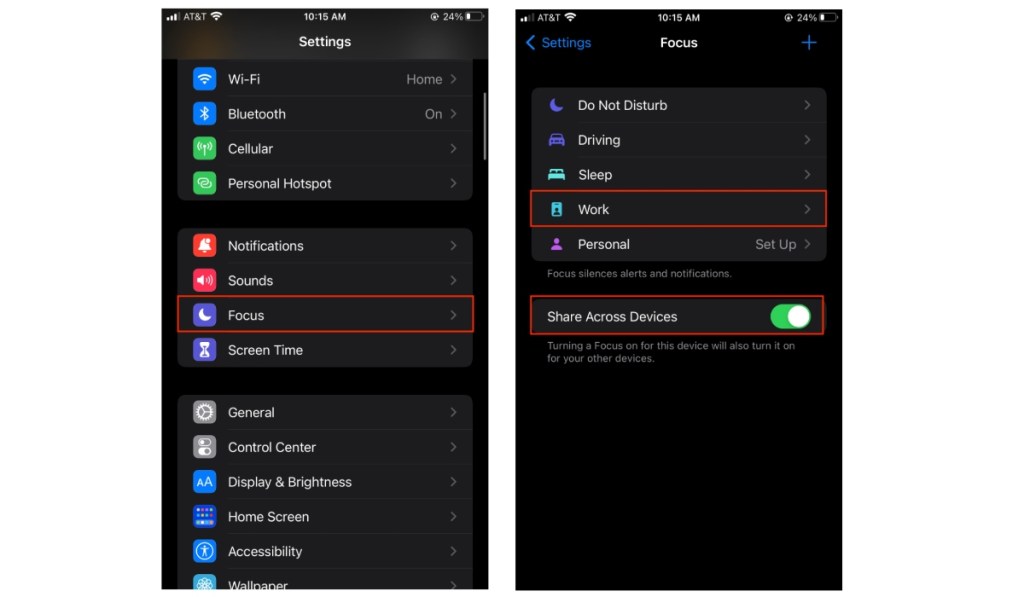
In the Work tab, I added a schedule for the time and days that Focus would turn on. Next, I tapped on People, which opened the Allowed Notifications page. In here, I could add the contacts from whom I still wanted to receive notifications.
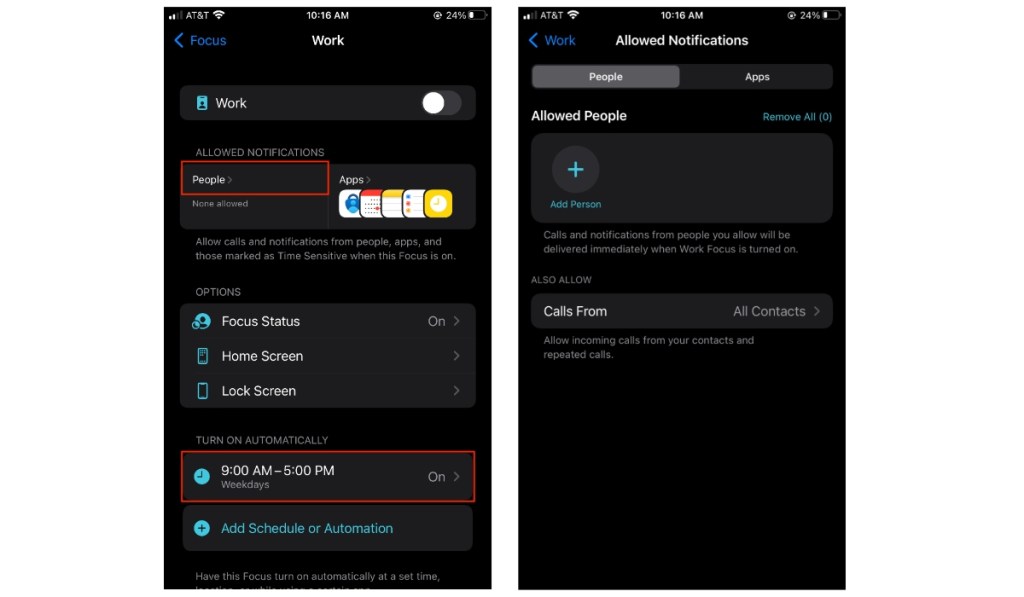
I chose to allow incoming calls from anyone in my contacts, rather than picking and choosing. (Other options for phone calls included everyone, no one, and the people in my “favorites” list.) In case of an emergency, I turned on Allow Repeated Calls.
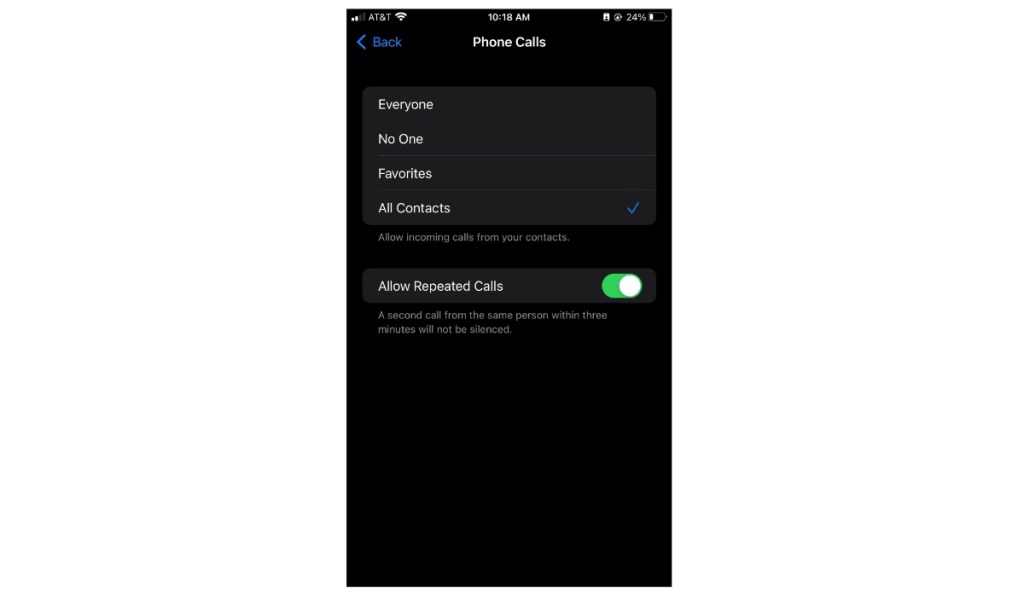
For the last step, I went back to the Work screen and tapped on Focus Status. I turned on Share Focus Status, so that my phone would automatically send a message to anyone trying to send me a text message.
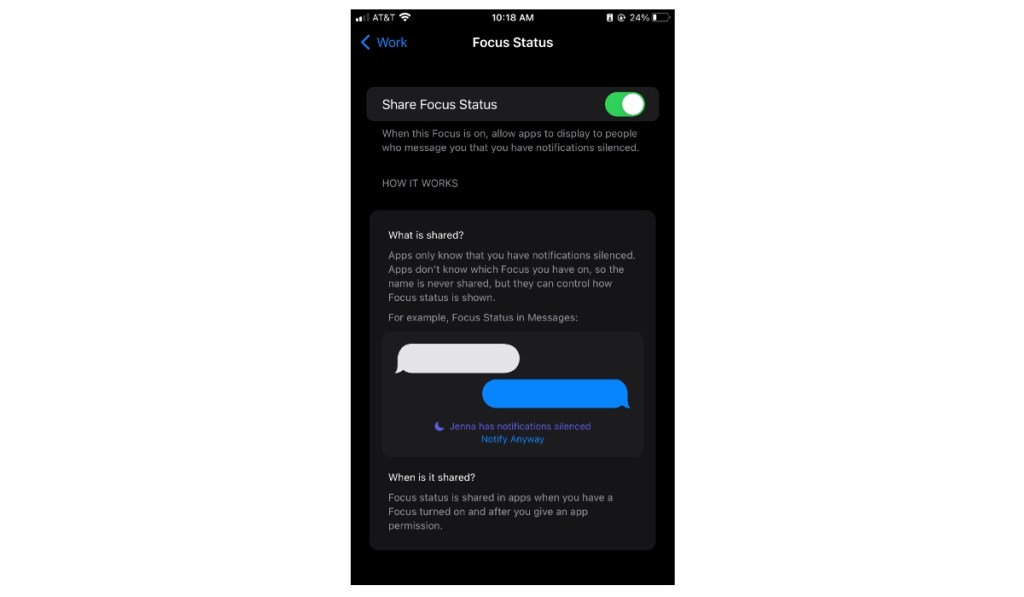
Once it was all set up, I went about my workday and quickly forgot about it. My phone was much quieter than usual, and I only received text messages from the contacts I had chosen. The best part? I checked my missed calls at the end of the day and saw that Focus Mode had blocked four spam calls. Success!
This simple iPhone trick not only prevented interruptions during my workday, but also saved me from purchasing a robocall-blocking app. There is a downside, however: Focus Mode will silence calls you may be expecting that come from unknown numbers, like a doctor’s office. So if you’re waiting for an important call from an unfamiliar number, it might be best to turn off Focus Mode until you receive it.
Don’t have an iPhone? Fear not! There are other options for different phones. Here’s to carrying on with our days, robocall-free!













