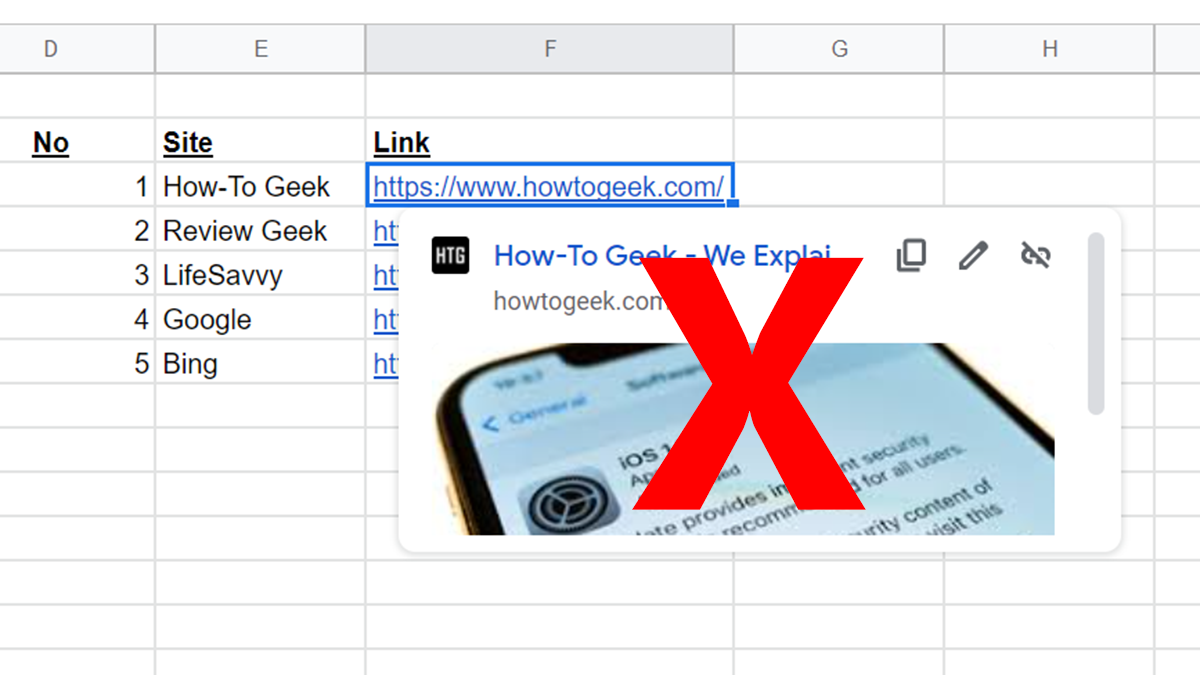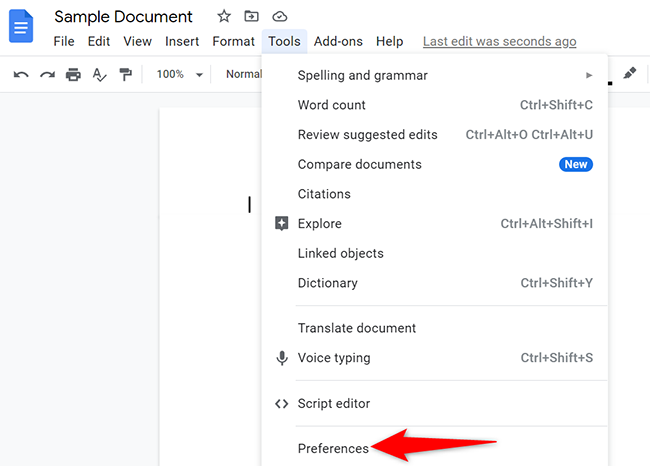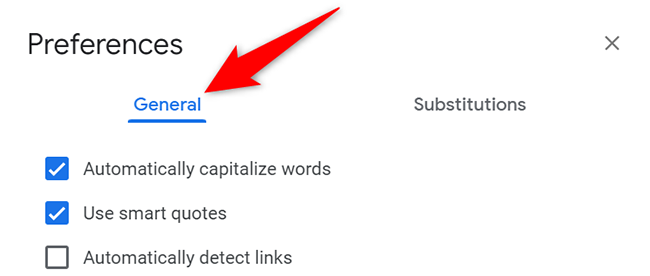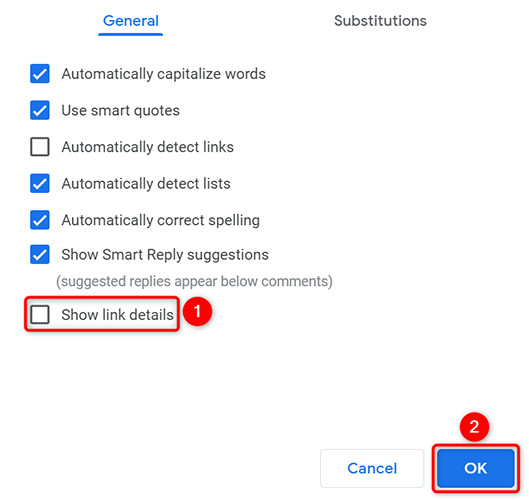In Google Sheets, when you hover over a hyperlink, you see a large preview of that link. This preview hides the cells beneath, which might annoy you. Luckily, you can hide this large preview in Sheets, and we'll show you how.
How Hiding Link Details Works
Though you can remove the large URL preview, a little link preview will still continue to appear. As of this writing, there's no way to disable that.
In addition, Google Sheets itself doesn't have the option to hide link previews. You have to rely on a Google Docs workaround to get the job done. In Google Docs, when you disable a link option, that change applies to Google Sheets as well. That's how you disable link previews in your Google Sheets spreadsheets.
How to Disable Hyperlink Details in Google Sheets
To start the process, open a web browser on your Windows, Mac, Linux, or Chromebook computer and access the Google Docs site. There, either create a new document or open an existing one.
On the Docs editing screen, from the menu bar, select Tools > Preferences.
On the "Preferences" window, click the "General" tab.
In the "General" tab, at the bottom, disable the "Show Link Details" option. Then click "OK."
In the future, to enable link previews again, turn on the "Show Link Details" option.
And that's all. You will no longer see the large link previews in your Google Sheets spreadsheets.
Like this, you can also disable link previews in Safari on your iPhone.