Last week we looked at how to “Flag” the Google Chrome browser and I told you this week we would have some more Chrome tips. Also, thanks to several of you who emailed thanking me for those flags and a couple of you added some that you use and enjoy.
Today, something that Chrome has had since version 90 rolled out earlier this year. Of course, at that time, it was a Chrome Flags feature you needed to add. In the current versions, it is a default setting, so you do not have to run the flag. If you have updated Google Chrome, you are currently at version 96. If you have not updated it, you may have had it done for you by Google. They run major updates around once a month and minor ones throughout the month. I check as the updates sometimes miss my computer. To see what version you are running, click on the three dots in the upper right corner of the Chrome browser. Now to go to the “Help” item and choose, “Help about Google Chrome.” A tab will open and in the upper center portion it will show you what version you are running and immediately start an update if you need one. If you are up to date, it will show you are on the latest version.
But now, back to the first part of the story. “Copy link to highlight” is a significant feature you can use to send an article to someone. Not only an entire online article but point them to a paragraph, specific sentence, or even a word, easily. Here is how: simply go to a webpage you would like to share with someone. Go to the actual sentence, phrase, or word you want them to see. Highlight the text with your mouse, right-click and then click, “Copy link to highlight.”
You now have that link copied to your computer’s clipboard. Open an email or any document you want to add it to and paste it in. When a reader clicks the link, it will take them to the online page, jump down to the text you chose above, and highlight it for them. The only drawback I can find is that it is a cumbersome, long link. Here is one I did for you but I shortened the actual link to save space, ghtech.site/highlight. It will highlight the text “Thanks again, BRC!” in one of my previous articles. Note that the link it originally created was over 120 characters. Also, this feature says it currently only works with the Chrome and Edge browsers. If someone using another browser clicks your link, they will only be taken to the top of the page but not the text.
Next, a very helpful tip for you that has nothing to do with Google. Have you ever gone to visit a website and you just get a never-ending circle, a page saying the page cannot load, or something similar. Well, guess what? Sometimes sites actually go offline from programming errors, poor connections, the website builder messed up, or many other reasons. If you want to find out if the page is down for everyone or just you, go to the appropriately named site, downforeveryoneorjustme.com. Once there, you can enter the address of the site you are trying to get to. It will then suggest if you are the only one who cannot access it, or it is the entire world. Check it out when you cannot get to a site online.

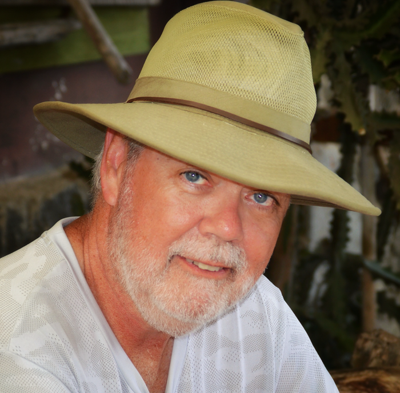





(0) comments
Welcome to the discussion.
Log In
Keep it Clean. Please avoid obscene, vulgar, lewd, racist or sexually-oriented language.
PLEASE TURN OFF YOUR CAPS LOCK.
Don't Threaten. Threats of harming another person will not be tolerated.
Be Truthful. Don't knowingly lie about anyone or anything.
Be Nice. No racism, sexism or any sort of -ism that is degrading to another person.
Be Proactive. Use the 'Report' link on each comment to let us know of abusive posts.
Share with Us. We'd love to hear eyewitness accounts, the history behind an article.