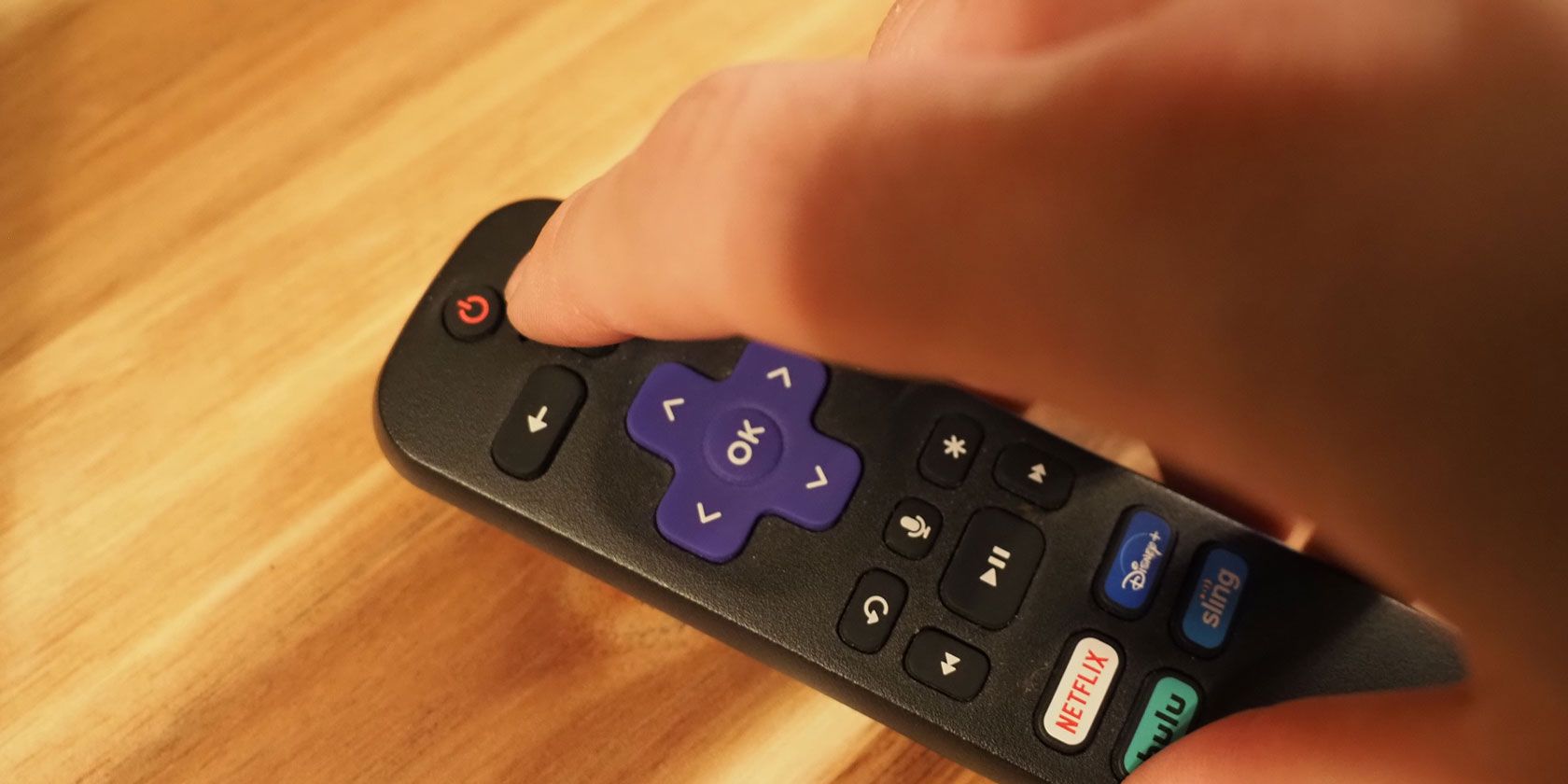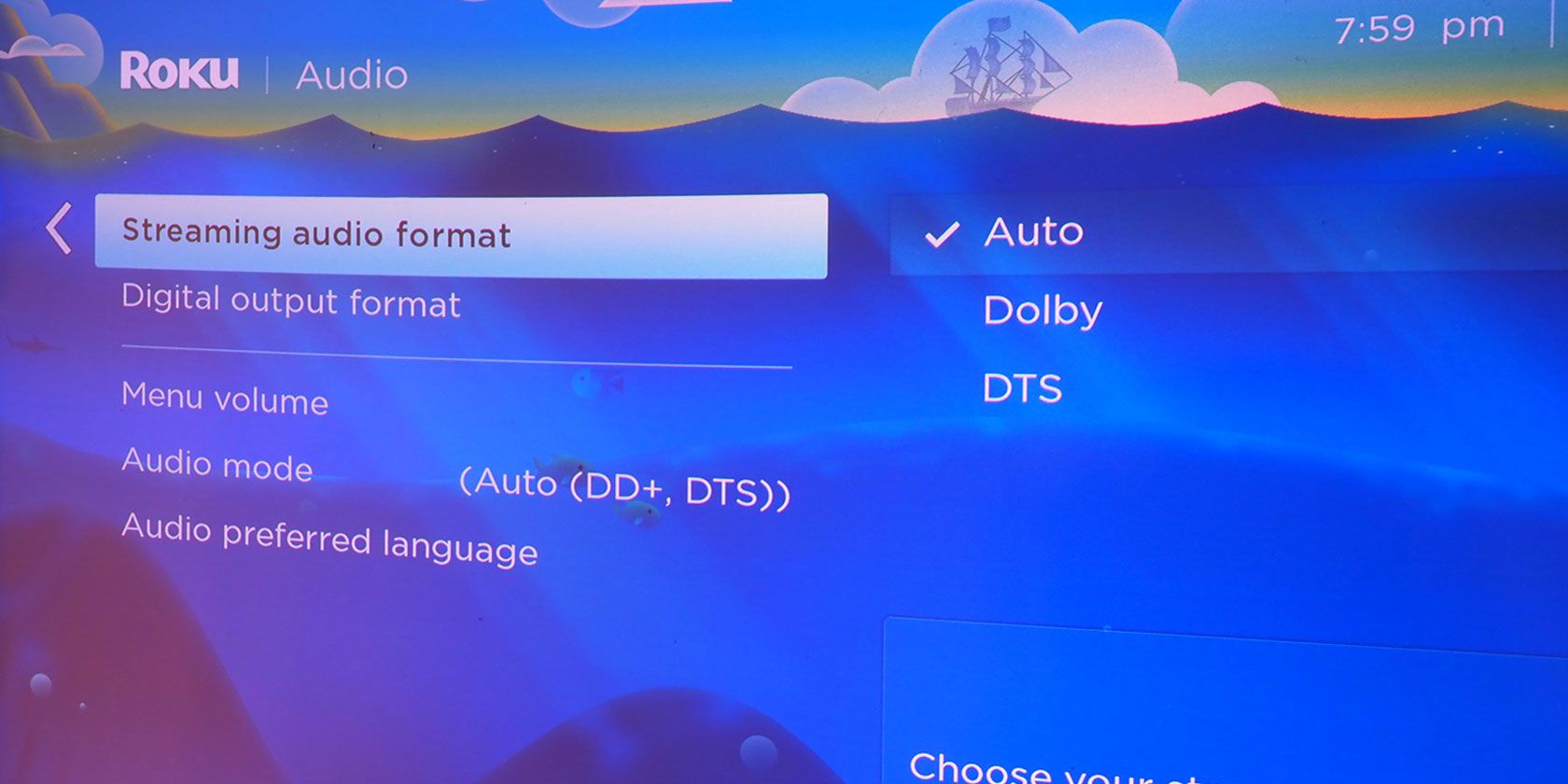Typically, your Roku device keeps streaming hassle-free. However, it can also run into technical difficulties. If you're experiencing no sound on Roku, here are a few methods to get your audio back to normal.
1. Power Cycle Your Roku Device
Before diving into a more complicated fix, power cycling your Roku can sometimes solve the unexpected sound issue. To do this, first turn off your Roku and paired device. Afterward, unplug the Roku device from its power source and wait 10 to 30 seconds before powering it back on. Once you power your Roku back on, this can potentially fix the unexpected sound issue.
If this doesn't work, it's best to begin investigating directly with the Roku device.
2. Check Your Roku Hardware
If you aren't using a Roku streaming stick, double-check your Roku device's connections to ensure that everything is properly set up. As one might expect, improper inputs and outputs can create audio issues. If you have the option to do so, try changing out your component cables to ensure they aren't the issue.
If you're using an external sound device, such as a soundbar, then you should also make sure it's properly powered and not muted. In the case of a soundbar, you can also control your soundbar with a Roku TV remote to further ensure you have the right audio setup. Roku also offers the Roku Streambar for those wishing to ditch potential audio set-up issues by offering an all-in-one package.
In the case that these don't work, Roku offers a few potential solutions while powered on.
3. Adjust Your Roku's Audio Settings
From the Roku home screen, a quick upwards tap on the remote brings you to Roku's settings. From here, you can investigate your audio choices or see about tackling the different kinds of system-based solutions for Roku. For these, you'll want your Roku remote handy.
With Roku, there's the option to let the device use the Auto setting to automatically playback audio via the best method. In most cases, this works. To access this, you'll need to go under your Roku settings using these steps:
- From the Roku home screen, scroll up or down until you can select Settings.
- Scroll down and select Audio using the OK button on your Roku remote.
- Scroll down to preview your current audio settings across the Audio mode, Streaming audio format, and Digital output format sub-menus.
- When you're ready to make a change (if necessary), press OK on your Roku remote to expand your options and see a quick explanation of each choice.
- If the Auto setting chosen by Roku isn't ideal, manually choose your preferred setting (i.e., Stereo, Dolby, DTS).
If you're running into no sound on Roku's menus, select Menu volume from the same Audio settings list. From here, you can double-check to make sure you haven't turned it off. If you have, you can choose between low, medium, and high for your menu volume.
4. Update Your Roku
If you're still running into no sound on Roku, you might want to reset your device. However, before going this route, check that your Roku has the latest system update to rule out any potential bugs. To ensure you've updated your Roku to the latest version, follow these steps:
- From the Roku home screen, scroll up or down until you can select Settings.
- Scroll down and select System using the OK button on your Roku remote.
- Scroll down and choose System update using the OK button.
- From this screen, look at the bottom of your screen to see the last time your Roku device checked for an update was and also when it was last updated.
- With Check now highlighted, press OK on your Roku remote to manually check for a system update.
- Update your Roku device if all your software isn't up-to-date.
5. Factory Reset Your Roku
If you're still faced with no sound, you can go a step further by going into Roku's advanced system settings. From there, you can then choose to factory reset your device. While a clean reset isn't desirable for many, if it's a system issue, this is an option to explore.
To factory reset your Roku device, do the following:
- From the Roku home screen, scroll up or down until you can select Settings.
- Scroll down and select System using the OK button on your Roku remote.
- Scroll down and choose Advanced system settings using the OK button.
- Your Roku device will then hover over Factory reset.
- To return your Roku to the original factory settings, enter the four-digit code generated by Roku, then choose OK.
Tackling No Audio on Roku
Regardless of what Roku device you're using, the loss of sound is a major problem. Once you understand how Roku detects audio, however, it's often a matter of finding the right setting to restore your sound. From there, you can take better control of your sound, whether via Roku's all-in-one HDMI or HDMI ARC.