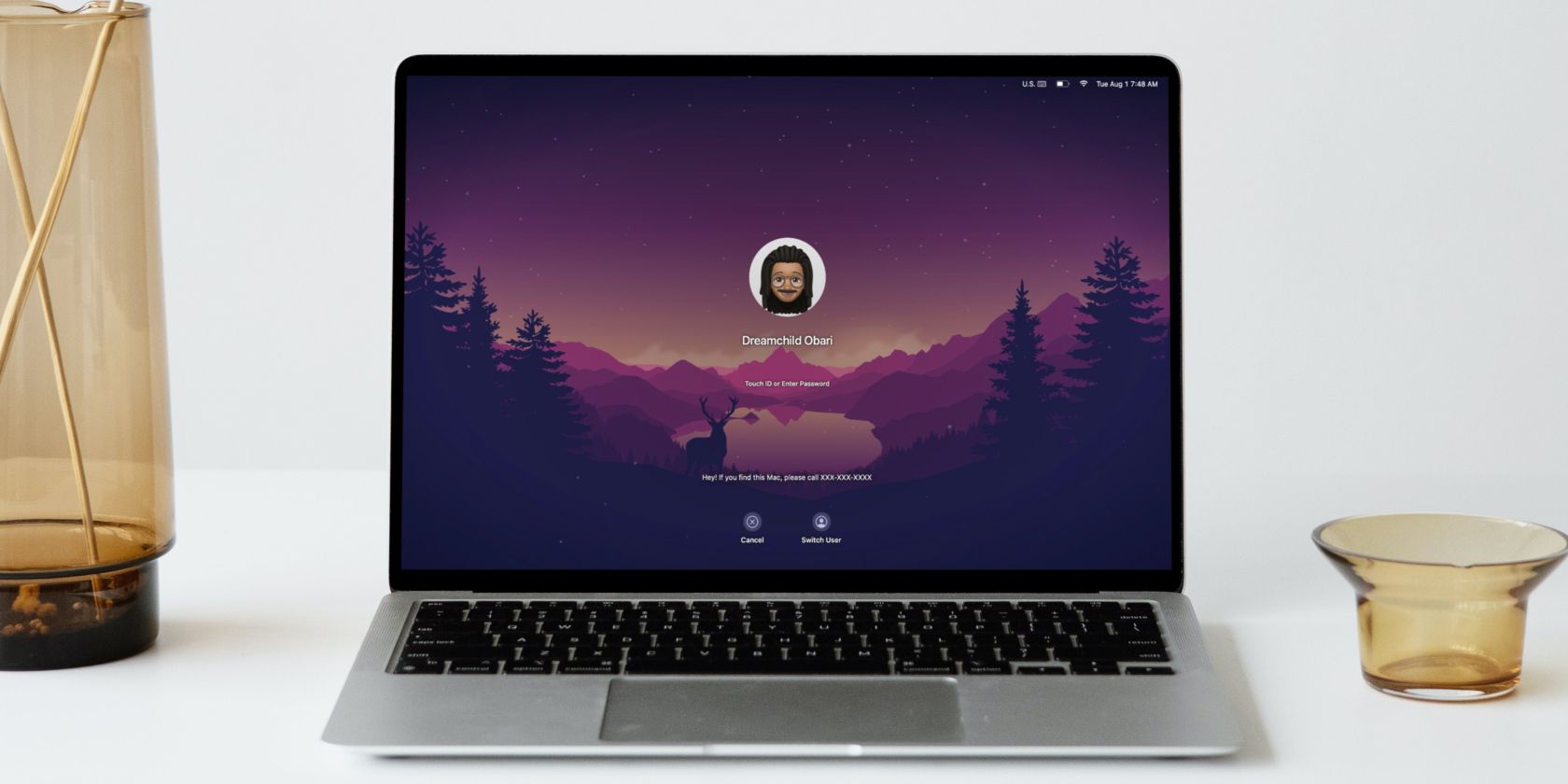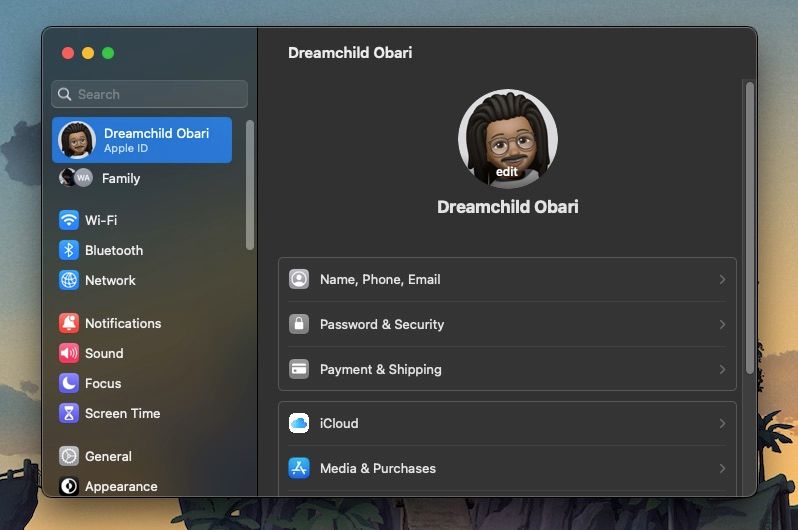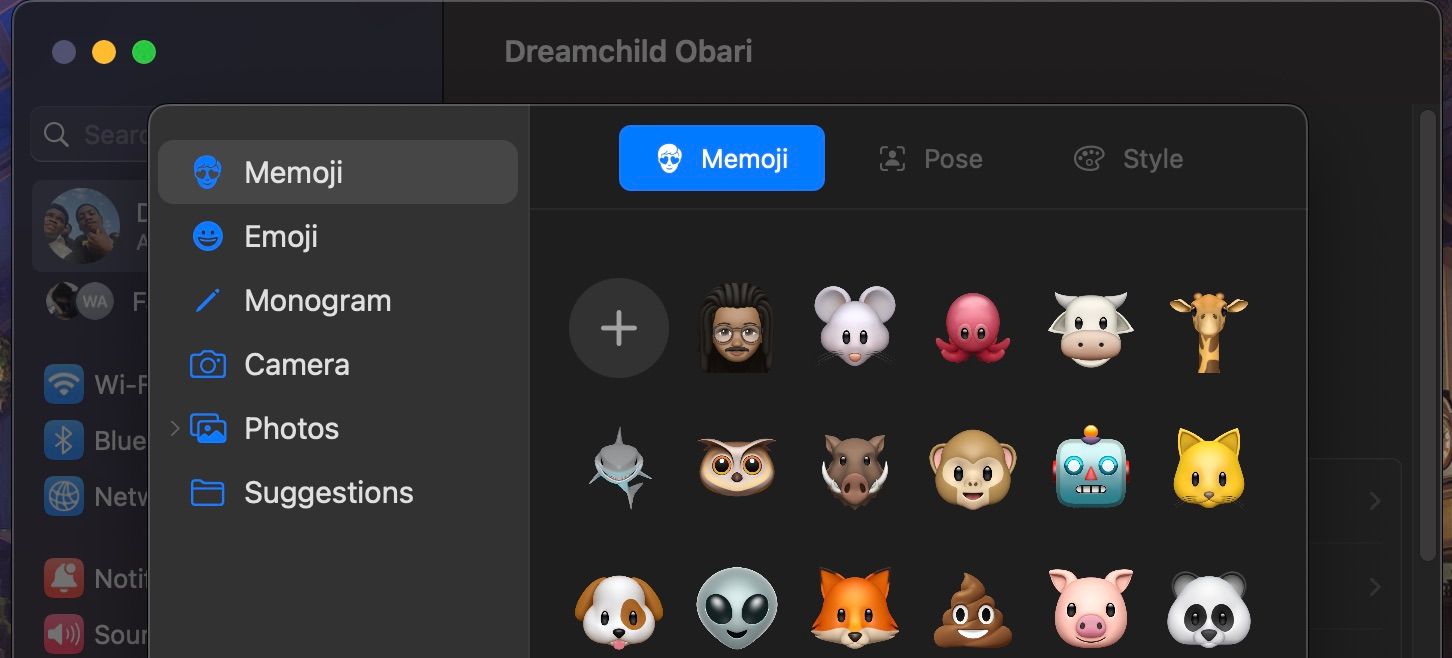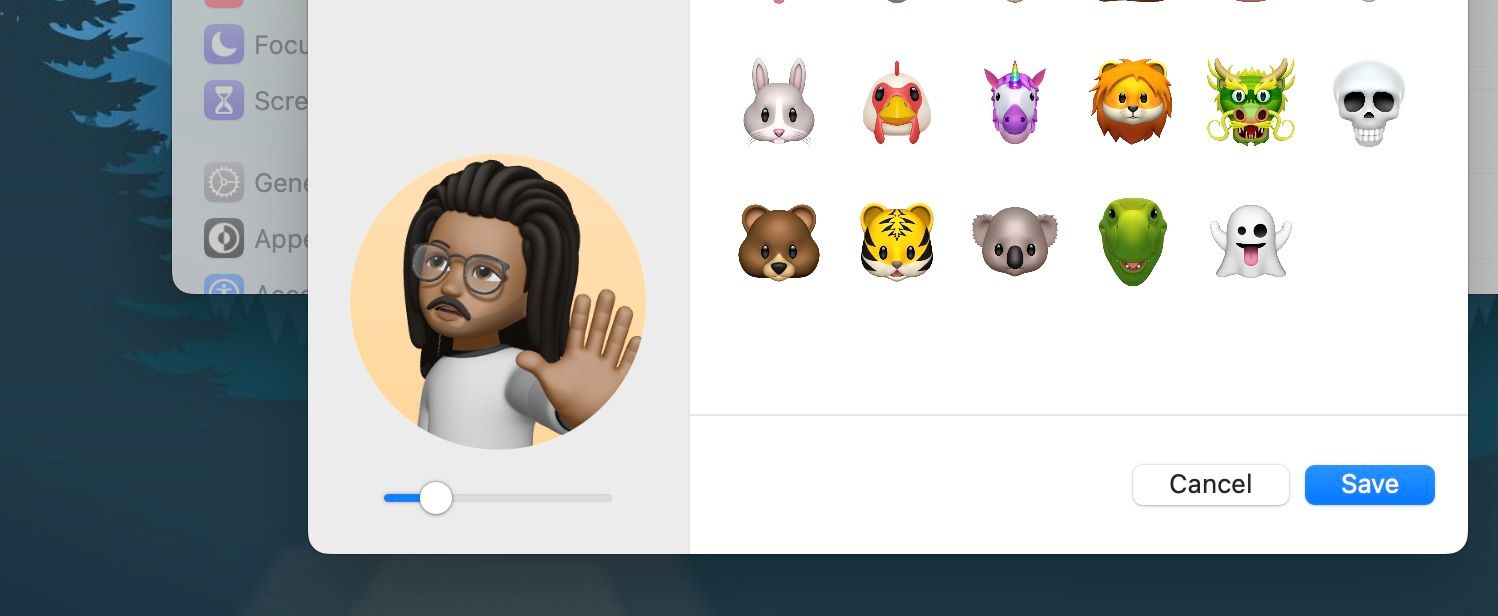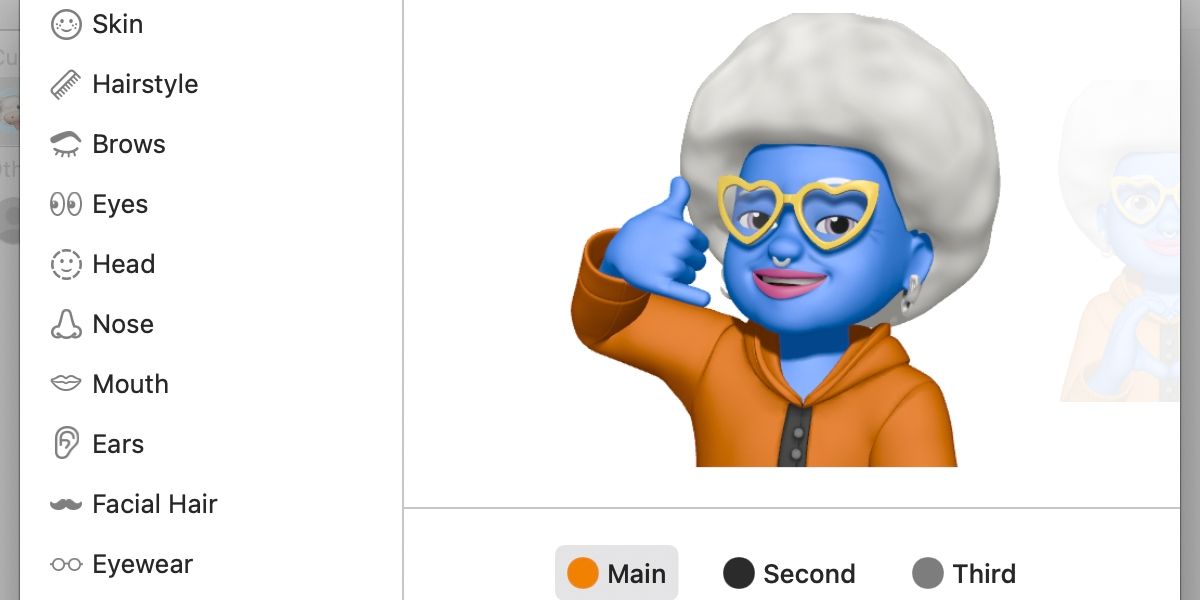Memojis are a fun replacement for using photos as profile pictures. You can design one to look just like you and place it as your Apple ID profile picture, and it will sync across all your devices with that Apple ID.
You can do it from System Settings (or System Preferences) on your Mac if you're running macOS Monterey or later, and it will appear on the Lock Screen when signing into your user account. Here, we'll show you exactly how to set an animated Memoji.
Set an Animated Memoji Profile Picture in macOS
Older macOS versions have the option to add Memojis in the Users & Groups segment of System Preferences. But If your Mac is on macOS Ventura or later, you can't use a Memoji without first signing into your Apple account. It's just one of the many reasons you should use an Apple ID on your Mac.
You can use one of the preset Memojis or create your own unique Memoji by following the steps below:
- Click the Apple logo in the menu bar and choose System Settings.
- Select your Apple ID name at the top.
- Look for your profile picture, whatever it might be, and hover your cursor over it.
-
Click Edit when it appears.
-
This should open a sub-window where you can choose from a selection of preset Memojis (make sure you have Memoji selected in the sidebar).
- Optionally, you can click the plus (+) icon at the beginning of the Memoji list to create your own custom Memoji and select Done.
- After picking your Memoji, you can choose its Pose and Style by clicking the tabs at the top of the sub-window.
-
Use the slider in the bottom-left corner to adjust the zoom level you would like your Memoji to appear in.
- Click Save when you're finished.
If you want to view your Memoji without logging out completely, you can lock your Mac's screen using Control + Cmd + Q or from the Apple menu. Your little animated friend only holds the pose you choose and the size you set briefly before reverting back to its default position. Memojis do, however, react to your cursor when you touch them with it.
If you don't like the default Memojis on offer, you can make your own. The character creation tool is recklessly detailed and allows you to edit your Memoji's hair, eyes, nose, mouth, skin color, accessories, outfit, and more. With time and inspiration, you could birth some seriously questionable creations.
What's the Point of an Animated Memoji?
Memojis in macOS aren't revolutionary, but they add a certain level of style to the operating system. By following the steps above, you can easily change your profile picture or create your own animated character. The choice is yours.
But it doesn't just end at Lock Screen profile pictures; Memojis can replace your face in voice and video calls thanks to certain cool TrueDepth camera features on supported iPhones and iPads.