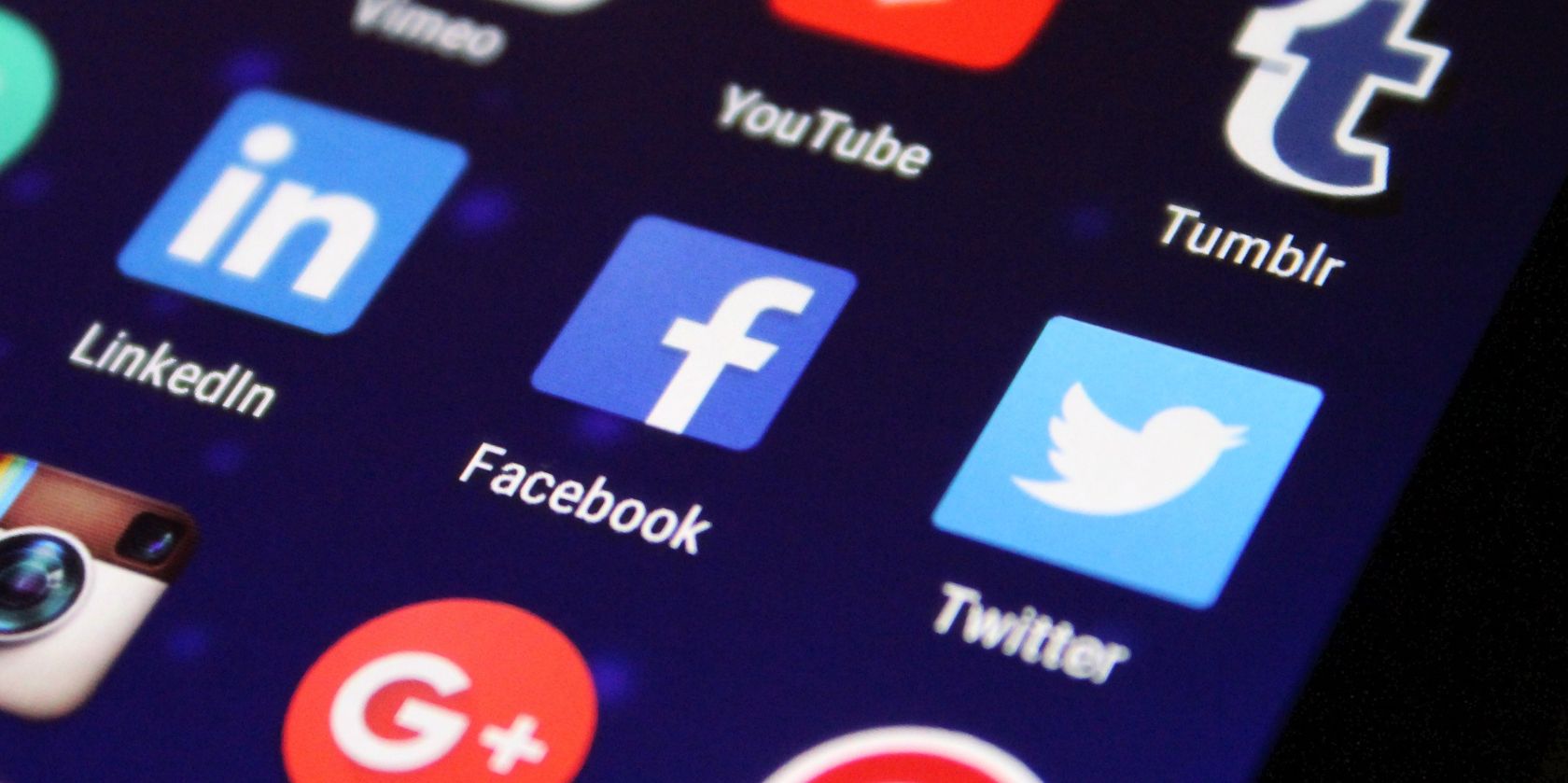Over the past few years, people have taken a liking to dark mode, changing the standard white background of your favorite apps to black, which can be nicer to look at and kinder on the eyes. But, which apps offer a dark mode option, and how can you activate it?
Here's how to activate dark mode in 14 of the most popular apps for Android and iOS.
1. Instagram
It makes sense that one of the biggest social media apps in the world supports dark mode, and it's easy to activate it via your app settings. Simply click on the Theme section in your settings, and there you'll be able to choose between light and dark mode.
2. Facebook Messenger
Another social media giant that offers dark mode! You can activate this option in the Messenger app settings by selecting the Dark mode button under your profile settings, and then you can choose between the two modes there.
3. Evernote
The Evernote app has been popular for some years now, its useful productivity tools helping to keep you organized. What's more, you can use this app with the dark mode theme. You can do this by clicking the settings cog in your profile window, and then going to the "Dark Mode" tab.
4. Firefox
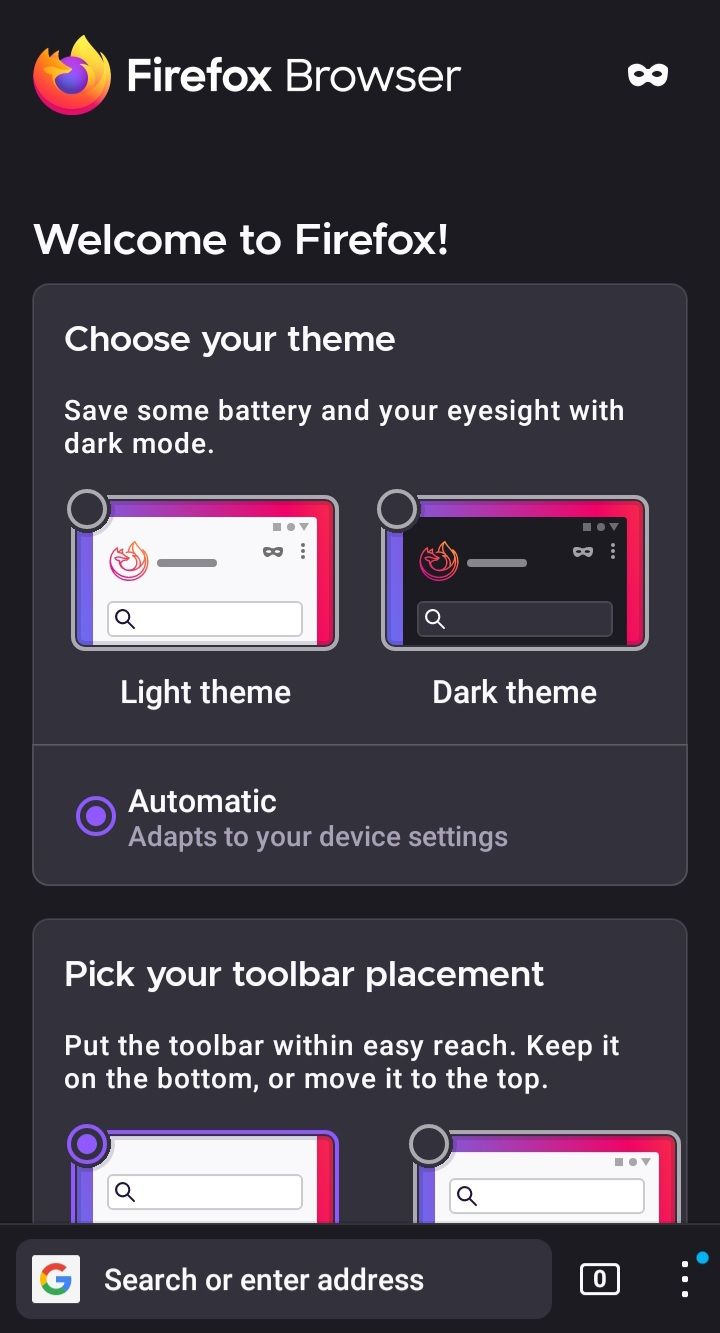
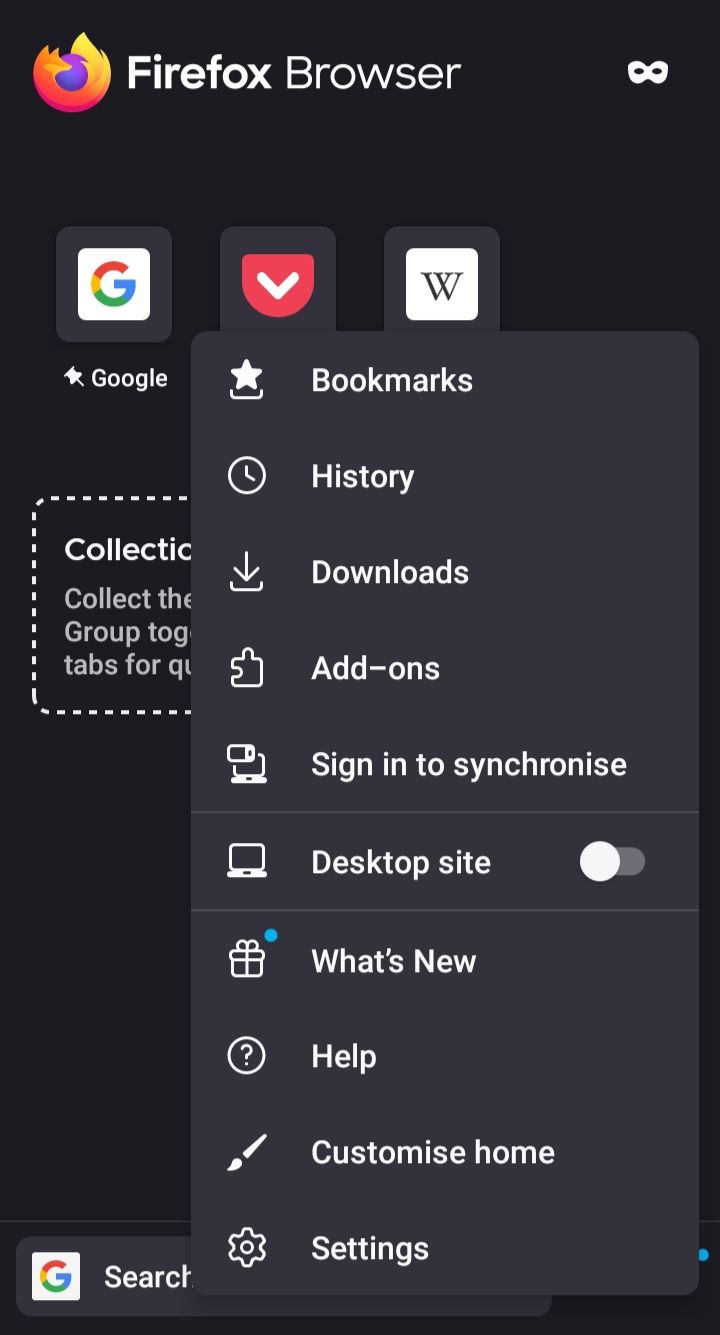
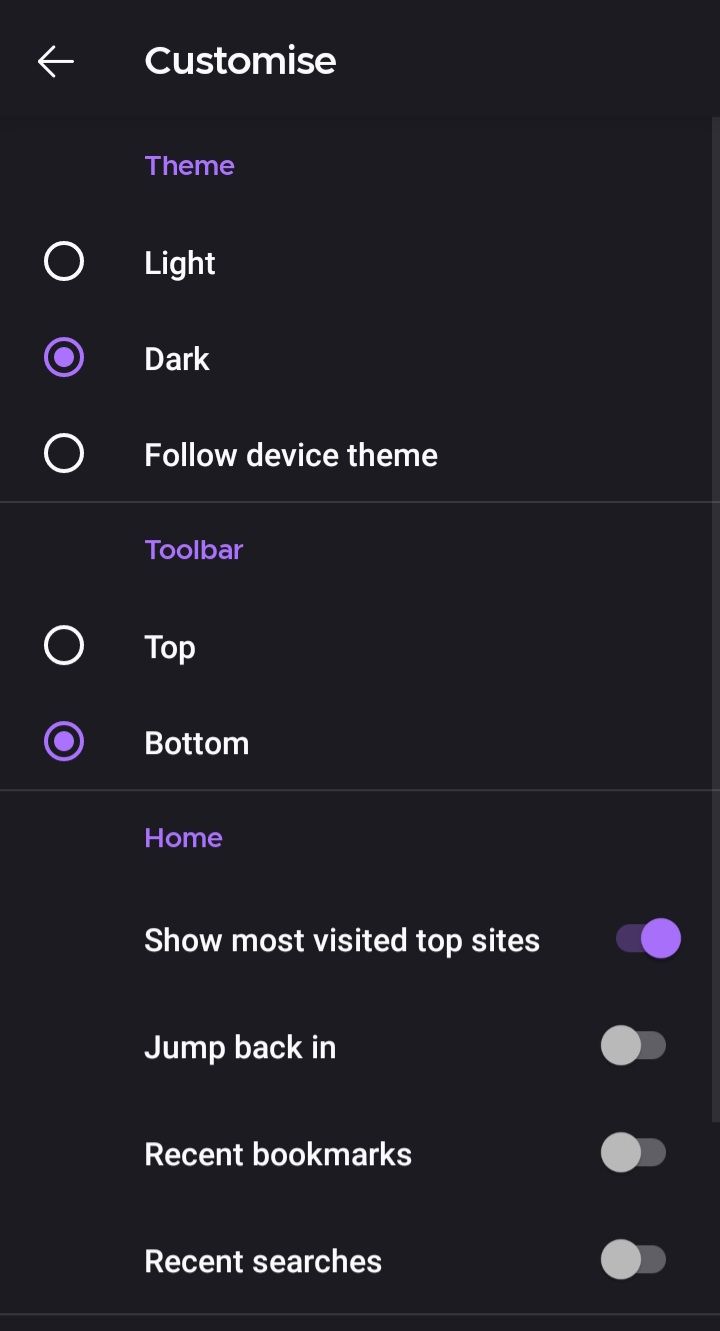
You can use Firefox's browser both on your laptop and on your smartphone via the free app. As soon as you download the app, you can instantly choose between the light and dark theme before getting started.
However, if you already have the app, click on the three dots at the bottom right of your screen and then go to settings. Here, you can activate dark mode via the Customize option.
5. Slack
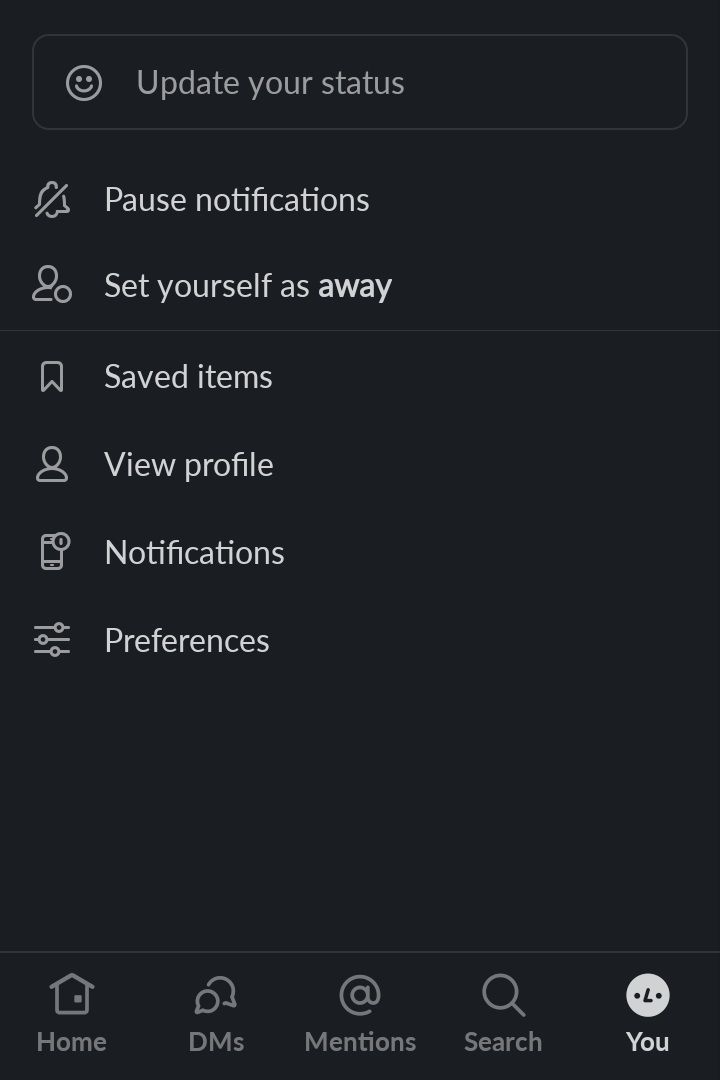
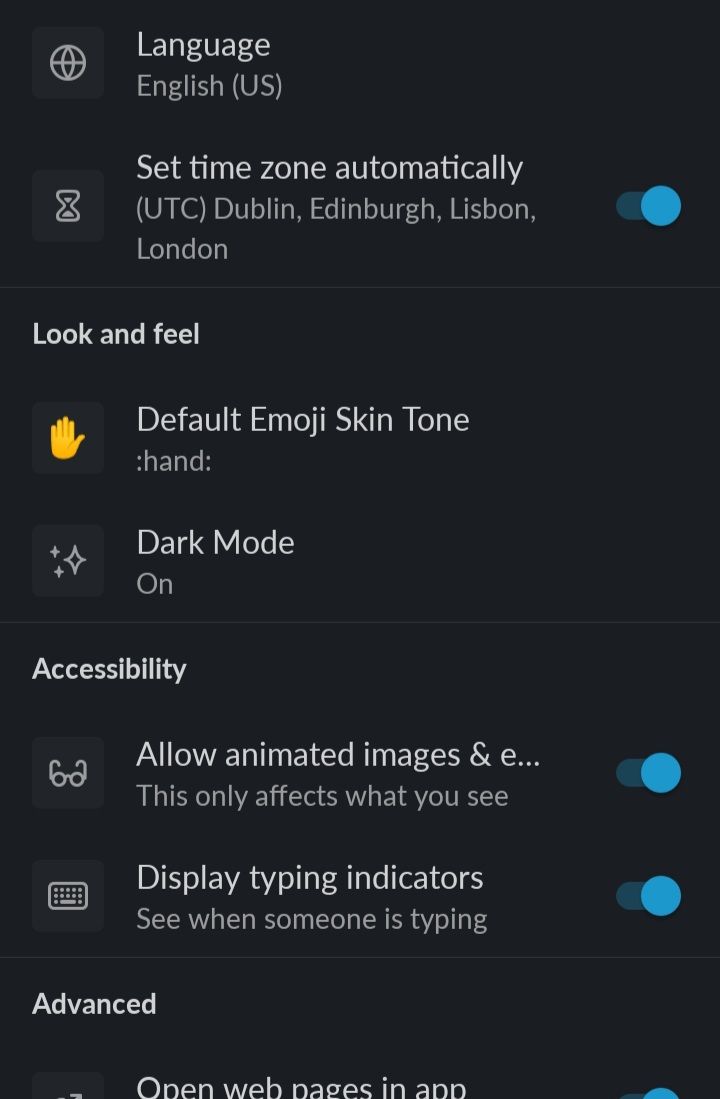
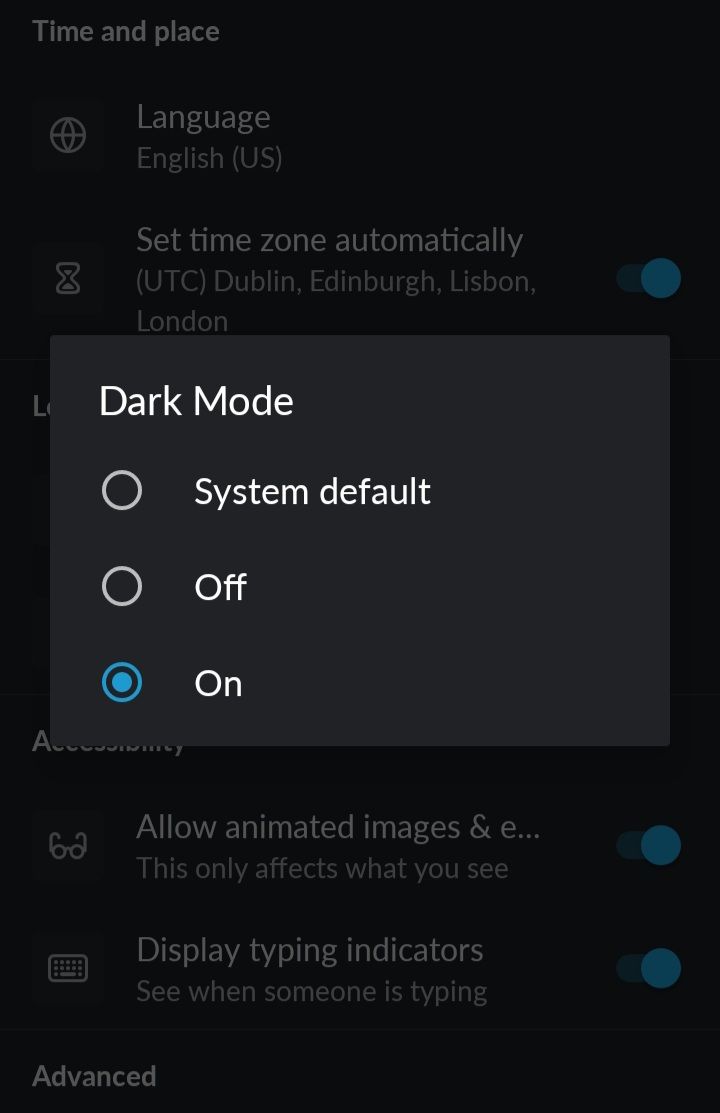
Slack is a great app for keeping in touch with your colleagues, whether you're sitting in the same office or working hundreds of miles apart. And you can change up your Slack theme between light and dark mode in your app settings by clicking on the You tab at the bottom right of the screen. Here, you can access the dark mode option in the Preferences section.
However, if you're using the Slack app on your laptop or computer, there are also a lot of colorful themes on offer, so check them out if you want something a little more interesting.
6. Reddit
Reddit has an automatic dark mode option that is usually activated automatically when you download the app. You can check whether or not this automatic mode is activated in your app's settings and activate it with just one tap. You can also choose between Night and Midnight mode within your dark mode settings.
7. Facebook
If you want to activate dark mode on your Facebook app, first click on the three horizontal lines at the top right of your screen. Then, simply scroll down to the bottom of the screen and click on the Settings and Privacy tab. From here, you can find the dark mode option under the Preferences section.
8. Wikipedia
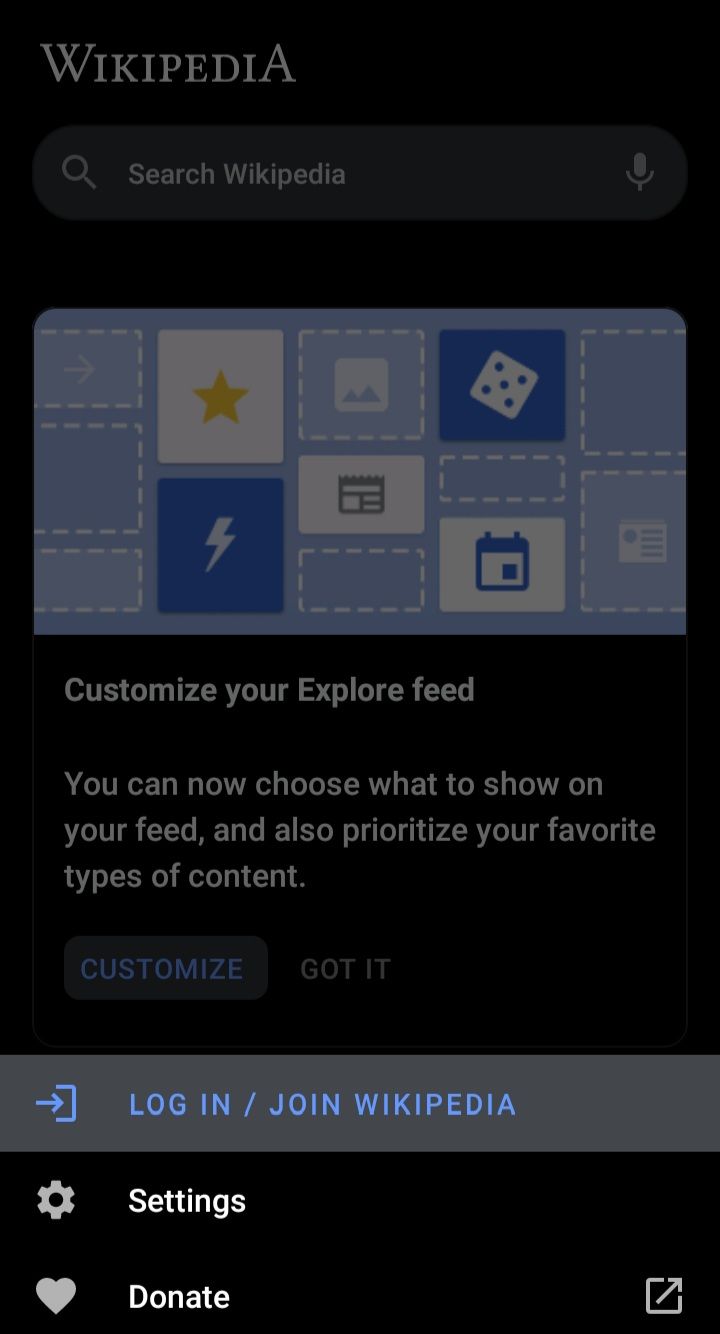
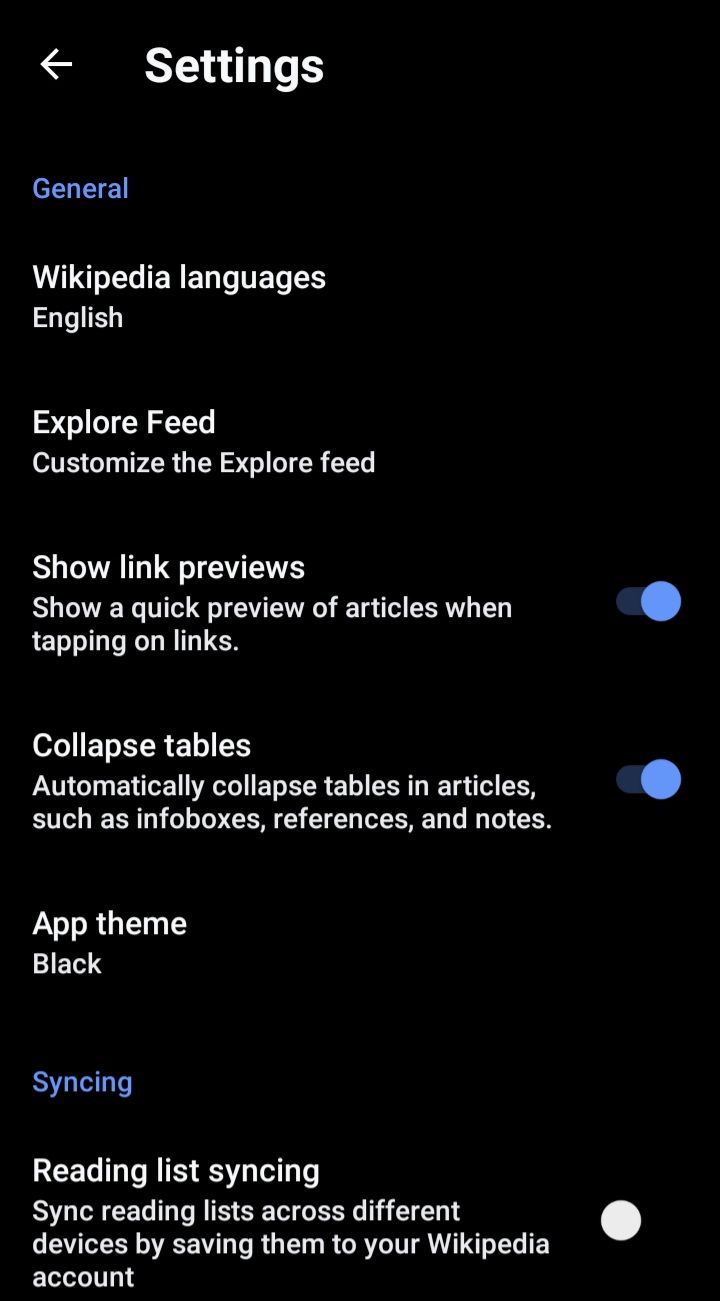
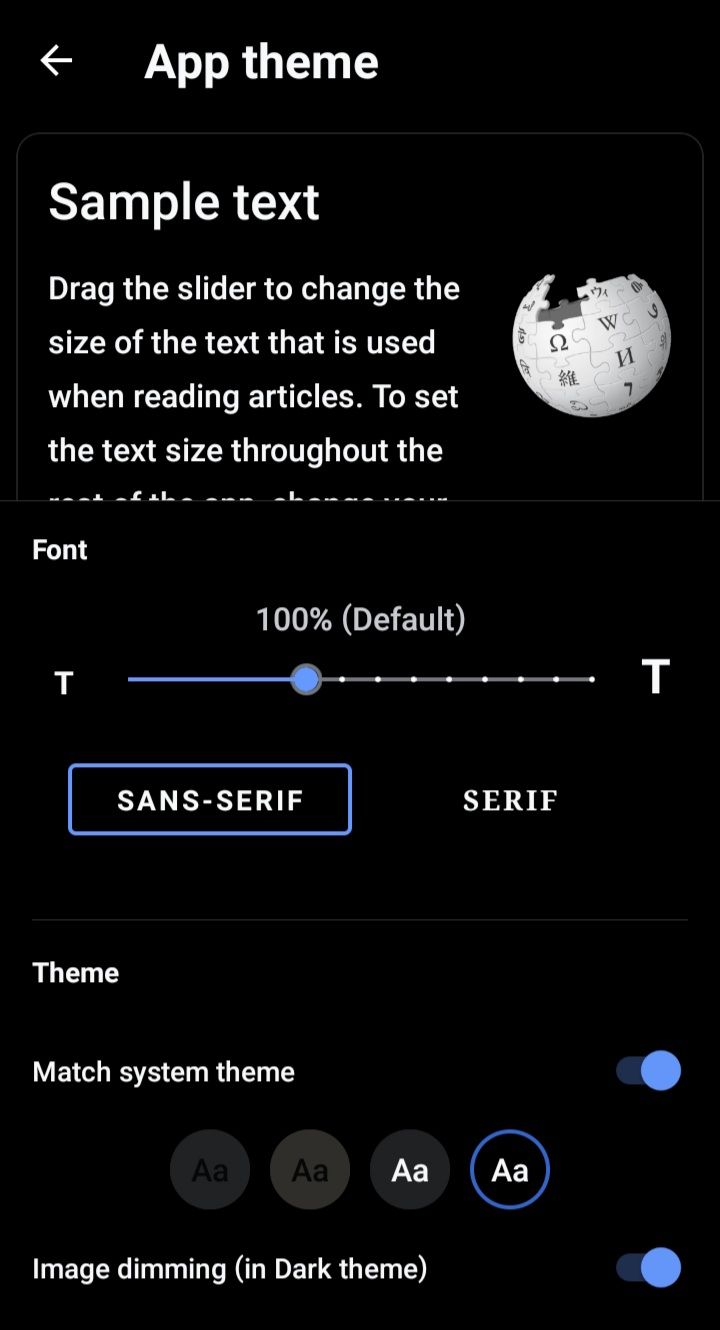
Wikipedia is truly the epicenter of information on the internet. And, to top off the endless amounts of knowledge it offers, its app supports dark mode!
Activating dark mode on the Wikipedia app is pretty quick and straightforward. Simply click on the More tab at the bottom right of your screen, and the settings option will pop up. After tapping on this, you'll see the App Theme section, through which you can edit the color layout of your app.
9. Gmail
Who doesn't love Gmail? It's a great app for keeping track of emails, and it also offers a dark mode theme. You can activate this by tapping on the three horizontal lines at the top left of the screen and then scrolling down until you see the settings cog.
From here, go to General Settings, where you'll see the Theme tab at the top of the page. That's where you can choose between light and dark mode.
10. YouTube
It's super easy to activate dark mode on your YouTube app. Simply head into the app settings by clicking on your profile picture at the top of the screen, and then go to settings. Here, you'll see the General tab, allowing you to access the Appearance option. This is where you can choose between a light and dark theme.
11. Google Maps
The dark theme on Google Maps is a great alternative at night when you're not really in the mood to stare at a bright white screen. To do this, click your profile picture at the top right of the Google Maps screen and click the settings cog at the bottom of the page. Here, you'll see the Theme option near the top of the screen, through which you can activate dark mode.
12. Twitter
You can access your app settings on Twitter by tapping your profile icon and opening the Settings and privacy section at the bottom of the screen. Then, open the Accessibility section and head to the Display section. Here, you'll see the option to activate or deactivate the dark mode theme.
13. Kindle App
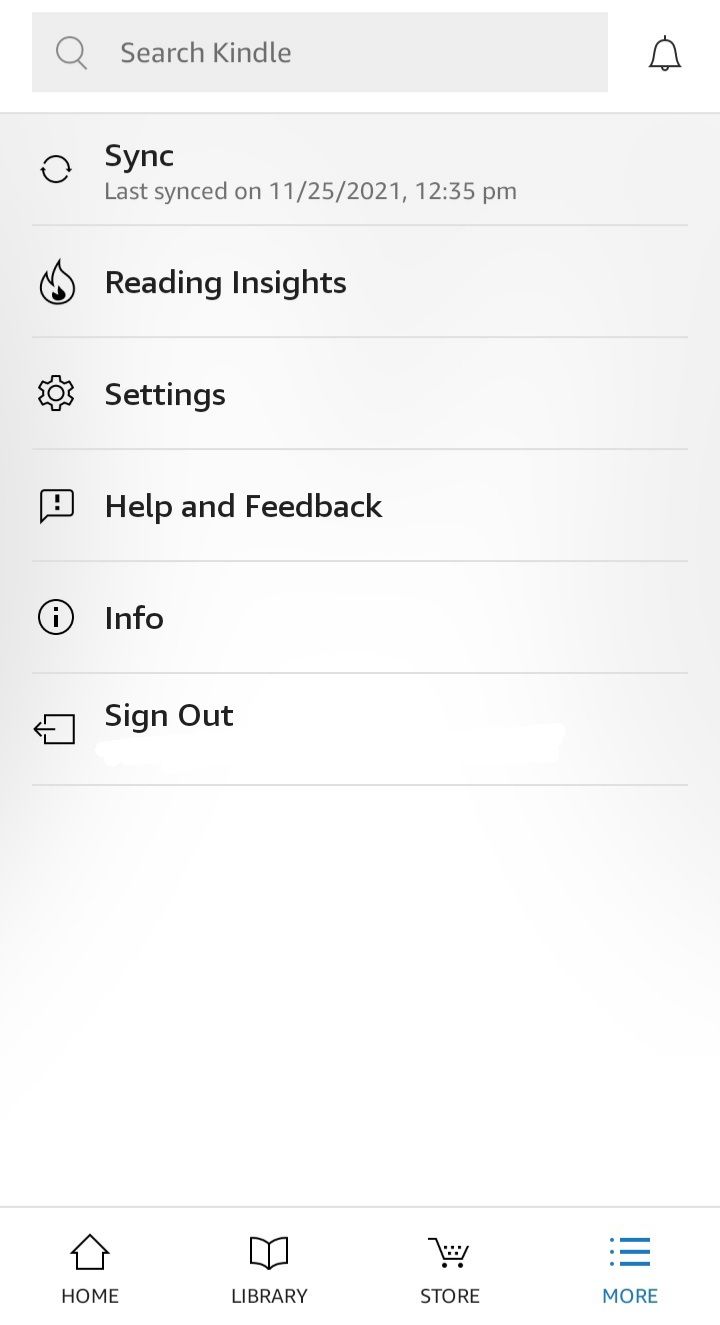
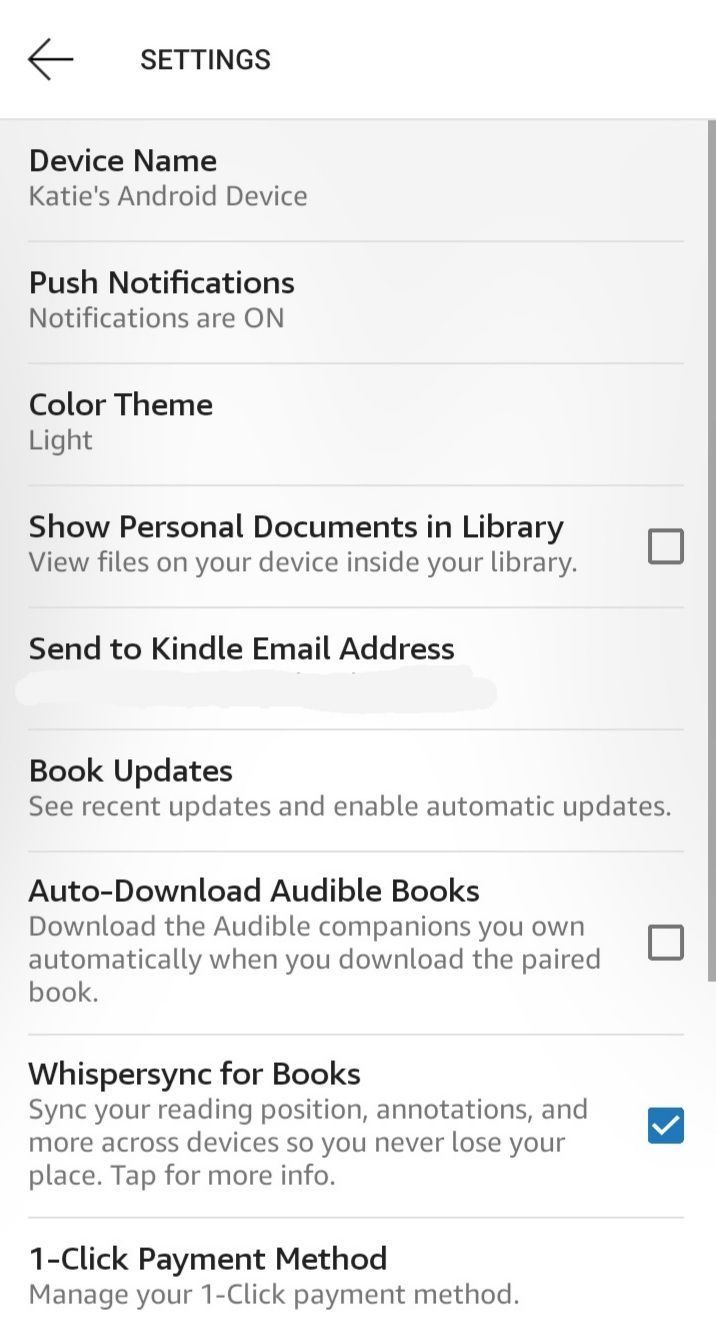
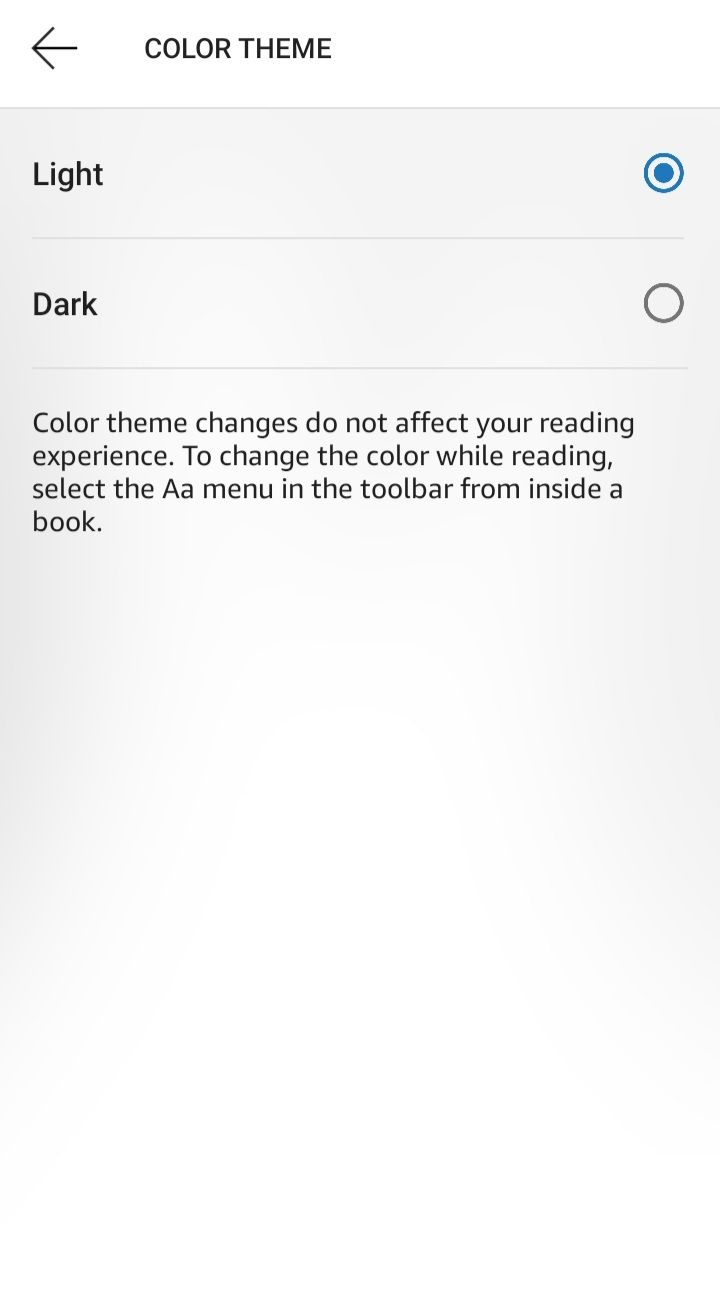
For some, reading with a black background can be a lot more satisfying. So, if you want to activate dark mode on your Kindle app, it's quick and easy to do so.
Firstly, head to the More tab at the bottom right of the screen, and there you'll see the settings cog icon. After tapping on this, you'll see the Color Theme, wherein you can activate dark mode.
14. Signal
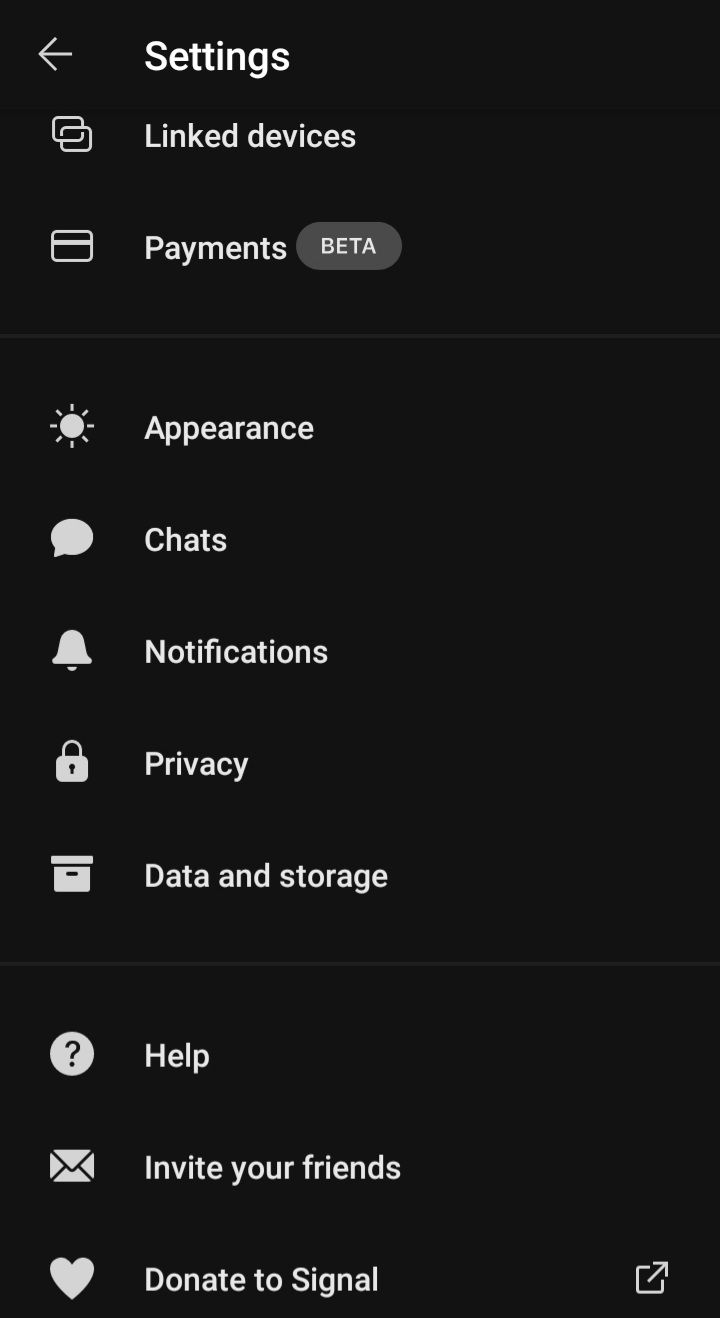
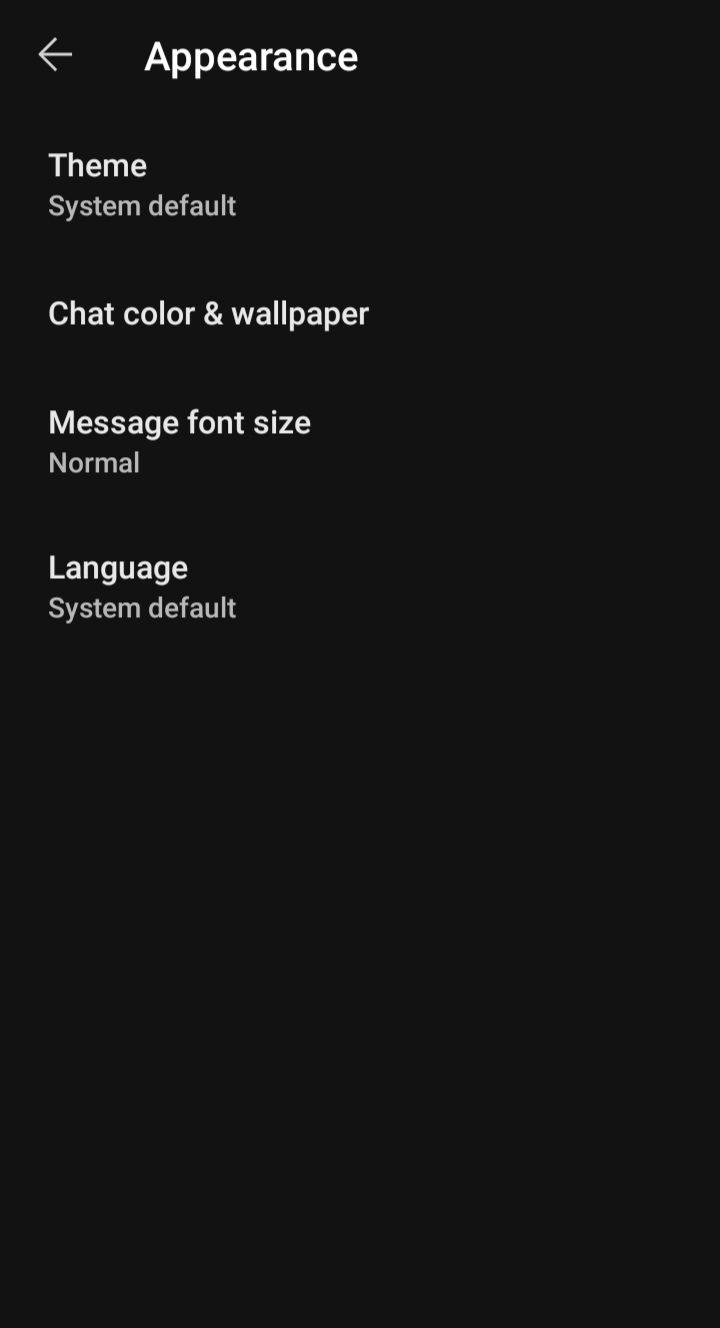
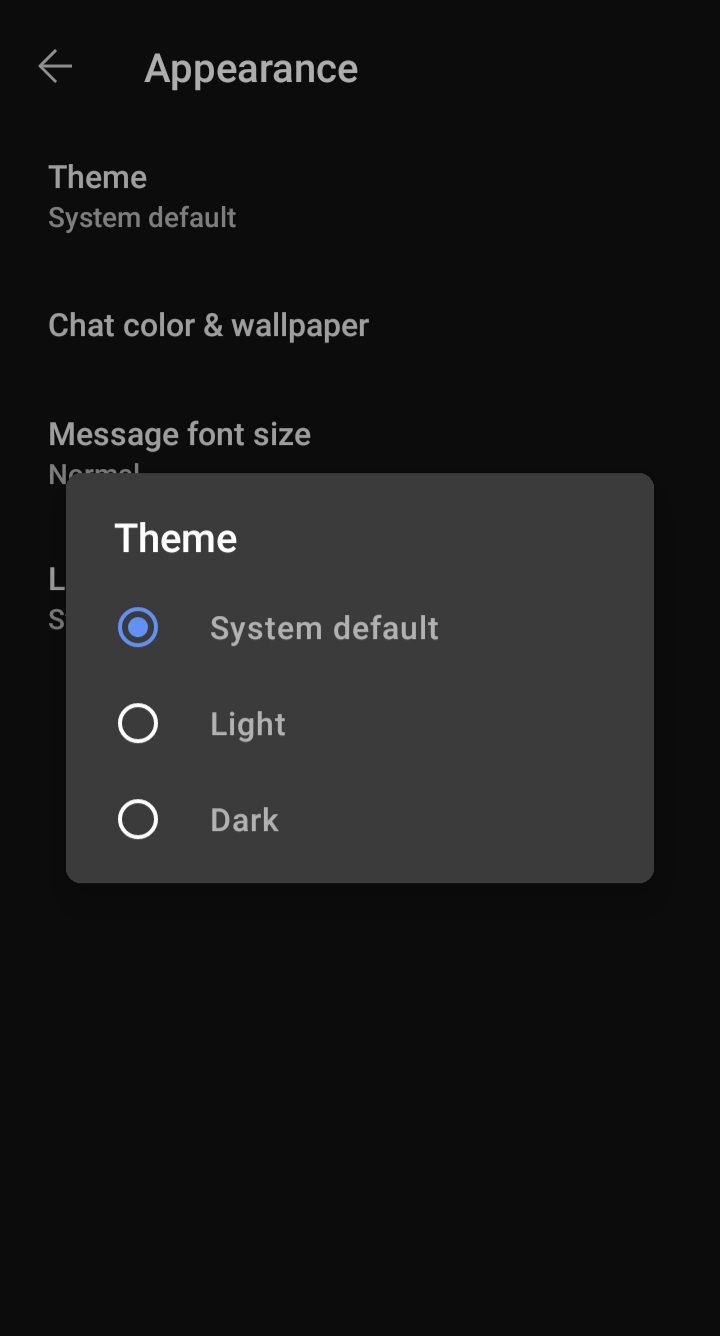
It won't take you long to activate dark mode on the Signal messaging app. All you have to do is head to the settings by clicking on your profile picture at the top left of the screen and then go to the Appearance section. Here, you can choose between light and dark mode by clicking on the Theme tab.
Glaring White Screens Are Now a Thing of The Past
With dark mode, you no longer need to put up with irritatingly bright white backgrounds, which can make using your phone unpleasant and headache-inducing. With a few quick steps, you can activate dark mode on a huge range of popular apps in just a couple of seconds.