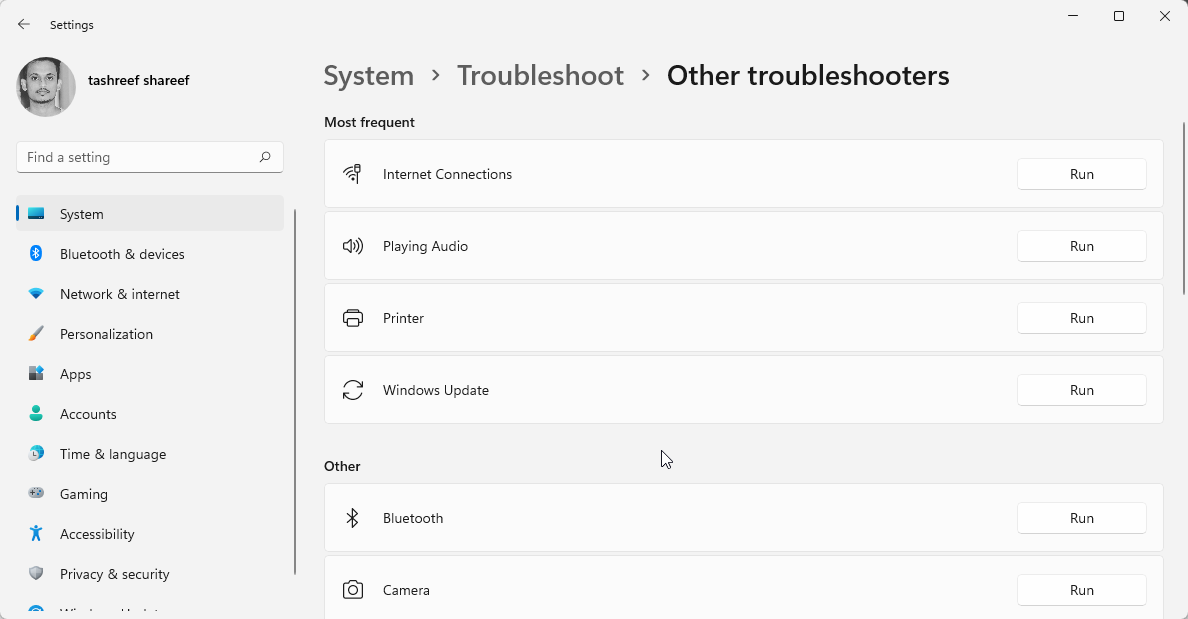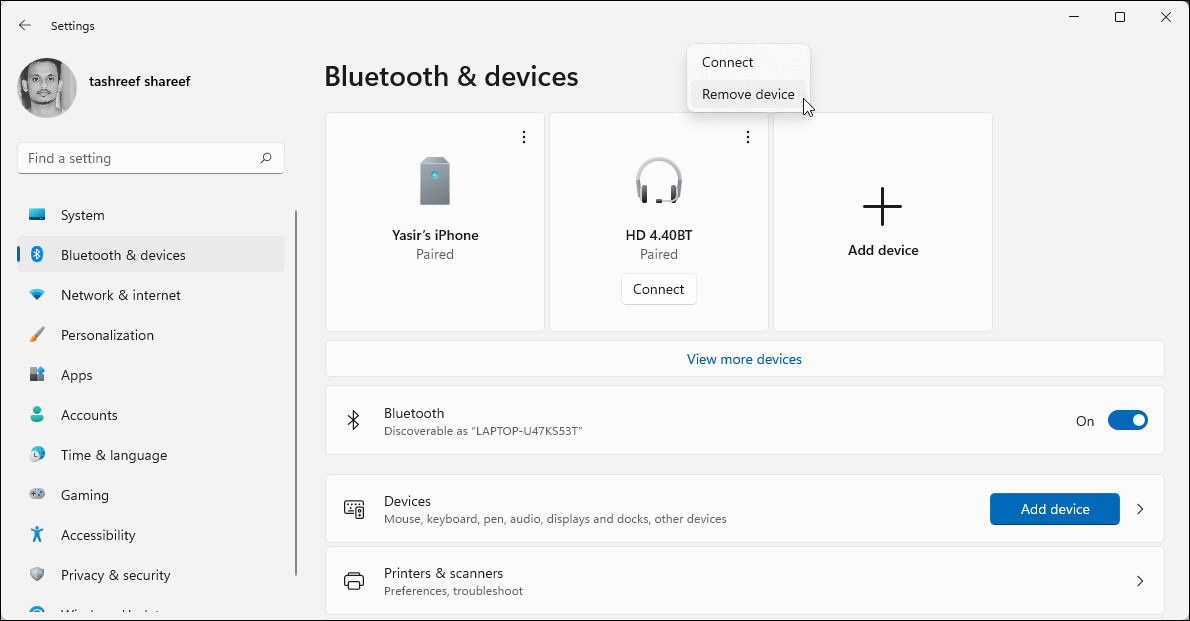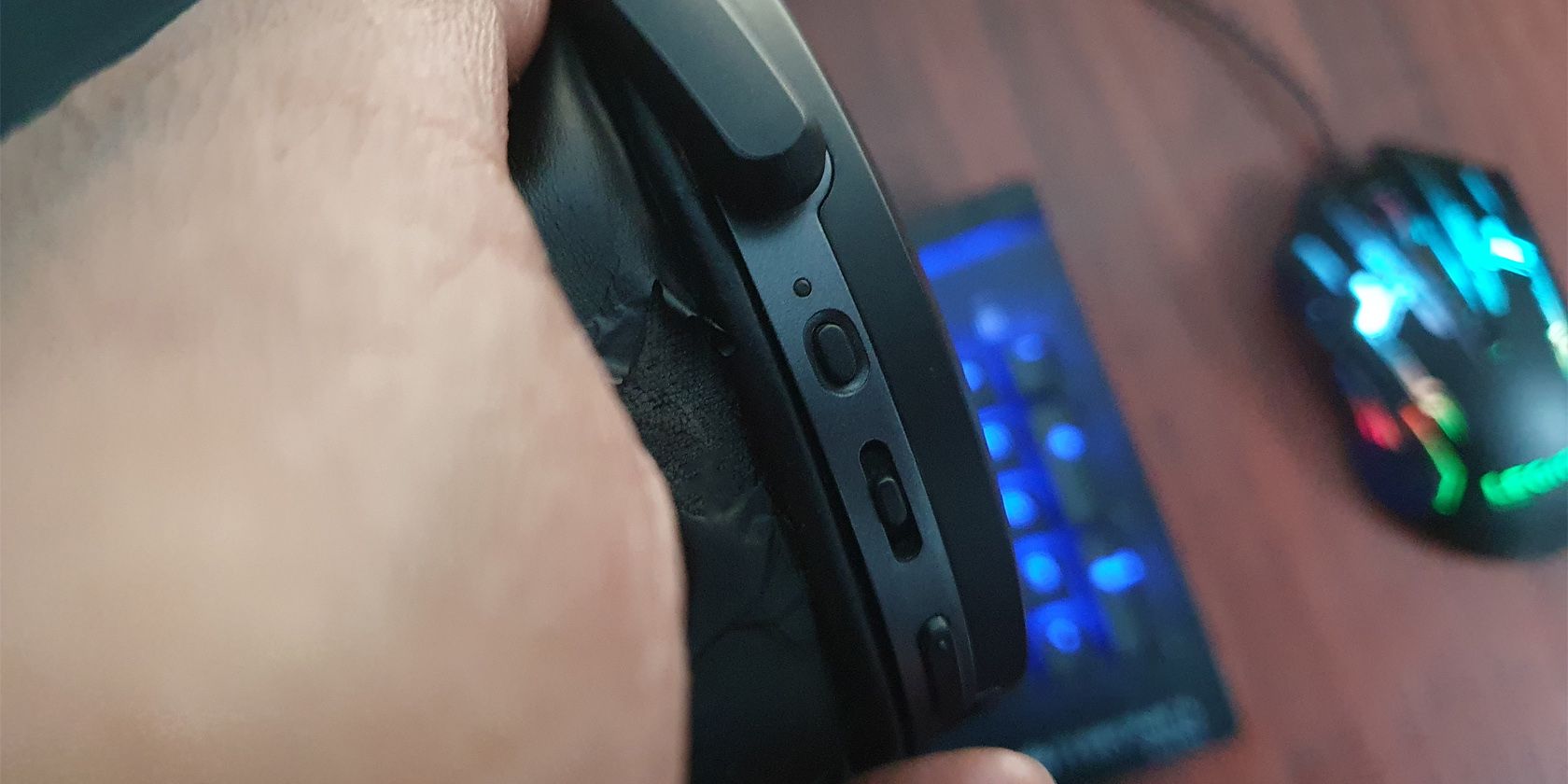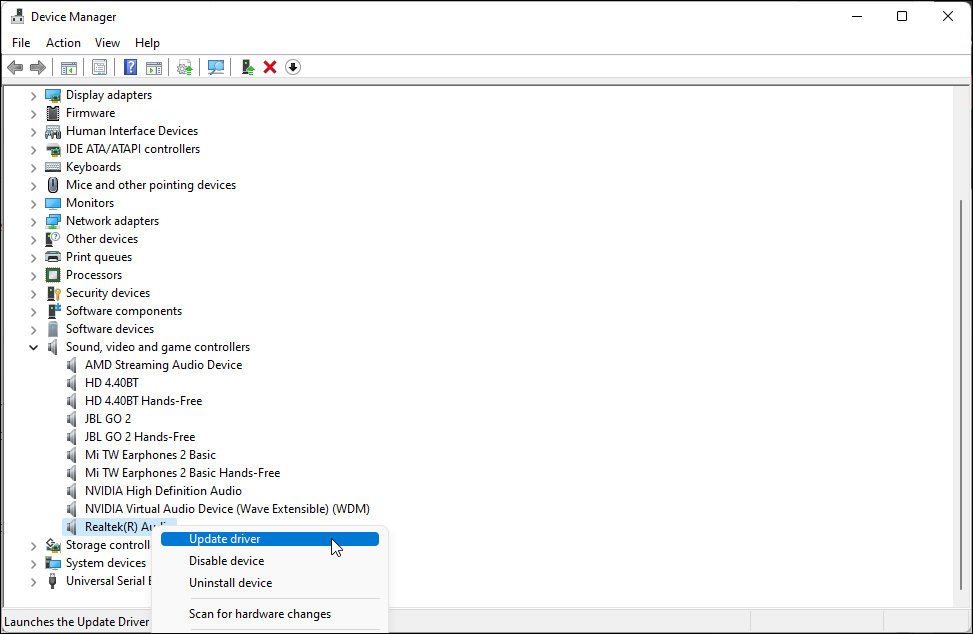It can be really annoying to have a beeping Bluetooth headset when using a Windows PC. This problem can create issues with your media playback and distort the audio. But why is your Bluetooth headphone making a beeping sound in the first place?
Nearby device interference, temporary glitches, and bad driver issues are the common reasons for this problem. Here we go through a few troubleshooting steps to help you fix the beep sound issue in your Bluetooth headphones.
1. Perform a Power Cycle on Your Headphones
Sometimes all it takes to fix a malfunctioning device is to perform a power cycle. To do this, press and hold the power button on your headset to turn off the device. Next, power on the device and check for any improvements.
At times, due to the continuous beeping, pressing the power button may not power off your headphones. In this situation, try to disconnect the headset from all the devices and perform a power off. To do this in Windows 11, go to Settings > Bluetooth & Device, click on More (three dots) beside your Bluetooth device, and select Disconnect. Now try to power off the headset to see if it works.
Another workaround to power off a Bluetooth headset is to use an audio cable. Connect the audio cable to your headset, and that should automatically turn off the Bluetooth adapter.
2. Run the Windows Audio Troubleshooter
Microsoft has a built-in audio troubleshooter to fix sound problems in Windows computers. The audio troubleshooter will scan for common problems including drive glitches, suspended audio services, and other issues. If it finds any problems, it will then recommend appropriate fixes you can try.
To run the audio troubleshooter:
- Press Win + I to open Settings.
- Then, in the System tab, scroll down and click on Troubleshoot.
- Next, click on Other troubleshooters.
- Locate Playing Audio and click the Run button. Wait for the troubleshooter to complete the scan. Next, apply recommended fixes and check for any improvements.
- Next, on the Other troubleshooters page, scroll down to the Other section.
- Click the Run button for Bluetooth and follow on-screen instructions. This will check for issues with your Bluetooth devices and fix them.
3. Adjust Your Headphone and Device Volume
Adjusting the volume for the headset and the audio source device using the physical buttons can help you fix the beeping issues. It may not be the most obvious fix, but it works and has helped some users get rid of the annoying beeping sound.
To begin, make sure your headphone is connected to your PC or smartphone. Next, open any media player and play an audio track. Using your headset’s volume control, crank the volume to max and then turn it down to the minimum. Next, repeat the process with your PC or smartphone using the physical buttons on the device. Once done, set the volume to your preferred levels and check for any improvement.
4. Look for Interference From Nearby Devices
Your Bluetooth headset may start beeping due to interference by nearby devices. Electronic devices such as cordless telephones, cellular devices, etc., are the possible causes. Check if you have a cell phone lying next to your PC and try to move it further to check for possible interference.
5. Delete and Re-Add Your Bluetooth Headset
If your Bluetooth device is acting up, try to delete it from your Windows PC. Here’s how to remove a Bluetooth device in Windows 11.
- Press the Win + I to open Settings.
- In the Settings window, open the Bluetooth & devices tab.
- Click the More icon (three dots) beside your Bluetooth headset.
- Select Remove device and then click Yes to confirm the action.
To reconnect the device, you need to pair it with your PC. So, press and hold the power button for 10 seconds or until you see the Blue and Red lights start flashing. This will put your headphone in pairing mode.
Next, go to Setting > Bluetooth & devices and then click on the Add device button. In the Add a device window, select Bluetooth and select your device from the list. Enter any pairing code if required to pair your Bluetooth device successfully.
6. Reset Your Bluetooth Headset
A quick factory reset of your Bluetooth headset can fix many issues related to connections, discovery, pairing, audio delay, and static sound. Try resetting your headset to the factory to see if that stops the beeping sound.
Depending on your Bluetooth headset maker, the factory resetting process may vary. The below steps apply to Sennheiser HD 4.40 BT headset. For instructions specific to your headset, refer to the user manual for your device.
To reset your Bluetooth headset to factory default:
- Turn off the headset. To do this, press and hold the Power button for a few seconds.
- Next, put the device into pairing mode. To do this, press and hold the Power button for 10 seconds or until you see both the Blue and Red lights flashing.
- Once in the pairing mode, press and hold the Power and the Play/Pause button for 5 seconds or until you see a Purple light flash.
- After the reset, your device will continue to be in pairing mode. Connect the headset to your PC and check if the beeping sound is fixed.
7. Update Audio Device Drivers
Glitchy or outdated audio device drivers can cause issues with connected audio equipment. Check for and install pending audio driver updates to troubleshoot the beeping sound in your headphone.
To update the audio device driver:
- Press Win + R to open Run.
- Type devmgmt.msc and click OK to open Device Manager.
- In the Device Manager window, expand the Sound, video, and game controllers section.
- Right-click on IDT High Definition Audio CODEC or Realtek(R) Audio and select Update driver.
- Next, select Search automatically for drivers. Windows will scan for new drivers and install if any are available.
- Once the update is installed, reboot your computer and check for any improvements.
Fixing the Beeping Sound in Your Headphones
The beeping sound in the headset can ruin your listening experience. Before applying the fixes in the article, check the internet and see if the issue is specific to your device. If not, perform the troubleshooting steps listed to stop your Bluetooth headset from beeping. If nothing works, you may have a broken headset with hardware issues.