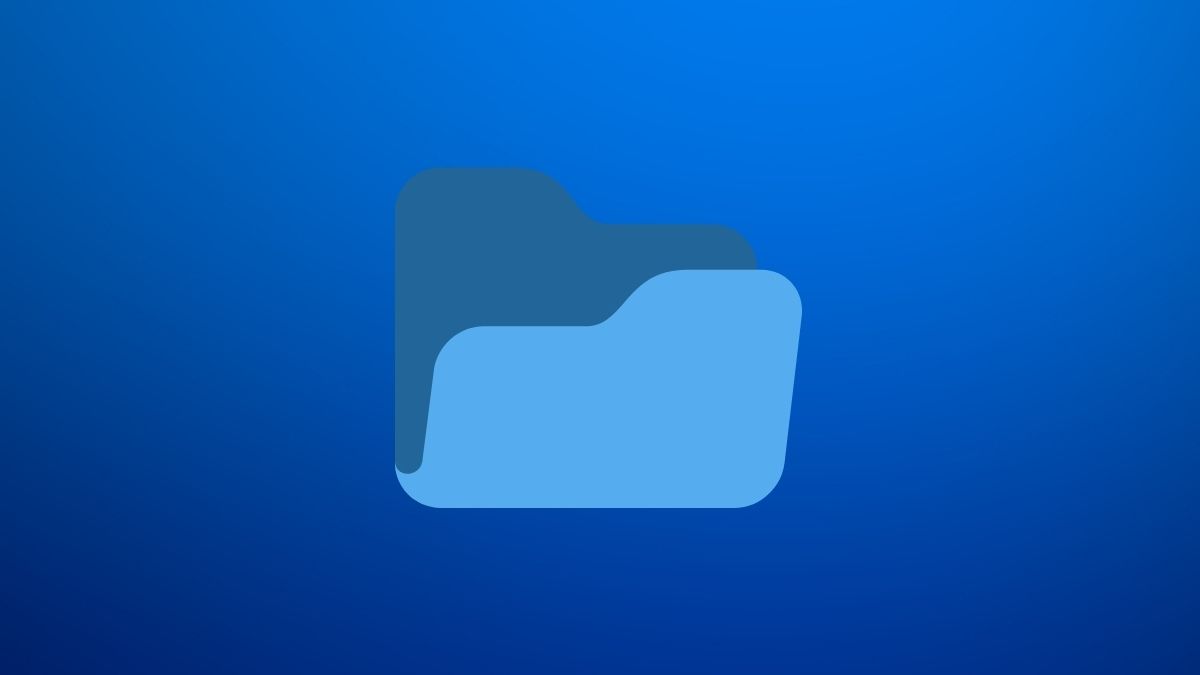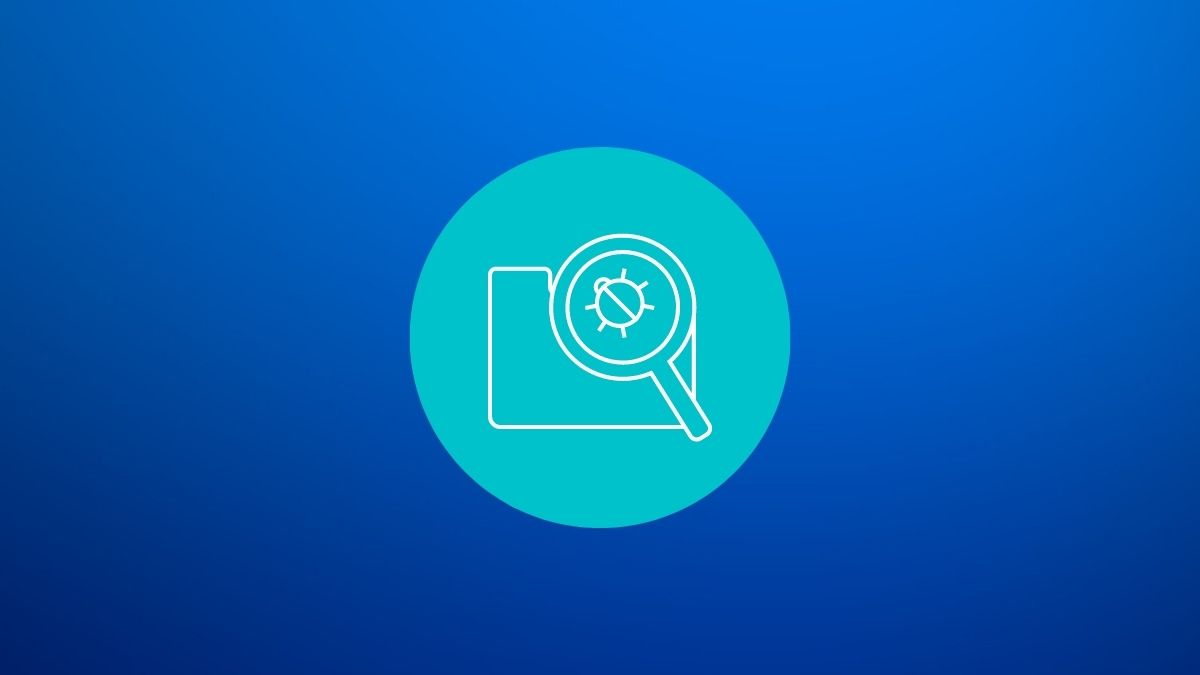WordPress is a versatile Content Management System (CMS). With all the flexibility and features included, managing the security could be overwhelming for beginners.
Unless you are proactively defending your site, there are several ways through which malware can slip into your WordPress site.
No matter how the site got infected, you can try various solutions to get rid of the malware from your WordPress site. Here, we list some of the best possible options.
How to Detect Malware in Your WordPress Site?
It is easy to detect malicious activities if you monitor your site regularly. However, if you do not, certain indicators will help you pinpoint the presence of malware on your site:
- High resource usage of your server
- Addition of a plugin without user input
- Changes to any of your files in the server
- Unauthorized login activity
- Third-party scripts on the front-end
- Data loss
In addition to the pointers, you can also use an external website malware scanner like Sucuri to spot anything unusual on your website.
And, if you have already followed some of the best security practices for your content management system, you need to investigate the situation thoroughly. It could be malware, or it could be a severe bug in a plugin, or a resource-intensive plugin causing issues in your WordPress website.
We recommend verifying that any issues in your WordPress site result from malware and not just a conflict (or a bug). Once you are confident that malware has somehow infected your site, you can follow some tips mentioned below.
Best Methods for WordPress Malware Removal
Note that if you use a managed WordPress hosting solution, it is best to contact your hosting provider for support. Some of them offer free malware removal services, which could save you time from doing that yourself.
1. Use Security Plugins
The easiest way to detect and remove malware in a WordPress site is to use a security plugin. You can refer to our list of WordPress security plugins to get a head start.
The security plugins provide plenty of options to scan for malicious files and WordPress core files in your server. Note that the security plugins may need a decent amount of resources to work efficiently.
So, make sure you do not have any other existing security plugin to avoid conflict and enough free resources on your server to run the malware scanner.
2. Delete Non-Essential Plugins
While thousands of plugins are available for WordPress, not everything warrants an installation. You can achieve many tasks using a simple code snippet without affecting your site's performance by a large margin.
But, if you end up installing plugins for just about anything, some of them could introduce security issues to your website.
It is because not every plugin developer actively maintains and patches their plugins. Popular WordPress plugins could be the exception, but you increase the threat potential by adding unnecessary plugins even then.
Therefore, it is best only to have trusted and essential WordPress plugins installed.
3. Check for the Latest Modified Files and Fix Them
You can access the files on your server using FTP/SFTP. To achieve that, you can use tools like FileZilla and check for recently modified files.
If you use a shared hosting solution with cPanel, you can use the File Manager app to look for recently modified files.
There can be other possibilities (webserver management tools) of accessing files as well.
It is worth noting that some plugins may introduce changes to files (like Backup plugins). So, you will have to carefully go through the list of modified files to see if a user or a plugin changed it.
Once you identify malicious file changes, you can focus on other files and the core WordPress files.
And, during your evaluation, if you notice any file modified without your authorization, you may want to check the contents of the file and fix/delete it as required.
4. Restore From Website Backup
Considering you have a WordPress site backup before getting infected with malware, you can always try restoring the website. This way, if the malware modified any of your files, it should be resolved.
However, restoring your site to its unaffected state does not guarantee that the malware is gone. If you are using an outdated plugin/theme or have no proper security measures, the malware can affect your site again.
But, you should get plenty of time to identify the security loophole that introduced the malware. So, as soon you restore the website, fix the issue, or find the security flaw.
5. Download Your Website Backup and Scan Files
You can generate a website backup to download the latest archived copy of the files on your server.
Once done, you can extract the backup and scan the folder using the antivirus scanner on your computer. If it detects a malicious file, you can choose to delete it from your server to fix issues potentially.
6. Re-Install WordPress
If it is a mess to find out the number of files modified and affected by malware, you can re-install WordPress.
It could be tricky to re-install WordPress if you have a complex configuration with many visitors accessing your website. Hence, you should put your website in maintenance mode and re-install WordPress without disruptions visible on the front-end.
7. Remove Suspicious File Uploads to WordPress
Usually, WordPress does not allow uploading different file formats for security reasons. But, you should always check if someone uploaded a suspicious file to your WordPress directory.
You should check all the WordPress folders to make sure nothing is out of the ordinary.
How to Stay Safe From Malware on WordPress?
The best way to minimize the chances of malware is to ensure that you use the licensed and updated copies of themes, plugins, and other files.
In addition to that, you should follow the standard security practices like installing a security plugin, a web application firewall, and authentication methods for your administrator account.