Xbox PC app now lets users in the Insider Program to install games in any folder, here's how to do it
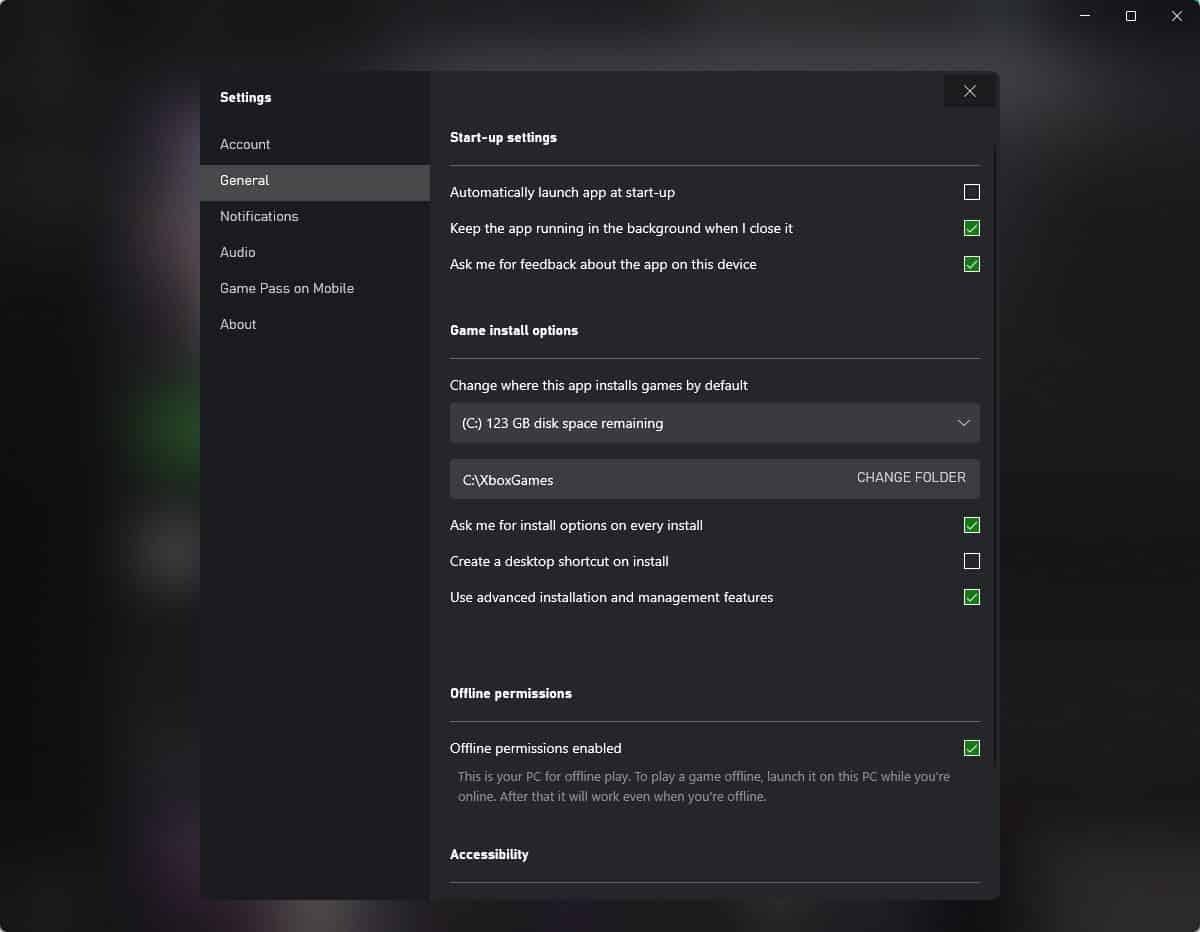
About a week ago, Microsoft announced that it would start allowing users to install games in any folder of their choice. The feature was teased to arrive soon, and now it has.
Prior to this, games were installed in the hidden Windows folder called WindowsApps, which was otherwise inaccessible by users. You will need to be in the Xbox PC Insider Preview Program, to access the custom install location option.
How to opt in to the Xbox PC Insider Preview Program
1. Install the Xbox Insiders Hub app from the Microsoft Store.
2. Run the app, and opt in to the Xbox PC Insider Preview Program.
3. On the sidebar to the left, select the Previews tab, and click on Windows Gaming.
4. Close the app.
5. Open the Microsoft Store app and hit the check for updates button.
6. Wait for the Gaming Services app to be installed.
How to install Xbox PC games in any folder
1. When you have completed the above steps, open the Xbox app.
2. Click on your profile picture in the top right corner of the interface. If it shows a generic icon, you may not have signed in to your account. Sign in before proceeding to the next step.
3. The drop-down menu, that appears when you click your display picture, lets you access the Xbox PC app Settings. Head to the page.
4. Switch to the General Tab on the sidebar.
5. You should see an option that is labeled "Use advanced installation and management features". If you don't see it, you may have either not signed in to the app or opted in to the Insider Preview Program.
6. Toggle the option, and a new setting will appear. It will point to C:\XboxGames as the new folder where games will go in to.
7. Click the Change Folder button next to the option, and select a different directory. This is the global folder for Xbox games, so you can't choose a new one for each game.
8. Go to any game's page and click the Install button. It should show your new folder as the destination.
This is a welcome move for users with limited storage space on their C: drive. And even if you only have a single drive in your computer, you may still find it useful to have the option to choose where the games get installed. When the game gets installed, you can manage it from the Xbox app, and click the Browse button to open its folder in File Explorer.
With the addition of this feature, users of the Xbox PC app can now access all game files including the EXE files. This allows you to mod the games. The Xbox PC app will indicate whether a game supports mods or not, so keep an eye out for that before downloading a game.
Of course, this may not seem like groundbreaking features, if you compare it with the like of rival storefronts such as Steam, GOG or Epic Games, but it is great to see that Microsoft is listening to feedback from gamers. I think it has largely to do with Xbox GamePass for PC. The Redmond company has been nailing it with the subscription, which boasts a sizeable collection of AAA and Indie gems. Many games arrive day one on the subscription service, which means you can play $60 games for as low as $1 per month. As a result, there has been an influx of new players on the service. This in turn means more feedback and feature requests from users.
Even the new Microsoft Store has been impressive, having opened access to Win32, .NET, UWP, Xamarin, Electron, React Native, Java and Progressive Web Apps. For instance, the Mozilla Firefox, Epic Games Store apps are available on the Windows Store.
Note: I tested this on Windows 11.
I followed all the steps and the third check box never populated
you can’t change it away from C