
One of the notable changes with iOS 15 is a totally redesigned Safari. The all-new browser aims to make it easier to use with one hand and offers more customizability. Follow along for how to set a custom iPhone Safari background in iOS 15.
There are quite a few changes with Safari on iPhone in iOS 15. For an in-depth look at all the changes, check out our guide as well as all the best new extensions for Safari:
- Hands-on: Here’s how the all-new Safari in iOS 15 works
- Here are the best new Safari extensions to download for iOS 15 and iPadOS 15
As for setting a custom iPhone Safari background, it’s a quick and easy change and you can use any of your own images or the new included background wallpapers from Apple.
How to set a custom iPhone Safari background in iOS 15
- Open an empty Safari page (tap the two square icon > tap the + icon in bottom corner)
- Swipe to the very bottom and tap Edit
- Tap the toggle next to Background Image
- Tap the + to use your own image or choose from one of the included background wallpapers
Here’s how the process looks:

You can also reorder the sections of the start page or turn them on/off to further customize your setup.
More on Safari in iOS 15
For a closer look at how the new tabs and tab groups work and everything else new in iOS 15’s Safari, check out our full walkthrough in the video and post below:
Read more 9to5Mac tutorials:
- Hands-on: Here’s how Background Sounds work in iOS 15
- iPhone: How to enable and disable iCloud Private Relay in iOS 15
- iOS 15 brings new Announce Notifications feature for Siri, here’s how it works
FTC: We use income earning auto affiliate links. More.
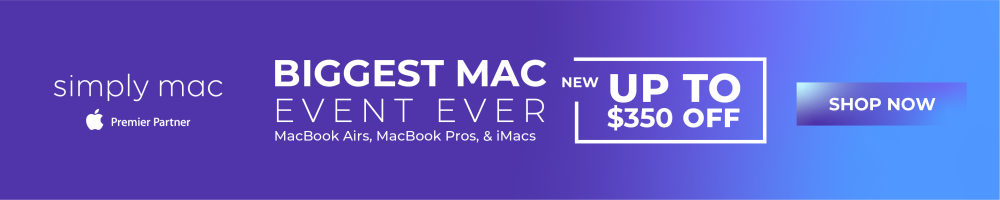



Comments