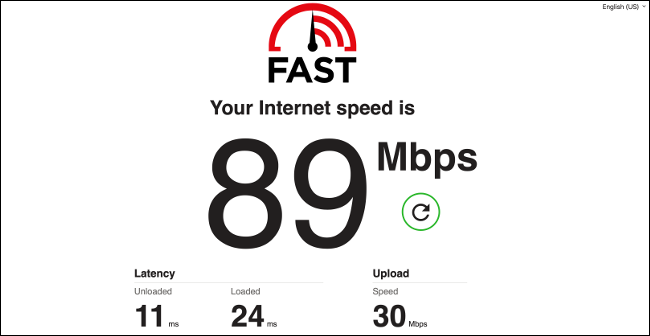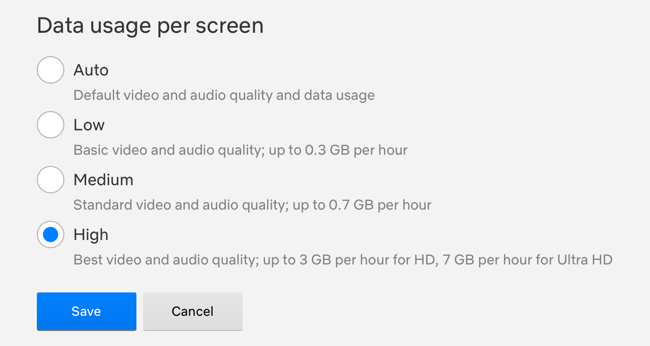Quick Links
Is your TV's network speed getting you down? There are all sorts of factors that can affect streaming or download performance, from the speed of your internet connection to interference from other devices over wireless. Let's take a look at some solutions.
First Thing's First: Your Internet Connection
Poor streaming performance is often down to one single factor: poor internet speeds. If you have a slower internet connection, and it is slow on other devices like your smartphone or laptop, you're going to encounter issues when streaming.
This is especially true when watching high-resolution ultra-HD content, which has far greater bandwidth requirements than even 1080p HD. There's one way to tell for sure though, and that's to test your TV's performance to see where the bottleneck lies.
To do this, first test your internet speed on a device that's either connected directly to your router (over a wired connection) or while standing right next to your router on wireless, using the higher speed 5GHz wireless band where possible. You can use a service like speedtest.net in a browser, or search "speed test" on your app store of choice if you're using a smartphone.
Make a note of this speed, and run the same test on your TV. Many smart TVs have app stores with apps like Speedtest, but you can also head to speedtest.net or fast.com in your smart TV's browser. Now compare the two results.
If your TV's speed registers much lower than the optimal speed test you ran first, the problem may be your TV's network connection. Read on to see what else you can do to optimize this.
However, if the two results are comparable, then the problem may be your internet connection speed. You may want to contact your service provider to see what your options are in terms of increasing your speed or consider an alternative service that uses a different protocol (like fiber or cable).
On the plus side, streaming doesn't require a particularly responsive connection, so some rural solutions like satellite internet (for example Starlink) could help you achieve much better speeds at the cost of latency. While these connections are fast, they are terrible for things like online gaming where reaction times matter.
Pick the Right Wireless Network Type
If you're using a wireless network connection to connect your smart TV to the wider internet, make sure you're using the fastest band available. Modern TVs will support faster 5GHz (802.11ac) bands, while older ones may be limited to 2.4GHz (802.11g/b).
Many routers that support the faster 5GHz band broadcast two networks: a faster one and a legacy band for older devices that only support 2.4GHz. Check your router settings to make sure that you're connecting your TV to the faster band where possible.
There are some caveats to which wireless network you should choose. While the 5GHz band is faster and supports theoretical speeds of up to 1300Mb/sec, it has poorer penetration than the older bands and this speed may be severely impacted by walls and other obstacles.
If you can, always position your wireless router as close to the TV as possible, ideally within 10 meters (30 ft) and in the same room. And even though 1300Mb/sec is the maximum theoretical speed, many routers only ever achieve 250-300Mb/sec due to a range of factors including interference.
Optimize Your Wireless Network
Optimizing your wireless network is one of the best things you can do to improve network performance across all of your devices. It's good to do this periodically since factors beyond your control can have a big impact.
For example, if a new neighbor moves in next door, they may set up their own wireless network that uses the same channel as yours which introduces interference. Apartment living is particularly susceptible to sudden changes in wireless "air quality" due to the proximity of your neighbors.
You can scan for wireless interference with a laptop or smartphone and then make changes that will speed up your internet connection on your router.
Consider Wired Ethernet Instead
While wireless can't be beaten for convenience, wired network connections are the best in terms of reliability. Ethernet cables make a direct link between your devices and router, which is fantastic for local network speeds and ensures you get the most out of your internet connection provided your network is fast enough.
If you're having wireless woes, consider wiring your TV into your router instead. If you have reservations about running Cat 6 cable all over the house, powerline Ethernet may be a good alternative that uses the cables in your wall.
If you have a very fast internet connection (for example 1000Mb/sec), you may find that the real bottleneck is your TV's network port. Many brand new TVs ship with paltry 100Mb networking, which could mean you're leaving performance on the table if you're paying for a faster link. One solution is to use a gigabit USB-to-Ethernet adapter to add faster networking to your TV. This works with modern LG and Sony TVs, though your mileage may vary on older models.
If you're having trouble with locally streamed content like high bitrate 4K and HDR videos served by a media server like Plex, adding gigabit networking to your TV could solve the issue.
Use Streaming Devices or Games Consoles Instead
If you don't want to take the gamble on a USB-to-Ethernet, consider an external device for streaming instead. For older TVs, this can resolve issues caused by slow internal processors that simply can't keep up with higher bitrate content too.
The Apple TV 4K has a 1Gb/sec network port which will provide great local streaming performance and allow you to take advantage of fast internet speeds if you have them. Other devices like games consoles, particularly the PlayStation 5 and Xbox Series consoles have fast gigabit networking and plenty of apps for streaming services like Netflix and Hulu.
Keep in mind that some TVs may not fare as well using external devices as they do with native apps. Some may have issues removing judder from a 24Hz signal over HDMI. Most modern mid-range or better TVs will do this no problem, but if you notice that quality or motion is significantly worse you may want to switch back.
Ethernet Cables May Fail
If you're already running a wired network, it's important to be aware that Ethernet cables can fail without warning. You can test this by switching out any cables you have running from your device to your router if it is convenient to do so.
There's not a lot you can do to avoid this, and just like HDMI cables we'd recommend not spending too much but rather making sure you have a few spares lying around for when the worst happens.
You May Be Able to Sacrifice Quality for Reliability
Sometimes you may be stuck on a slow internet connection, and changing local network settings doesn't improve anything. At this stage, a more reliable streaming experience with fewer buffering interruptions should be your main goal.
Some streaming services allow you to choose quality or performance when streaming. Sometimes this is a setting in their streaming apps, but in the case of Netflix, you'll have to log in to your Netflix account using a web browser to change it.
To do this, head to Netflix.com and log in, then select the profile you use with your smart TV. Hover your account profile picture and click on Account, then under the "Profile and Parental Controls" section choose "Playback settings" in the expanded menu.
You can now reduce the quality of video delivered to your devices under the "Data usage per screen" section. Reducing from "High" to "Medium" will see an average reduction of around 2GB per hour. This will affect the quality of the content you view, but if you have a slow internet connection it may be worth it.
TV Behaving Slow Otherwise? Power Cycle It
Finally, you may be noticing slow performance for the first time that's not necessarily tied to your network speed or internet connection. Like any device, TVs sometimes require a power cycle when things go wrong.
Many TVs never get power cycled and remain in standby mode for months or years. In this instance, turn off your TV using the remote and then unplug it from the wall. Wait a few minutes (you can even press the power button to fully drain the TV if you want) then plug it back in.
Your TV may take a little while to start up the first time you switch it back on, but you'll eliminate issues caused by a software crash.
Is your TV getting on a bit? Learn how to buy a TV and which TVs are the best for gaming, movies and more.