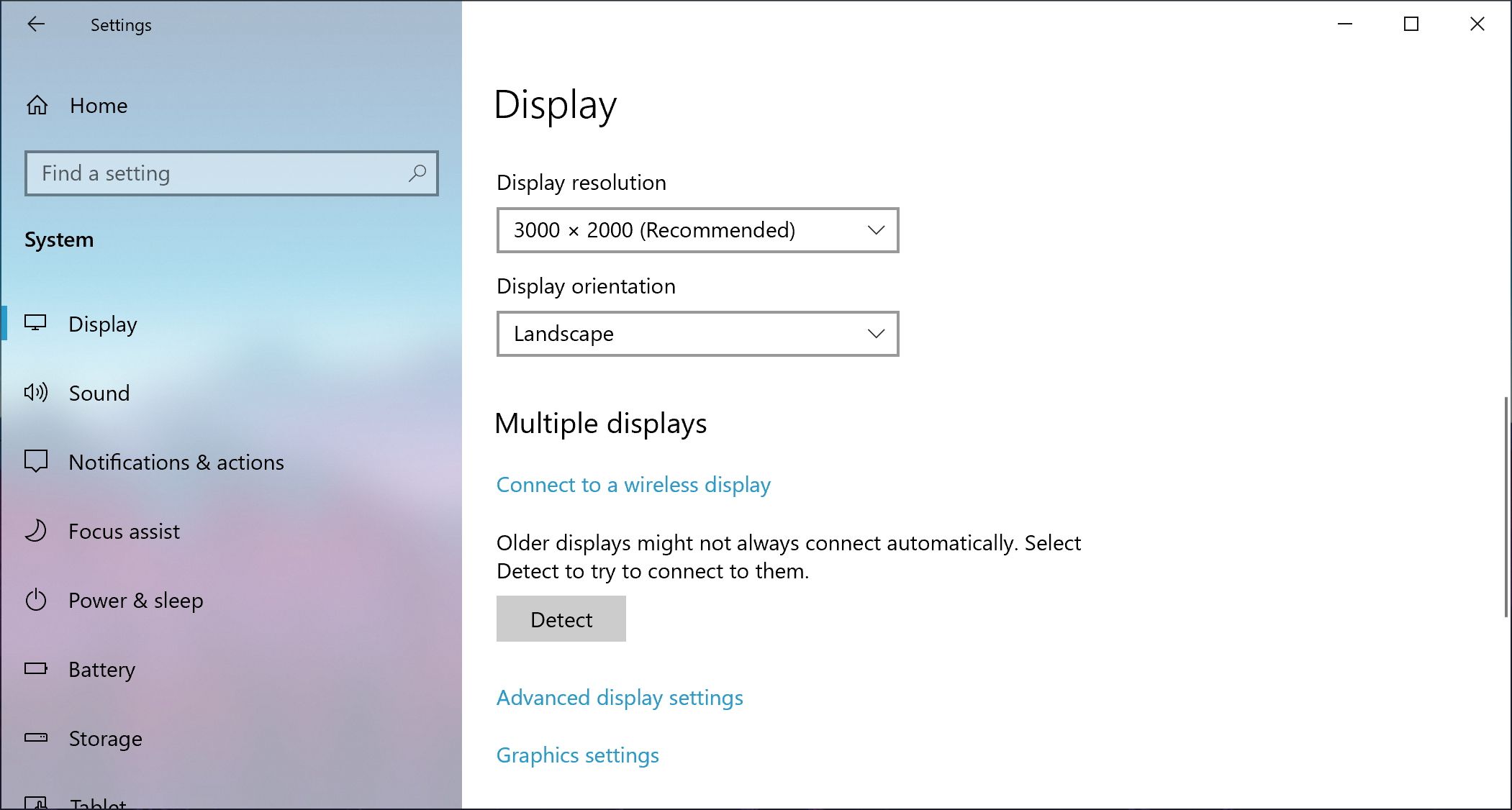A screen resolution is how many pixels your monitor can display horizontally and vertically. The higher the resolution, the sharper your display will appear. When you connect a monitor, Windows will automatically choose the recommended resolution.
It can be useful to know your screen resolution for many reasons, like finding a desktop wallpaper that fits or selecting the correct setting when playing games.
We're going to show you how to quickly and easily find out what your screen resolution is.
How to Find Your Screen Resolution in Windows
- Press Windows key + I to open Settings.
- Click System.
- Beneath the Scale and layout heading, look at the Display resolution dropdown. This shows your current screen resolution (for example, in the screenshot above, 3000 x 2000).
If necessary, use the Display resolution dropdown to alter your resolution. However, once you've found the best resolution, you'll generally never need to change it unless you get a new monitor.
How to Find Your Screen Resolution Using Online Tools
If you don't want to look in Windows Settings, you can also use online tools to find out what your screen resolution is. You don't need to download anything; your browser knows your screen resolution, so websites can detect this and show it to you.
You can simply do a Google search for "what is my screen resolution" and select one of the top results. Alternatively, go direct to a website like RapidTables, BestFirms, or WhatIsMyScreenResolution.
Now You Know Your Screen Resolution
It's really that simple! Should you need your screen resolution for any reason, you now know how to find out—either through Windows or a handy free site.
If you're a gamer and you want your games to look the best, it's handy to know your screen resolution. But then again, you might favor a higher frame rate over a larger resolution.