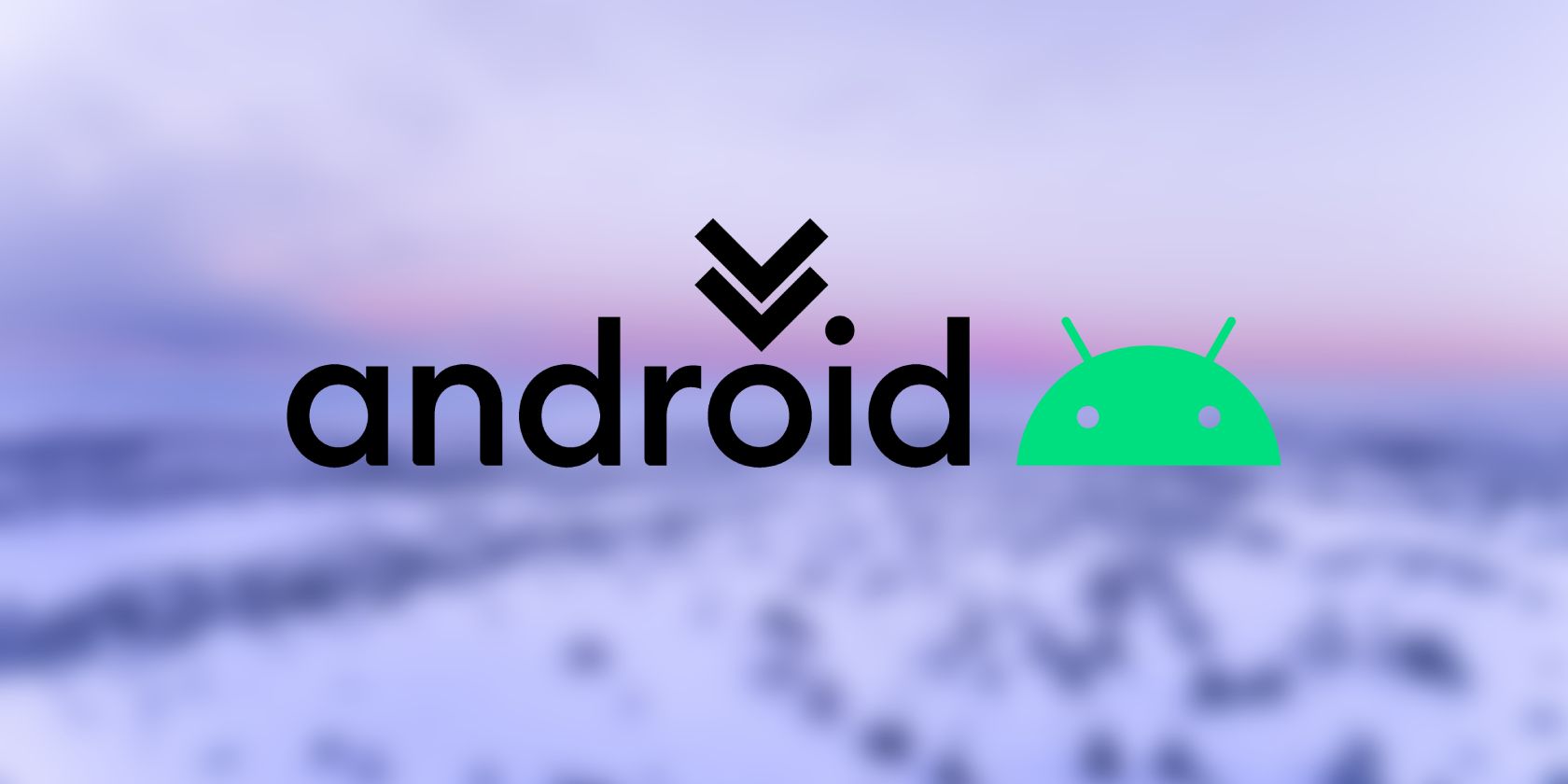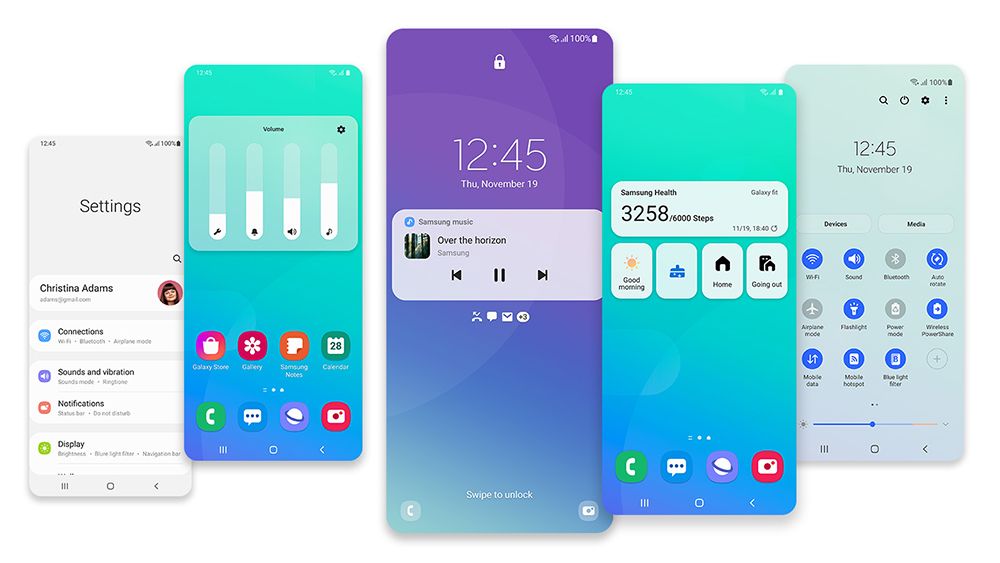Android becomes more and more popular each year as new features keep rolling in with every upgrade. Aside from the new looks and features, a new version of Android also grants you access to new security patches and app compatibility, as support for older versions is gradually discontinued.
The version of your Android determines whether a specific feature is available on your phone or not, and it's also an important piece of information when you're trying to diagnose and resolve an issue. In some cases, the security update version, the kernel version, and other information are vital as well.
What Is Android?
Android is the operating system developed by Google for use on mobile devices such as smartphones and tablets. Essentially a modified Linux kernel, Android was first unveiled in 2007 and then used for the first time in the HTC Dream. Android has come a long way since then, with the latest version being Android 12.
|
Version |
Name |
Release Date |
|
Android 1.1 |
- |
February 9, 2009 |
|
Android 1.5 |
Cupcake |
April 27, 2009 |
|
Android 1.6 |
Donut |
September 15, 2009 |
|
Android 2.0 |
Eclair |
December 3, 2009 |
|
Android 2.2 |
Froyo |
May 20, 2010 |
|
Android 2.3 |
Gingerbread |
December 6, 2010 |
|
Android 3.0 |
Honeycomb |
February 22, 2011 |
|
Android 4.0 |
Ice Cream Sandwich |
October 18, 2011 |
|
Android 4.1 |
Jelly Bean |
July 9, 2012 |
|
Android 4.4 |
KitKat |
October 31, 2013 |
|
Android 5.0 |
Lollipop |
November 4, 2014 |
|
Android 6.0 |
Marshmallow |
October 2, 2015 |
|
Android 7.0 |
Nougat |
August 22, 2016 |
|
Android 8.0 |
Oreo |
August 21, 2017 |
|
Android 9.0 |
Pie |
August 6, 2018 |
|
Android 10 |
- |
September 3, 2019 |
|
Android 11 |
- |
September 8, 2020 |
|
Android 12 |
- |
October 4, 2021 |
How to Tell What Version of Android You Have
The exact steps to finding out your Android version varies depending on your device and its manufacturer (phone manufacturer love using skins to make their UI stand out) but the overall steps are as below:
- Open the Settings app on your device. This is accessible from the notification panel in newer Androids. You can also just search it in the app menu.
- Inside Settings, scroll down to the bottom and select About phone. You can see an overview of your phone's Android version and also Android skin version, depending on what skin you have (OxygenOS is in the screenshot).
- Tap Android version for further information such as Android security update, Baseband version, Kernel version, and more.
- You can also rapidly tap the Android version number for a nice little easter egg. Though these unique easter eggs are available for Android 5.0 Lollipop and newer.
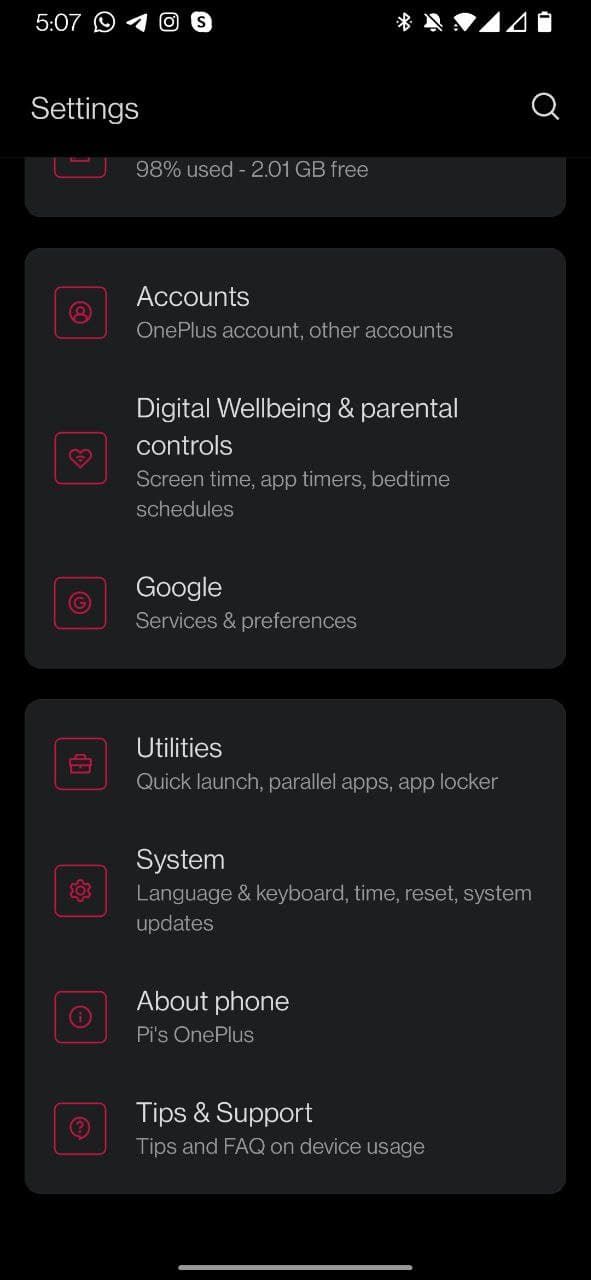
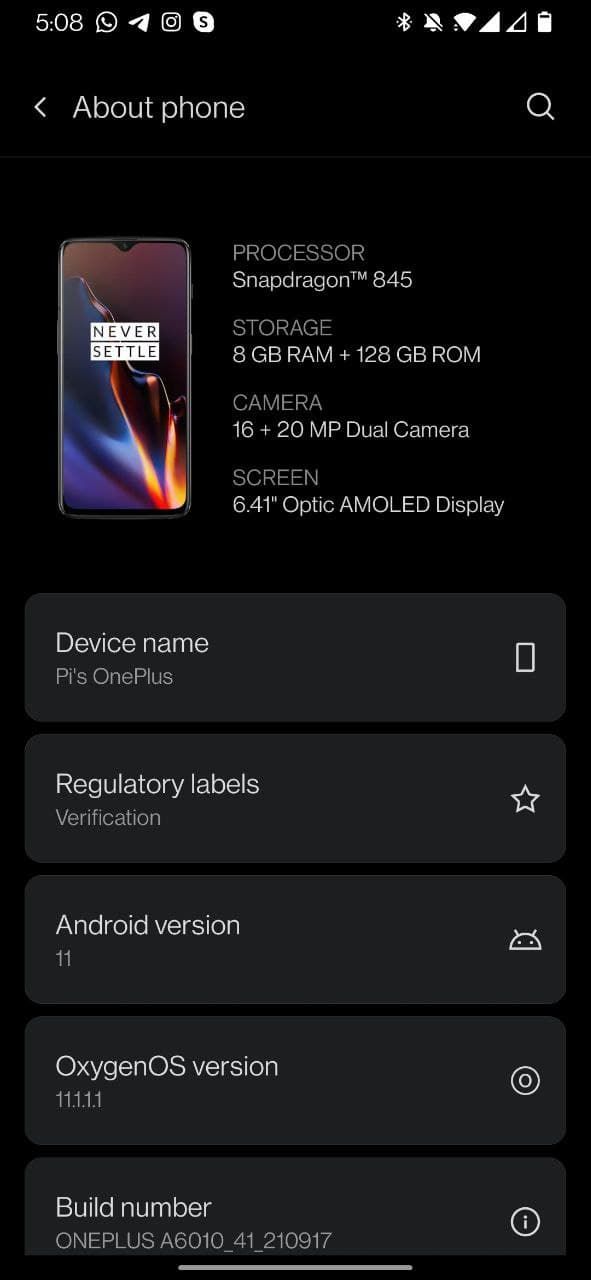
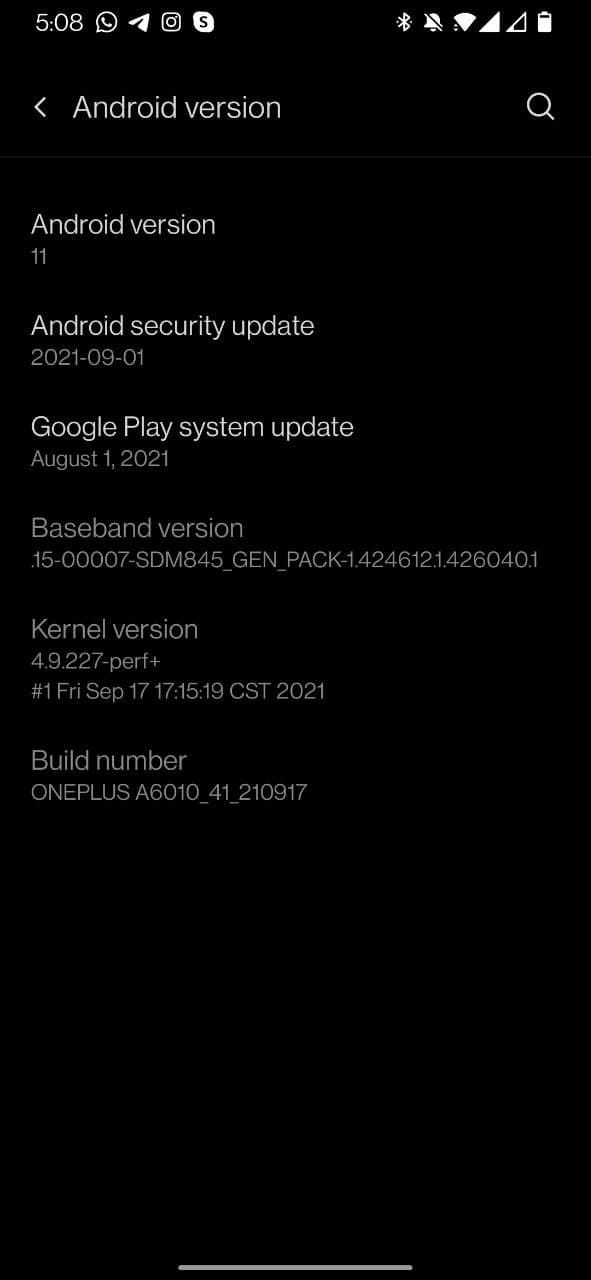
If your Android version isn't the latest available for your phone, then it's a good idea to update your phone. Aside from the new features, there are two main reasons you should update your Android.
First, new versions of Android have stronger security, and second, Google and other developers gradually stop supporting older Android versions and these two combined leave your phone's security compromised.
To see if there's an update available to you, go to System > Advanced > System update.
What's an Android Skin?
Androids skins, as the name implies, are skins designed by smartphone manufacturers to make the interface of their products differ from stock Android. Nearly all big Android smartphone manufacturers nowadays use skins to improve the user interface, though the degree of modification differs for each brand.
Skins usually change the way notifications appear, the looks of the menus, the notification panel, the dialer, and things of that sort. The modifications that a skin brings are usually limited to looks, and the backend core remains the same as the stock Android.
Here's a list of some smartphone manufacturers and the skins they use:
- Samsung: One UI
- OnePlus: OxygenOS (Global) | HydrogenOS (China)
- HTC: SenseUI
- Xiaomi: MIUI
- Huawei: HarmonyOS
- Oppo: ColorOS
You can check which version of your manufacturer's software you're running at Settings > About phone.
Know Your Android
Android has come a long way from its first versions and has become the most used mobile operating system worldwide. Android's different versions each have their own characteristics, and now you know how to check which version you have on your phone.
However, if the latest version of Android that you've got is glitchy, or you liked the previous one better, then perhaps you should downgrade your Android back to what it was before.