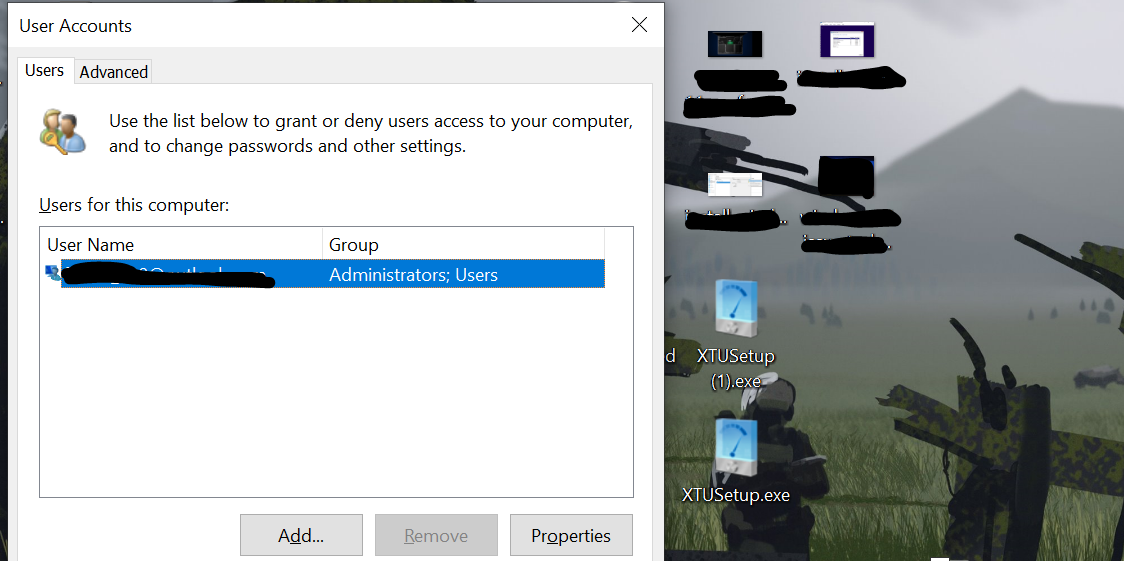Windows 11 began rolling out to eligible PCs on October 5, 2021, but fans didn't feel so enthusiastic about Microsoft’s premier product as Windows 11 is looking unfinished. It is such a mess that Windows 11’s taskbar, one of the highlight features of the new OS, is broken for some users.In some cases, the new taskbar doesn’t even show up because the old, Windows 10’s taskbar persists. On top of this, the Start menu also becomes unresponsive if you get stuck with the old taskbar.So, what’s going on here? Let’s take a look.
What Is Causing Windows 11’s Taskbar to Disappear?
According to users on Reddit and Microsoft’s community forums, Windows 11’s taskbar fails to show up if you update your computer using Microsoft’s Installation Assistant for Windows 11. After the update is complete, Windows 10’s left-aligned taskbar persists and the Start menu freezes.
In short, if you updated to Windows 11 using Microsoft’s Installation Assistant, you may end up getting stuck with the old taskbar and an unresponsive Start menu. Thankfully, the fix is pretty simple.
How to Fix Windows 11's Broken Taskbar
Before we move on to the actual fixes, you have to understand that these are not official fixes. In other words, they work for the majority but not for everyone.
For the first fix, all you have to do is to delete installed updates and restart your PC. To do this, go to Settings > Windows update > View update history > Uninstall updates. From the list that pops up, uninstall the latest cumulative update (KB5005635).
Next, restart the computer and the Windows 11 taskbar will show up. Install the deleted updates again by going to Settings > Windows update and checking for available updates.
The second fix involves creating a new local admin account on Windows and using that to log in.
To create a local admin account, press Win + R and type netplwiz. Click on Add and follow the instructions to add a local admin account.
Once you’ve added a local admin account, sign out of your PC and sign back in with the local admin account. Upon request give Windows permissions to collect data such as location information.
Then, add your Microsoft Account to this new local admin account. You’ll have your taskbar back.
Finally, copy your data from the old account to the new account and delete the old user account to finish up the process.
The final fix is to perform a clean install of Windows 11. You can do this by downloading a Windows 11 image (ISO file) from Microsoft’s website and installing it on your computer through a bootable Windows USB drive.
A clean install can go a long way in fixing a lot of common issues related to Windows. So, if you want to update to Windows 11 and losing your data is not a concern, then performing a clean install is the best way forward.
Microsoft Will Polish Windows 11... but It Will Take Some Time
Windows 11 is off to a rocky start. From poor gaming performance to software bugs like the taskbar disappearing, Microsoft has a lot of issues to fix. Even after fixing all of these bugs, Microsoft still has features to add. For instance, the promised support for Android apps is still not here.
Therefore, it will take a while before Windows 11 is in its best shape. And frankly, we should give Microsoft all the time it needs to perfect it. After all, Windows 11 is the newest version of the world's most popular desktop OS. So, a lot is riding on Microsoft fixing it as soon as possible.