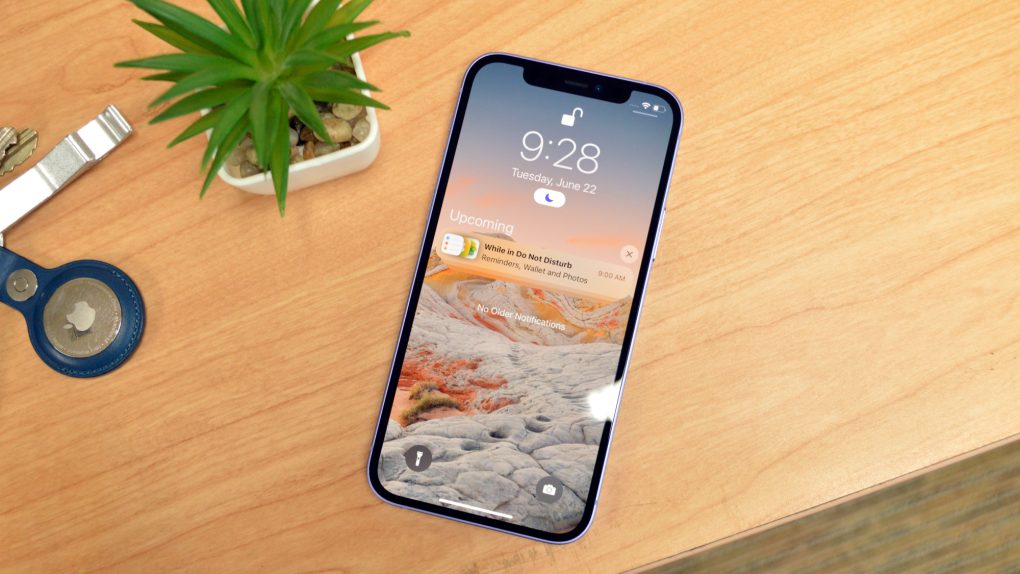Apple released iOS 15 a few weeks ago and the update as a whole is well worth checking out. iOS 15 has several compelling new features and, in contrast to previous iOS releases, doesn’t appear to come with a worrisome number of bugs or performance issues. In fact, the only major issue we’ve seen arise in the wake of the iOS 15 release is a decrease in battery life.
To be clear, if you just installed iOS 15 and are experiencing a noticeable decline in battery life, it’s most likely an indexing issue that will go away after a few hours or days. If you’re still encountering a degradation in battery life a few days after the install, the issue may be Spotify.
Spotify and iOS 15 battery life
There have been numerous reports of users experiencing huge drops in battery life when running Spotify. One user on a support form said their iPhone was losing upwards of 40% battery life every hour with Spotify open.
I blocked data. My Phone still chewing through 30-40% battery each hour if using Spotify. Apple Podcast app works fine. 3% drain / hour. I have to delete Spotify as my iphone11 is dangerously hot and feels like it will either melt or explode…
Incidentally, these battery life issues first started to arise with the iOS 14.8 update.
A fix is on the way
The battery life issue is so widespread that Spotify itself acknowledged it about two weeks ago.
At the time, Spotify recommended that impacted users delete the app entirely and run a clean install.
iPhone users seeking to try this approach should do the following:
- Open Spotify. In the app’s settings (you can access them by going to Home and then tapping the gear icon in the top right corner), tap Storage then Delete Cache.
- Head to your device’s Settings, then tap General.
- Tap iPhone Storage.
- Select Spotify from the list of apps.
- Tap Offload the app and confirm. This will delete the app but its documents data will be kept.
- Then tap Delete App and confirm. This action should delete any leftover documents and data.
- Once the app is deleted, press and hold the Side/Top button and either volume button until the power off slider appears.
- Drag the slider to turn your device completely off.
- After your device turns off, wait a couple of minutes.
- Press and hold the Top (or Side) button again until the display turns on.
- Switch your device back on and install Spotify from the App Store.
Spotify also said users should try disabling Background App Refresh by going to Settings > General > Background App Refresh.
A moderator on Spotify’s team said all of the relevant information has been passed on to the appropriate engineering teams. As an avid Spotify user myself, I hope that a fix is coming sooner rather than later.