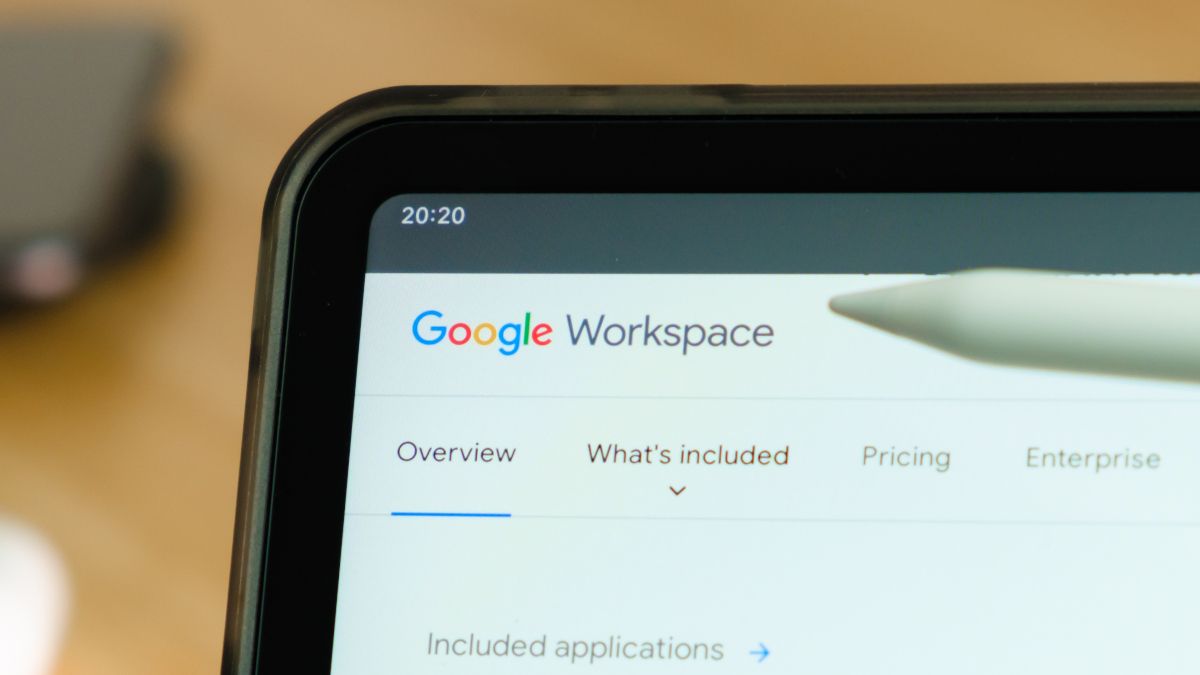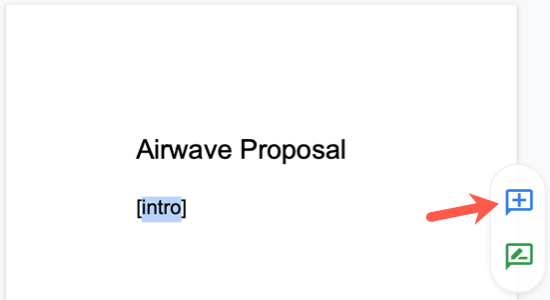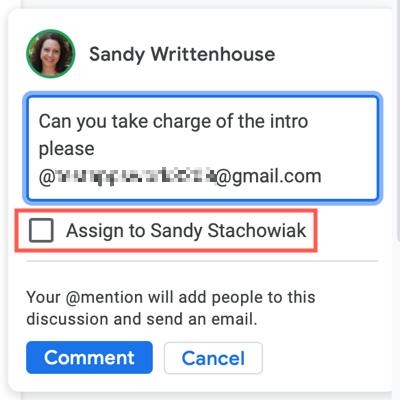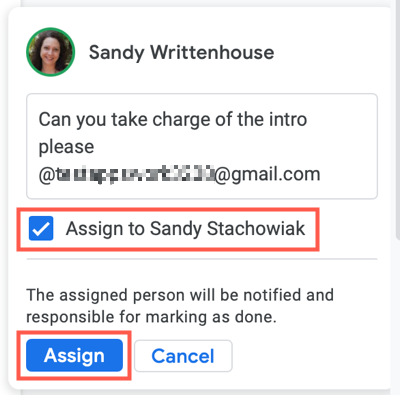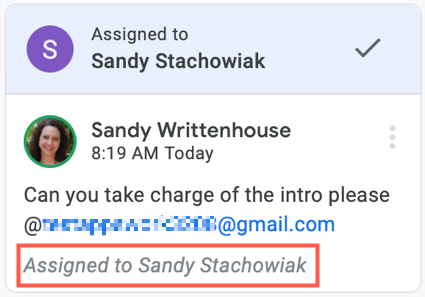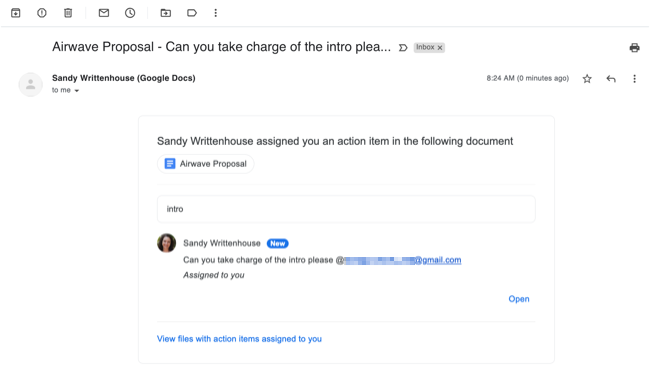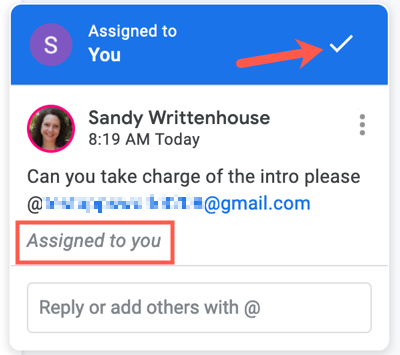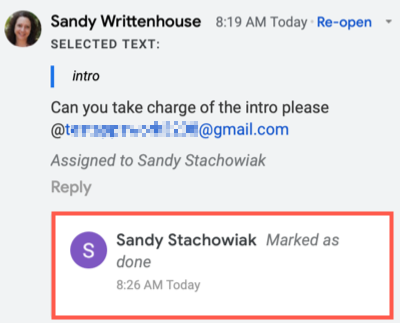When you're sharing a document in Google Docs, Sheets, or Slides, you can use comments to collaborate. Not only can you mention someone to call their attention to something, but you can also assign document tasks to them using comments.
Once you assign an action item to a person you're sharing the document with, they'll receive an email notification and can mark the item complete when they finish. Here's how it all works.
How to Assign Document Tasks Using Comments
The quickest way to add a comment to your document in Google Docs, Sheets, and Slides is to select the text you want to refer to. This causes a tiny toolbar to appear on the right. Click the "+" (plus) sign to add your comment.
Type in your comment and then mention the person you want to assign the item to using the @ (at) symbol before their name or email. This prompts an Assign To checkbox within the comment window.
Check the Assign To box and click "Assign."
When you view the comment, you'll see who you've assigned it to.
How to See Assigned Document Tasks
Once you complete the above steps to assign an action item, the person you mentioned will receive an email notification. They can see the document name with who assigned it to them and read the comment.
When they open the document, they'll also see the assigned item in the comment. After they finish the task, they simply click the checkmark to mark it complete.
If you open the comment history using the icon on the top right, you can see when the task was marked as done.
By taking comments in Google Docs, Sheets, and Slides to the next level, you can make sure that all tasks and action items in your document don't go unnoticed.
If you use Outlook in addition to Google Workspace, you might be interested in adding your Gmail account to Outlook Online.