Apple
How to print documents and photos from your iPhone and iPad
Printing documents and photos directly from your iPad or iPhone might seem like a chore, but the process has been made easy by AirPrint and its alternatives.
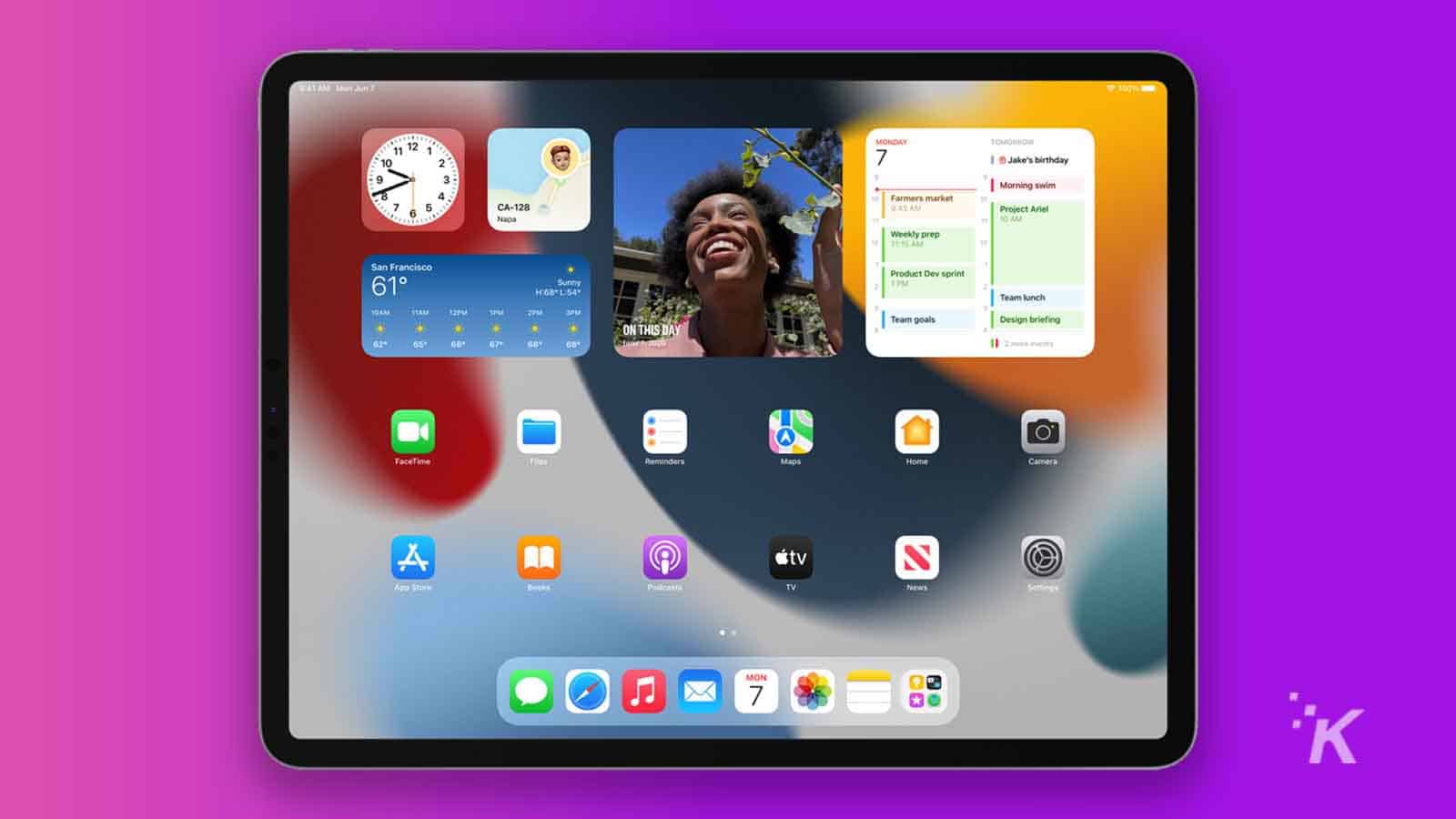
iPads are great productivity tools that offer everything from word processing to spreadsheet creation. The files that you create can always be sent by email or social media platforms, however, you may sometimes need to have them printed.
Thankfully, Apple offers a proprietary printing method for both the iPhone and iPad, but there are also alternatives to choose from. We’ll break everything down below.
How to use Apple AirPrint
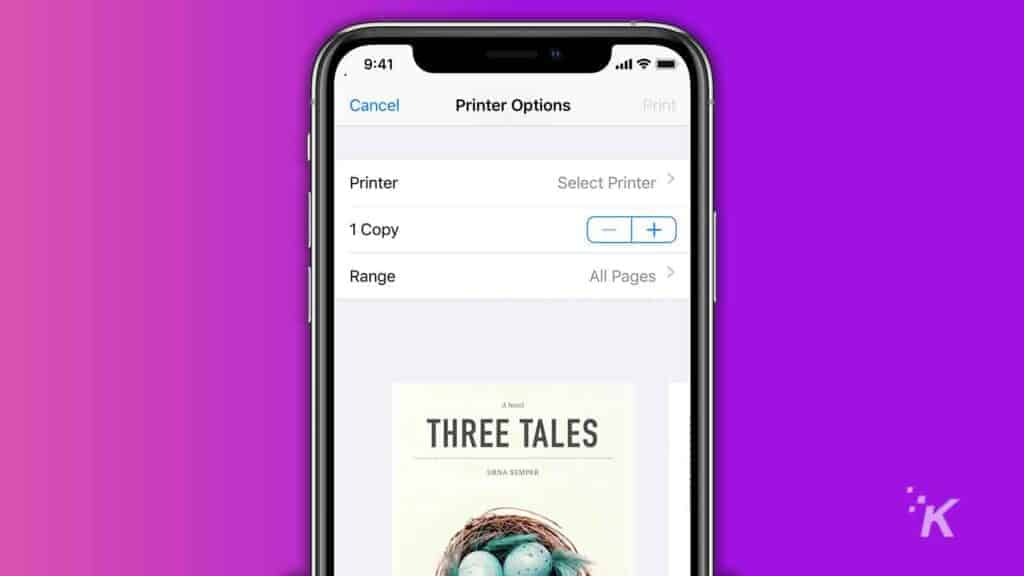
AirPrint does not need to be installed in order to work. It is a feature that’s built into all modern iPhones and iPads. However, manufacturers must also integrate the technology into their printer models.
This having been said, the AirPrint feature allows you to print photos, documents, web pages, and other types of content. Here’s how to do it:
- Connect the iPhone or iPad and the printer to the same WiFi network
- Navigate to the document or photo that you want to print
- Tap the Share button that’s located at the top or the bottom of the screen
- Tap Print and select your printer from the list that will be displayed
The main alternatives for AirPrint
AirPrint is integrated into iPhones and iPads, however, not all printers are compatible with the technology. Luckily, there are several alternatives that you can install on your devices and work just as well as Apple’s printing feature.
Printopia works great and is still supported by the developer. To use it, you will have to download the Printopia software and install it on your Mac. This will allow you to use your computer or laptop as an intermediary for printing files from your iPad. The printer itself will only need to be connected to the macOS machine that you use as a middle-man.
When you decide to print a document, it will be transferred to your computer, and then sent to the printer. It goes without saying that the machine needs to be powered on for the system to work. However, the main advantage here is that you do not need to worry about connecting new printers to all your devices. Once you set them up on your laptop or computer, you can use them with all your iPhones and iPads.
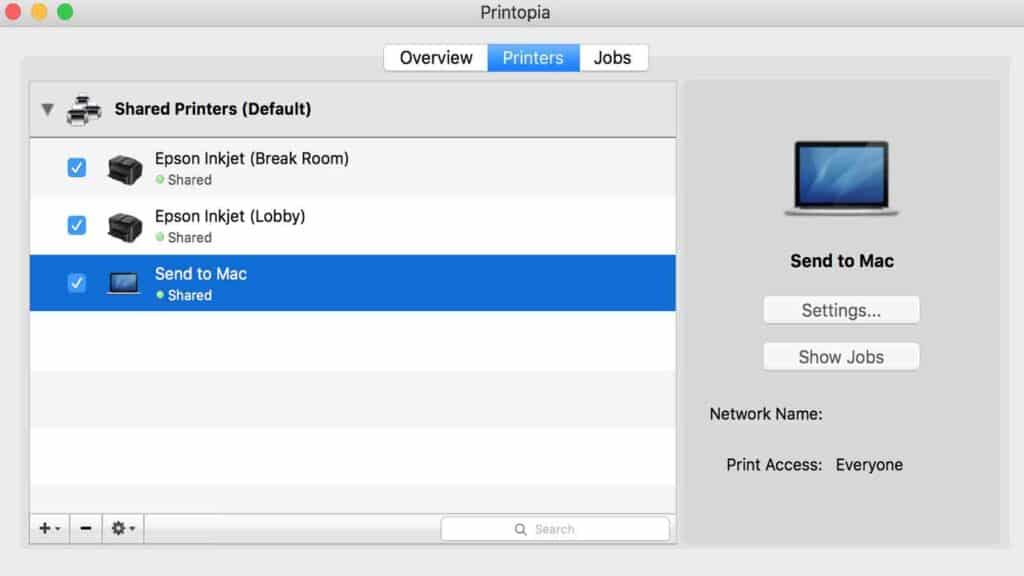
Other alternatives include proprietary apps released and maintained by printer manufacturers. HP and Canon products come with apps that can be installed directly on iPhones or iPads and make printing easy.
These proprietary apps are usually offered for free and are compatible with all iOS devices. However, keep in mind that not all HP and Cannon printers will work with these apps. They are specifically designed for products that support WiFi connectivity or other forms of wireless communication, such as Bluetooth.
Have any thoughts on this? Let us know down below in the comments or carry the discussion over to our Twitter or Facebook.
Editors’ Recommendations:
- How to wipe personal data from your iPhone before selling it
- How to turn an iPhone into a personal mobile hotspot
- Does the iPhone 13 use Apple’s M1 chip?
- The best HP printers money can buy you right now





























