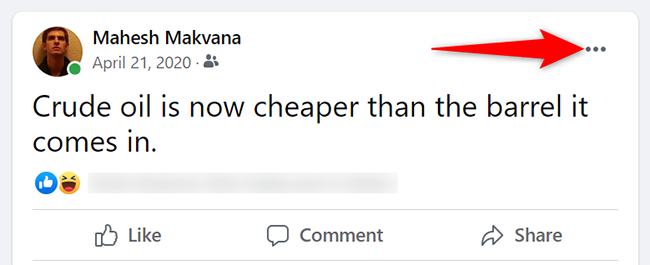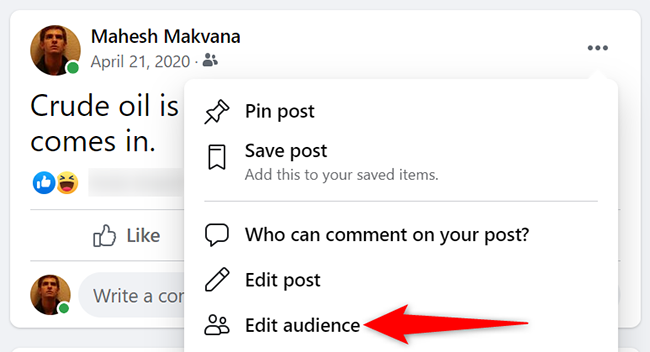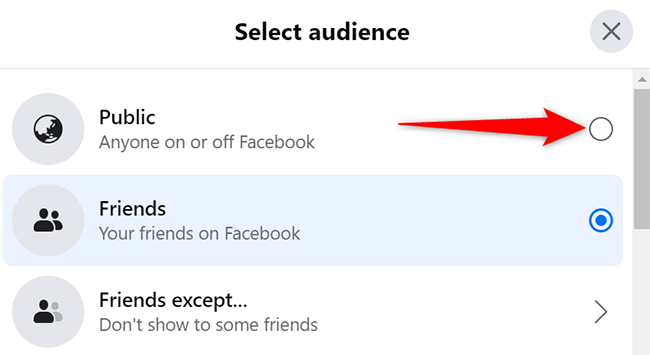Have you ever made a Facebook post hoping it would your friends and followers would share it, only to find out they don't even see a share button? That can happen if you don't set the correct audience on a post.
To make your Facebook posts shareable, you'll have to change your posts' audience to Public. Doing so adds a Share button to your posts that your friends and followers can use. We'll show you how to do this.
How to Enable the Share Button on a Facebook Post
The instructions to change a post's audience are the same for both desktop (Windows, Mac, Linux, and Chromebook) and mobile (iPhone, iPad, and Android phone).
Start by opening Facebook and finding the post that you want to make shareable.
At the top-right corner of the Facebook post, click the three dots.
From the menu that opens after clicking the three dots, select "Edit Audience."
You'll see a "Select Audience" window. Here, at the top, select "Public."
And you're all set. Your friends and followers will now see a Share button beneath your post. They can click this button to share your post wherever they want. Happy sharing!
You'll have to repeat this process for each post that you want to make shareable.