How to uninstall Widgets in Windows 11
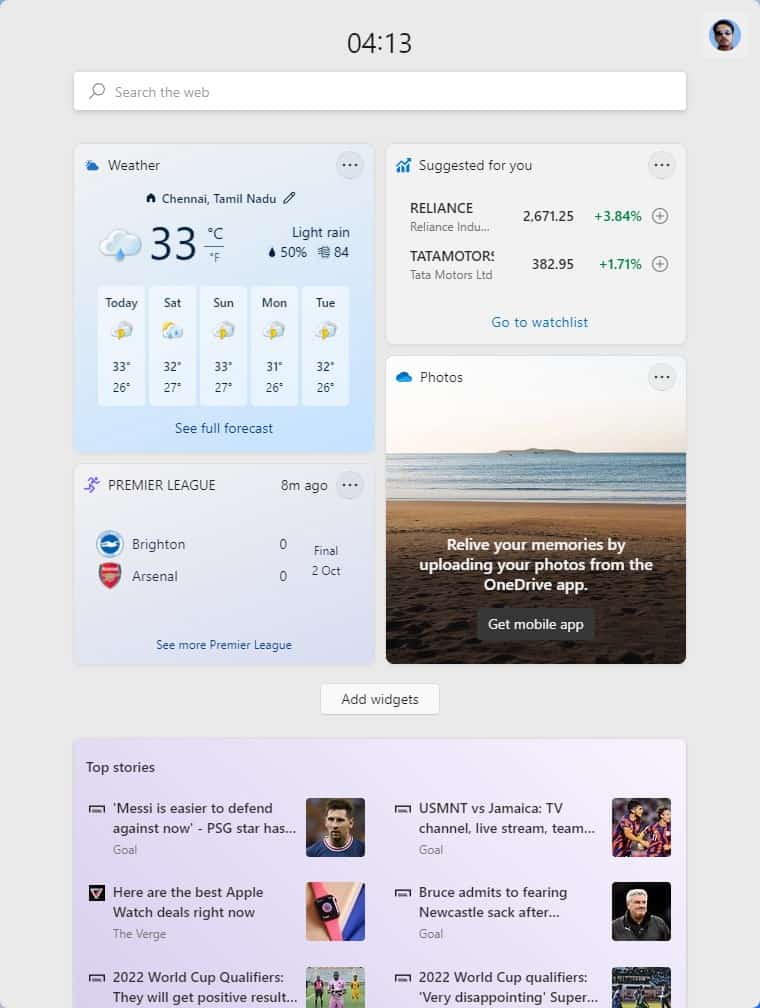
Widgets are just one of the new features in Windows 11. Some people like it, some people don't, we are not going to debate its usefulness here.
The problem with the app, is that the user isn't really given the choice whether they want it or not. Just because it is a new feature isn't a reason to pre-enable the option.
The most common complaint that I have seen around the internet, is that Windows Widgets is using system resources in the background. Open the Task Manager > Processes, and scroll down to the Background Processes section, and you can see for yourself that the app is in the list.
Right-click anywhere on the Taskbar and open its settings. Toggle the Widgets option to hide the button. The same goes for the Search, Task View and Chat button should you want to remove those. This toggle is just going to prevent you from accidentally opening the Widgets panel, it's not going to disable it permanently.
Microsoft changed the way Widgets worked in recent builds, so the app runs in the background even with the option turned off. As a matter of fact, the Task Manager screenshot that you see here was taken with the Widgets button disabled. If you want to stop the app from running automatically, you have to remove Widgets completely.
How to uninstall Widgets in Windows 11
1. Open a Command Prompt (or PowerShell) as an Administrator.
2. Type the following command in the window, and hit the Enter key
winget uninstall "windows web experience pack"
You will need to agree to the Microsoft's Store's terms and conditions. Type Y to accept, or N to cancel the operation.
If you chose Yes, the Winget package manager will delete the Widgets' app's package which has the name: MicrosoftWindows.Client.WebExperience. You will see a message in the command window that says Successfully Uninstalled. Check the Task Manager and you should no longer see the Widgets among the list of background processes. The toggle for the app will also be removed from the Taskbar settings.
Okay, I deleted the app, but I want it back now, what do I do? Here's how.
How to reinstall Widgets in Windows 11
1. Open the following link in your web browser.
https://www.microsoft.com/store/productId/9MSSGKG348SP
2. It is for an app made by Microsoft, called "Windows Web Experience Pack". It's hidden in the Store app, so you won't find it by searching. Just click the Get button in your browser, and it will open the Store app to download it.
3. Access the Taskbar Settings and the toggle should be back, and though it is enabled, the button will not be visible on the Taskbar. To fix this, disable the option, and enable it. The Widgets button will be back, click on it and the app should load normally. You do not need to restart the computer for the change to take effect.
Disable Widgets using the Group Policy Editor
I came across a different method on Reddit. Please be aware that I could not test the following, since it requires Windows 11 Pro, and I only have Windows 11 Home. This process requires the Group Policy Editor.
1. Hit the Win + R keys, and type GPEDIT.msc.
2 . Navigate to Computer Configuration > Administrative Templates > Windows Components > Widgets
3. Click the "Allow Widgets" option, and set it to Disabled.
4. Restart your computer to apply the changes.
thankyou so much. you’re awesome!!!!
Thank you brotherman!
Day one of Win11 Preview I found this and immediately posted feedback saying that this in effect creates a means for Microsoft and all 3rd parties that use this to have full access to our experiences and other data. Even when you hide or disable the icon. I used Task Manager and Process Explorer to confirm things and while the data was small amounts going through. It was still active and collecting information on me. I also explained that this being a non OS critical operation and something that had been shot down 3 or 4 times prior on earlier OS’s of Windows that removing the ability to uninstall it and fully stop it is about like what AT&T was doing back in the day slamming people with long distance services when they actually didn’t sign up for them. And we all know AT&T got smacked pretty hard for that action.
I am so glad that you have shared this with the world. Thank you so much.
AbiliTV on Twitch
Great to work without it~~~~
Thank yo so much!
I’ve found this very helpful since the widgets tab didn’t appear in my taskbar.
For those missing the “winget” command, you need to update “App Installer” in the Microsoft Store to the latest version, and then you will have winget.
Many thanks. This was really annoying me as it was using 30% of the CPU on something I didn’t want nor need. The cooler fan was running overtime.
Thanks, could not do it with winget
Thanks it helped but i rolled back because windows 11 is quite unstable yet.
great thanks !!
I’ve tried everything to fix the widgets. Only this helped me – reinstallation. Thank you :)
I can confirm the Group Policy Editor trick works in case anyone’s interested
Thank you very much!
I found out we need to be “windows insiders” to download winget.
I’m not down with the eula.
is this the only way?
Widgets keep interrupting.
Widgets bad.Not good.
Tom M
same as anonymous november 2 .
‘winget’ not recognized.
WOT?
install : not recognized as…
Even Windows 10 has Winget included by now…^^ To use it, you need to start Terminal (Windows 11) or Powershell (Windows 10) as ADMIN… Otherwise it won’t work!
“winget list” gives you a list of all Packages “currently installed” and removable via Winget.
winget install lets you install apps
winget uninstall removes apps.
Win 11 here. Came with the new laptop, not my choice.
Widgets uses geo-location to show content. And if that is not bad enough already, there is no option to change this to a preferred language. Oh, and the items that you indicate are of no interest to you or are marked as hidden….well, they keep appearing.
All of the above infuriates me. Way to go for a multi-million dollar company, which is apparently not able to hire decent programmers. Or other people with a clue.
But WinGet is not available here either, even when starting with option ‘Run as Administrator’.
when i entered this command this is it says
‘winget’ is not recognized as an internal or external command,
operable program or batch f
hey man i tried it but there is not any toogle of widget in task bar pls help , its win 11 and first of all its not opening then i restart windows Explorer and then its gone , its not showing in task bar
I expect that as they get suggestions and feedback from the public at large (if people actually bother to) that the widgets will evolve to contain some useful choices.
Right now widgets is basically windows 10 news and weather.
Now the thing is, for every techy/super user racing to disable that, there are 50
Joe knows nothing End Users asking how to get it (cause their PC doesnt have latest update)
So they need more constructive (Not HEY MS I HOPE YOUR DICKS CATCH FIRE) Feedback
on useful things that could be widget options.
Admins and support people might like end users to have a widget that tells the end user the PC’s IP addy, windows build version, HDD free space etc
Gamers etc might like a system stats widget
CPU/MEM/GPU use, reported temps, clock speed etc
A normal means of enabling or disabling the widget from running would be nice, but i imagine they want it seen 1st, so they probably would not just go and offer that until later
though pro and enterprise already let you disable it by policy, which gives a nice little chunk of RAM back.
For windows 11 home, i would suggest using policy plus which works nicely
Successfully uninstalled, thank you Ashwin. I hope you surprise us with another hack.
Thanks!
They had gadgets, some of which were useful, so they disappeared. Linux is knee deep in widgets, so are phones. MS seems to have taken the most annoying ones that many users disable or never use, from phones and given them to Windows. Linux widgets meanwhile remain useful for the most part.
Glad we’re seeing early the expected flood of articles detailing methods for disabling all the new blue junk.
Another useless feature from clueless Microsoft. Even live tiles were better than these.
How about “Chat”? This bad boy right here: https://i.imgur.com/F6cOExH.png
Does it also removes it? If not, any other method?
Random: how are Windows 11 widget compared to Windows 7 ones?
Non random: Search YouTube for some demos.
Very useful, thanks @Ashwin! Any idea to uninstall “chat” of taskbar (not only the icon)? :]
Open the Start Menu or click the Search bar and look for “Teams”. Uninstall the app.
The Chat icon does 2 things.
1. It launches the Teams app.
2. If Teams has been uninstalled already, the shortcut re-installs it. So, disable the icon.
https://support.microsoft.com/en-us/office/uninstall-microsoft-teams-3b159754-3c26-4952-abe7-57d27f5f4c81
I have tried searching for the Teams Machine-Wide Installer, but I can’t find it. If we can find the app package name, we can remove Chat completely.
@Ashwin, thank you very much! :]
@John G, I’m glad to help.
@Pr Thanks, but I couldn’t use that to remove the app. I’ll keep looking and post an update.
When i use this command:
Get-AppxPackage -AllUsers | Select Name, PackageFullName
I can see Microsoft Teams listed:
MicrosoftTeams_21253.510.996.1465_x64__8wekyb3d8bbwe
Maybe this be useful?!
Great article, I was looking for this. Please do more articles like this, alot of unnecessary things in Win11.
Thanks! I was looking for a way to remove this feature.