Align the Windows 11 Taskbar to the top with Stardock's Start11
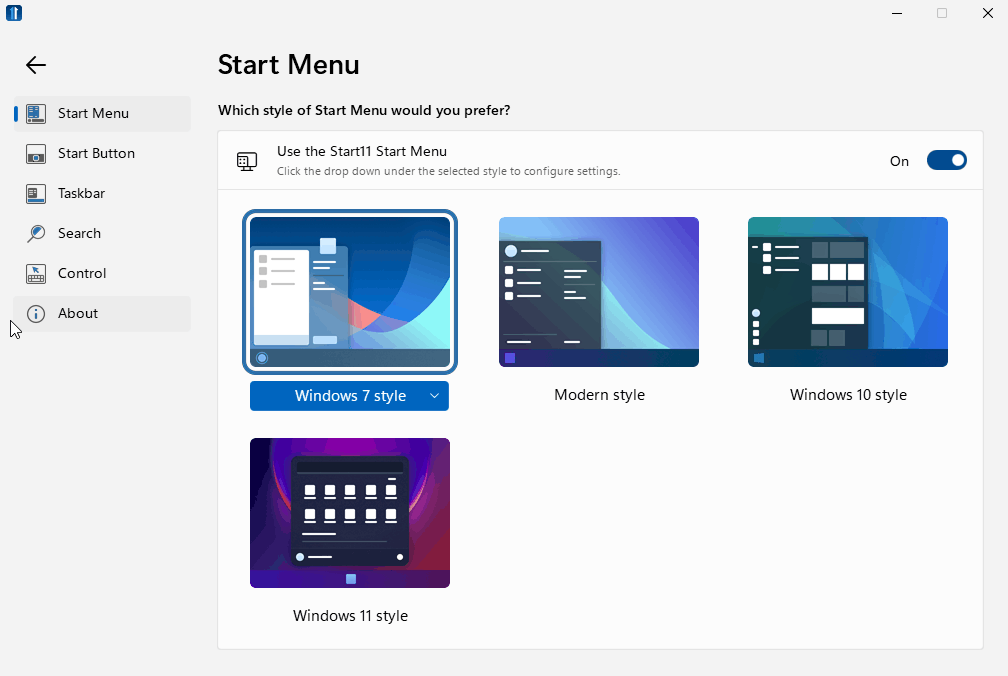
Stardock releases the release candidate of Start 11 this week. Start 11 is the latest product in the Start series of products, which started with Start8 for Windows 8. Microsoft made changes to the Start Menu on Windows 8, and developers started to produce programs to restore the classic Start Menu.
Start11 brings similar functionality to Microsoft's new Windows 11 operating system. One focus of Start11 is to bring classic start menus to Windows 11. Users of Start11 may switch to a Windows 7 or Windows 10 style start menu, or use a modern style or Windows 11 style Start Menu.
All it takes is to click on one of the available Start Menu designs to activate them immediately. A settings button is displayed to select different sub-styles, if available, and to open the settings of the application to customize the selected Start Menu further.
The configuration displays lots of options to customize the theme and functionality of the selected Start Menu. Here is an overview of what you can do:
- Change the Visual Appearance:
- Set a specific color for the Start Menu or use automatic colors.
- Make menu fonts bigger or smaller.
- Adjust the menu transparency.
- Change visual effects of the menu, e.g. rounded corners or animations.
- Use custom menu backgrounds.
- Use custom grid tile backgrounds.
- Set up left hand side shortcuts.
- Show shortcuts in a grid rather than a list.
- Enable quick access side shortcuts.
- Display all programs list.
- Define power button functionality.
- Customize the design of the Start button.
Align the Windows 11 taskbar to the top
Microsoft limited the alignment options of the taskbar in Windows 11. The only taskbar option of Windows 11 is to display it at the bottom of the screen. The icons are centered, and users may align the taskbar icons of Windows 11 to the left; that it.
Start11 brings back some of the missing functionality. It supports an option to align the Windows 11 taskbar to the top. Additionally, Start11 includes functionality to set the position of the taskbar on secondary monitors independently of the primary monitor. You could display these at the bottom, or at the top as well.
All it takes is to set the alignment of the taskbar for the primary monitor and secondary monitors in the program settings under taskbar. A restart of Explorer is required, which can be done right from the interface.
Start11 allows users to change the size of the taskbar easily. The default is set to medium, and users may switch it to small or large. Other options include aligning the icons to the left, controlling what clicks on the taskbar do, and applying a custom texture to the taskbar.
Closing Words
Start11 is a useful program for Windows 11 users who want more control over the Start Menu layout and design, and position of the taskbar on the system. Especially the option to place the taskbar at the top in Windows 11 is a welcome addition. The program is not free, it is available for $4.99.
Now You: what is your preferred taskbar position?
StartAllBack also has options for adding toolbars like in previous Windows.
Still can’t figure out what is so important about the new Taskbar that it was preferable for MS to adopt the new one in spite of it being incompatible with all these features, rather than sticking with the one that worked. I can only think that it has something to do with their push towards touch-friendly interfaces, which are fine on a tablet but practically useless on laptops/desktops.
Nothing short of a full third-party taskbar replacement will work. MS removed too many features that can’t be added back with tweaks, such as adding a folder to the taskbar as a custom toolbar, and drag n drop features.
Would gladly pay $4.99 if they could give me the taskbar on the side and return the Quick Launch!!!!
Otherwise, Open Shell does everything this does (and more) except move taskbar to top (Top/bottom whats the difference—need side)
With startAllBack you can put the taskbar wherever you want. Just drag to side and it will stick to side. Obviously the control animation and notification will not change the animation place.
Note, was trying to get the Taskbar on left and add the Quick Launch toolbar.
Tried StartAllBack (it works but is $4.99). Tried Winaero Tweaker does this for free, combine with OpenShell (for Start Menu –I actually prefer it to StartAllBack) –also free. The only negative I found is that the Windows search doesn’t work when set up with Winaero Tweaker (never use really so don’t care) but I’m sure that will be fixed soon.
Note. The Winaero Tweaker actually has links to documents that show you how to make the changes manually for all its tweaks if you want to do it manually.
An absolutely must have article, thank you very much @Martin! :]
I prefer StartAllBack because it gives you back the original taskbar, context menu, file explorer ribbon, and start menu from 7. Also works great with msstyles.
I prefer Start Is Back for a tool for tweaking settings; obviously, there is a reg hack if Stardock designed a program to make those necessary usability settings for some users.
https://thegeekpage.com/taskbar-at-the-top-in-windows-11/
To be honest, I don’t mind the new start menu at all.
I mean, aside from some desktop shortcuts, taskbar pinned apps and (for the lesser used apps) to the start menu pinned apps, what else do you need?
Ow yeah: search function, which I seem to use more than I realise.
The days of complex submenu’s are long gone.
And it takes exactly five minutes to gzt used to a start button in the center-ish
Taskbar on Top ofc :-)
You can do it on windows 10, idk why you cant on windows 11, oh wait, because win 11 is the modern version of windows ME/Vista
Or free Taskbar11:
https://github.com/jetspiking/Taskbar11
StartAllBack is where it’s at
Interesting. Didn’t know StartIsBack took the name StartAllBack for Win11. I did see they added labels to taskbar icons. Hopefully we can ungroup them too.
StarAllBack can uncombine labels and make the icons small just like the Win10 taskbar could.
If it can’t go to the side, for me it’s no bueno.